Shared Source Initiative > Troubleshooting Code Center Premium and Debugging
Troubleshooting Code Center Premium and Debugging
The Code Center Premium web portal is found at https://codepremium.msdn.microsoft.com.
If you qualified for a Shared Source Initiative source licensing program and signed the appropriate agreements then you should have received a smart card, smart card reader, and password that allow you to connect to the Code Center Premium web site.
Smart card PIN Issues
Q. How do I obtain the PIN for my smart card? I never received the PIN for my smart card.
A. Prior to shipping your smart card, your PIN is e-mailed to you from Code Center Premium Feedback (ccpfeed@microsoft.com). If you have not received this e-mail, please check your spam/junk mail folder for an e-mail with the subject heading of "Welcome to Code Center Premium." If you have misplaced that e-mail, please contact ccpfeed@microsoft.com for further assistance.
Q. How do I change the PIN on my smart card?
A. Instructions are provided below per Operating System. Please note, for security reasons the Shared Source Initiative does not keep record of any PIN changes and cannot reset your PIN remotely. If your smart card is blocked from multiple incorrect password challenges, contact ccpfeed@microsoft.com to request a new smart card.
Windows 7, Windows Server 2008, Windows Vista:
- Insert smart card into the smart card reader.
- Simultaneously hit Control, Alt and Delete keys.
- Select Change Password.
- Select Other Credentials.
- Select Smart Card.
Windows 2000, Server 2003, XP:
The tool for changing your PIN is installed when you update your CSP (Cryptographic Service Provider) as instructed in the cover letter that accompanied your new card.
- Click on the Start Menu.
- Select Run…
- Type PINTOOL and click OK.
This will launch the PIN Tool that allows you to change the PIN.
Q. I have changed the PIN on my smart card and now I cannot remember it. Can you reset my card online?
A. Unfortunately, after the PIN has been changed we can neither look it up nor can we reset the PIN remotely. After five incorrect PIN entries, your smart card will be blocked and will be unusable. Please contact ccpfeed@microsoft.com for a replacement card.
Error Message Issues
Q. When I try to log in to Code Center Premium, why do I receive the error message "Access Denied"?
A. The license that provides your access has expired. Please contact source@microsoft.com and provide your name and company information to begin resolution. If a person in your organization is designated as the primary contact to Code Center Premium, it may speed resolution to have them contact source@microsoft.com.
Q. When I try to log in to Code Center Premium, why do I receive the prompt "Please insert a smart card"?
A. Most likely, either a wrong certificate has been selected or the certificate did not have enough time to fully propagate into your web browser. First, remove the smart card from the reader and close all instances of your browser. Re-insert the smart card into the reader, and wait 20 seconds for the certificate to propagate. Retry connecting to the CCP website https://codepremium.msdn.microsoft.com. When prompted to select a certificate, make sure that the certificate is the most recent certificate issued by Code Center Premium. If you are still unable to connect to Code Center Premium:
- Delete out any certificates listed for Code Center Premium in your browser:
How do I delete existing Code Center Premium certificates from my machine? - Open Internet Explorer, select Tools -> Internet Options -> Content. Select Certificates. Now click the Personal tab. Delete out any certificates issued by Code Center Premium.
- Reboot your computer.
- Insert the smart card in the reader and wait 30 seconds for it to propagate the certificate.
- Try to connect to the CCP website at https://codepremium.msdn.microsoft.com.
- If you receive the message that you cannot connect to Code Center Premium without a smart card it means that your system is not communicating with CCP, generally your system is not registering the smart card reader. Confirm that the reader is fully connected to the computer.
- Validate you receive the user selection pop-up; If you do not receive this then the system is not reading the smart card. Try closing all versions of IE again and retry.
- Validate you receive the pop up to enter your pin.
- Remove the smart card from the reader and close your browser.
- Reinsert the smart card into the reader, wait 20 seconds.
- Reopen your browser and try to connect to the Code Center Premium website.
If you still cannot access the website, please contact ccpfeed@microsoft.com for technical support.
Q. When I try to log in to Code Center Premium, why do I get the message "The Page Requires a Client Certificate"?
A. In many cases, the certificate did not have enough time to fully propagate into your web browser. Remove the smart card from the reader and close all instances of your browser. Reinsert the smart card into the reader and wait 20 seconds for the certificate to propagate. Retry connecting to the CCP website https://codepremium.msdn.microsoft.com.
If you are still unable to connect to the Code Center Premium website, contact ccpfeed@microsoft.com for technical support.
Access and Recent Upgrade Issues
Q. How do I get back to the Choose Certificate or Enter PIN dialogs?
A. The dialogs will only show once per session, and both must be answered correctly for access to be granted to the Code Center Premium website. If you need to get back to either dialog after you have already dismissed them, you will need to close all instances of your browser and restart the application. Once you restart, simply follow the instructions again to get the dialogs to reappear.
Q. I have upgraded to Windows 7 and now I cannot access Code Center Premium.
A. How old is your smart card? Smart cards issued prior to June 2007 are not compatible with Windows 7. Please e-mail your name, shipping address and shipping phone number to ccpfeed@microsoft.com to receive a new card.
If you have a smart card issued after June 2007, please follow the instructions listed below under I have upgraded to Windows 7 and received a new smart card and I still cannot connect to Code Center Premium.
Q. I have upgraded to Windows 7 and received a new smart card and I still cannot connect to Code Center Premium.
A. Complete the following steps:
- Complete Windows Update by clicking Start, All Programs, and then Windows Update and install any outstanding updates.
- Reboot your computer.
- Click on Start, right-click on Computer, select Properties, and finally Device Manager.
- Uninstall the smart card reader.
- Physically disconnect the smart card reader from your computer.
- Reboot your computer.
- Reconnect the smart card reader.
- Insert smart card into reader (with the gold connector side up) and wait 30 seconds for the certificate to propagate.
- Try to connect to the website: https://codepremium.msdn.microsoft.com
- If you do not receive a prompt to select a certificate, continue follow the next set of instructions.
- Go to the Gemalto support website (http://support.gemalto.com/) and install the most recent Gemalto PC TWIN USB smart card reader driver (~rev 4.0.8) for your operating system.
- Remove the smart card from the reader and reboot the computer.
- Insert your smart card in the reader (with the gold connector side up) and wait 30 seconds for the certificate to propagate through the system before connecting to the CCP website.
- Connect to https://codepremium.msdn.microsoft.com.
- If unable to connect, confirm that the certificate has propagated into your web browser:
- Locate the Tools tab in your browser and select Internet Options.
- Choose the Content tab.
- Click the Certificates button.
- Select the Personal tab.
- Look for the Code Center Premium certificate.
- If you see the certificate in your cache: Please report the error that you receive when trying to connect to the CCP website to ccpfeed@microsoft.com for further evaluation.
- If you do not see the certificate in your cache: Please confirm that the smart card reader is working properly and that it has a driver listed in the Device Manager. To do this: Click on Start, right-click on Computer, select Properties, then Device Manager.
You should see something similar to the diagrams for the Device Status and Driver Tabs:
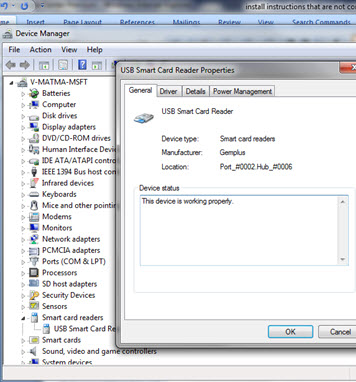
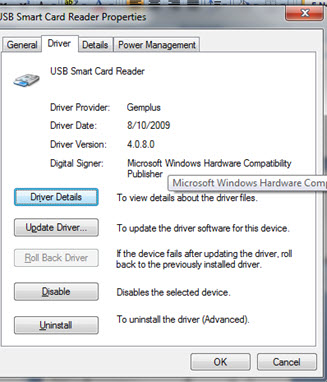
- If you see a driver installed but the device is not working properly, the issue is most likely that your reader is not working. Please contact ccpfeed@microsoft.com and request another smart card reader. Please note: We do not support smart card readers other than the Gemalto PC Twin that is supplied to you by the Shared Source Initiative.
- If your smart card reader is functioning properly, then your issue is most likely you are missing the Gemalto Minidriver for .NET Smart Card driver. Download the driver and save it locally. Note: The smart card driver from Gemalto will install a condensed file to your system but it does not automatically unzip it for you.
- Unzip and save the driver locally.
- Go back into Device Manager and right-click on Gemalto Mini Driver for .NET Smart Card under Smart card. Note: In some instances, the smart card device may be found under Other Devices.
- Select update Driver Software… and Browse my computer for driver software. Locate the driver on your system, and load it.
- Remove the smart card from the smart card reader, and reboot the computer.
- Insert your smart card in the reader (with the gold connector side up) and wait 30 seconds for the certificate to propagate through the system before connecting to the CCP website.
- Connect to https://codepremium.msdn.microsoft.com.
- If you still cannot connect to the Code Center Premium website, please contact ccpfeed@microsoft.com for support.
Q. After I upgraded to Windows 7, my smart card reader is not working.
A. Please follow the instructions below and contact ccpfeed@microsoft.com if you still have issues.
- Complete Windows Update by clicking Start, All Programs, and then Windows Update and install any outstanding updates.
- Reboot your computer.
- Click on the Windows 7 logo (Start), right-click on Computer, then select Properties. Then select Device Manager from the upper left-hand corner. Scroll down to smart card reader and smart card sections of the device manager: Expand the smart card readers category to select the specific smart card reader.
- For Smart Card Reader, under the Driver tab you should see a Gemplus Driver, most likely version 4.0.8.
- For Smart Card, under the Driver tab you should see Gemalto Minidriver for .NET Smart Card.
- Are either of these drivers missing? If so, first try reinstalling the latest Gemalto PC TWIN USB smart card reader driver (~rev 4.0.8) for your operating system at: http://support.gemalto.com.
- If the .NET smart card driver is missing, download the Gemalto smart card driver here: http://test.catalog.update.microsoft.com/v7/site/Search.aspx?q=gemalto%20.net .
- Reboot your computer.
- Insert the smart card in the reader and wait 20 seconds for it to propagate.
- Try to connect to the CCP website at https://codepremium.msdn.microsoft.com.
- If you receive the message "you cannot go to codepremium without a smart card" it means that your system is not communicating with CCP, generally your system is not registering the smart card reader.
- Validate you receive the pop up to choice the user; If you do not receive this then the system is not reading the smart card. Try closing all versions of IE again and retry.
- Validate you receive the pop up to enter your pin.
Q. I have upgraded to Windows Vista and am no longer able to access Code Center Premium.
A. Cards issued before June 2007 are not compatible with Windows Vista. Please e-mail your name, shipping address and shipping phone number to ccpfeed@microsoft.com to receive a new card.
Smart Card Renewal Issues
Q. I have received an e-mail that my card is expiring soon. What do I need to do?
A. Code Center Premium sends automated notifications to users with upcoming smart card expirations. These contain instructions for renewing your card's certificate online.
Follow the directions located in the e-mail that you received from Code Center Premium Feedback. Contact ccpfeed@microsoft.com if you have lost the e-mail that contains these instructions.
Q. How can I check the expiration date of the personal certificate on my smart card?
A. Locate the Tools Tab in your browser and select Internet Options.
- Choose the Content tab.
- Click the Certificates button.
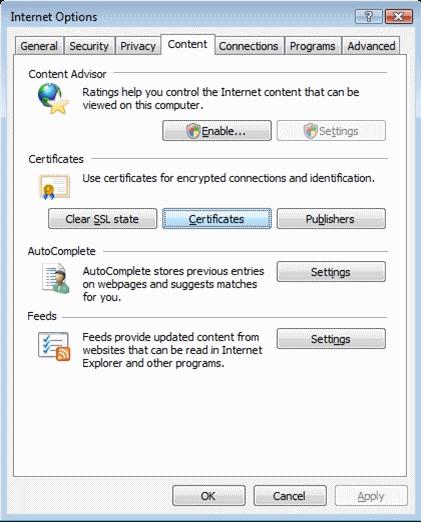
- Select the Personal tab.
- Look for a certificate issued by Code Center Premium CA. This will provide you with the expiration date of the certificate.
Q. I received a renewed card from Code Center Premium and am having trouble logging on.
A. You may need to remove your old certificate from the IE cache. Follow the above instructions for viewing your personal certificate and then highlight all personal certificates issued by Code Center Premium CA and click the Remove button. Remove your renewed smart card from the reader, close and restart all instances of Internet Explorer.
Q. The personal certificate on my smart card has expired. What do I need to do?
A. Unfortunately once the certificate has expired it cannot be renewed online. Contact ccpfeed@microsoft.com for replacement of an expired card.
Smart Card Reader Issues
Q. My smart card reader is not recognizing my smart card. What do I need to do?
A. There are several possible solutions for this:
Most importantly, confirm that you are using the smart card reader provided by the Shared Source Initiative. We don't support and cannot guarantee the compatibility of internal or other smart card readers.
- Update the drivers for your reader from the manufacturer's web site.
- Make certain that the smart card is inserted correctly with the gold connector "chip" facing up into the electronics of the card reader.
- If you are running a Windows operating system other than Windows Vista or Windows 7 and your card was issued after June 2007, follow the instructions that accompanied your smart card for updating the Cryptographic Service Provider (CSP) on your machine.
- Check to see if smart card services are enabled on your machine.
- If your smart card reader has a diagnostic tool, use that for more information.
Site Compatibility Issues
Q. What web browsers does Code Center Premium support?
A. Internet Explorer 7 and up. If necessary, you can upgrade to the newest version of Internet Explorer now.
Q. I do not see the source code package I expect to see.
A. The source code license form determines which packages you may access. If you believe that you should have access to different packages than what Code Center Premium displays for you, please e-mail source@microsoft.com for further assistance.
Q. I see the packages I expect, however I do not see code for specific files I am looking for.
A. Not all Microsoft source code is available through the Shared Source Initiative. Certain source code files that cannot be shared are removed prior to distribution. Please e-mail ccpfeed@microsoft.com for assistance in determining source code availability.
Debugging Issues
Q. Which debuggers does Code Center Premium support?
A. Code Center Premium supports debugging through WinDBG and Visual Studio.
Q. How do I debug with Code Center Premium?
A. Click here to read about to how set up your debugging environment for use with code from Code Center Premium.
Here is additional information on debugging with Code Center Premium and Visual Studio: http://www.microsoft.com/en-us/sharedsource/debugging.aspx.
Q. I am unable to access symbols when attempting to debug with Code Center Premium.
A. The file you are debugging may have been changed by Windows Update and no longer matches the RTM or Service Pack version of the symbol file on our Code Center Premium servers. It is very important that you debug an unpatched machine with no hotfixes.
Q. Can I open a source file from the code center premium site in Visual Studio?
A. No. Entering the URL for the source file will open the file in Visual Studio but the debugger will not associate this file will the symbols on the code center premium site and breakpoints will not resolve correctly.
Q. Why is the debugger not aligned with the source code when I step through Visual Studio code?
A. The Visual Studio assemblies shipped with the product have been optimized. During this optimization process the compiler simplifies and reorders code to enhance execution. The symbols map to the new enhanced assembly but this does not always map correctly to the original source code. This behavior is expected. To navigate to specific code locations use functional breakpoints. To understand the current source position use the callstack and locals window. The locals window and callstack will always be correct.