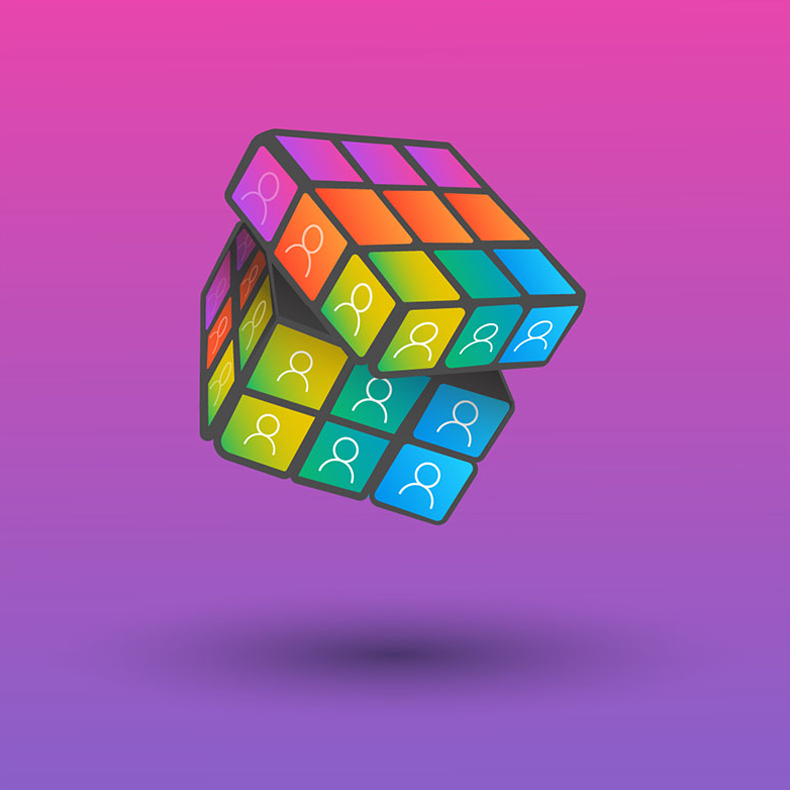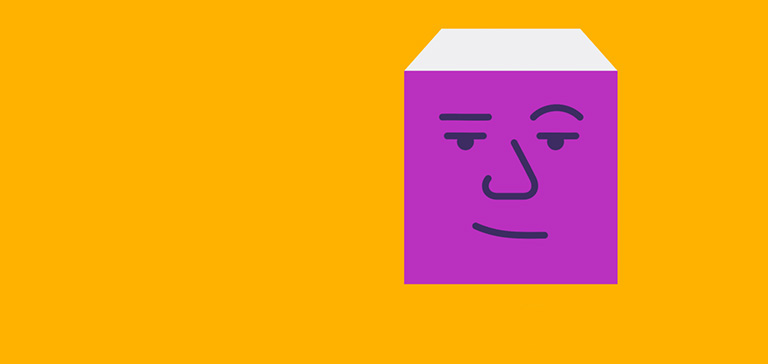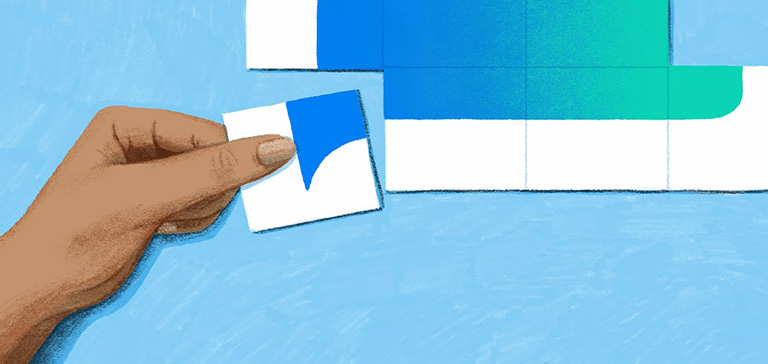This article first appeared in the WorkLab newsletter. Be the first to get our updates by subscribing here.
2023 was a year of rapid advancement in generative AI. We picked up a new vocabulary—prompting, iteration, “usefully wrong.” We reduced digital debt—that pileup of data, emails, meetings, and notifications that keeps us from getting real work done. And we got more productive, creative, and saved time—both individually and as organizations.
Along the way, we learned a lot about how Microsoft Copilot will change work. In a survey of our Early Access Program, 70 percent of Copilot users said it made them more productive, and 68 percent said it improved the quality of their work. Early users said Copilot helped them get their work done quicker: 85 percent said they were able to get to a good first draft faster, and 64 percent said it helped them spend less time processing email.
As a leader at the center of generative AI here at Microsoft, Colette Stallbaumer has been learning how to harness the power of Copilot alongside our customers and partners. Here, the General Manager of Microsoft 365 & Future of Work shares her favorite Copilot tips of the past year.
1. Let Copilot solve the post-meeting muddle.
Too often, no one outlines next steps at the end of a meeting, leaving projects at a standstill. To keep your work moving forward, ask Copilot in Microsoft Teams for a bulleted list of action items, along with who is responsible for each. You can even ask Copilot to draft an email to your colleagues with the list to make sure everyone is up to speed.
2. Get the executive summary—every time.
It can feel impossible to keep up with all the documents, presentations, and emails you need to read every day. To get the TL;DR, ask Copilot to “explain this document/email/deck in three sentences.” In seconds, it will look through the document, find the most important information, and give you a brief overview.
3. Catch up on meetings in a fraction of the time.
Double booked? We know the feeling. If you miss a meeting, ask Copilot in Teams what key points were discussed. Copilot will outline the important takeaways so you can skip watching that recording on 2x speed. And if you’re running late, just ask Copilot, “what did I miss in the meeting so far?” to get a summary of what’s happened.
4. Quickly whip your deck into presentation-ready shape.
You’ve created a PowerPoint presentation based on an array of documents, emails, and spreadsheets. In the Before Times, you’d have to go through the deck slide by slide to make sure everything looked crisp and consistent. Now, just ask Copilot to “make all fonts Segoe UI” or “make all headings size 18-point.” Sometimes it’s the smallest things that save you valuable time.
5. Summarize long email threads.
When you’re coming back from time off, that mountain in your inbox can feel like Everest. Instead of reading each email that came through while you were out, use Copilot to quickly summarize a long email thread by selecting “Summary by Copilot.” It will scan the thread to identify key points and final decisions to help you get up to speed quicker. So go ahead, take that PTO day—you deserve it.