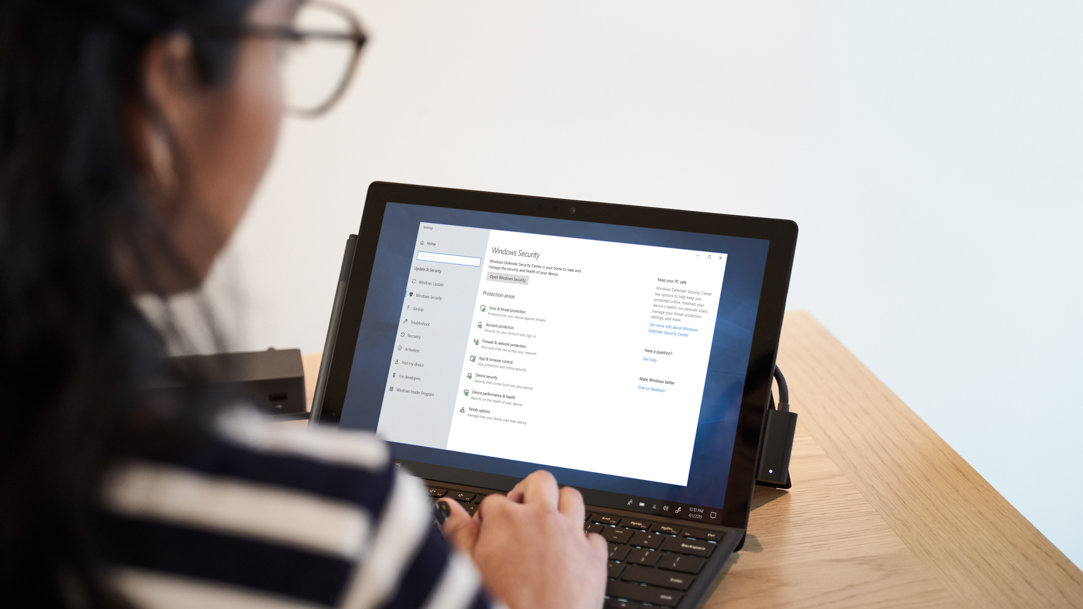
February 06, 2024
What is the Sticky Keys feature?
Sticky Keys is a great accessibility feature that allows you to use keyboard shortcuts without straining your fingers. Make typing easier by learning about Sticky Keys and how to manage the feature on your Microsoft Surface device.
Understanding Sticky Keys
Sticky Keys is an accessibility feature designed to assist users who may have difficulty holding down multiple keys simultaneously. The primary purpose of Sticky Keys is to make keyboard shortcuts more accessible for individuals with limited dexterity or those who use assistive technologies.

Credit: Designer in Copilot
How does Sticky Keys work?
When the Sticky Keys feature is enabled, you don't need to press and hold multiple keys at once to trigger keyboard shortcuts. Instead, you can select them one at a time, and Windows will treat them as if they were selected simultaneously. This feature can be especially helpful when using common shortcuts like Ctrl+Alt+Delete or Ctrl+C, which can be challenging for some users to execute in the traditional way.
Turning Sticky Keys on and off
Now that you know what the Sticky Keys feature is, let's discuss how to enable or disable it on your Microsoft Surface device running Windows 11.
- Activate Sticky Keys. To turn sticky keys on, simply press the Shift key five times in quick succession. This will bring up the Sticky Keys confirmation dialog. Click "Yes" to enable it.
- Deactivate Sticky Keys. To turn Sticky Keys off, press the Shift key five times again. You'll see the same confirmation dialog, but this time, click "No" to disable Sticky Keys
Managing Sticky Keys notifications
While Sticky Keys can be beneficial, the notifications that pop up when you activate or deactivate it might become distracting. If you want to turn them off, follow these steps.
- Open Settings. Select the Start button, then select "settings" (the gear icon).
- Adjust ease of access. In the settings window, click on "ease of access."
- Access keyboard settings. Under the "keyboard" section on the left, select "keyboard."
- Adjust Sticky Keys settings. Scroll down to find the "sticky keys" section. Here, you can toggle off the "Show a notification when turning a setting on or off" option to disable notifications related to Sticky Keys.
By following these steps, you can enjoy the benefits of Sticky Keys without being interrupted by notifications.
Sticky Keys, a valuable accessibility feature in Windows 11, is particularly advantageous for users with disabilities and is readily available on Microsoft Surface devices. These devices, renowned for their versatility and performance, are suitable for a broad range of activities, from work to play. With the ability to easily enable, disable, or customize Sticky Keys, you can tailor your Surface experience to their specific needs, including managing notifications.
Microsoft Surface, known for innovative features like Sticky Keys, caters to various needs, whether it's for work, creativity, or entertainment. Its diverse lineup, including 2-in-1 laptops and an array of accessories, offers something for every user.¹ There’s never been a better time to discover how Surface can elevate your digital experience.
Products featured in this article

Surface Accessories

Microsoft Surface
More articles

How to choose the right processor for your Surface device
Find the perfect balance between versatile portability and ultrafast processing speeds.

What is an operating system (OS)
Learn what an operating system is and how it works on your device.

How to choose the right laptop processor
From immersive gaming to video editing, having a fast laptop processor is key.
