
May 23, 2023
If you rely heavily on your mouse or trackpad for navigation and completing tasks in Windows 11, you may be missing out on some time-saving tricks. Learn about productivity-boosting keyboard shortcuts to speed up your work and boost your productivity.
Essential Windows 11 keyboard shortcuts
These are the essential, basic keyboard shortcuts that can make working with Windows 11 feel like a breeze:
While many of these may be familiar to you, if they’re not already part of how you interact with Windows 11 apps and programs, they may make a huge difference. Imagine working with a large amount of similar data in Microsoft Excel and having to manually type in everything, when you could simply copy and paste with keyboard shortcuts.
More Windows keyboard shortcuts for productivity
Windows 11 offers a ton of powerful keyboard combinations that allow you to speed up computing processes. What sets this next group apart from the basic shortcuts is the use of the proprietary Windows logo key. By itself, this key brings up the Start menu, but when used as part of a shortcut, it can save you time and boost your productivity.
These Windows 11 keyboard shortcuts increase productivity because they offer quicker alternatives to what you’d ordinarily do with a pointer. For other ways to work smarter, get to know other built-in Windows 11 features.

Find the features to help with specific vision, hearing, or mobility needs.
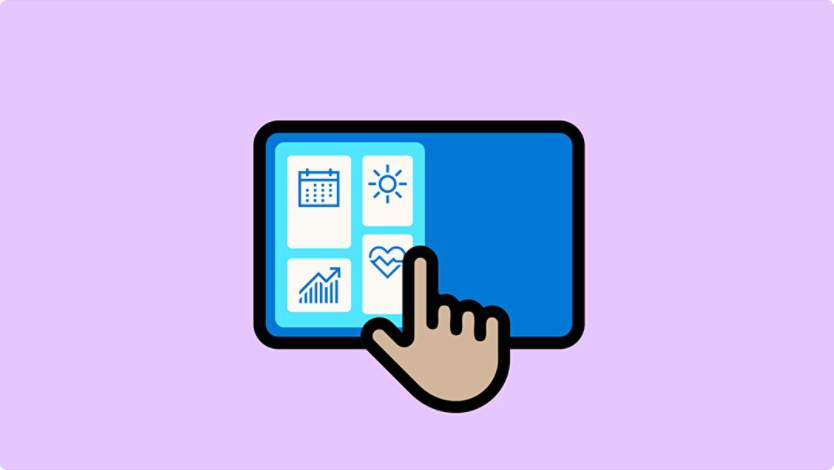
A handy way to boost your productivity and make creative magic.
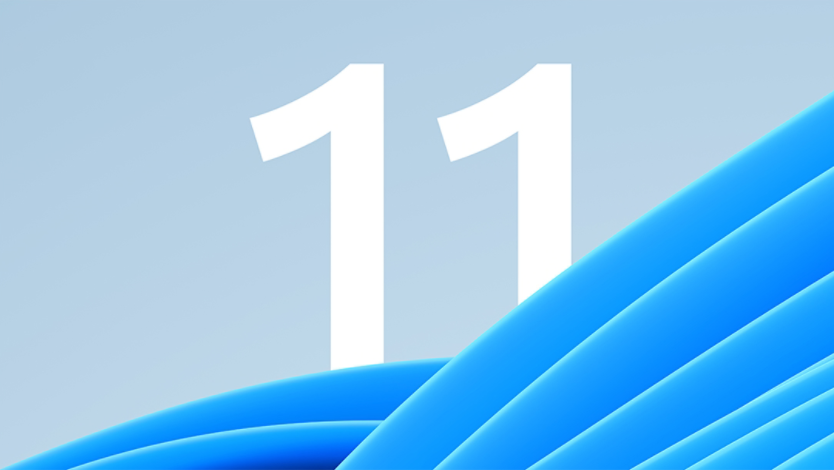
Jump into your new operating system with 11 exciting features, benefits, and tools to kickstart your Windows 11 experience.

