Use your pen for text input
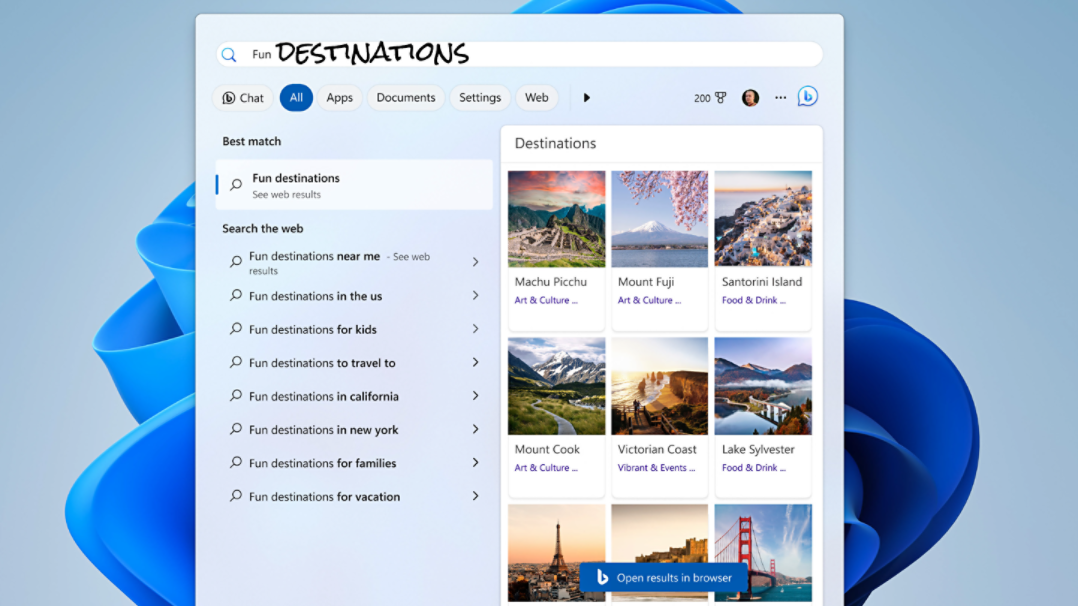
Directly write into text fields
In some experiences, such as Start, the search box on the Taskbar, the Settings app or File Explorer, you can use your digital pen to write directly into a text field to do text entry2 3.
Simply bring your pen near the text field and start writing. You can also easily make corrections by using your pen to draw ink gestures:
- Scribble over words to erase them.
- Draw a line through one or more words to select them.
- Put your pen under the space between two words and then draw a straight line up to join them.
- Put your pen above a word and then draw a line straight down to add a space.
Enter text using the handwriting panel
In apps where directly writing into a text field is not supported, you can use the handwriting pane to enter text. Simply tap into the field and start writing in the experience that appears1.
You can also easily make corrections by using your pen to draw ink gestures inside the handwriting panel2:
- Draw a single line through the word or words that you want to erase.
- Draw an arc over two words in the handwriting panel to make them one.
- Draw a caret between two words to add a space.
- Write over a word to replace it with a new one.
Frequently asked questions
-
-
You can use direct writing in:3
- File Explorer
- Settings
- Microsoft Store
- Taskbar search
- Start menu search
- Windows Notifications
- Notepad
- Paint
- Photos app
- Microsoft Edge
- Microsoft Word
- Microsoft PowerPoint
- Microsoft Teams
- Microsoft Outlook
- OneNote
-
Direct writing is available in:
- English (United States, United Kingdom, Australia, Canada, India)
- Spanish (Spain, Mexico)
- Japanese
- Korean
- French (France, Canada)
- German
- Portuguese (Brazil)
- Italian
- Chinese Simplified (Simplified, China)
- Screens simulated. Features and app availability may vary by region.
- [1] Requires a PC with touchscreen capability.
- [2] Pen-capable tablet or PC required. Pen accessory may be sold separately. Language restrictions apply.
- [3] Some third-party apps may not be compatible with handwriting to text conversion.

Follow Microsoft Windows