Windows 10 and Windows 11 in cloud configuration
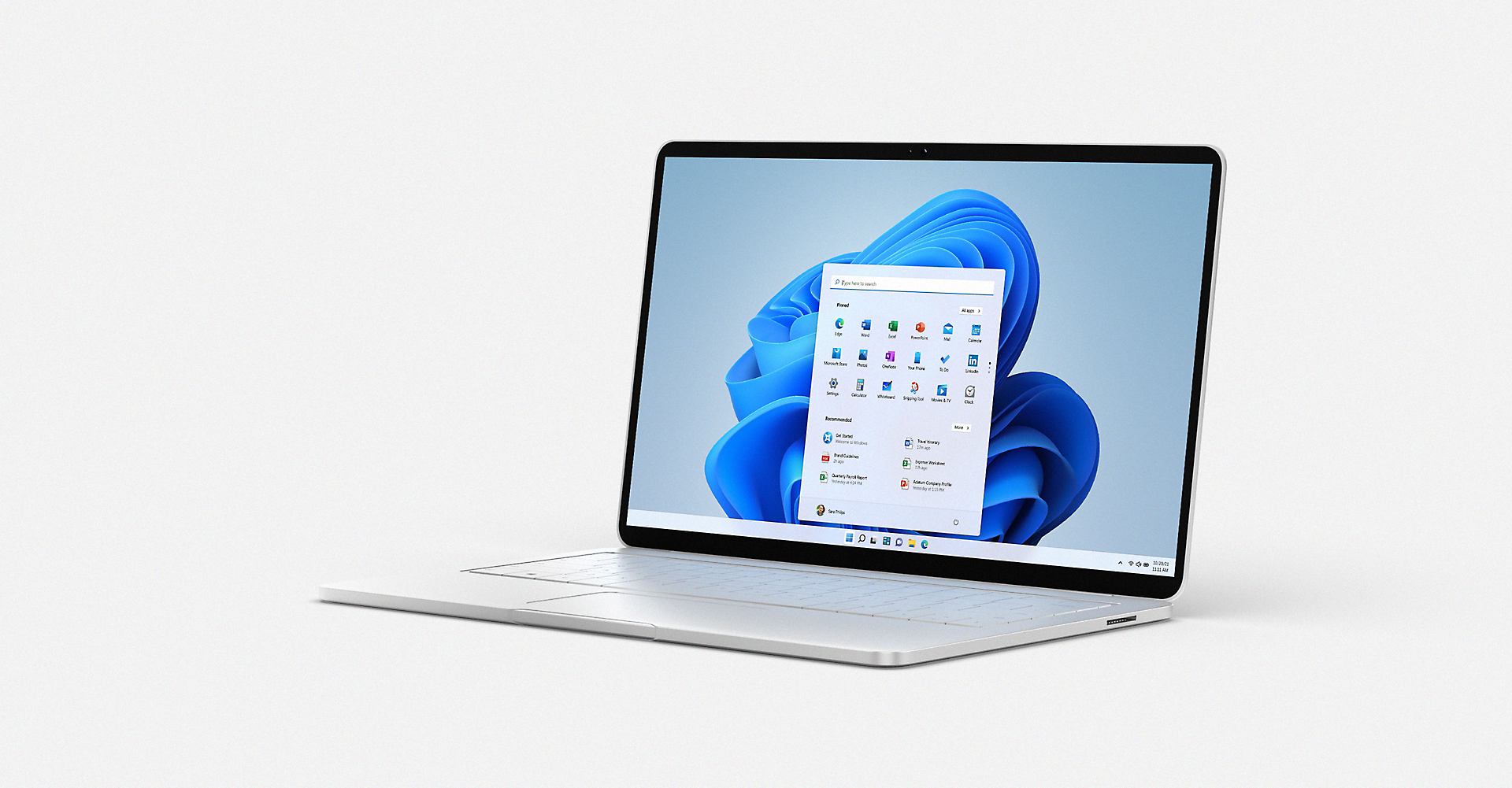
Simplified device configuration for hybrid work
Simplified endpoint management
Manage apps, users, and security with a unified endpoint management platform.
Optimized for productivity
Provide access to the applications and tools that employees need to be successful.
Built-in security
Help protect workers, data, and company assets with security built into Microsoft 365,1 Windows 10, and Windows 11.
Cloud configuration scenarios
Configure Windows 10 and 11 devices using recommended configurations for users with focused workflow needs.

Frontline worker

Office worker

Remote worker

Classroom
How it works
Windows 10 and Windows 11 devices become secure, productive, and easily managed endpoints with Windows in cloud configuration using Microsoft-recommended device configurations.
1. Cloud-based identity
Provide workers with an easy single sign-on experience and secure access to company apps and resources with Microsoft Entra ID.
2. Cloud-based management
Get endpoint security, device management, and intelligent cloud actions with Microsoft Intune.
3. IT-curated applications
Configure devices with Microsoft Edge, Microsoft Teams, and data storage in Microsoft OneDrive. Optionally install Microsoft 365 apps and essential line-of-business apps, delivered directly or through desktop or app virtualization.
Resources
Overview and setup guide for Windows in cloud configuration
Documentation for IT pros about Windows in cloud configuration
Device deployment and provisioning with Windows Autopilot
Frequently asked questions
-
Simply put, cloud configuration is a Microsoft-recommended device configuration for Windows 10 and Windows 11, cloud-optimized for users with specific workflow needs. IT admins use Microsoft Intune to apply a standard, cloud-based, easy-to-manage configuration of Windows 10 and Windows 11 to a selected set of new or existing devices. The configuration works on devices running Windows 10 or Windows 11 Pro or Windows 10 or Windows 11 Enterprise and may be appropriate for workers who only need a limited number of IT-curated and approved apps to meet their targeted workflow needs. User accounts are registered in Microsoft Entra ID and devices are enrolled for cloud management in Intune, so they’re automatically updated with continuous product and security updates.
-
No. Cloud configuration is not a new version, edition, or mode of Windows, so it does not depend on new hardware, and there are no operating system restrictions. In short, cloud configuration is a standardized, easy-to-manage configuration that can be applied to PCs running Windows 10 or Windows 11 Pro, Windows 10 or Windows 11 Enterprise, or Windows 10 or Windows 11 Education. It is deployed using Microsoft Intune.
-
Any supported semiannual channel version of Windows 10 or Windows 11 Pro, Windows 10 or Windows 11 Enterprise, or Windows 10 or Windows 11 Education can be used. See the overview and setup guide for details.
-
Cloud configuration may be appropriate for anyone who can perform their role with some combination of browser, Microsoft Teams, email, optional productivity apps, and a limited number of internal line-of-business apps delivered directly to the device or through desktop or app virtualization. This standardized configuration can be used for many different scenarios such as standardizing device configuration across departments, enabling remote work with virtualization and a simple device configuration, or empowering students and teachers.
-
Cloud configuration is ready to go today and can be deployed to any devices for which you have a valid Windows 10 or Windows 11 Pro, Windows 10 or Windows 11 Enterprise, or Windows 10 or Windows 11 Education license. Cloud configuration can be applied, removed, and changed anytime using Microsoft Intune, similar to how Windows 10 and Windows 11 devices are managed today.
-
Use the guided scenario available from the Microsoft Endpoint Manager admin center or apply the configuration yourself manually using the steps recommended in the overview and setup guide.

Follow Windows