
Connect with anyone in Teams for free
Microsoft Teams is free for individuals – no subscription needed. Sign in to schedule and join video calls for up to 60 minutes, chat, share files and photos, and collaborate on all of your projects.

SOLUTIONS
Communicate and collaborate smarter with Teams

PRODUCTS
Use Teams for free or get more with Microsoft 365

Microsoft Teams Free
Use Teams for free by signing in with your email address or phone number.
Microsoft 365 Personal
Enjoy extra perks, such as longer and bigger meetings in Teams, with a Microsoft 365 Personal subscription.
Microsoft 365 Family
Get accounts for up to six people and enjoy extra perks, such as longer and bigger meetings in Teams.

RESOURCES
Explore related resources
Discover what’s happening with Teams

Support
Learn more about Teams Free
Find support documentation and browse help topics to get started with Teams Free.

Blog
Stay up to date
Be informed about the latest features, best practices, and customer stories on the Teams Insider blog.

Teams Insider
Become a Teams Insider
Get early access to the latest features and updates in Teams Free with Teams Insider.

NEXT STEPS
Get started with Teams
Download the Teams app
Get the Teams desktop app for Windows and macOS.
Create a Teams meeting
Easily bring your contacts together in a Teams meeting. Just create a meeting link and everyone can join on any device, even if they don’t use Teams.
Create a chat
Invite anyone to a chat using their email address or phone number.
- [*]The web version of Teams is currently accessible by desktop only. To use Teams on your phone, download the mobile app.

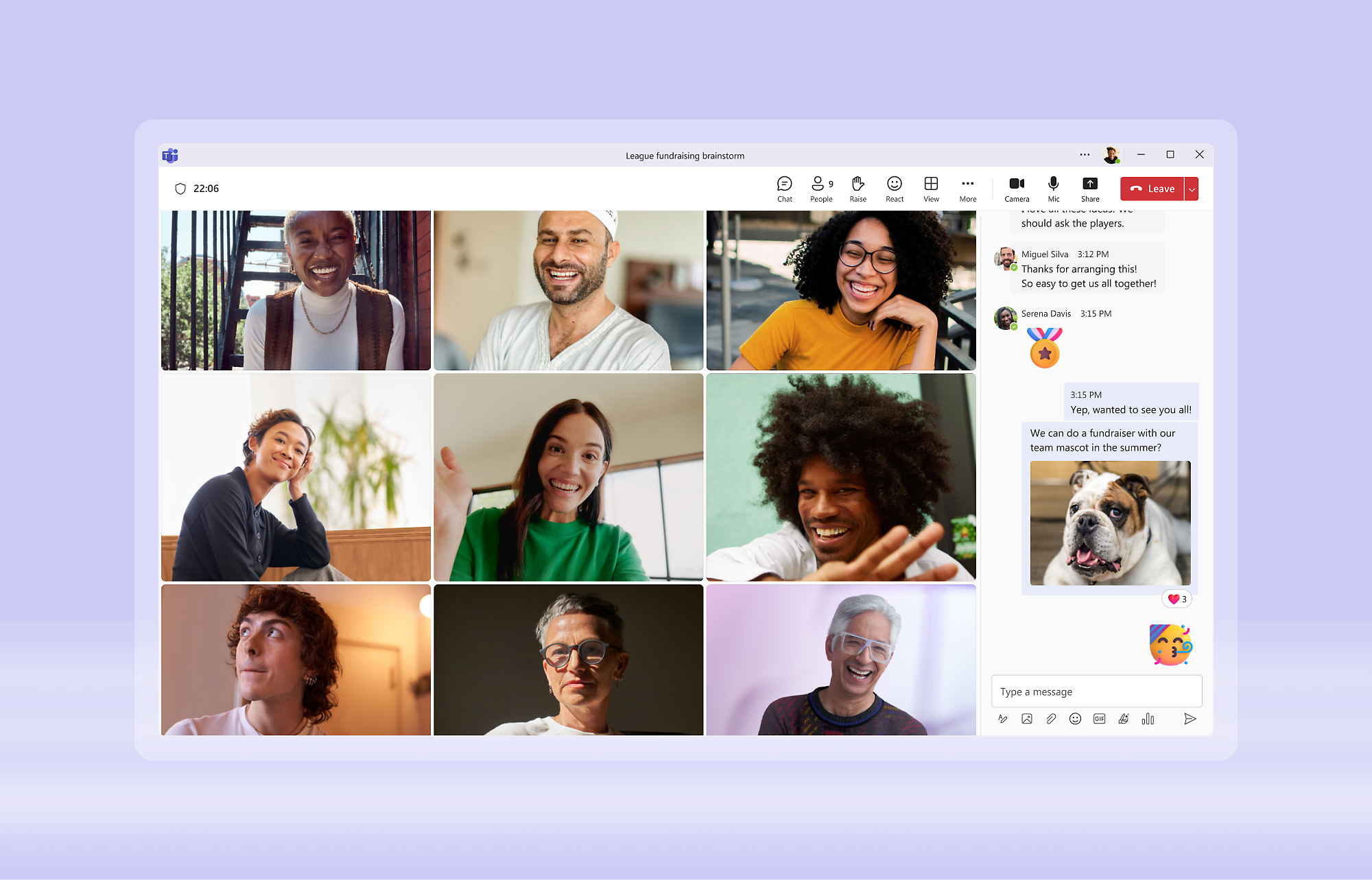


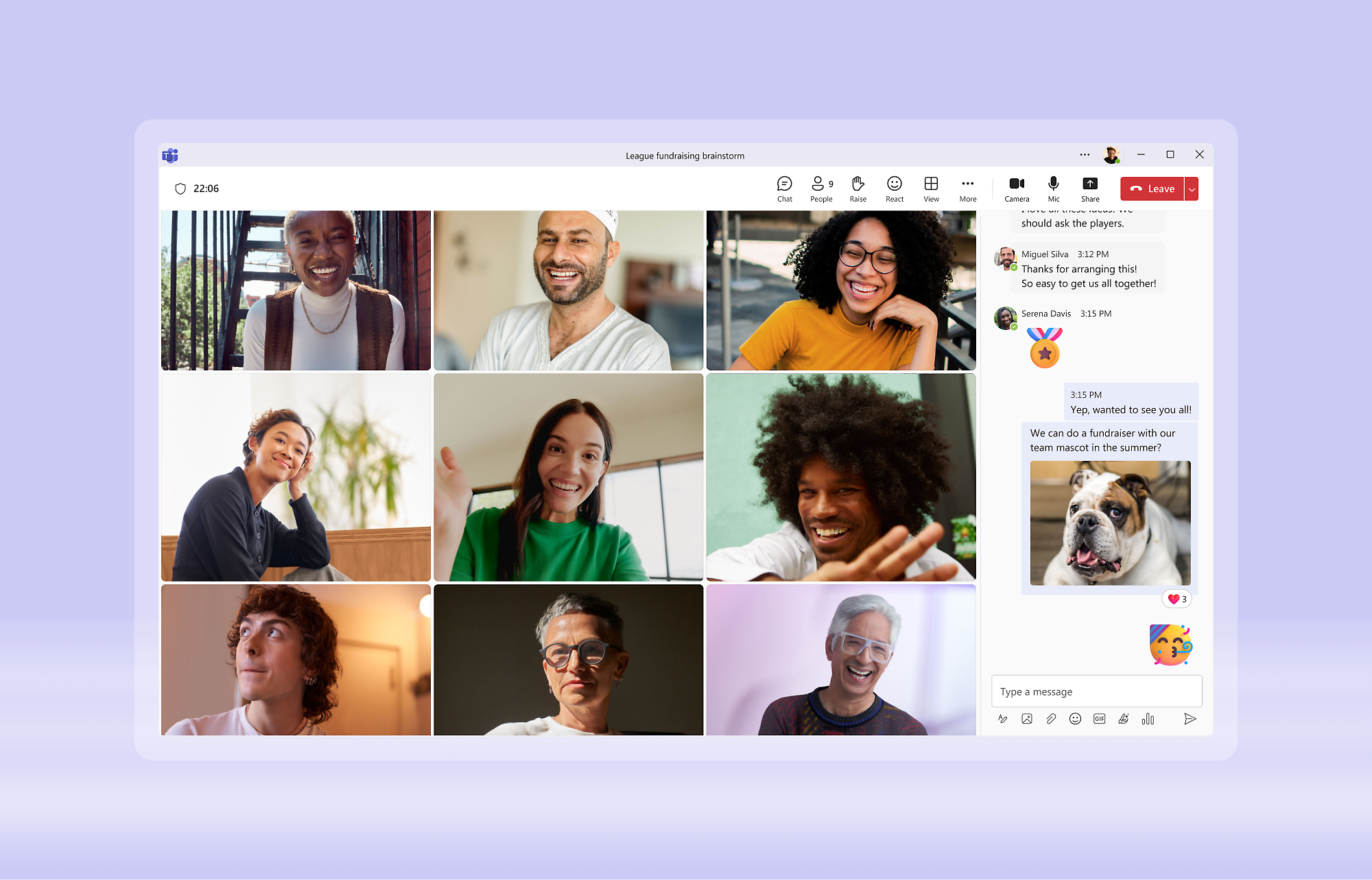













Follow Microsoft Teams