Actualiza a la versión más reciente de OneNote
Obtén el bloc de notas digital más reciente para tus notas, tu información y mucho más. Actualiza de OneNote 2013 a OneNote en Microsoft 365.

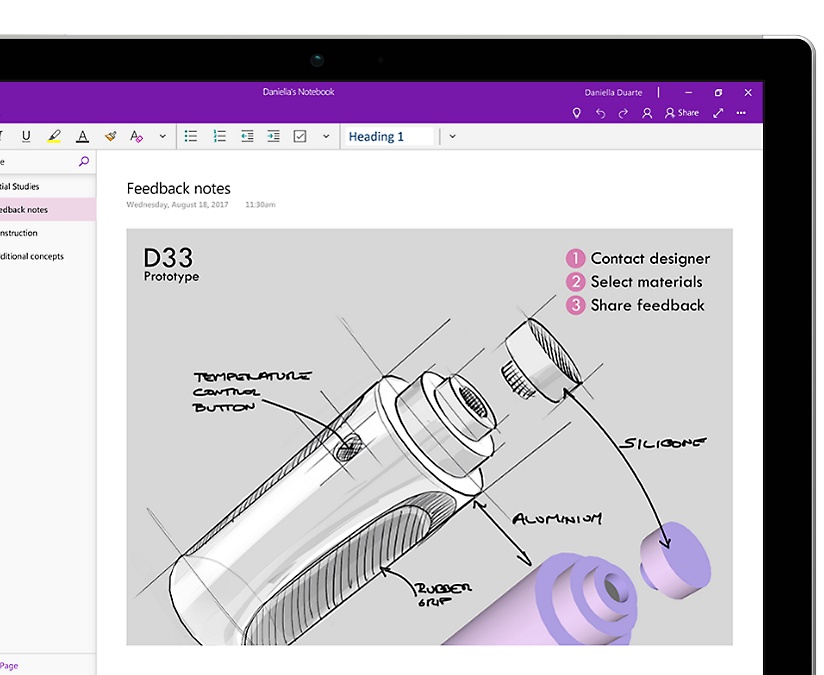
Todas tus notas en un mismo lugar
Crea, almacena y administra todas tus notas, incluido el contenido multimedia, con OneNote 2013. Las notas se guardan automáticamente y, gracias a la búsqueda en tu bloc de notas digital, es fácil encontrarlas.
Captura casi todo
Ten todas tus ideas en un solo lugar. Toma notas, esboza un diagrama y graba una presentación: todo en OneNote 2013.


Encontrar rápidamente lo que se necesita
Administra varios blocs de notas y encuentra rápidamente lo que necesitas. Es fácil con funcionalidades de búsqueda más intuitivas y una navegación simplificada.
Compartir fácilmente
Sube fácilmente tus blocs de notas para compartirlos con otras personas online y consultarlos desde prácticamente cualquier lugar.

¿Cuáles son las novedades de OneNote en Microsoft 365?
¿Tienes todo listo para Microsoft 365?
Preguntas principales
-
Office 2013 incluye aplicaciones esenciales como Word, Excel, PowerPoint y Outlook. Están disponibles como compra de pago único para su uso en un único equipo.
En los planes de Microsoft 365 se incluyen las versiones premium de estas aplicaciones y otros servicios habilitados por Internet, como el almacenamiento online de OneDrive para uso doméstico. Con Microsoft 365, obtendrás la experiencia de instalación completa de Office en equipos PC o Mac, en tabletas (como iPad® y tabletas Android™) y en teléfonos1. Los planes de Microsoft 365 están disponibles como suscripciones mensuales o anuales. Obtén más información.
-
Consulta los requisitos del sistema para saber cuáles son las versiones compatibles de Windows y macOS, así como otros requisitos de características.
-
No es necesario conectarse a Internet para usar las aplicaciones de Office (como Word, Excel y PowerPoint), ya que las aplicaciones están instaladas completamente en el equipo.
Sin embargo, se necesita acceso a Internet para instalar y activar las versiones más recientes de los conjuntos de aplicaciones de Office y todos los planes de suscripción de Microsoft 365. En el caso de los planes de Microsoft 365, también se necesita acceso a Internet para administrar la cuenta de la suscripción (por ejemplo, para instalar Office en otros PC o para cambiar las opciones de facturación). También se necesita acceso a Internet para acceder a los documentos almacenados en OneDrive, excepto si instalas la aplicación de escritorio de OneDrive.
También tienes que conectarte a Internet de forma periódica para mantener actualizada tu versión de Office y beneficiarte de las actualizaciones automáticas. Si no te conectas a Internet como mínimo cada 31 días, tus aplicaciones pasarán al modo de funcionalidad reducida, lo que significa que podrás ver o imprimir tus documentos, pero no podrás editarlos ni crearlos. Para reactivar las aplicaciones de Office, vuelve a conectarte a Internet.
-
Sí. Los documentos que hayas creado te pertenecen por completo. Puedes guardarlos online en OneDrive o de forma local en tu equipo PC o Mac.
Aunque se cancele o expire la suscripción, seguirás teniendo acceso a todos los archivos y podrás descargarlos al iniciar sesión en OneDrive directamente con la cuenta Microsoft que usaste para configurar Microsoft 365. Sin embargo, perderás el almacenamiento adicional que viene con la suscripción, por lo que, si tu cuenta de OneDrive supera la cuota de almacenamiento gratuita, deberás guardar los archivos en otro lugar o comprar más almacenamiento de OneDrive.
-
Si compras una suscripción con renovación automática, la suscripción comenzará al completar la compra. Las suscripciones de renovación automática se pueden comprar en Office365.com, MicrosoftStore.com, iTunes® y otros distribuidores. Si compras una suscripción de prepago, la suscripción empieza al activar la suscripción y visitar la página Mi cuenta. Puedes comprar suscripciones de prepago a un distribuidor, un revendedor o a un agente de soporte técnico de Microsoft.
-
Si tienes una suscripción activa de Microsoft 365 Familia, puedes compartirla con hasta otras cinco personas (seis en total). Cada persona con quien compartas la suscripción podrá usar cualquiera de las instalaciones disponibles en sus equipos PC o Mac, iPad, tabletas Android, tabletas Windows, iPhone® o teléfonos Android1, obtendrá 1 TB adicional de almacenamiento en la nube y podrá administrar sus propias instalaciones desde www.account.microsoft.com.
Para agregar usuarios a la suscripción, visita www.office.com/myaccount y sigue las instrucciones en pantalla correspondientes. Cada usuario que agregues recibirá un correo electrónico con los pasos que necesita seguir. Después de aceptar y completar los pasos, en tu página Mi cuenta, se mostrarán sus datos, incluidas las instalaciones que usa. Puedes dejar de compartir la suscripción con un usuario o quitar alguno de los dispositivos que use en www.office.com/myaccount.
-
"La nube" es una forma sencilla de describir los servicios informáticos basados en web que se hospedan fuera de tu hogar u organización. Cuando usas servicios basados en la nube, tu infraestructura de TI se encuentra fuera de tu propiedad (en una ubicación externa) y un tercero se encarga de las tareas de mantenimiento (hospedaje), en lugar de residir en un servidor doméstico o empresarial (local) y que tú realices su mantenimiento. Con Microsoft 365, por ejemplo, el almacenamiento de información, la computación y el software se encuentran en ubicaciones externas (servidores de Microsoft), desde donde se administran de forma remota. Muchos de los servicios que usas cada día forman parte de la nube (desde el correo basado en web hasta la banca móvil o el almacenamiento de fotos online). Como esta infraestructura se encuentra en línea o "en la nube", puedes obtener acceso a ella desde prácticamente cualquier lugar con un PC, tableta, smartphone u otro dispositivo con conexión a Internet.
Recursos de OneNote 2013
Tareas básicas de OneNote 2013
Las herramientas de diseño mejoradas te permiten crear movimiento fluido y dar vida a tus diapositivas con solo unos clics.
Otras versiones de Office
Obtén información sobre otras versiones de Office y cómo puedes actualizar al nuevo Microsoft 365.
Actualizar a Microsoft 365
Descubre cómo puedes aprovechar Office al máximo con Microsoft 365.
- [1] La disponibilidad de las aplicaciones móviles varía según el país o la región.
-




Seguir a Microsoft 365