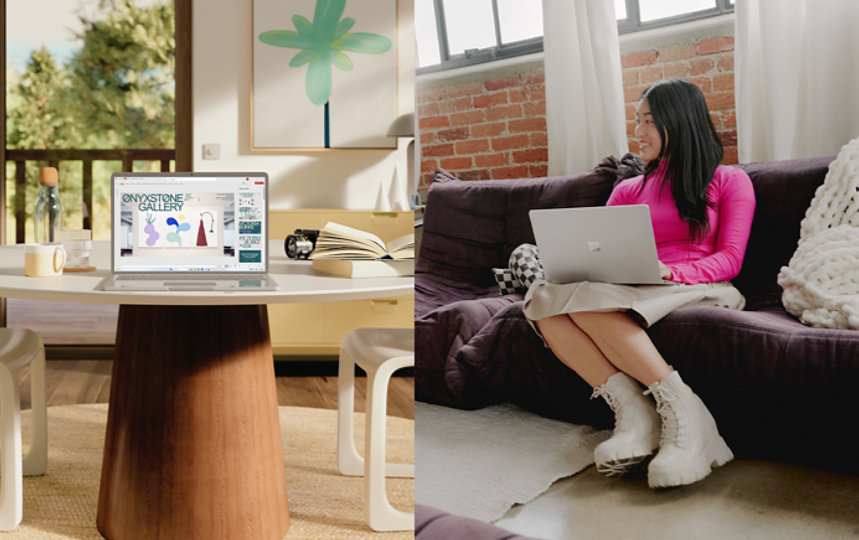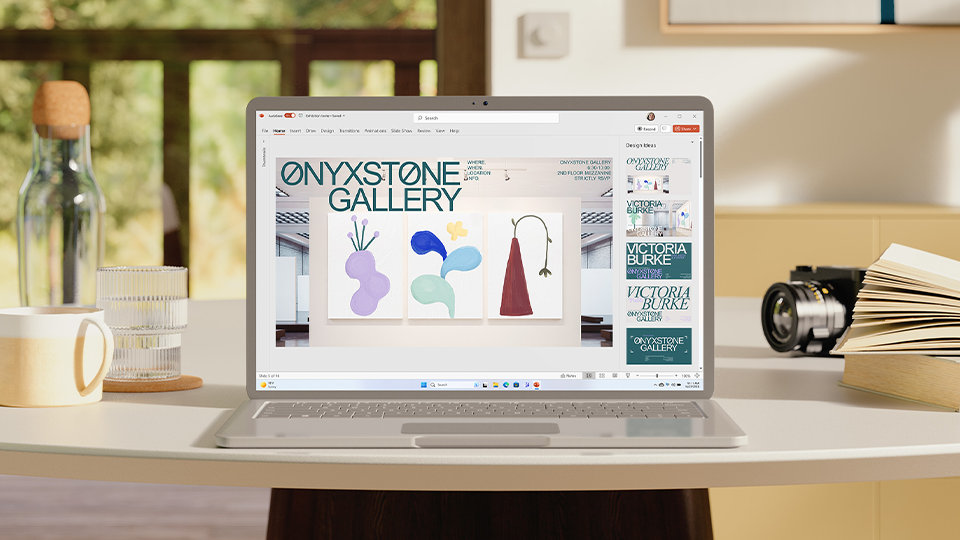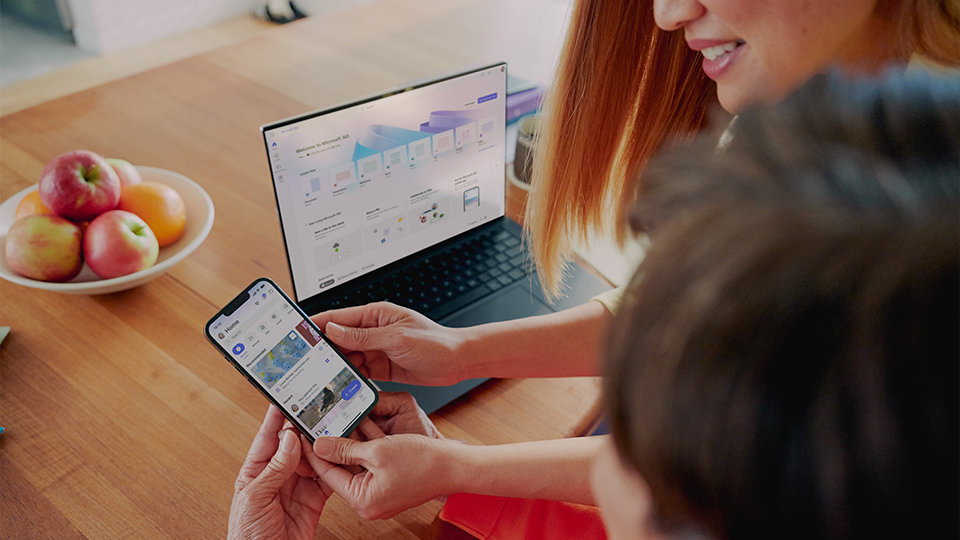Microsoft 365 Personal
Microsoft Corporation
For PC, Mac, iPhone, iPad, and Android phones and tablets
1 TB of cloud storage
For one person
- For one person
- Use on up to 5 devices simultaneously
- Works on PC, Mac, iPhone, iPad, and Android phones and tablets
- 1 TB (1,000 GB) of secure cloud storage
- Word, Excel, PowerPoint, and OneNote with offline access and premium features
- Microsoft Defender advanced security for your personal data and devices
- Outlook ad-free secure email
- Microsoft Editor advanced spelling, grammar, and writing assistance
- Clipchamp video editor with premium filters and effects
- Expanded content library of high-quality photos, icons, fonts, videos, and audio
- Contact support via chat or email to get help when you need it
CAD $79.00/year
Need more users? Get Microsoft 365 Family for one to six people with 1 TB of cloud storage per person.
Subscription automatically renews. Cancel anytime to stop future charges.1
Key benefits
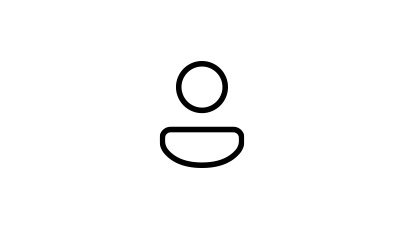
For one person
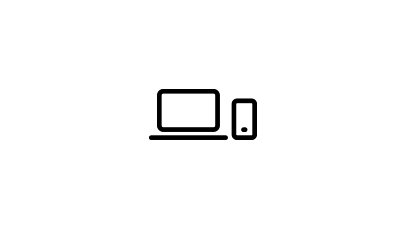
Works across multiple devices
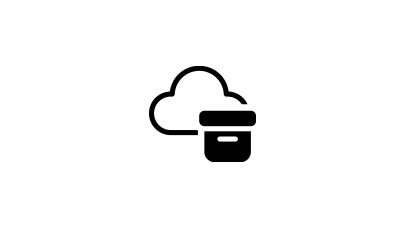
1 TB of cloud storage

For Windows, macOS, iOS, and Android
Premium value included
Microsoft 365 highlights
Summary of benefits
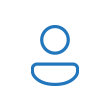
Recommended for individuals
Ideal for one person for use on multiple PCs, Macs, iPhones, iPads, and Android phones and tablets. (iOS and Android require separate app download.)

1 TB of cloud storage
Get 1,000 GB of secure storage for your files, photos, videos, emails, and more. Easily check, manage, and upgrade your storage anytime, on any device.
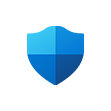
Personal data and device protection
Easily manage your digital security with Microsoft Defender. Stay ahead of online threats with advanced protection for your favourite devices.

Secure photo and file storage
Save your photos and files in OneDrive and get file recovery. Access your files across devices. (OneDrive files can be recovered for up to 30 days after malicious attacks, file corruption, or accidental deletions and edits.)

Ad-free secure email
Use Outlook to manage multiple email accounts, calendars, to-do lists, and contacts, plus get built-in security tools that keep your information protected. (Security features apply to @outlook.com, @hotmail.com, @live.com, or @msn.com email addresses.)

Powerful productivity apps
Use Word, Excel, PowerPoint, and OneNote to collaborate in real-time or work offline. Get design, writing, and speaking suggestions, and access an extended collection of royalty-free creative content, including templates, stock photos, icons, and fonts.

Advanced spelling, grammar, and writing assistance
Write with confidence across documents, email, and the web with features that help strengthen your spelling, grammar, and style with Microsoft Editor.
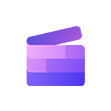
Video editor with premium filters and effects
Create and edit beautiful videos with ease using Clipchamp’s robust tools, intuitive controls, templates, and an extensive stock library. (Templates only available in English.)

Applications are always up to date
With a Microsoft 365 subscription, you get new, innovative features and updates as soon as they’re released so you're always working with the latest and the greatest.

Microsoft support
We’ve got your back with Microsoft 365 and Windows 11 technical support readily available through chat or by phone to assist whenever you need help.
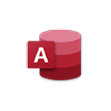
Access (PC only)
Easily create and manage databases for projects, large or small.

All-day video calling with Microsoft Teams
Join group calls and talk for up to 30 hours with up to 300 people with Microsoft Teams.
Top questions
-
Office 2024 is sold as a one-time purchase, which means you pay a single, up-front cost to get Office apps for one computer. One-time purchases are available for both PCs and Macs. However, there are no upgrade options, which means if you plan to upgrade to the next major release, you'll have to buy it at full price.
Microsoft 365 is a subscription that includes the most collaborative, up-to-date features in one seamless, integrated experience. Microsoft 365 includes the robust Office desktop apps that you’re familiar with, like Word, PowerPoint, and Excel. You also get extra online storage and cloud-connected features that let you collaborate on files in real time. With a subscription, you'll always have the latest features, fixes, and security updates along with ongoing tech support at no extra cost. You can choose to pay for your subscription on a monthly or yearly basis, and the Microsoft 365 Family plan lets you share your subscription with your family for up to 6 people, and use your apps on multiple PCs, Macs, tablets, and phones.
-
Microsoft 365 is compatible with PC, Mac, Android, and iOS. See system requirements for compatible versions of your devices, and for other feature requirements.
-
No. Microsoft 365 applications are tailored for each platform and each operating system. The applications available for Mac users and the specific features included may be different from those available for PC users. With Microsoft 365, you can be flexible. With your account, you are not limited to exclusively Mac or exclusively PC, so you can transition across devices.
-
Yes. Documents that you have created belong fully to you. You can choose to store them online on OneDrive or locally on your PC or Mac.
-
Internet access is required to install and activate all the latest releases of apps and services included in all Microsoft 365 subscription plans. If you are an existing subscriber, you do not need to reinstall or purchase another subscription.
For Microsoft 365 plans, internet access is also needed to manage your subscription account, for example to install Office apps on other PCs or to change billing options. Internet access is also required to access documents stored on OneDrive, unless you install the OneDrive desktop app
You should also connect to the internet regularly to keep your version of Microsoft 365 up to date and to benefit from automatic upgrades. If you do not connect to the internet at least every 31 days, your apps will go into reduced functionality mode, which means that you can view or print your documents but cannot edit the documents or create new ones. To reactivate your apps, simply reconnect to the internet.
You do not need to be connected to the internet to use the Office apps, such as Word, Excel, and PowerPoint, because the apps are fully installed on your computer. -
Your Microsoft account is the combination of an email address and password that you use to sign in to services like OneDrive, Xbox LIVE, and Outlook.com. If you use any of these services, you already have a Microsoft account that you can use or you can create a new account. Learn more about a Microsoft account.
As part of signing up for a trial or purchasing Microsoft 365, you’ll be prompted to sign in with a Microsoft account. You must be signed in with this account to install and manage your Microsoft 365 subscription, or to use some subscription benefits, including OneDrive storage. -
You can share Microsoft 365 Family with 5 other people in your household, for a total of 6 users. Microsoft 365 Personal can be used by 1 person.
-
If you have an active Microsoft 365 Family subscription, you can share it with up to 5 members of your household. Each household member you share your subscription with can install Microsoft 365 on all their devices and sign in to 5 devices at the same time.
To add someone to your subscription, visit your Microsoft account and follow the instructions to add a user. Each person you add will receive an email with the steps they need to follow. Once they have accepted and completed the steps, their information, including the installs they are using, will appear on their My Account page. You can stop sharing your subscription with someone or remove a device they are using on your Microsoft account. -
-
Microsoft Defender is a cross-device security app that helps individuals and families protect their data and devices, and stay safer online with malware protection, real-time security notifications, and security tips.
-
Microsoft Defender is a new cross-device app that helps people and families stay safer online. Microsoft Defender adds new features and a simplified, user interface. Microsoft Defender also brings valuable device protection to iOS, Android, Windows, and Mac, with malware protection, web protection, real-time security notifications, and security tips. Microsoft Defender is available in the Apple, Google, and Microsoft app stores and requires a Microsoft 365 Personal or Family subscription to use.
Windows Security, formerly known as Windows Defender Security Centre, is built-in security on Windows PCs to protect your device and data. Windows Security is pre-installed and automatically enabled. Windows Security includes Microsoft Defender Antivirus software that protects your Windows device and data against viruses, ransomware, trojans, and other malware unless non-Microsoft Antivirus software is active.
-
A free in-browser video editing platform designed to make video creation accessible for everyone.
Why buy from Microsoft Store
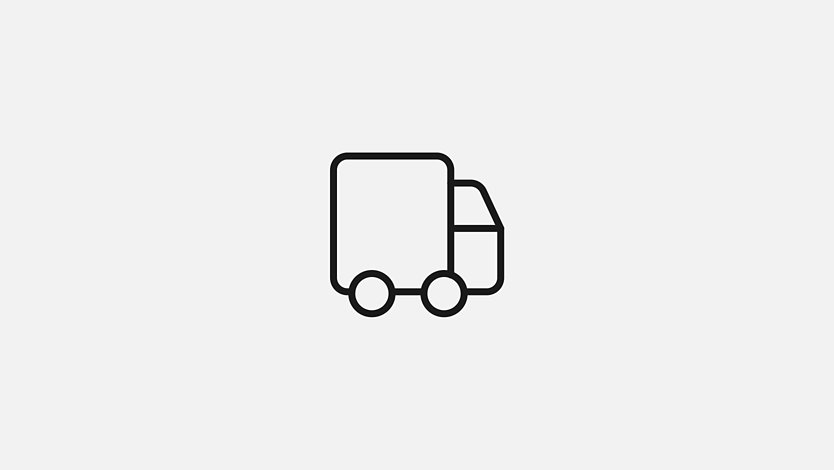
Free shipping
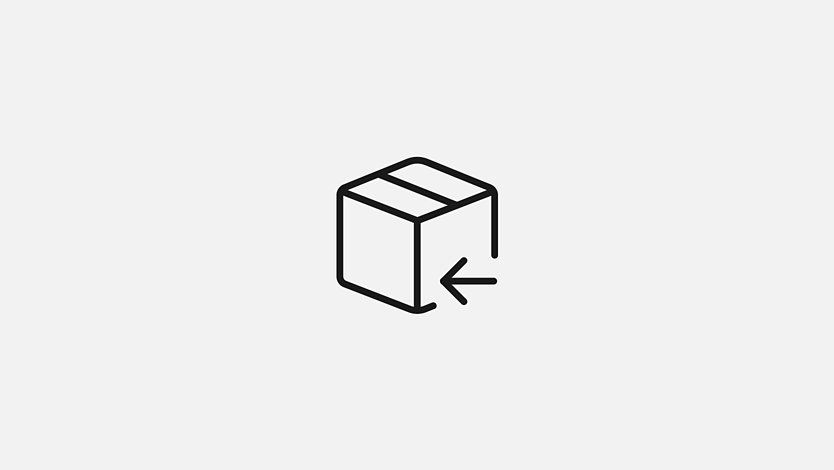
60-day free returns

Our 60-day low-price promise
- App availability varies by device/language. Features vary by platform.
- Features and app availability may vary by region.
- [1] You can cancel online by visiting the Microsoft Account site. Sign in with the Microsoft account that you used to buy your subscription, and then turn off recurring billing. Then, your subscription will automatically expire when your remaining subscription time is up. For details, see “How to cancel your Microsoft subscription” at the Microsoft Support site.
- [2] Features apply to customers who have an @outlook.com, @hotmail.com, @live.com, or @msn.com account.
-
PC
Computer and processor
1.6 gigahertz (GHz) or faster, 2-core
Operating system
Windows 11, Windows 10
For the best experience, use the latest version of any operating system specified above.
Memory
4 GB RAM
2 GB RAM (32-bit)Hard disk
4.0 GB of available disk space
Display
1280 x 768 screen resolution
Graphics
Graphics hardware acceleration requires DirectX 9 or later, with WDDM 2.0 or higher for Windows 10 (or WDDM 1.3 or higher for Windows 10 Fall Creators Update).
.NET version
Some features may require .NET 3.5 or 4.6 and higher to also be installed
-
Mac
Computer and processor
Intel processor
Operating system
The 3 most recent versions of macOS
For the best experience, use the latest versions of any operating system specified above.
Memory
4 GB RAM
Hard disk
10 GB of available disk space. HFS+ hard disk format (also known as Mac OS Extended or APFS)
Display
1280 x 800 screen resolution
Graphics
No graphics requirements
-
Android
Computer and processor
ARM-based or Intel x86 processor
Operating system
The last 4 major versions of Android
For the best experience, use the latest version of any operating system specified above.
Memory
1 GB
-
iOS
Computer and processor
N/A
Operating system
The 2 most recent versions of iOS
For the best experience, use the latest version of any operating system specified above.
Browser
The current version of Microsoft Edge, Internet Explorer, Safari, Chrome, or Firefox. Get more details about browser requirements.
Other
Internet functionality requires an Internet connection. Fees may apply.
A touch-enabled device is required to use any multi-touch functionality. But, all features and functionality are always available by using a keyboard, mouse, or other standard or accessible input device.
Product functionality and graphics may vary based on your system configuration. Some features may require additional or advanced hardware or server connectivity.
Frequently asked questions
-
Office 2024 is sold as a one-time purchase, which means you pay a single, up-front cost to get Office apps for one computer. One-time purchases are available for both PCs and Macs. However, there are no upgrade options, which means if you plan to upgrade to the next major release, you'll have to buy it at full price.
Microsoft 365 is a subscription that includes the most collaborative, up-to-date features in one seamless, integrated experience. Microsoft 365 includes the robust Office desktop apps that you’re familiar with, like Word, PowerPoint, and Excel. You also get extra online storage and cloud-connected features that let you collaborate on files in real time. With a subscription, you'll always have the latest features, fixes, and security updates along with ongoing tech support at no extra cost. You can choose to pay for your subscription on a monthly or yearly basis, and the Microsoft 365 Family plan lets you share your subscription with your family for up to 6 people, and use your apps on multiple PCs, Macs, tablets, and phones.
-
This means that your Office 365 subscription will automatically be renamed to Microsoft 365. Get everything you love about Office 365, plus the additional benefits as they are released, all at the same price. No action is needed from your end. Changes will begin starting April 21, 2020.
-
Microsoft 365 is compatible with PC, Mac, Android, and iOS. See system requirements for compatible versions of your devices, and for other feature requirements.
-
No. Microsoft 365’s applications are tailored for each platform and each operating system. The applications available for Mac users and the specific features included may be different from those available for PC users. With Microsoft 365, you can be flexible. With your account, you are not limited to exclusively Mac or exclusively PC, so you can transition across devices.
-
Yes. Documents that you have created belong fully to you. You can choose to store them online on OneDrive or locally on your PC or Mac.
-
Internet access is required to install and activate all the latest releases of apps and services included in all Microsoft 365 subscription plans. If you are an existing subscriber, you do not need to reinstall or purchase another subscription.
For Microsoft 365 plans, internet access is also needed to manage your subscription account, for example to install Office apps on other PCs or to change billing options. Internet access is also required to access documents stored on OneDrive, unless you install the OneDrive desktop app
You should also connect to the internet regularly to keep your version of Microsoft 365 up to date and to benefit from automatic upgrades. If you do not connect to the internet at least every 31 days, your apps will go into reduced functionality mode, which means that you can view or print your documents but cannot edit the documents or create new ones. To reactivate your apps, simply reconnect to the internet.
You do not need to be connected to the internet to use the Office apps, such as Word, Excel, and PowerPoint, because the apps are fully installed on your computer. -
Your Microsoft account is the combination of an email address and password that you use to sign in to services like OneDrive, Xbox LIVE, and Outlook.com. If you use any of these services, you already have a Microsoft account that you can use or you can create a new account. Learn more about a Microsoft account.
As part of signing up for a trial or purchasing Microsoft 365, you will be prompted to sign in with a Microsoft account. You must be signed in with this account to install and manage your Microsoft 365 subscription, or to use some subscription benefits, including OneDrive storage.
-
You can share Microsoft 365 Family with 5 other people in your household, for a total of 6 users. Microsoft 365 Personal can be used by 1 person.
-
If you have an active Microsoft 365 Family subscription, you can share it with up to 5 members of your household. Each household member you share your subscription with can install Microsoft 365 on all their devices and sign in to 5 devices at the same time.
To add someone to your subscription, visit your Microsoft account and follow the instructions to add a user. Each person you add will receive an email with the steps they need to follow. Once they have accepted and completed the steps, their information, including the installs they are using, will appear on their My Account page. You can stop sharing your subscription with someone or remove a device they are using at your Microsoft account. -
-
This means that your Office 365 subscription will automatically be renamed to Microsoft 365. No action is needed from your end.
-
No, your subscription cost will not change.
-
Changes began starting April 21, 2020.
-
If you’re an Office 365 Personal subscriber, you will be switched to a Microsoft 365 Personal subscription.
If you’re an Office 365 Home subscriber, you will be switched to a Microsoft 365 Family subscription.
If you’re an Office 365 Solo subscriber (available only in Japan), you will be switched to a Microsoft 365 Personal subscription. -
You can access new features through your Microsoft Account Learn more about a Microsoft account.
-
You do not need to take any additional action to start using Microsoft 365 because your existing Office 365 subscription will transition automatically to Microsoft 365.
-
Yes, you will be able to open Office 365 files in Microsoft 365.
-
The subscription will be automatically converted to Microsoft 365 at redemption. The user will receive a transition message communicating that Office 365 is now Microsoft 365.
-
Microsoft 365 includes everything you love about Office 365 and more, at the same price. We’ve added value to the Office 365 subscription to make it Microsoft 365. With Microsoft 365, you receive additional benefits including Microsoft Editor, Money in Excel, and premium creative content in Office, plus more to come.
-
We changed the name to be more reflective of the range of benefits within the subscription, which now extend beyond premium Office apps to include more value.
-
You will still have the same users on your new Microsoft 365 Family subscription—up to 5 other family members within your home, (unrelated) roommates, or even remote family members.
-
The files and folders you store in OneDrive are private. If you’d like, you can use OneDrive to share photos, Microsoft Office documents, other files, and entire folders with people. You can see who a OneDrive file is shared with or stop sharing a OneDrive file at any time.
-
Microsoft 365 plans are available in most countries/regions. In countries/regions where Microsoft 365 plans are not available, you can still buy an Office 2024 suite, a one-time purchase which includes classic versions of the Office apps, but no additional security or storage features. When buying Microsoft 365, it’s important that you select the country/region in which you will be billed and in which you’ll use the software. Selecting a different country/region may cause problems with subscription setup and renewal.
-
Yes. Microsoft offers simple and cost-effective solutions for multilingual individuals, families, and small businesses. Each time you install Office apps on an additional PC or Mac, you can choose the language in which to install Office apps.
-
You can manage your billing information, install or remove Microsoft 365 or Office apps from additional PCs or Macs, and manage your installations of Office apps on other devices at any time. Visit support pages to install Microsoft 365 and Office apps or manage Microsoft 365 and Office accounts.
-
If you purchased a recurring billing subscription, your subscription starts when you complete your purchase.
Recurring billing subscriptions may be purchased from Microsoft Store, the iTunes® Store, the Mac App Store, and some other retailers. If you purchased a pre-paid subscription, your subscription starts when you activate your subscription on Setup.office.com. Pre-paid subscriptions may be purchased from a retailer or reseller, or a Microsoft support agent. -
OneDrive is an online storage service that you can use to store documents, notes, photos, music, videos, or other types of files. With OneDrive you can access your files from nearly any device, and you can share them with others. Sign up for OneDrive. The amount of additional storage that you get depends on your subscription:
- Customers with an active Microsoft 365 Personal subscription receive an additional 1 TB of OneDrive storage per subscription plus 5 GB of storage for free.
- Customers with an active Microsoft 365 Family subscription receive an additional 1 TB of OneDrive storage per user, for up to 6 users, plus 5 GB of storage for one user. Each additional user must have their own Microsoft account and be added to the Microsoft Account site.
The additional storage is applied to the OneDrive account that is linked to the Microsoft account used to create the Microsoft 365 subscription. For Microsoft 365 Family, the storage is tied to the Microsoft accounts of the household members who have been added to the subscription. -
To access documents stored on OneDrive, sign into Microsoft 365 with the Microsoft account that you used to set up Microsoft 365. If you share your Microsoft 365 subscription with other members of your household, they should sign in with their Microsoft account. Learn more about signing into Microsoft 365. You can also sign into OneDrive directly at OneDrive.com.
-
Yes. If you’re using Windows 8.1 or Windows 10, OneDrive is preinstalled. To access your documents when you’re not connected to the internet, open File Explorer on your PC and go to the OneDrive folder. When you reconnect, OneDrive updates the online versions with changes you made offline.
Visit the OneDrive for Windows 8.1 and OneDrive for Windows 10 support pages for more details.
You can also download and install OneDrive for Windows 7 or Windows Vista, or install OneDrive for Mac. The OneDrive app creates a folder that automatically syncs between OneDrive and your computer, so you can work on your documents—even when you’re offline. -
Your Microsoft account can have only one active Microsoft 365 consumer subscription. You can either convert your Microsoft 365 Family subscription to Microsoft 365 Personal, or you can wait until your current subscription expires before purchasing your Microsoft 365 Personal subscription.
-
For help and how-to content, visit Microsoft Support. For free video-based training, visit Microsoft 365 Training.
-
Recurring billing is the simplest way to ensure continued service. You can set up monthly or annual recurring billing by visiting the Microsoft Account site
If you have a monthly subscription, you can save money by converting it to an annual subscription at the Microsoft Account site -
As the expiration date approaches, you will receive notifications in the Office apps and via email, alerting you to the upcoming expiration. If you choose to let your subscription expire, the Office apps enter read-only mode, which means that you can view or print documents, but you can’t create new documents or edit existing documents.
In read-only mode, you can still access and download your files for up to three months by signing into OneDrive directly using the Microsoft account you used to set up Microsoft 365. However, the additional storage that comes with your subscription is lost, so you must save your files elsewhere or buy more OneDrive storage if your OneDrive account exceeds the free storage quota of 5 GB.
Note: If you need to create or edit Office documents, you can use online versions of Word, Excel, PowerPoint, and OneNote for free at Office.com. If you're using a Windows 10 device, you may already have the free Office Mobile apps installed. To learn more, see Office Mobile apps for Windows 10: Getting started. -
They can still access and download their files by signing into OneDrive directly using their Microsoft account. If their OneDrive account exceeds the free storage quota of 5 GB, they'll need to save files elsewhere or buy more OneDrive storage.
-
You will be notified before you’re charged to continue your subscription for another year if you have an annual subscription. If you are signed up for a monthly subscription, your payment will be debited each month and you won’t be notified in advance. You can change your payment method or cancel your subscription to stop future charges at any time by visiting your Microsoft account and signing in with the Microsoft account that you used to buy Microsoft 365.
-
You have a few options to continue your subscription. Regardless of the option you choose, be sure to use the same Microsoft account that you used when setting up your subscription.
If you have a recurring billing subscription, it will continue until cancelled. Your billing settings are shown on the Microsoft Account site after you sign in with the Microsoft account that you used to buy Microsoft 365.
If recurring billing is not enabled, visit the Microsoft 365 renewal page to purchase a Microsoft 365 recurring billing subscription. The additional time will be automatically added to the remaining time on your existing subscription. -
Yes. When you pay early to the same Microsoft 365 plan that you already have, the additional time is added to your existing subscription. For example, if you have 2 months left on your current subscription to Microsoft 365 Family and you pay for a one year subscription (12 months), your subscription will run for 14 more months.
-
If you purchased a recurring billing subscription from Microsoft via Microsoft Store or microsoft365.com, you have two options for cancelling:
- You can cancel online by visiting the Microsoft Account site signing in with the Microsoft account that you used to buy your subscription, and then turning off recurring billing. With this approach, your subscription will automatically expire when your remaining subscription time is up.
- To cancel immediately, contact Microsoft support and request an immediate cancellation.
If you purchased a recurring billing subscription from another retailer, you may have to cancel your subscription with that retailer. You can confirm this by visiting the Microsoft Account site - You can cancel online by visiting the Microsoft Account site signing in with the Microsoft account that you used to buy your subscription, and then turning off recurring billing. With this approach, your subscription will automatically expire when your remaining subscription time is up.