Imagine. Create. Accomplish.
Microsoft 365 delivers cloud storage, advanced security and Microsoft Copilot in your favourite apps – all in one plan.
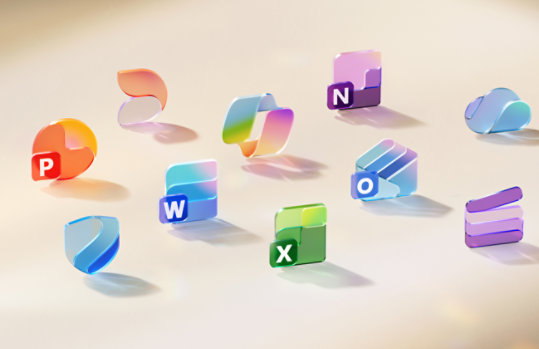
Calendar Printing Assistant for Outlook
The Calendar Printing Assistant for Microsoft Outlook is a program that provides an easy way to print and customize Outlook calendar information.
Important! Selecting a language below will dynamically change the complete page content to that language.
Version:
2.0
Date Published:
2024-07-15
File Name:
CalendarPrintAssistant.exe
File Size:
29.9 MB
KB Articles:
The Calendar Printing Assistant for Outlook is a program that provides an easy way to print and customize Outlook calendar information. It puts you in control of the tools you need and helps you plan and create designer-quality output.
With this download you can:- Print dynamic calendar views
- Customize and personalize your calendars
- Adjust information to changing views
Supported Operating Systems
Windows 7, Windows Vista Service Pack 2, Windows XP Service Pack 3
- This download works with the following Office programs:
- Microsoft Outlook 2007
- Microsoft Outlook 2010 (32-bit)
- Microsoft Outlook 2013 (32-bit)
- NOTE: The Calendar Printing Assistant for Outlook is NOT supported on Outlook 2010 (64-bit), Outlook 2016, or later versions.
- The following is also required:
- Microsoft .NET Framework Version 3.0
- This download works with the following Office programs:
- To install this download:
- Download the file by clicking the Download button (above) and saving the file to your hard disk.
- Double-click the CalendarPrintAssistant.exe program file on your hard disk to start the Setup program.
- Follow the instructions on the screen to complete the installation.
After you install this download, use Outlook as you typically would.
To remove this download:
To remove the download file, delete the file CalendarPrintAssistant.exe .
- On the Start menu, point to Settings and then click Control Panel.
- Double-click Add/Remove Programs.
- In the list of currently installed programs, select Calendar Printing Assistant for Office Outlook and then click Remove or Add/Remove. If a dialog box appears, follow the instructions to remove the program.
- Click Yes or OK to confirm that you want to remove the program.

Follow Microsoft