Upgrade from Excel 2010 to Microsoft 365
Still using Excel 2010? Do more with your data with Excel in Microsoft 365.
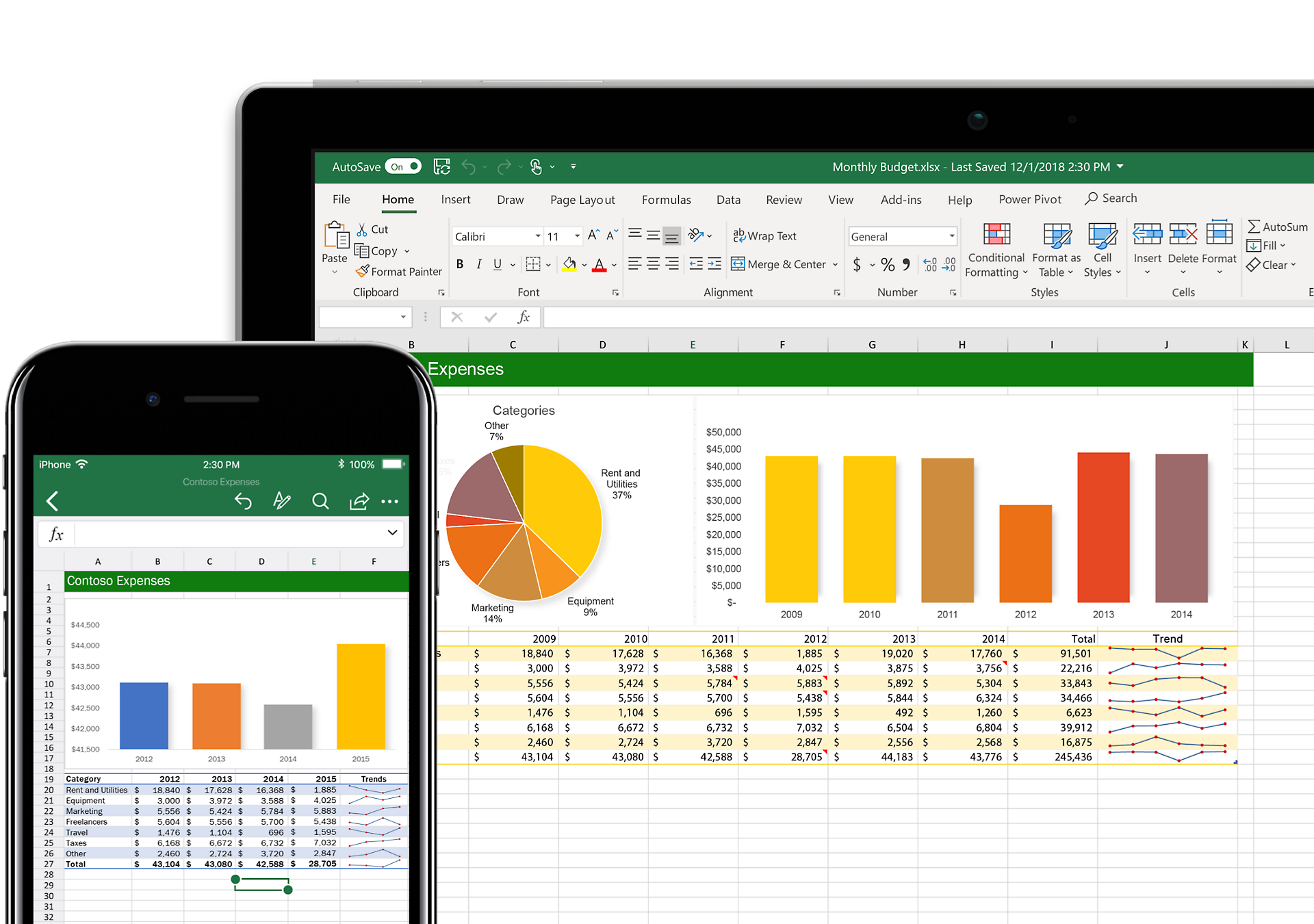
Excel 2010 was retired in 2020
Get the most up-to-date version of Excel and master your data. Upgrade to Microsoft 365 today.
What’s new with Excel in Microsoft 365?
Get a clearer picture of your data
Organize, visualize and extract insights from your data more easily than ever with powerful new features.
Collaborate with ease
With 1 TB of OneDrive cloud storage, you can back up, share and co-author workbooks from any device.
Take Excel on the go
Review and edit files at work, home, or anywhere in between with iOS®, Android™, and Windows mobile apps.
Always up to date
Get exclusive, new features and security updates available only for Excel in Microsoft 365.

Gain insight from your data
Save time as Excel learns your patterns and organizes your data. Easily create new spreadsheets or start with templates. Use modern formulas to perform calculations.
Get a better view of your data
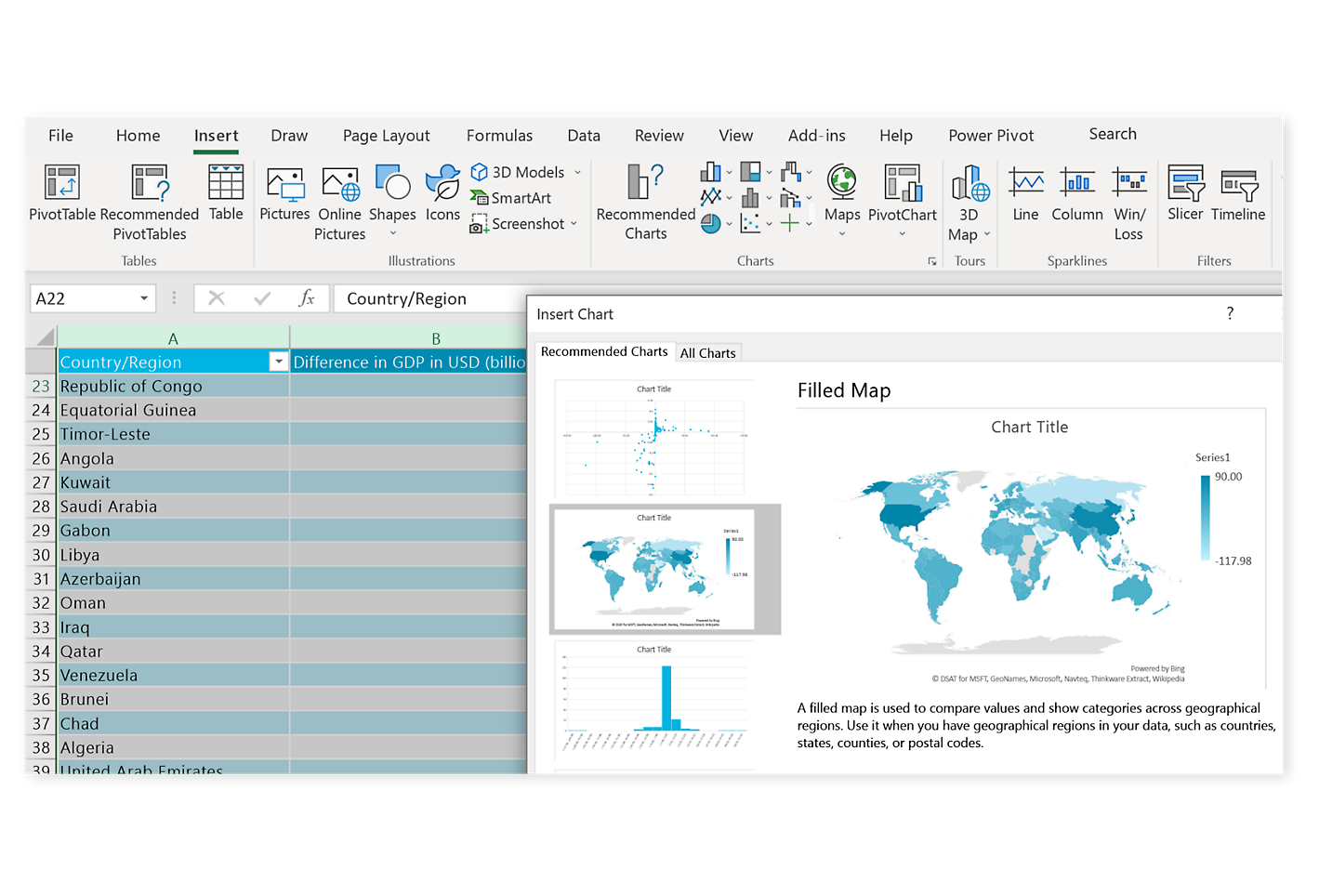
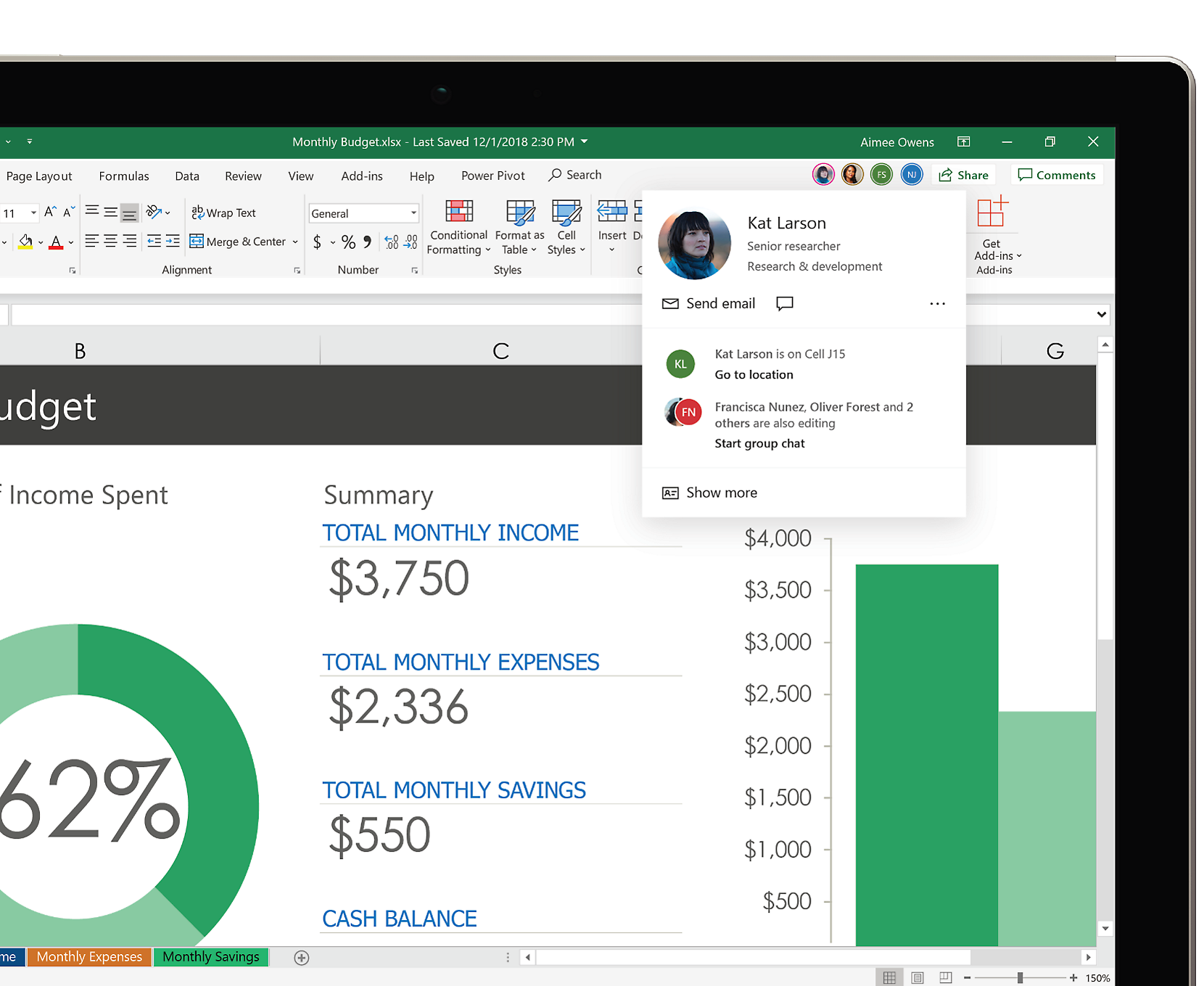
Improve collaboration
Share your workbook and work faster together on the latest version in real time. Work within an Excel file from mobile, desktop, and web with Microsoft 365.2
Compare Excel 2010 and Excel with Microsoft 365
| Excel in Microsoft 365 * included with Microsoft 365 | Excel 2010 | |
|---|---|---|
| Efficient files With XML-based file formats, documents are smaller, more robust, and integrate with more information systems and external data systems. | | |
| Improved toolbar The Quick Access toolbar provides access to your most frequently used commands in Excel, no matter which tab of the Ribbon is active. | | |
| Flash Fill Easily reformat, rearrange, and extract information from imported data. | | |
| One-click forecasting Create forecast charts based on existing data and predict future trends with a simple click. | | |
| Mobile apps for your devices Review and edit documents from anywhere with the Office mobile apps. Enjoy a familiar user experience on iOS®, Android™ and Windows mobile devices. | | |
| New mapping features Transform geographic data into professional-looking visualizations in just a few steps. | | |
| Recommended Charts Excel recommends the best ways to present your data based on the context and recent work patterns. New bars, colors and icons help to highlight trends. | | |
| Always up to date Always have the latest productivity apps, features, and services. | | |
Ready for Microsoft 365?
Frequently asked questions
-
Office 2010 suites include applications such as Word, Excel, PowerPoint, and Outlook. They’re available as a one-time purchase for use on a single PC.
Microsoft 365 plans include premium versions of these applications plus other services that are enabled over the Internet, including online storage with OneDrive for home use. With Microsoft 365 you get the full, installed Office experience on PCs, Macs, tablets (including iPad® and Android™ tablet) and phones3. Microsoft 365 plans are available as a monthly or annual subscription. Learn more.
-
See system requirements for compatible versions of Windows and macOS, and for other feature requirements.
-
You don’t need to be connected to the Internet to use productivity applications, such as Word, Excel, and PowerPoint, because the applications are fully installed on your computer.
However, Internet access is required to install and activate all the latest releases of Office suites and all Microsoft 365 subscription plans. For Microsoft 365 plans, internet access is also needed to manage your subscription account, for example to install Office on other PCs or to change billing options. Internet access is also required to access documents stored on OneDrive, unless you install the OneDrive desktop app.
You should also connect to the Internet regularly to keep your version of Office up to date and benefit from automatic upgrades. If you don’t connect to the Internet at least every 31 days, your applications will go into reduced functionality mode, which means that you can view or print your documents but cannot edit the documents or create new ones. To reactivate your productivity applications, reconnect to the Internet.
-
Yes. Documents that you have created belong fully to you. You can choose to store them online on OneDrive or locally on your PC or Mac.
If you cancel your subscription or it expires, you can still access and download all your files by signing in to OneDrive directly using the Microsoft account you used to set up Microsoft 365. You do lose the additional storage that comes with your subscription, so you must save your files elsewhere or buy more OneDrive storage if your OneDrive account exceeds the free storage quota.
-
If you purchase an auto-renew subscription, your subscription starts when you complete your purchase. You can purchase auto-renew subscriptions from Office365.com, MicrosoftStore.com, iTunes®, and some other retailers. If you purchase a pre-paid subscription, your subscription starts when you activate your subscription and land on your My Account page. You can purchase pre-paid subscriptions from a retailer or reseller, or a Microsoft support agent.
-
If you have an active Microsoft 365 Family subscription, you can share it with up to five other people (six total). Each person you share your subscription with can use any of your available installs on their PCs, Macs, iPads, Android tablets, Windows tablets, iPhones® or Android phones3, get an additional 1 TB of cloud storage, and manage their own installs from www.account.microsoft.com.
To add someone to your subscription, visit www.office.com/myaccount and follow the onscreen instructions to add a user. Each person you add will receive an email with the steps they need to follow. Once they have accepted and completed the steps, their information, including the installs they are using, will appear on your My Account page. You can stop sharing your subscription with someone or remove a device they are using at www.office.com/myaccount.
-
“The cloud” is a friendly way of describing web-based computing services that are hosted outside of your home or organization. When you use cloud-based services, your IT infrastructure resides off your property (off-premises), and is maintained by a third party (hosted), instead of residing on a server at your home or business (on-premises) that you maintain. With Microsoft 365, for example, information storage, computation, and software are located and managed remotely on servers owned by Microsoft. Many services you use every day are a part of the cloud—everything from web-based email to mobile banking and online photo storage. Because this infrastructure is located online or “in the cloud,” you can access it virtually anywhere, from a PC, tablet, smartphone, or other device with an Internet connection.
Excel 2010 resources
Other versions of Office
Learn about other versions of Office and how you can upgrade to the new Microsoft 365.
- Microsoft Excel with a Microsoft 365 subscription is the latest version of Excel. Previous versions include Excel 2013, Excel 2010, and Excel 2007.
- iTunes, iPhone, and iPad are registered trademarks of Apple Inc., registered in the U.S. and other countries. Android is a trademark of Google Inc.
- [1] Some Excel charts and graphics require an Microsoft 365 subscription
- [2] The Share page in Excel, with the Invite people option selected
- [3] Availability of mobile apps varies by country/region.

Follow Microsoft 365