Upgrade from Project 2010 to Project Online Professional
Still using Project 2010? Manage and deliver winning projects with Project Online.
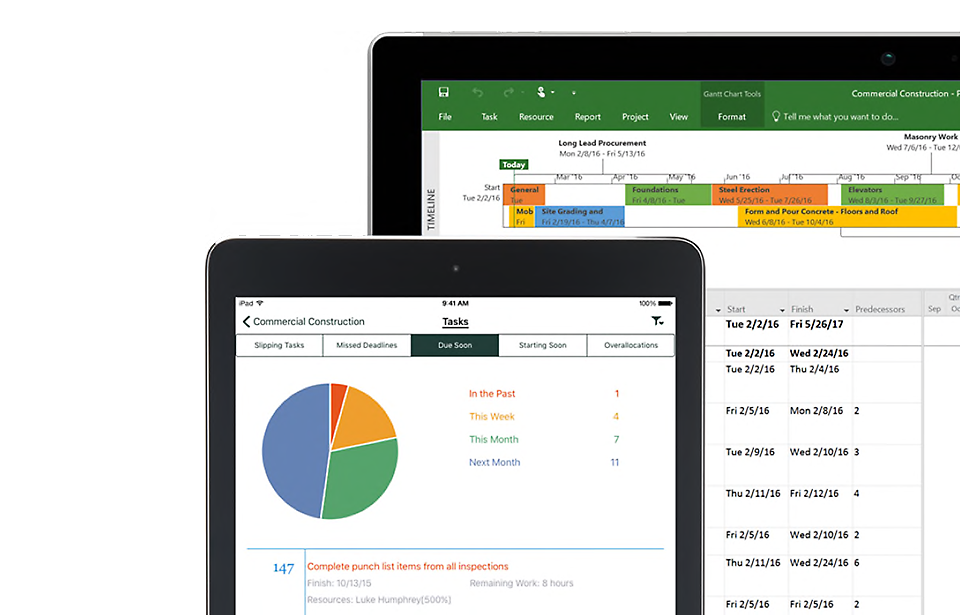
Support for Project 2010 has ended
Updates are required to stay supported. Please update to Microsoft 365 to get product support.
What’s in Project Online?
Best-in-class templates
Employ templates to start your projects quickly and on the right track.
Schedule efficiently
Visualize schedules easily with multiple timelines and reduce inefficiencies with scheduling tools.
Collaborate with ease
Use tools like Microsoft Teams to foster better collaboration and productivity.
Stay current
Get new features, capabilities, and security updates available only for Project Online.
Compare Project 2010 and Project Online Professional
| Project features | Project Online Professional | Project 2010 |
|---|---|---|
| Manage project schedules and costs | | |
| Manage tasks, reports, and business intelligence | | |
| Allocate resources and track progress | | |
| Team members can update task status, share documents, and communicate on projects | | |
| Submit timesheets to capture project and non-project time spent for payroll, invoicing, and other business purposes | | |
| Fully installed, up-to-date Project desktop application. One license covers up to 5 PCs per user | | |
| Plan projects with familiar scheduling tools like Gantt charts and built-in customizable templates to get you started | | |
| Track and monitor project health including everything from burndown charts to financials | | |
| Save your projects to the cloud for ease of access and seamless collaboration with your team | | |
| Assign resources to project tasks and request and lock in resources | | |
Ready for Project Online Professional?
Top questions
-
Office 2010 include applications such as Word, Excel, PowerPoint, and Outlook. They’re available as a one-time purchase for use on a single PC.
Microsoft 365 plans include premium versions of these applications plus other services that are enabled over the Internet, including online storage with OneDrive for home use. With Microsoft 365 you get the full, installed Office experience on PCs, Macs, tablets (including iPad® and Android™ tablet) and phones1. Microsoft 365 plans are available as a monthly or annual subscription. Learn more. -
See system requirements for compatible versions of Windows and macOS, and for other feature requirements.
-
You don’t need to be connected to the Internet to use Office applications, such as Word, Excel, and PowerPoint, because the applications are fully installed on your computer.
However, Internet access is required to install and activate all the latest releases of Office suites and all Microsoft 365 subscription plans. For Microsoft 365 plans, Internet access is also needed to manage your subscription account, for example to install Office on other PCs or to change billing options. Internet access is also required to access documents stored on OneDrive, unless you install the OneDrive desktop app.
You should also connect to the Internet regularly to keep your version of Office up to date and benefit from automatic upgrades. If you don’t connect to the Internet at least every 31 days, your applications will go into reduced functionality mode, which means that you can view or print your documents but cannot edit the documents or create new ones. To reactivate your Office applications, reconnect to the Internet.
-
Yes. Documents that you have created belong fully to you. You can choose to store them online on OneDrive or locally on your PC or Mac.
If you cancel your subscription or it expires, you can still access and download all your files by signing in to OneDrive directly using the Microsoft account you used to set up Microsoft 365. You do lose the additional storage that comes with your subscription, so you must save your files elsewhere or buy more OneDrive storage if your OneDrive account exceeds the free storage quota.
-
If you purchase an auto-renew subscription, your subscription starts when you complete your purchase. You can purchase auto-renew subscriptions from Microsoft365.com, MicrosoftStore.com, iTunes®, and some other retailers. If you purchase a pre-paid subscription, your subscription starts when you activate your subscription and land on your My Account page. You can purchase pre-paid subscriptions from a retailer or reseller, or a Microsoft support agent.
-
If you have an active Microsoft 365 Family subscription, you can share it with up to five other people (six total). Each person you share your subscription with can use any of your available installs on their PCs, Macs, iPads, Android tablets, Windows tablets, iPhones® or Android phones1, get an additional 1 TB of cloud storage, and manage their own installs from www.account.microsoft.com.
To add someone to your subscription, visit www.office.com/myaccount and follow the onscreen instructions to add a user. Each person you add will receive an email with the steps they need to follow. Once they have accepted and completed the steps, their information, including the installs they are using, will appear on your My Account page. You can stop sharing your subscription with someone or remove a device they are using at www.office.com/myaccount.
-
“The cloud” is a friendly way of describing web-based computing services that are hosted outside of your home or organization. When you use cloud-based services, your IT infrastructure resides off your property (off-premises), and is maintained by a third party (hosted), instead of residing on a server at your home or business (on-premises) that you maintain. With Microsoft 365, for example, information storage, computation, and software are located and managed remotely on servers owned by Microsoft. Many services you use every day are a part of the cloud—everything from web-based email to mobile banking and online photo storage. Because this infrastructure is located online or “in the cloud,” you can access it virtually anywhere, from a PC, tablet, smartphone, or other device with an Internet connection.

Follow Microsoft 365