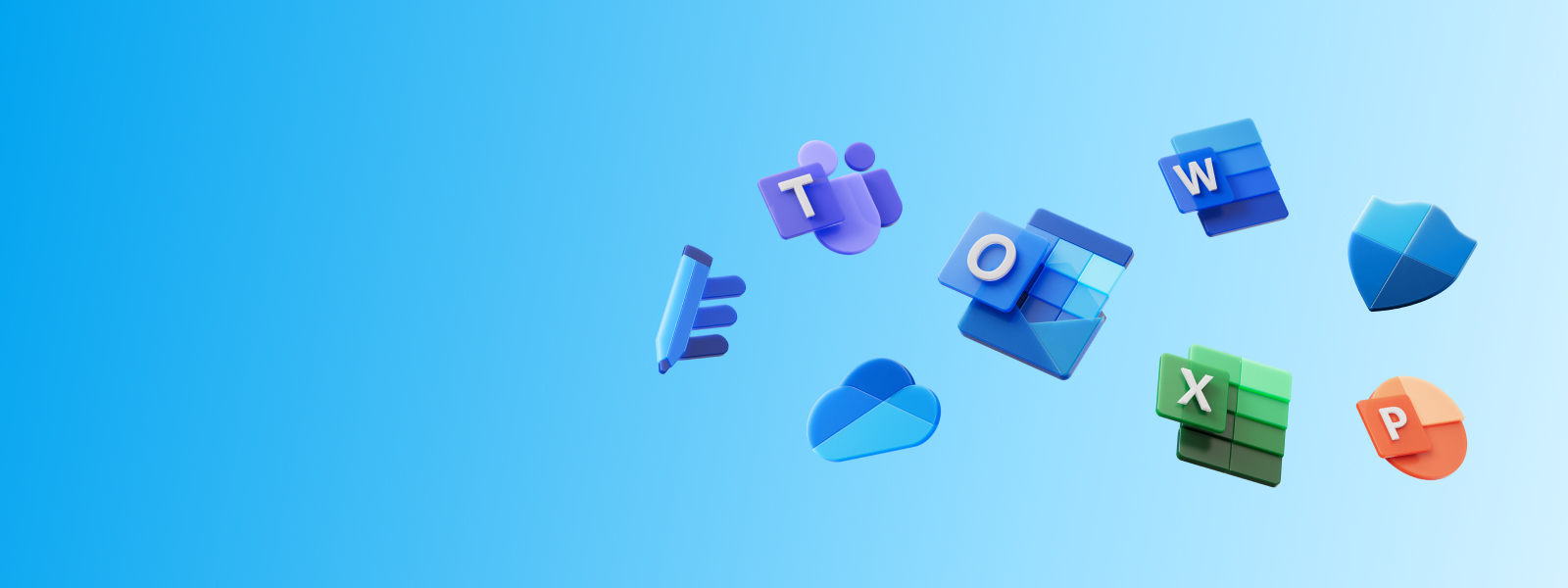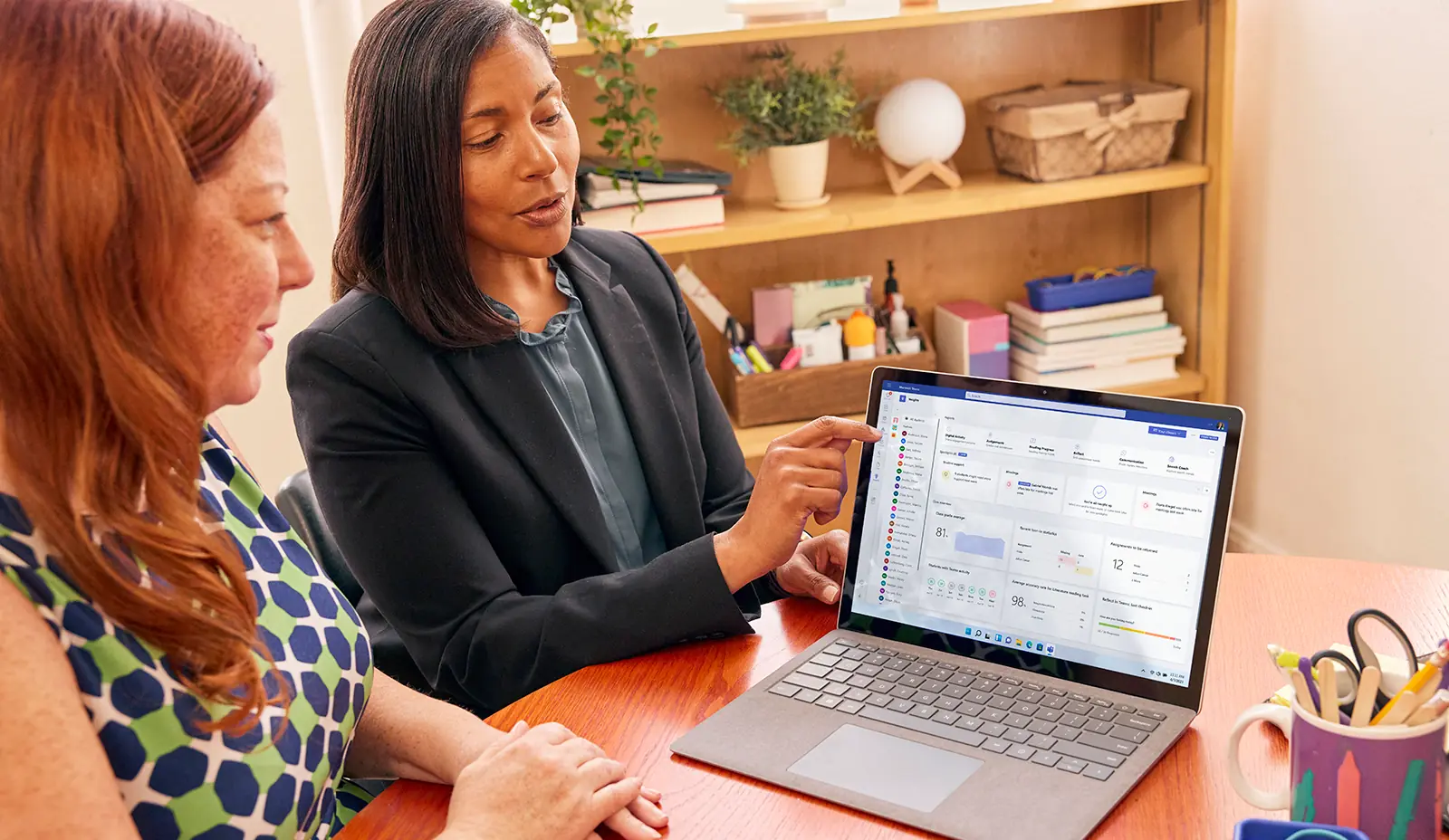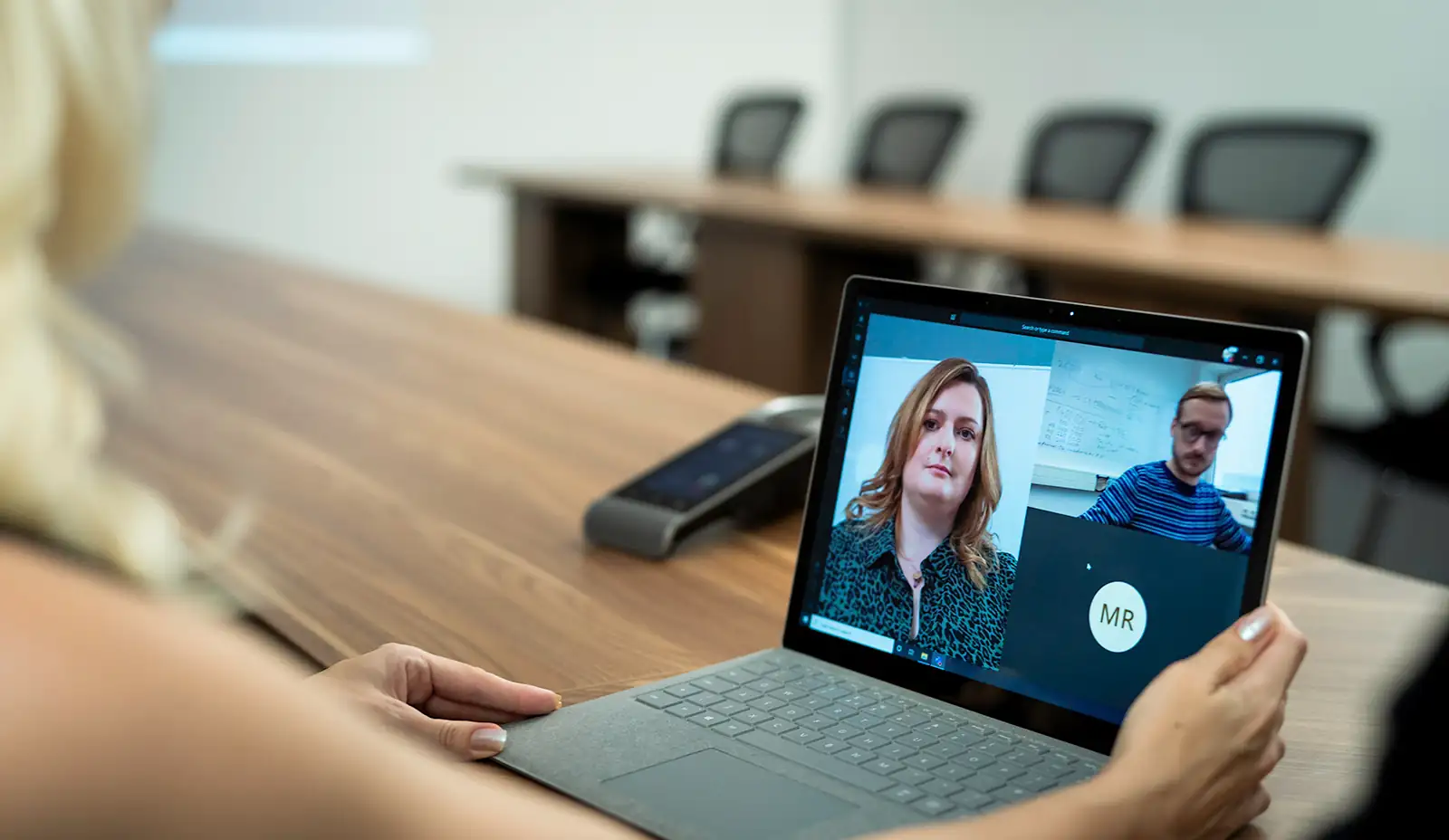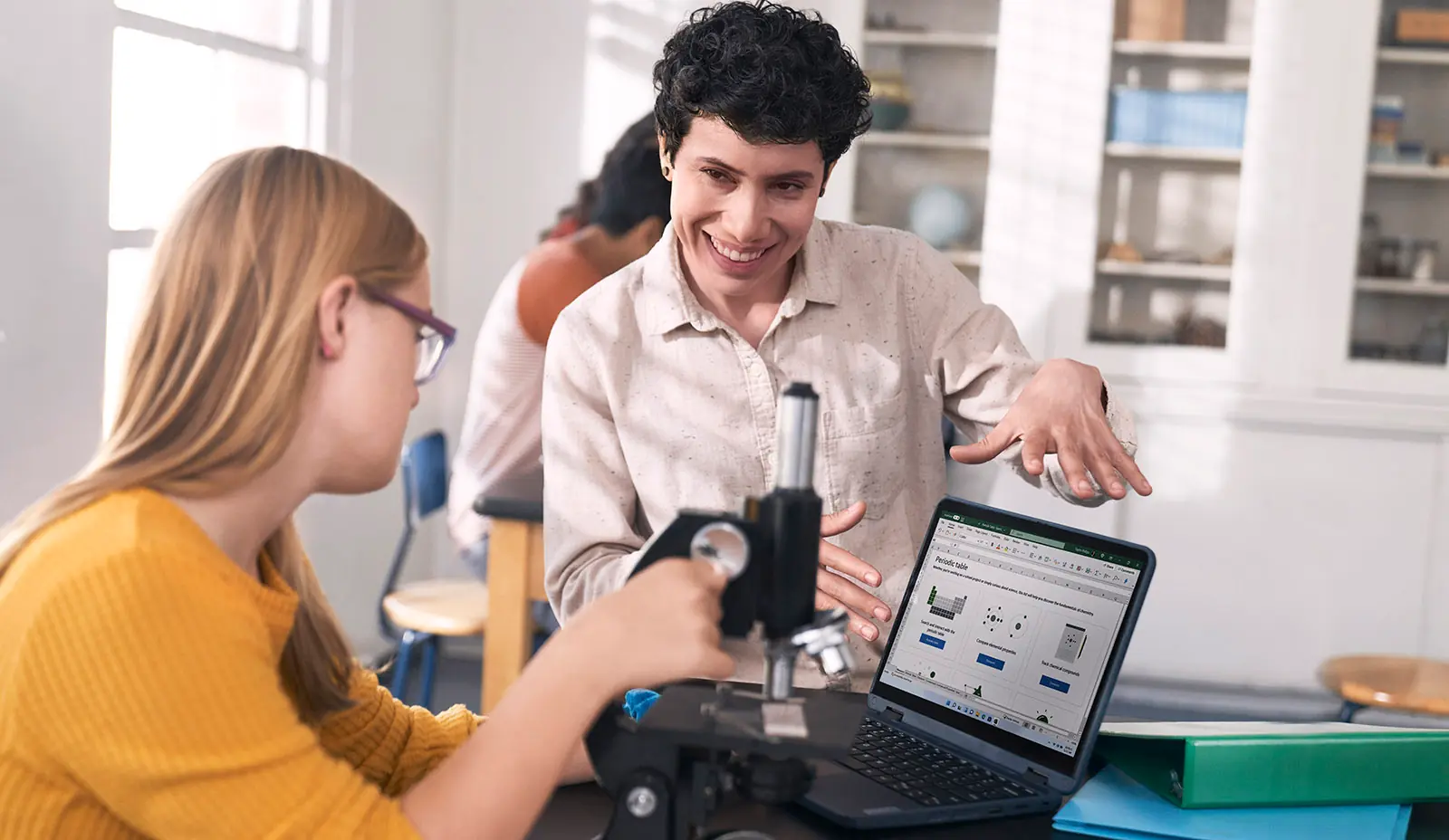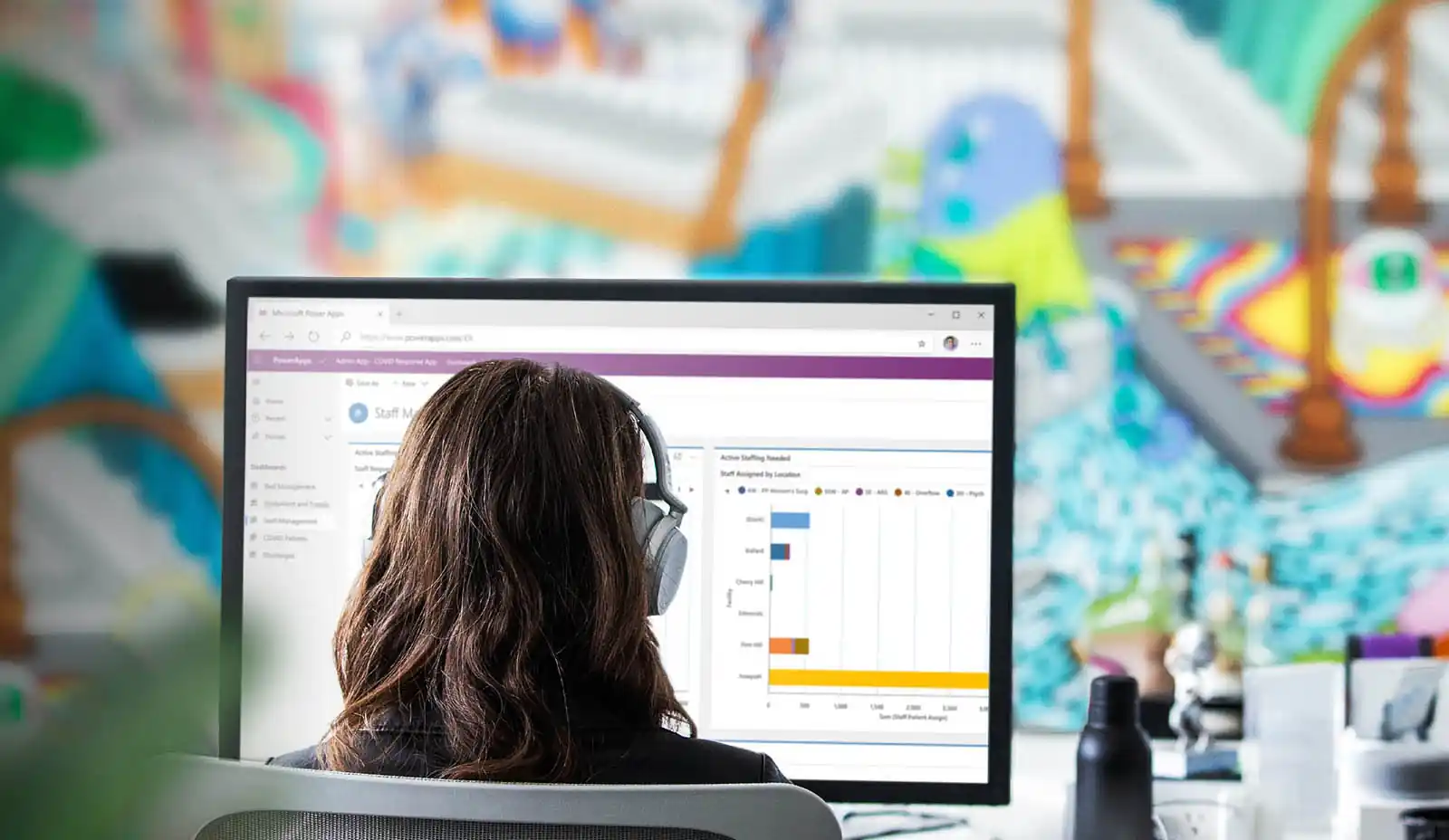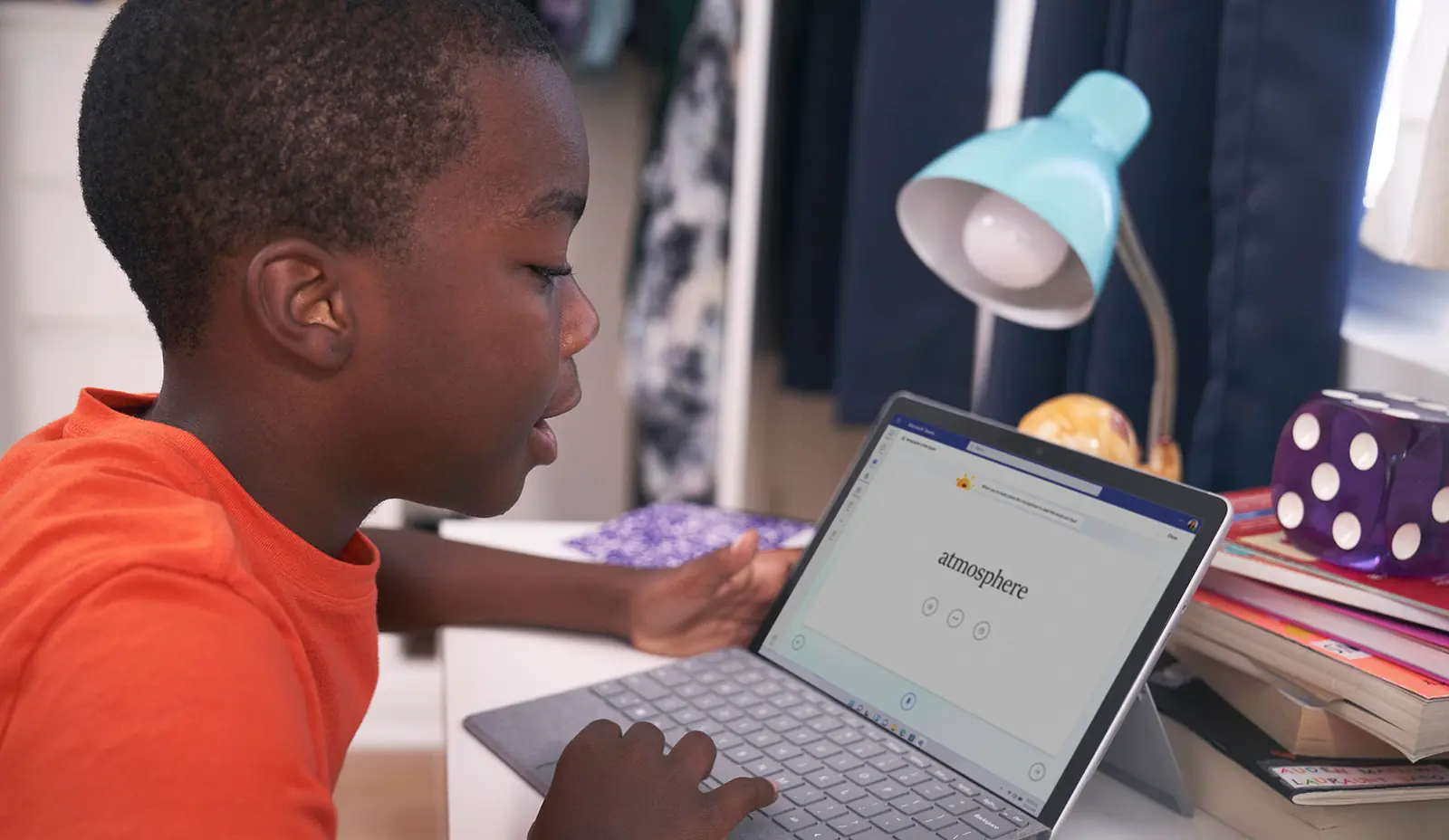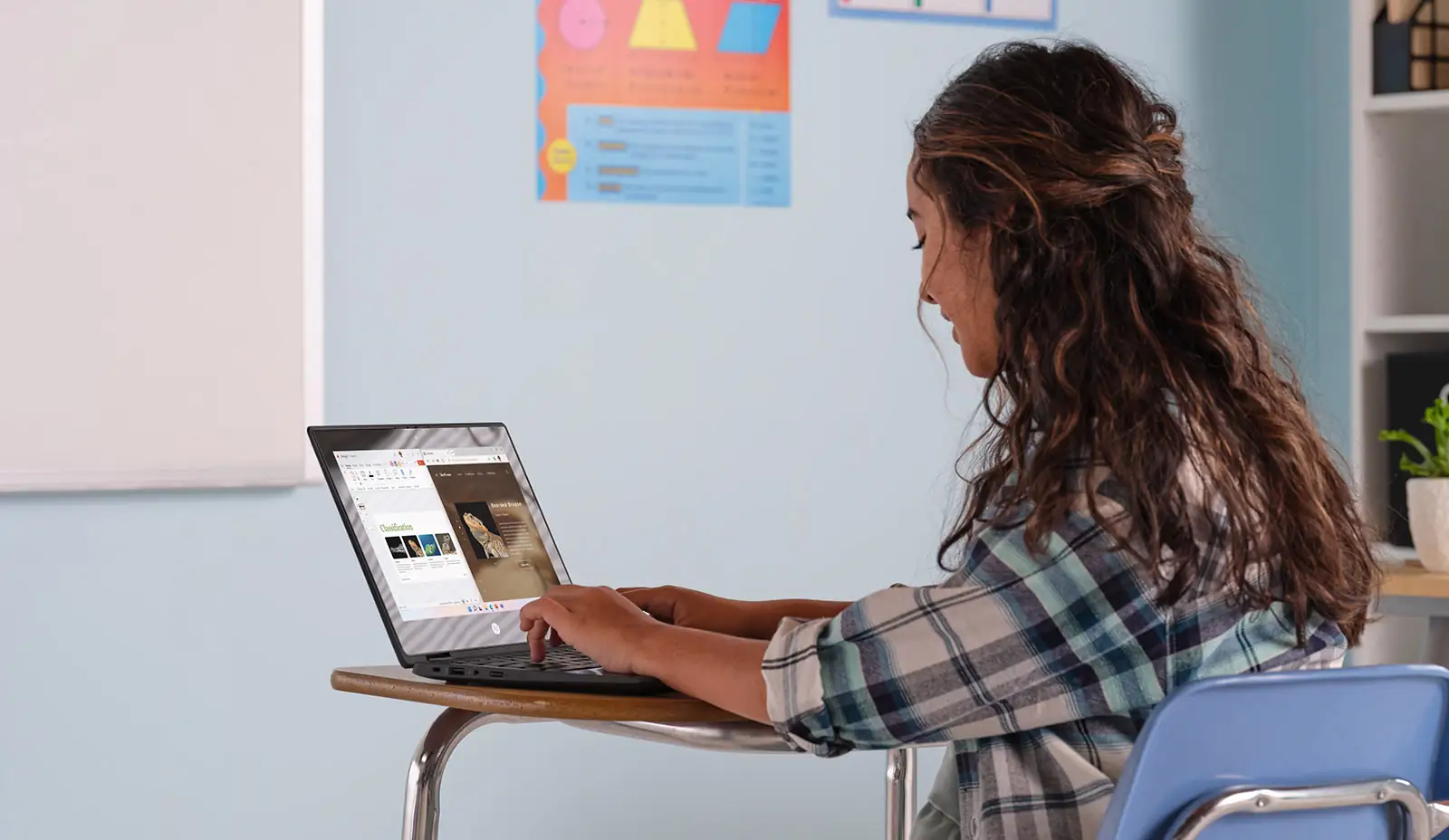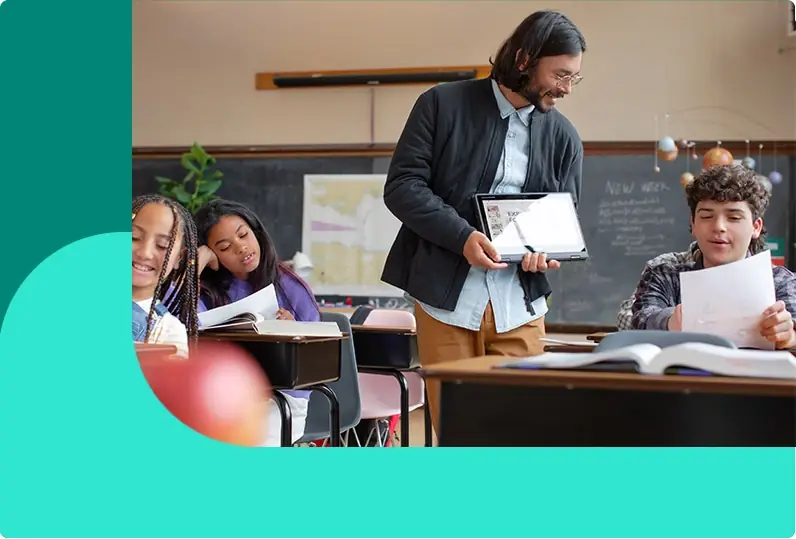
Why is Office 365 A1 Plus being retired?
Microsoft Introduced Office 365 A1 Plus to schools in 2015 to ease the provisioning burden for IT of moving users to the cloud. While the intent was to help schools with their transition, it also introduced a level of complexity for our customers that led to many inadvertently becoming non-compliant. Today, Microsoft 365 A3 and A5 licenses are easier to provision, both addressing our customer requirements and removing the need for a transitional program. All existing Office 365 A1 Plus licenses will expire 1 August 2024.
Schools using Office 365 A1 Plus today have options
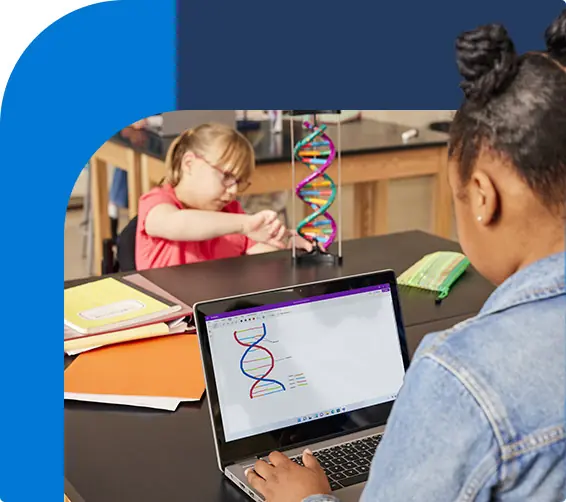
Schools with Microsoft A3 or A5
Schools who license Microsoft 365 A3 or A5 today can use their student use benefits to deploy A3 or A5 for students at a 40:1 student to faculty ratio. Learn your options for assigning licenses to users.
Schools can purchase additional licenses
Schools can purchase additional Microsoft 365 A3 or A5 licenses for faculty or staff currently not covered under another license. Compare which edition is right for your school.
Schools can leverage Office 365 A1
Schools can leverage Office 365 A1, a free subscription with access to online Office 365 web apps and collaboration and classroom tools.
- Security
- Compliance
- Communication Compliance
- Unified Communications
- Power BI Analytics
- Power Apps
- Power Automate
- Minecraft Education
- Security and management
- Desktop Apps
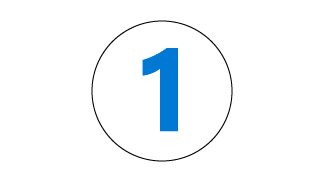
Check for Office A1 Plus licenses
1. Navigate to the M365 Admin Portal https://admin.microsoft.com
2. On the left-hand navigation menu, go to Billing > Your Products
3. Look for Office 365 A1 Plus for Faculty and Office 365 A1 Plus for Student assigned licenses
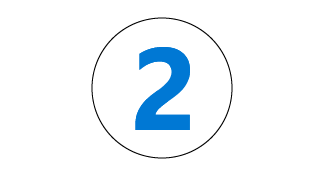
Understand your scenario:
- A. If A1 Plus users are assigned a dual license of Microsoft 365 A3 or A5, there is no action. Your users will default to those licenses.
- B. If A1 Plus users are covered with available A3 or A5 provisioned licenses, you will need to migrate those users via Group Based Licensing or PowerShell
- C. If A1 Plus users are eligible for A3 or A5 licenses, but they are not provisioned in the tenant, you will need to acquire eligible or entitled student use benefit licenses.
- D. If A1 Plus users are assigned a dual A1 license, the user will default to A1 and will no longer have desktop apps but can instead use online web apps.
- E. If A1 Plus is not covered by another paid license, you will need to acquire licenses or transition your users to A1.
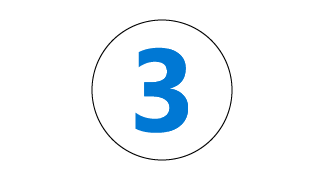
Update your users
1. Update existing licenses using Group Based Licensing or PowerShell
2. To acquire additional licenses, get the Microsoft 365 Education Infographic to see which edition is right for you and contact your licensing services provider or Contact a sales partner
3. To move to free Office 365, sign up
and leverage the
Office 365 A1 guide to communicate the experience to your end users

We are here to help you get started
Our teams can assist you in acquiring new licenses to help with your migration, or to answer your questions.
Frequently asked questions
- Office 365 A-1 Plus
- Download all FAQs
On August 1, 2024, Microsoft will retire the Office 365 A1 Plus program, a free Office subscription that includes Office desktop apps for qualified schools that purchased Office institution-wide for faculty and staff. This program was introduced in 2015 to ease the provisioning burden for IT of moving users to the cloud. While the intent was to help schools with their transition, it also introduced a level of complexity leading to compliance issues for our customers, with many inadvertently becoming non-compliant. Today, Microsoft 365 A3 and A5 licenses are easier to provision, both addressing our customer requirements and the need for a transitional program. All existing Office 365 A1 Plus licenses will expire as of August 1, 2024.
Microsoft Office 365 A1 Plus program was introduced in 2015 to ease the provisioning burden for IT of moving users to the Cloud. While the intent was to help education customers with their transition, it also introduced a level of complexity leading to compliance issues for our customers, with many inadvertently becoming non-compliant. Today, Microsoft 365 A3 and Microsoft 365 A5 licenses are easier to provision, both addressing customer requirements and eliminating the need for a transitional program. As a result, all existing Office 365 A1 Plus licenses will expire as of August 1, 2024.
Yes, if a school has an Office 365 A1 subscription, then students and faculty can go to Microsoft Office 365 to sign up for Office 365 A1 licenses at no cost. If the school does not already have an Office 365 A1 subscription, the IT Admin can acquire one through the Microsoft 365 Admin Centre (MAC). Once the subscription has been acquired, IT Admins can assign the Office 365 A1 licenses through the MAC or students and faculty can use the self-sign up to get the license assigned themselves.
You can check to see how many Office 365 A1 Plus Licenses you have assigned in the Microsoft 365 Admin portal as following:
- Navigate to the Microsoft 365 Admin Portal https://admin.microsoft.com
- On the left-hand navigation menu, go to Billing > Your Products
- Look for Office 365 A1 Plus for Faculty and Office 365 A1 Plus for Student assigned licenses
Alternatively, you can use PowerShell to run a report:
- Run a Report for Microsoft 365 Users with Office 365 A1 Plus Licenses Assigned
- Open PowerShell
- Run the cmd: Connect-MsolService
- Run the cmd: Get-MsolUser -All | Where-Object {($_.licenses).AccountSkuId -match "STANDARDWOFFPACK_IW"} | select userprincipalname | export-csv C:\temp\A1_users.csv -notype
- Open the CSV File Export and filter Column B to users with just STANDARDWOFFPACK_IW_FACULTY or STANDARDWOFFPACK_IW_STUDENT
- The filtered user list in Column B step 4 is the Office 365 A1 Plus user list who must be updated to another SKU. Any of these users not updated by IT admins will be auto migrated to an Office 365 A1 subscription on August 1, 2024
The following is a short overview of the suite options. Download the Microsoft 365 Education infographic to see what version is best for your school:
- Office 365 A1: Free online Office productivity and learning tools. Includes online web versions of Word, Excel, PowerPoint, OneNote, Microsoft Teams, and additional classroom tools.
- Microsoft 365 A3: A comprehensive platform for learning and work on the market with integrated security and management. A3 includes premium tools for learning and skill building, increased security, AI-infused productivity tools, and device controls for management and student safety.
- Microsoft 365 A5: Microsoft 365 A5 provides comprehensive platform for teaching, learning, and work including a suite of integrated security products, combining best in class solutions. Microsoft 365 A5 is for institutions who want a single productivity, communications and collaboration platform for work and learning with the most advanced security. Microsoft 365 A5 provides a unified enterprise defense suite that natively coordinates and automates detection, prevention, investigation, and response across endpoints, identities, email, and applications for integrated protection on devices and platforms. It also provides advanced compliance capabilities, powerful analytics tools, audio conferencing and calling all in one platform.
- For customers who have additional light users or want to use desktop apps, there is an option to purchase the Office desktop apps add-on or Office 365 A3 licenses.
Note: all of the subscriptions mentioned above will offer at least the same feature set as Office 365 A1 Plus with the exception of Office 365 A1, which does not include the desktop apps. However, it does include the online web versions.
Office 365 A1 is a free SKU that does not add to a school tenant's pooled storage allotment but does consume from pooled storage.
See the Microsoft 365 Storage FAQ for additional information.
The feature comparison between Office 365 A1 Plus and Office 365 A1 is now very similar, except that Office 365 A1 includes the Office online web apps instead of the desktop apps. Compare web and desktop versions of Outlook on this site. For a complete side-by-side comparison of the web versions of Word, Excel, and PowerPoint, use this link.
Open Microsoft Edge or the browser of your choice, navigate to Office.com, sign in and select the apps you want to use. Microsoft has guidance you can customise with your school’s branding to provide your students and faculty. Get the end user guidance.
Microsoft has guidance you can customise with your school’s branding to provide your students and faculty with information about Office 365 A1. Get the end user guidance.
Group Based Licensing (GBL) is the best way to manage this for paid subscriptions. GBL is available in the following subscriptions: Microsoft 365 A3 and A5. Learn more.
Requires:
- Azure Active Directory Premium 1 (AADP1) – Included within Microsoft 365 A3 and A5
- Choose an AAD Security Group and Assign a license
- Each user’s license dynamically updates based on the AAD Group membership
There are several other tools available in Microsoft 365 for migrating Office 365 A1 Plus users to other licenses:
User Management in Microsoft 365 Admin Portal (best for small numbers of users)
- Filter to Office 365 A1 Plus Users
- Multi-select and assign up to 40 licenses at once
- Update License per user
PowerShell
- Update all users with Office 365 A1 Plus
- Where statement to filter by attribute
- For each loop to update users in a group
- Assign Microsoft 365 licenses to user accounts with PowerShell

Microsoft 365 Overview
Learn how Microsoft 365 helps education institutions and which suite is right for your school district, college, or university.
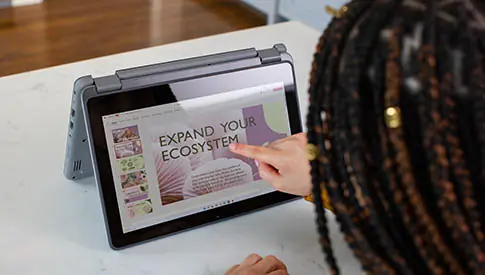
Office 365 A1 User Guide
For institutions moving from Office 365 A1 Plus to Office A1, help guide your students and faculty through the transition with clear guidance customised for your school.

Microsoft 365 A5 creates a more secure learning environment
Learn about Newington College’s choice to upgrade to a Microsoft 365 A5 license, guaranteeing the right technological environment for learning while minimising risk.
Microsoft 365 Education
A comprehensive platform for teaching, learning, and work, empowering students, educators, and IT to do more.
Learn more about Microsoft 365