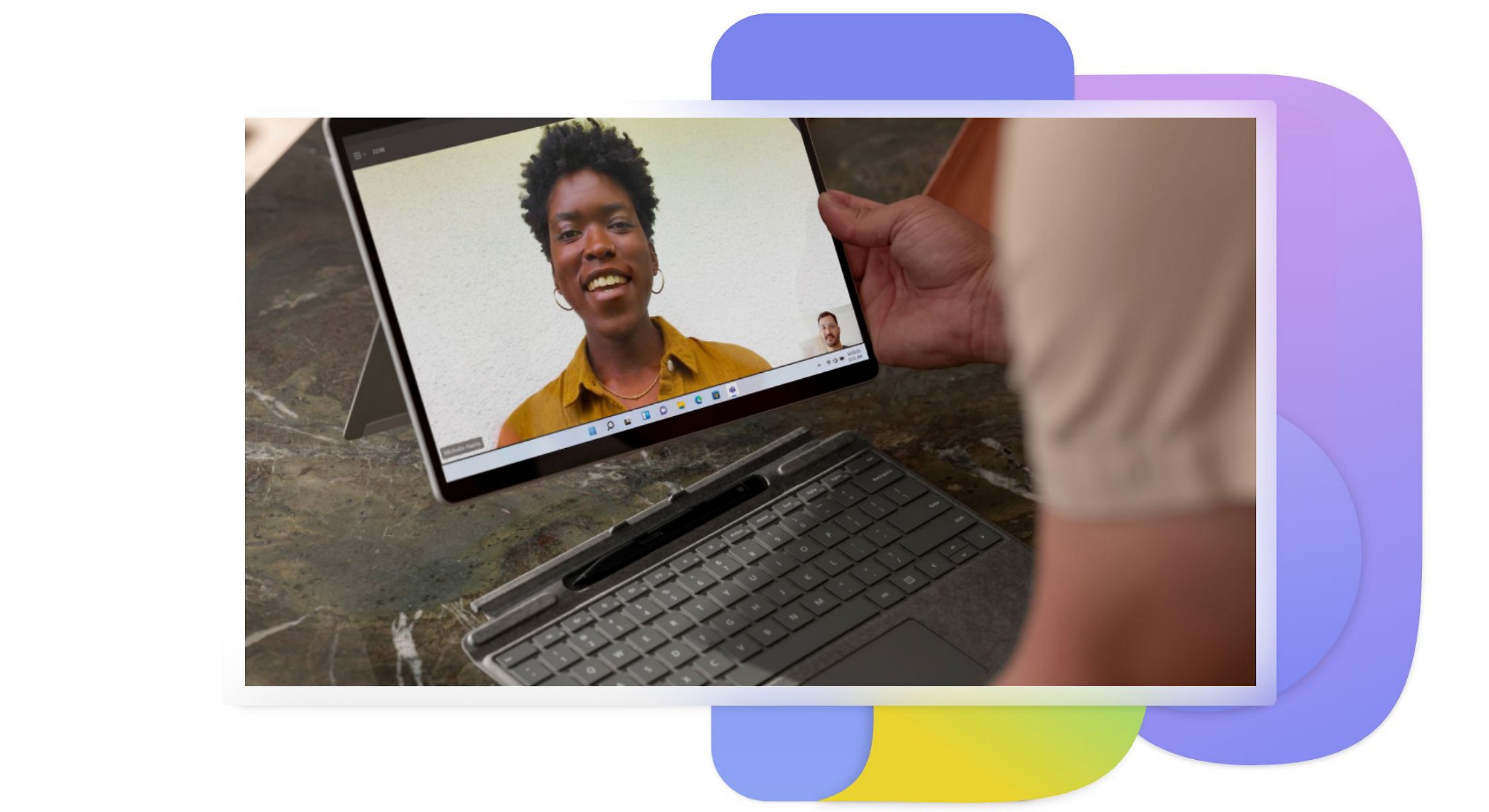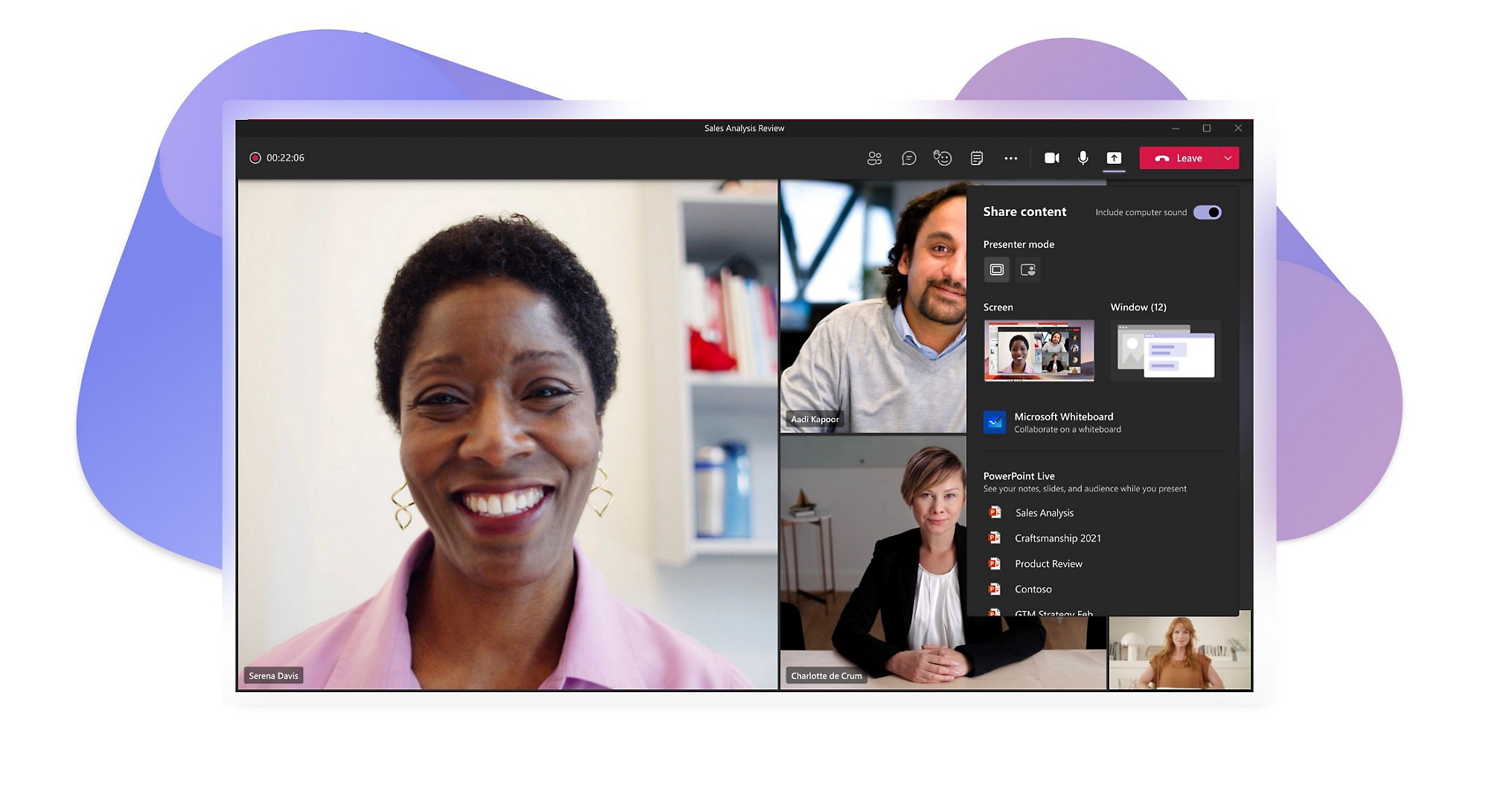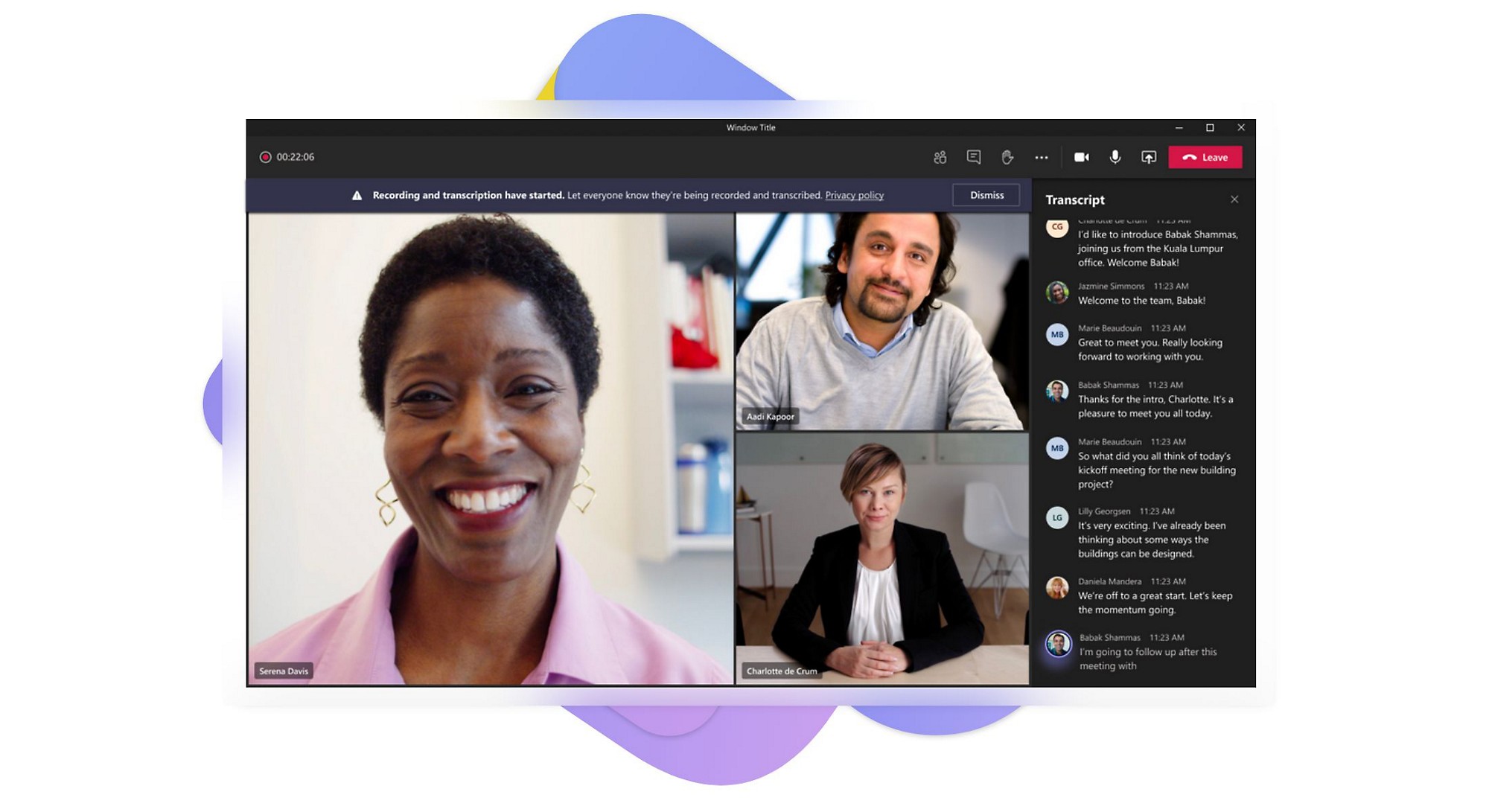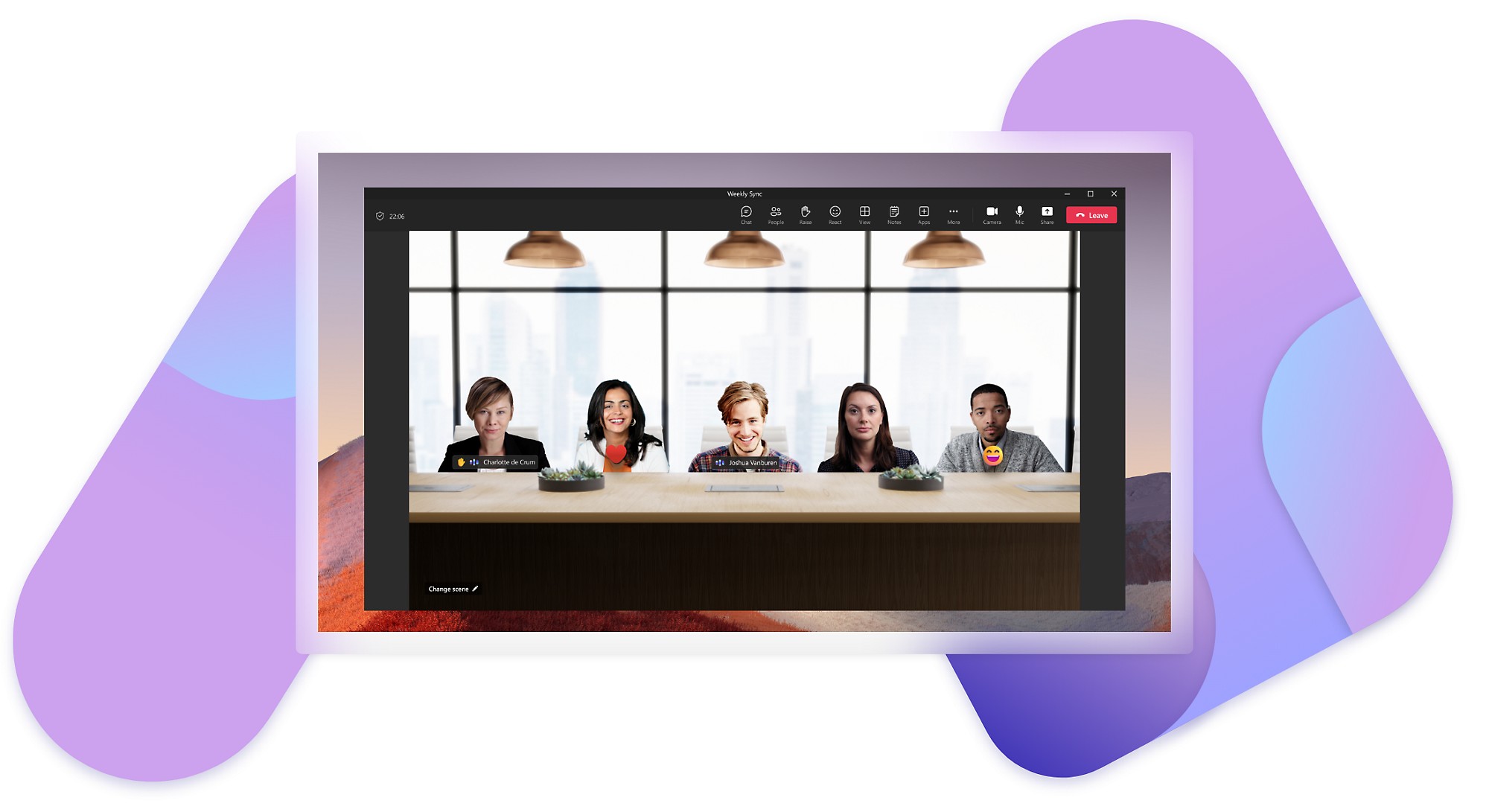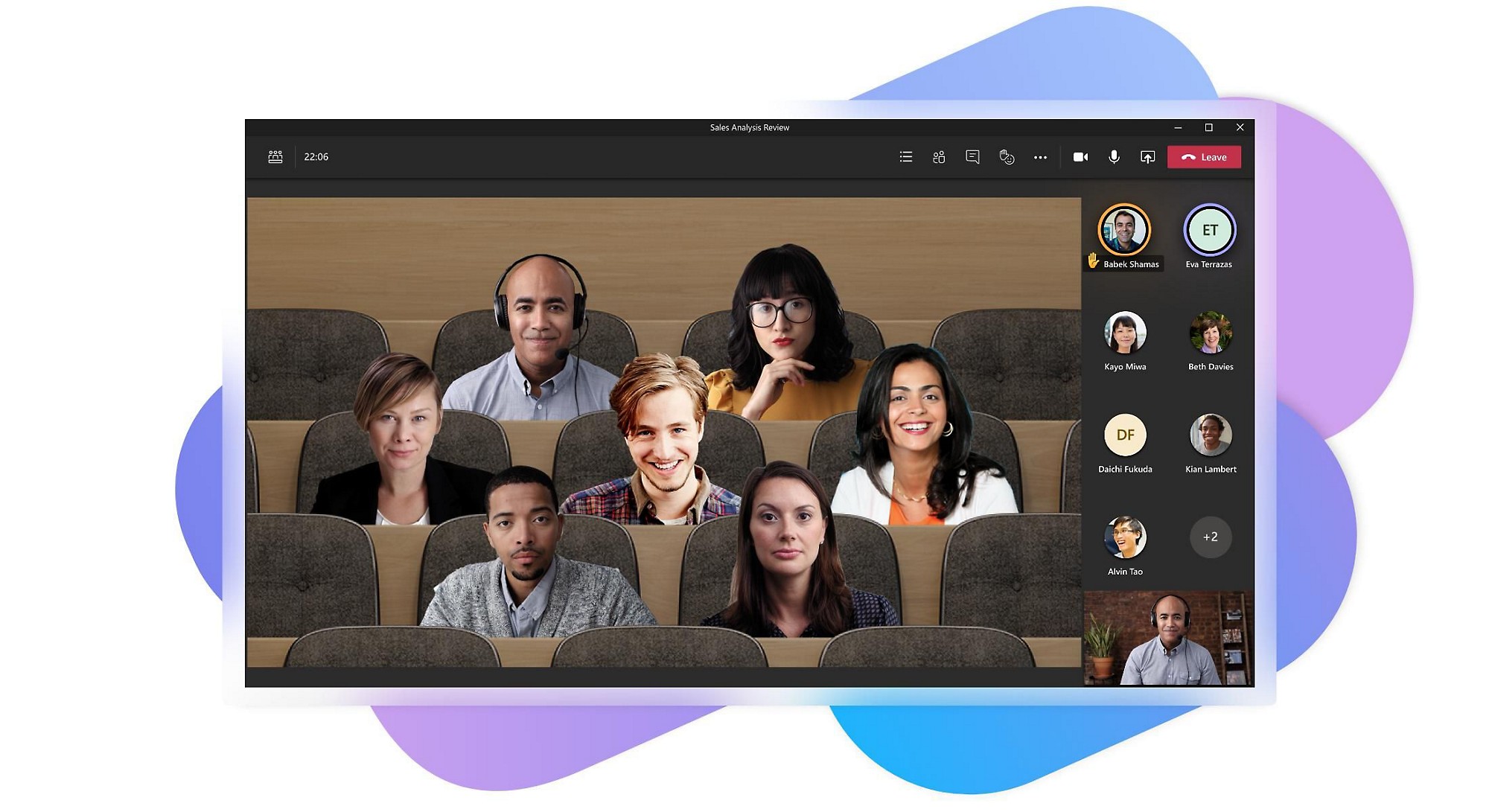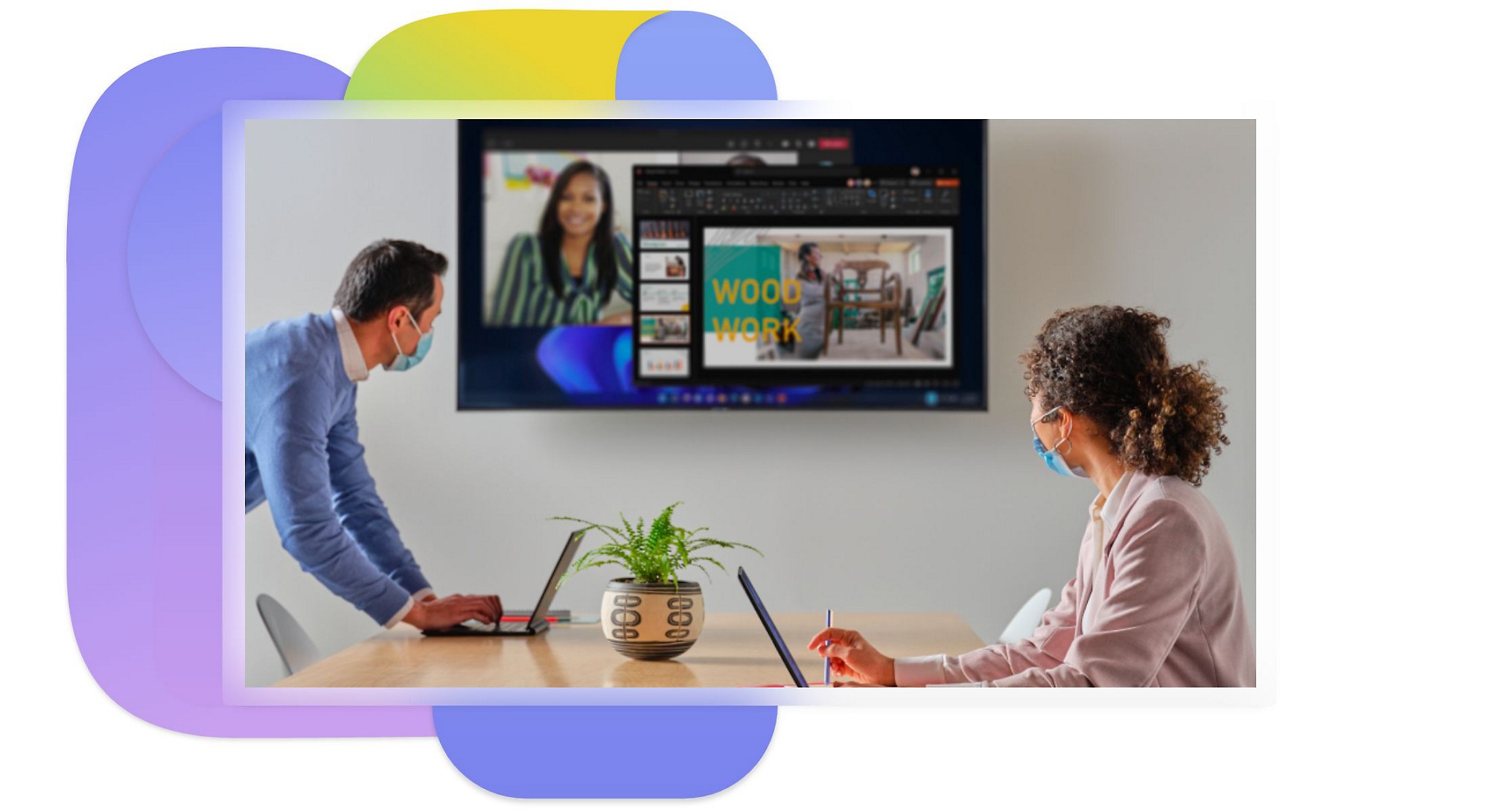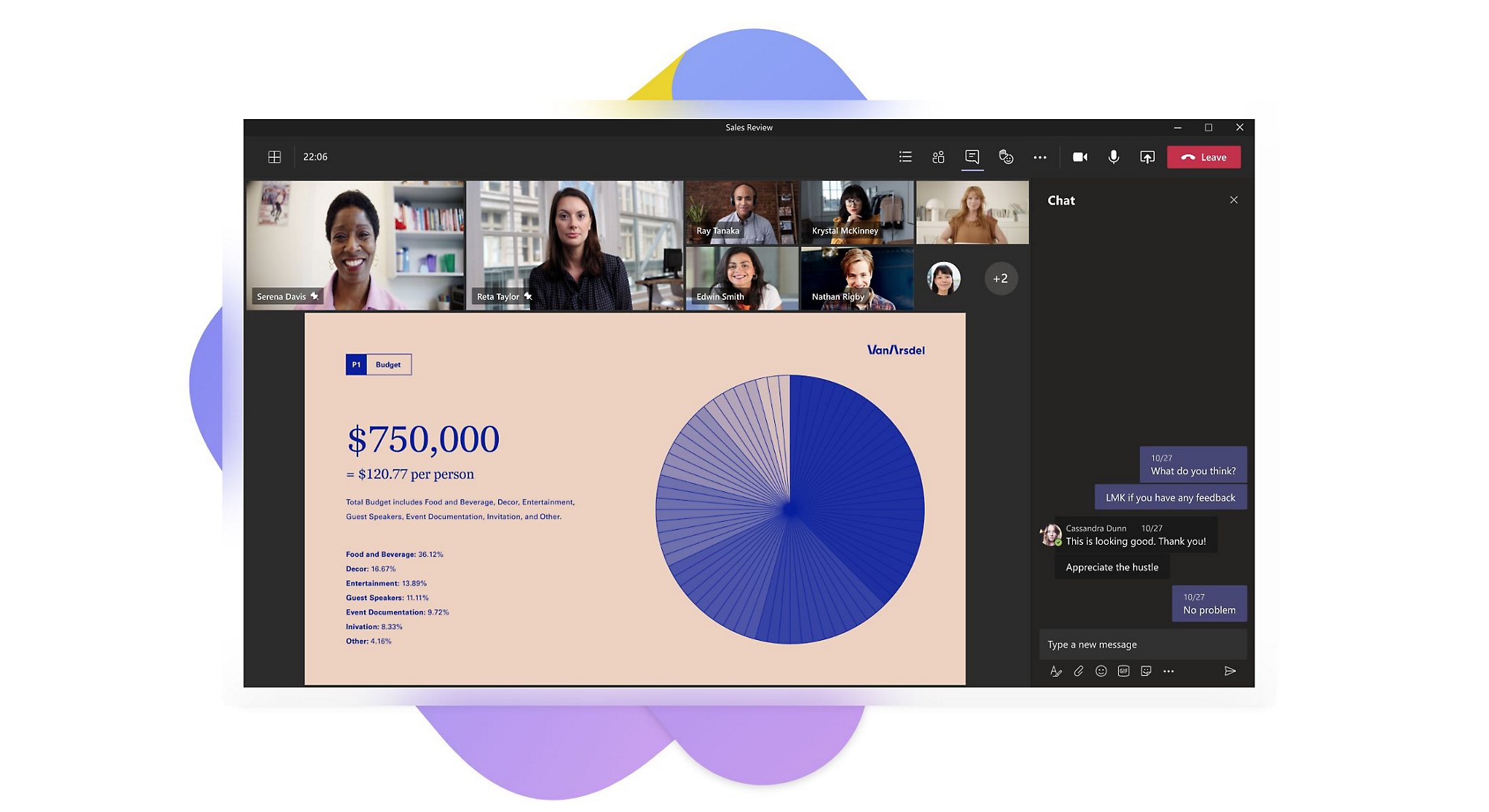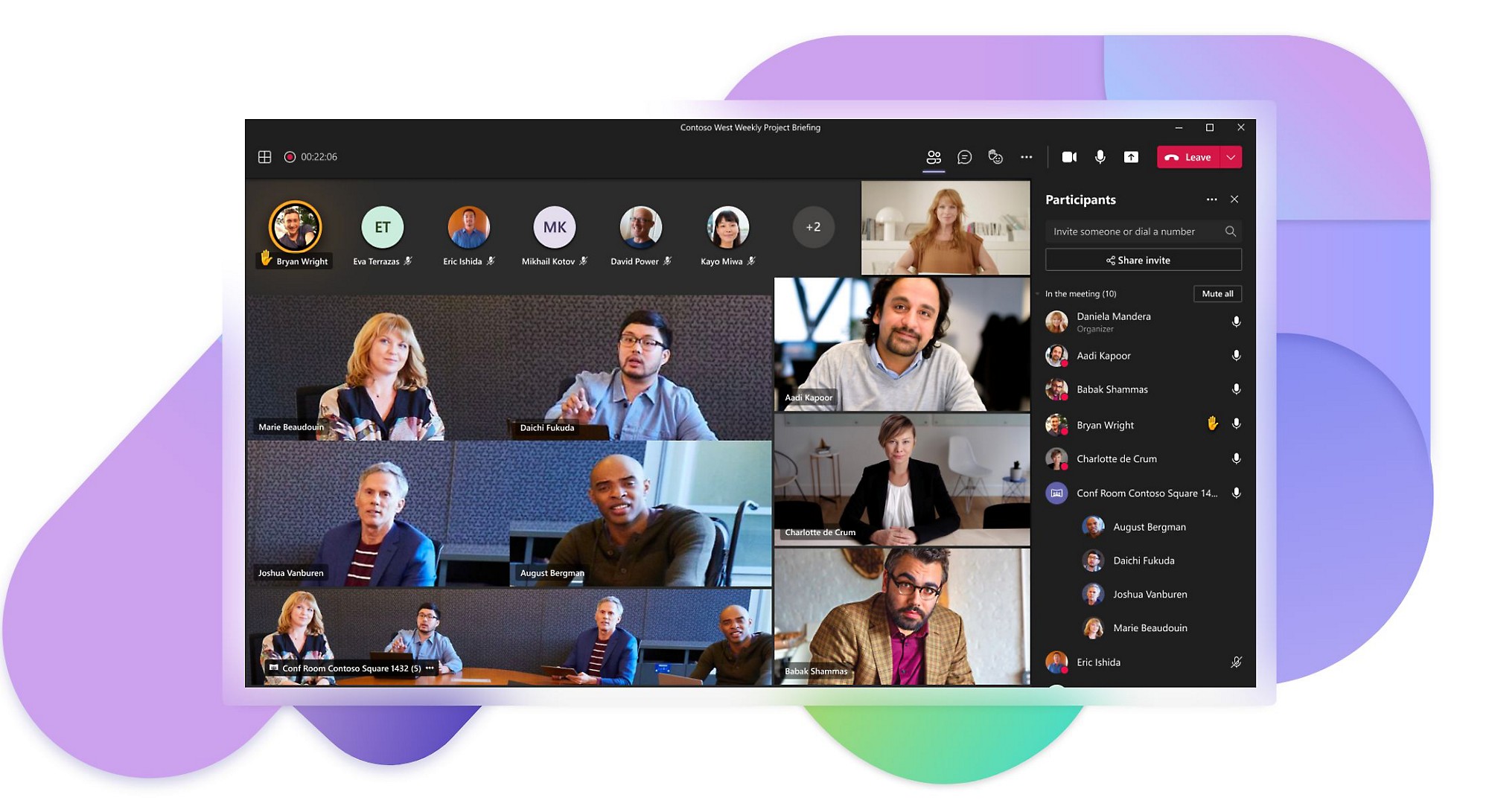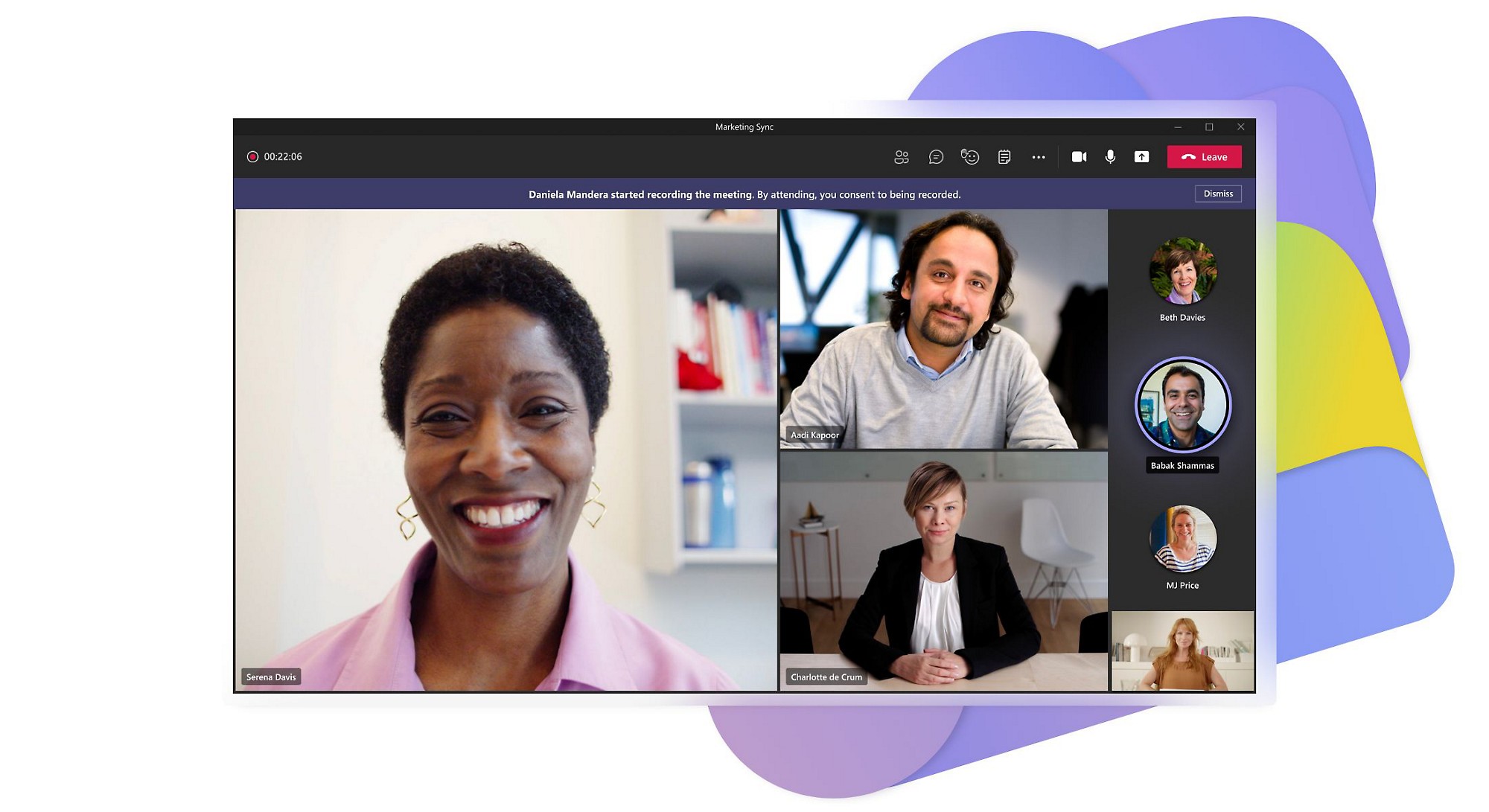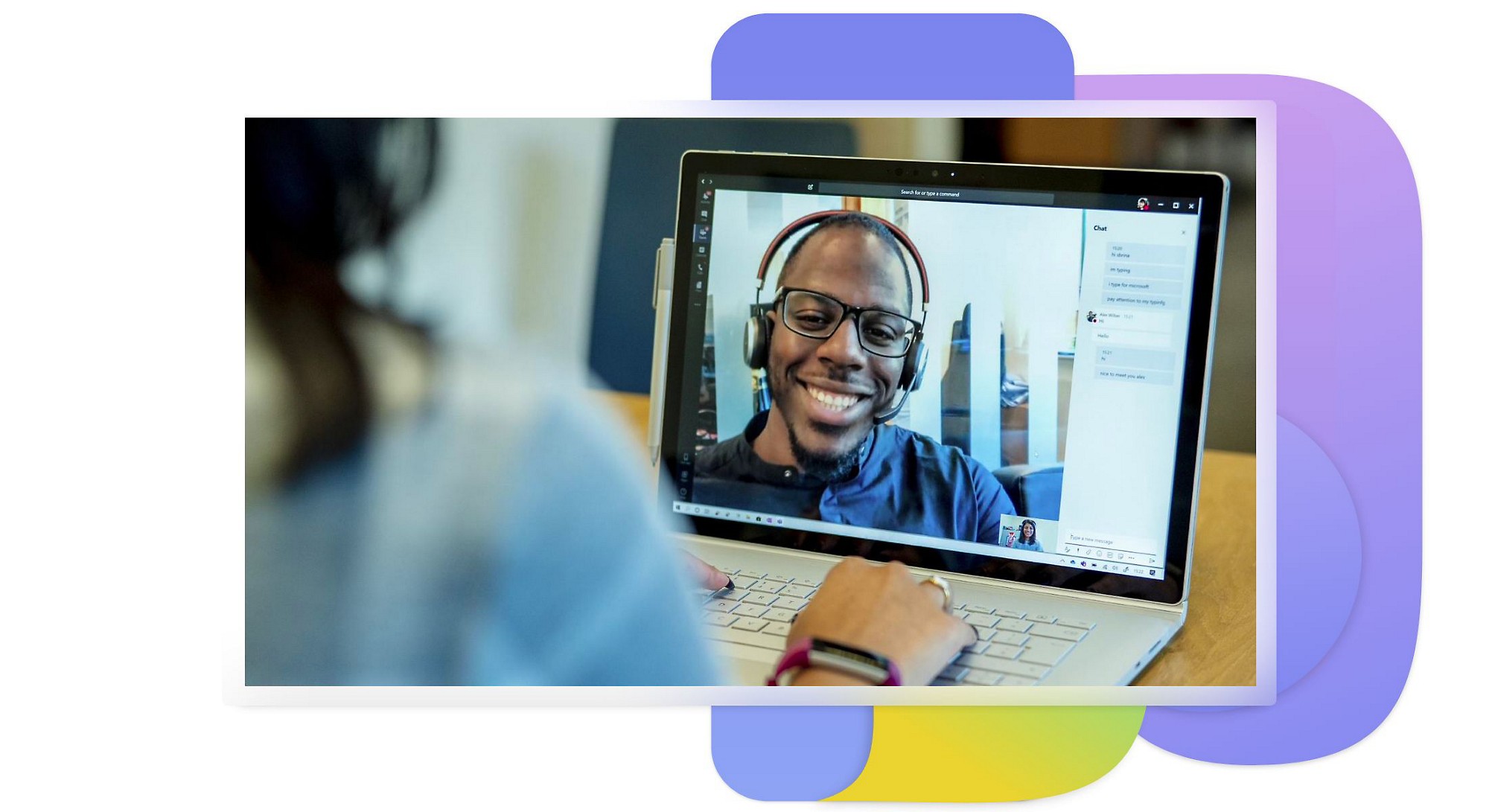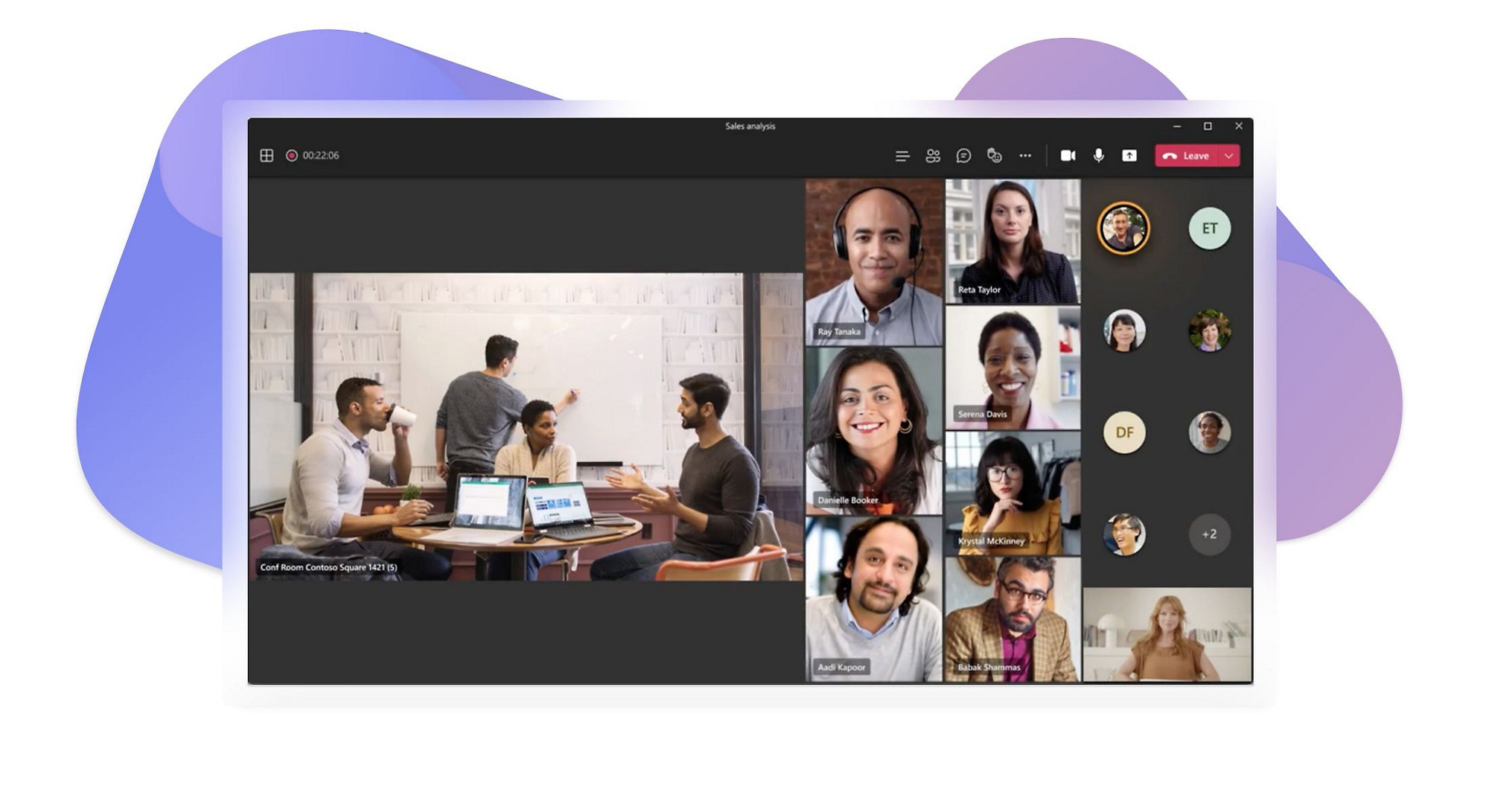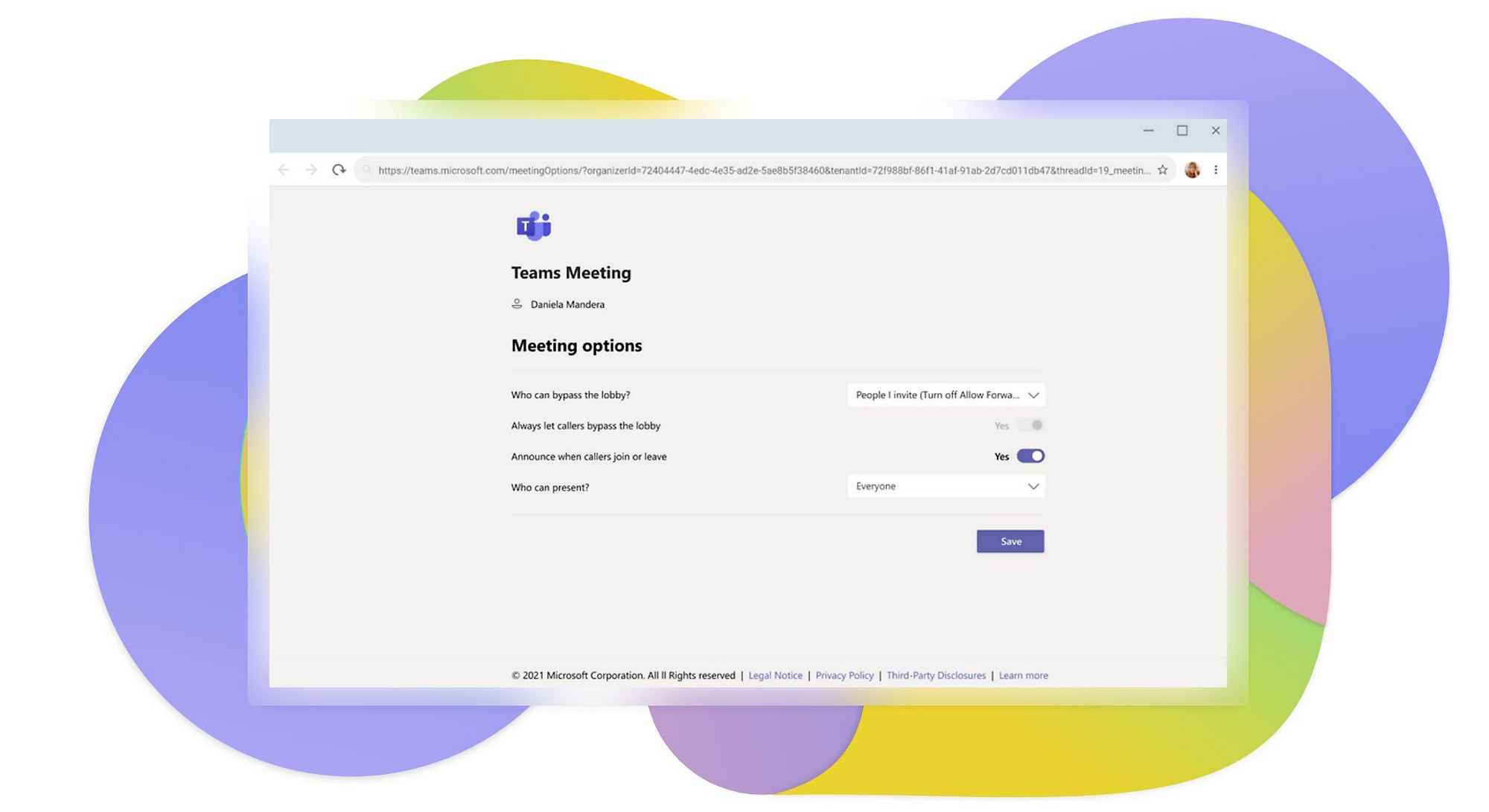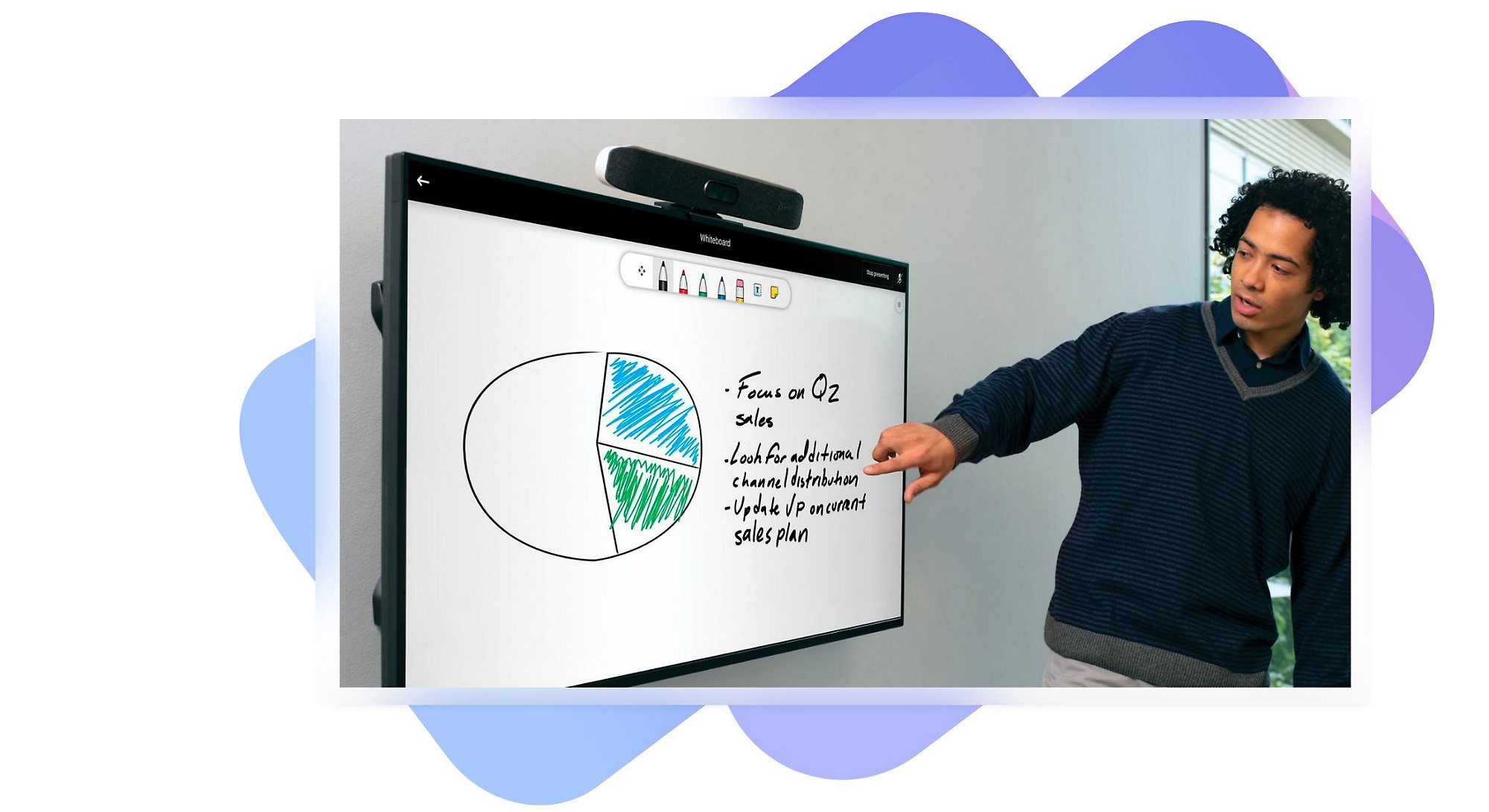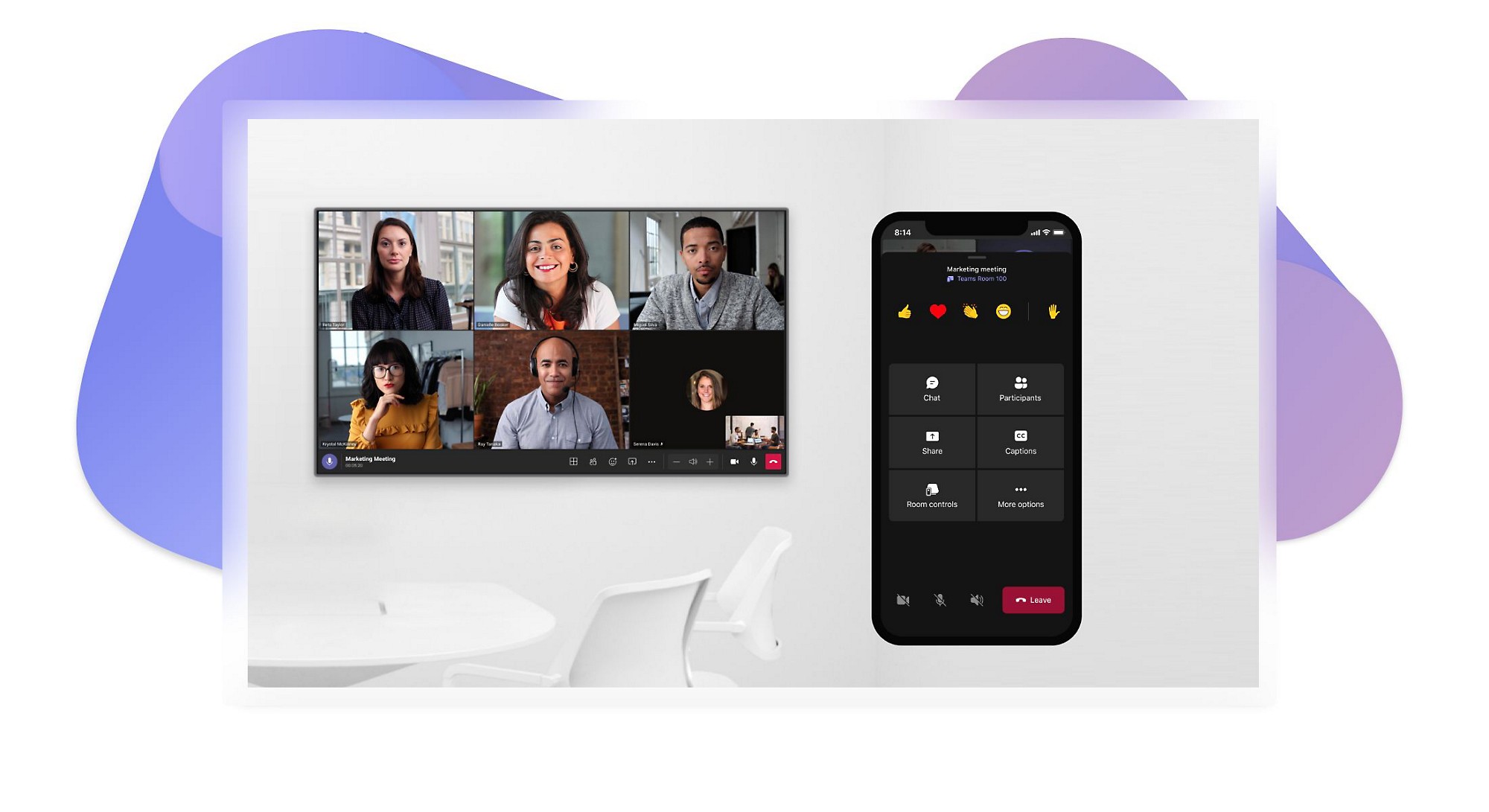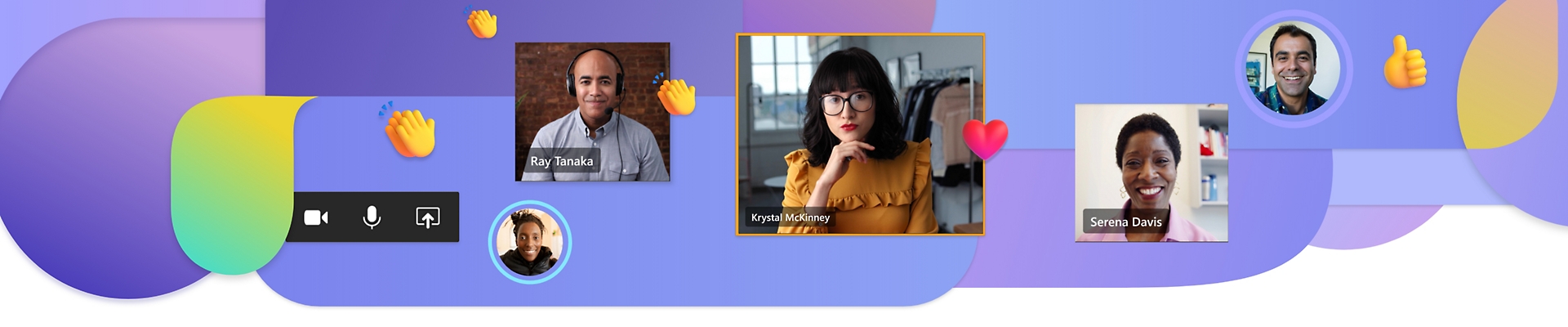
Voice and video calling
Stay connected with everyone on your team when you use a video call app like Teams on your computer, tablet, or phone.
Connect face-to-face with video calling
Make and receive video calls directly in Microsoft Teams so you can stay in touch and get more done no matter where you are.
Foster collaboration
Work together in real time and engage in a deeper, more personal way with online video chat.
Stay in the flow of work
Work smarter by bringing together calling, video chat, meetings, and collaboration, all in one app.
Increase productivity
The visual nature of a video call online lets people express more faster.
Get set up quickly
Easily add, monitor, and manage video calling from the Teams admin center.
Connect more effectively with video calling
See how to make meetings and calls more engaging and meaningful with video.
-
Video calling features
Get a quick look at some of the helpful video calling features in Teams.
Share your screen during a call
Share content like your entire desktop, just one window, a PowerPoint file, or a whiteboard. Easily stop sharing when you’re done.
Record calls for yourself and others
Record your video chat for future reference or to share with others who couldn’t join the call. It’s easy using a video chat app on your device.
Change or blur your background
Choose from premade backgrounds, upload your own, or use intelligent technology that blurs your background.
Give and get instant feedback
Raise your hand virtually to let others know you have a question during an online video call, or respond with a thumbs up, heart, or applause.
Back to tabsChoose how video call participants appear
Spotlight a speaker’s video or switch to gallery view to show multiple people. Try together mode to see everyone at the same time in a virtual space.
-
Video calling benefits
Get a quick look at some of the benefits of using free video calling in Teams.
Connect with others faster
Save time and encourage real-time collaboration instead of emailing back and forth.
Empower your teams by providing flexibility
Reduce location constraints by allowing people to connect face-to-face with a video chat anytime, anywhere.
Skip taking notes and stay in the moment
With recording and automatic transcription, you don’t have to worry about losing the meeting information, so you can focus on the conversation.
Get more done with fewer disruptions
Help everyone focus by muting participants and keeping side conversations in the chat instead of interrupting the speaker.
Back to tabsEngage your team and provide a sense of belonging
With remote and hybrid work, connection is crucial. Seeing others’ facial expressions can help engage your team and decrease feelings of isolation.
-
More about video calling
Learn more about what you can do with a video chat app like Teams.
Invite external guests to join
Invite anyone to join your video call, even if they’ve never used Teams before. All they need is a valid email address.
Share meeting notes with others
After the video call, stay organized by uploading meeting notes into the same Teams meeting thread for easy reference.
Back to tabsChoose from a variety of video calling devices
Start a live video chat with one-touch join on Teams Rooms devices from our certified partners Logitech, Crestron, Poly, Lenovo, HP, and Yealink.
Read more about video calling in Teams
How to give remote and in-person employees the same experience
How one major retailer is embracing hybrid work
Tips to enhance remote work with video conferencing
Collaborate and brainstorm in apps together during video calls

See how companies are growing by using video calling with Teams
Meeting business phone needs with Microsoft Teams
Global leader Itron used Microsoft Teams Phone plus existing telephony equipment and services to meet business needs.

DC Public Schools keep staff and students connected
By pairing Teams with Teams Phone, the school district is providing more than 65,000 staff and students with more flexible learning options during the pandemic.

Frequently asked questions
-
Phone calling or conference calling is a phone call between two or more participants with audio input and output. Video calling or video conferencing is a call between two or more participants that provides video, as well as audio, input, and output. It provides the benefit of being able to see the expressions and reactions of other people on the call, in addition to being able to hear what they’re saying.
-
Video calling and conferencing enables real-time collaboration, increases productivity, saves time, and helps people who are working remote feel less isolated and more engaged. If participants in a group video call, or video conference, don’t feel like being on camera, they can always opt to turn it off and just leave their microphone on. Some video calling and conferencing solutions even allow people to blur or change their background to add privacy without losing the ability to connect face to face.
-
Remote work and working from home have increased dramatically so being able to communicate and collaborate in real time with a video call or conference fosters productivity, participation, and morale. During times that keep people apart, video calling helps fulfill our need to work and be together.
-
There are many benefits to using a software application (app) developed for real-time online collaboration such as video calling and conferencing in addition to other capabilities including file sharing and calendaring. That’s because the software is designed specifically to create a better overall experience for people who want to chat, call, and collaborate online—anywhere and anytime. What’s more, a video calling and conferencing application that’s integrated seamlessly with an entire suite of productivity apps—versus a stand-alone app—provides additional timesaving, workflow, and ease-of-use benefits.