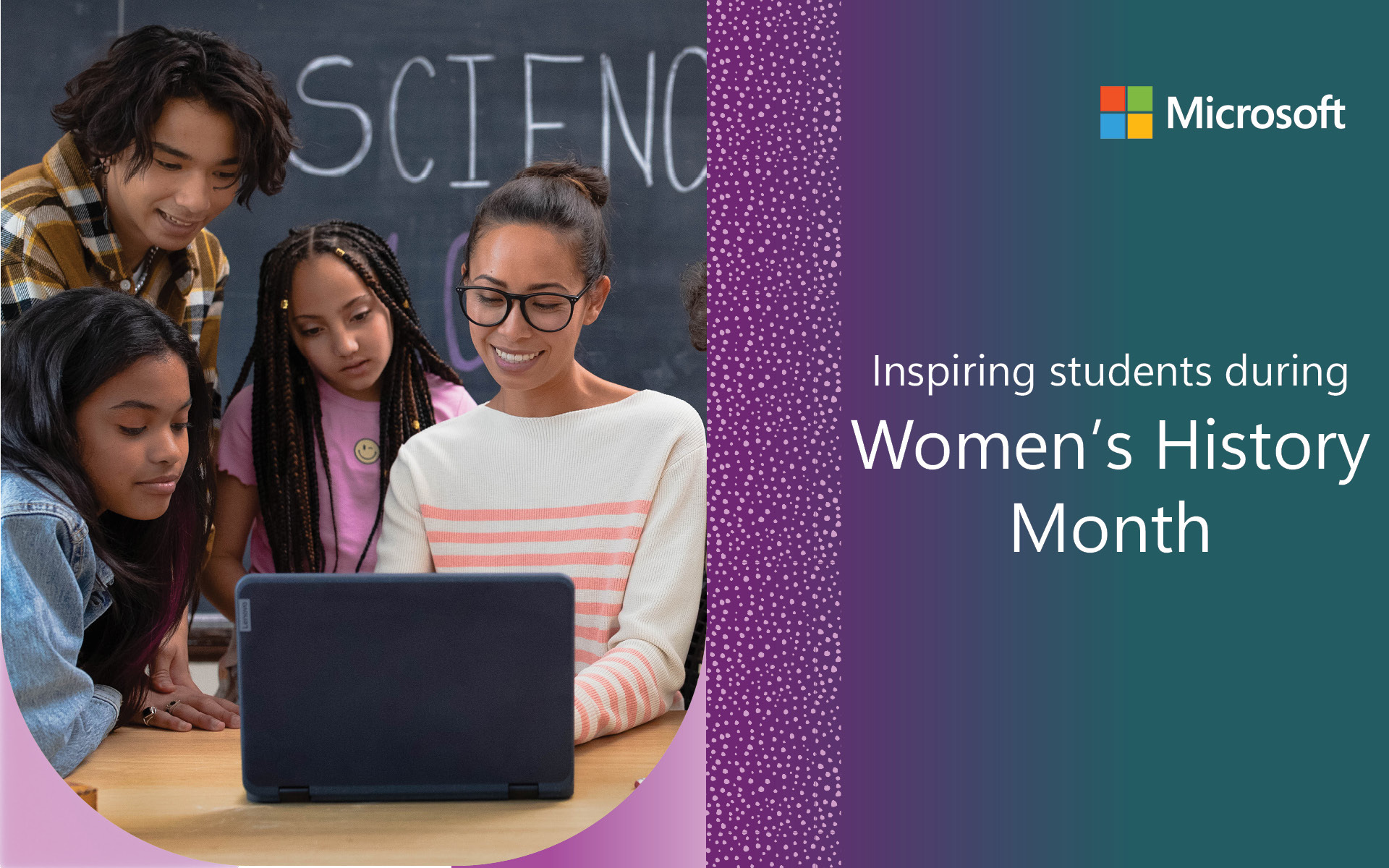Today’s math classrooms are incredibly diverse, students come from many backgrounds and teachers differentiate their instruction for various skill levels and needs. At Microsoft Education, we are here to support students and teachers in their journey.
Some time ago, we wrote about the current technology you can use to support the growth of developing mathematicians – regardless of age or ability. Today, we have a set of updates across Microsoft Education to celebrate the International Math Day!
Note: We are in the process of releasing these features, so it may be a little while before you see it in your app or build.
Math Assistant in OneNote is a great practice helper – from basic math to calculus, you can see step-by-step instructions to the solution, which allows you to build understanding of the solution process.
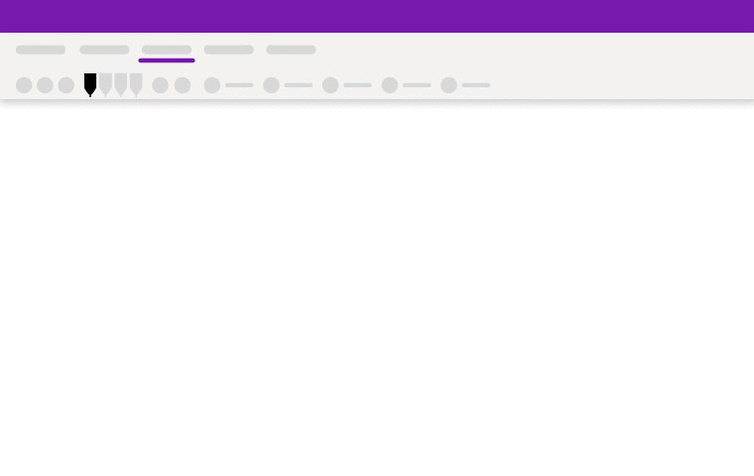 Math Assistant in OneNote
Math Assistant in OneNote
With this update to Math Assistant for younger learners, the step-by-step guide can now help students learn and practice long addition and subtraction. Just type or ink your problem, select it and press the Math button to get started.
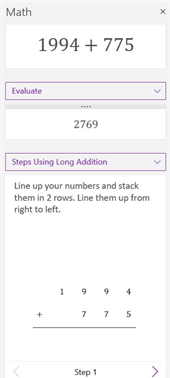
Long addition
Additionally, in response to your feedback, the Practice math quiz is getting smarter! The generated problems are now even closer to the original problem, and distraction answers take into consideration the common mistakes made when solving that type of problem.
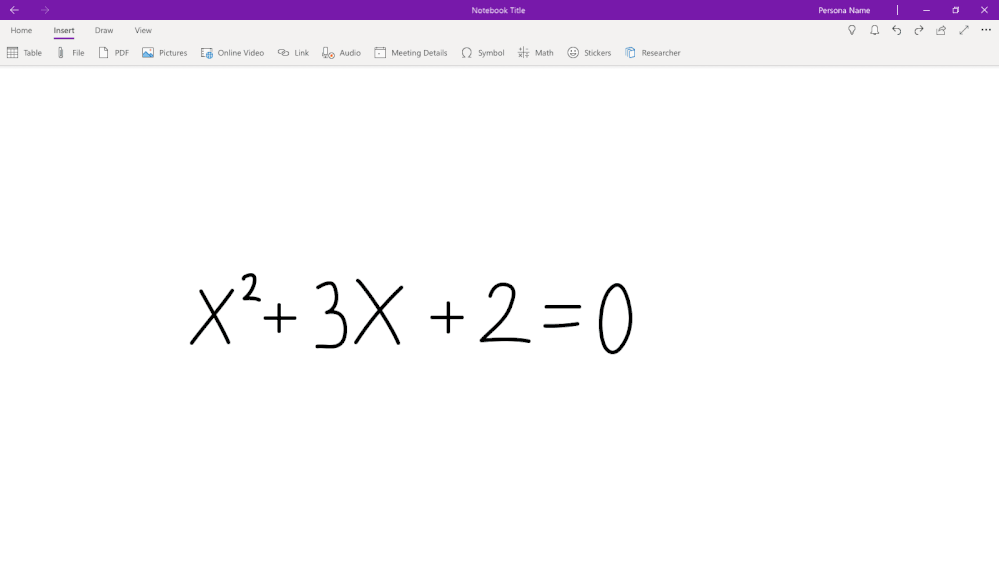 Practice Math Quiz in OneNote
Practice Math Quiz in OneNote
If you like Math Solver, you will love this update – you can now use Math Solver in Microsoft Edge to get help with a wide range of mathematical concepts, from elementary arithmetic and quadratic equations to calculus and statistics.
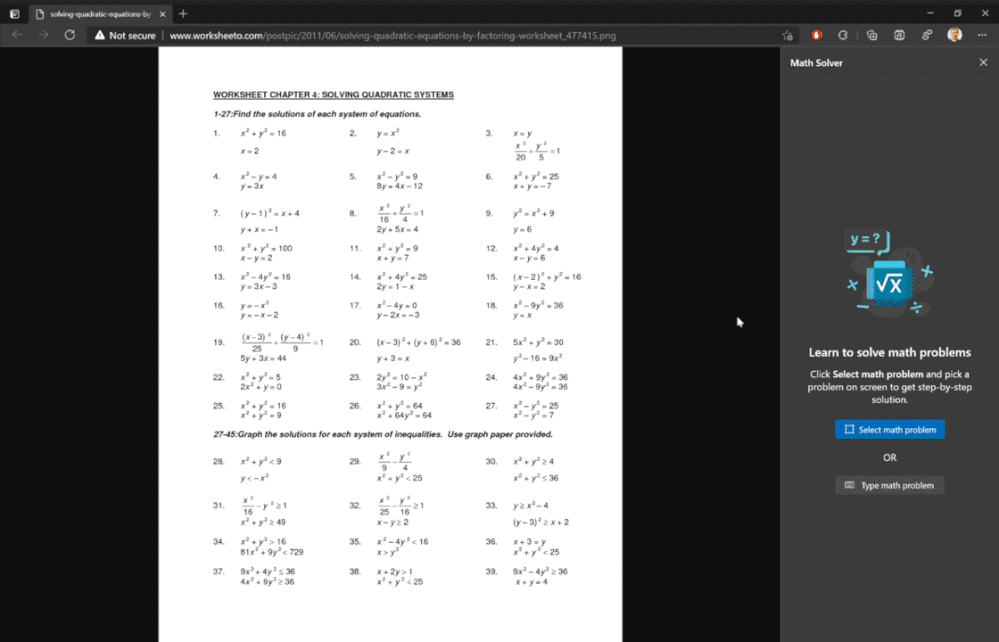 Math Solver in Microsoft Edge
Math Solver in Microsoft Edge
Math Solver in Microsoft Edge lets you to take picture of a math problem – be it handwritten or printed – and then provides an instant solution with step-by-step instructions to help you learn how to reach the solution on your own. It also comes ready with a mathematical keyboard so you can easily type math problems instead of hunting around a traditional keyboard for the characters you need. That’s not all. After solving your problem, Math Solver provides many options to continue learning with additional materials such as quizzes, worksheets, and video tutorials.
When you visit bing.com, you can use an advanced scientific calculator with multi-modal input support for typing, handwriting and math images. This feature is now available globally in over 30 languages. The on-screen keyboard has multiple tabs categorized by topics for entering advanced math operators.
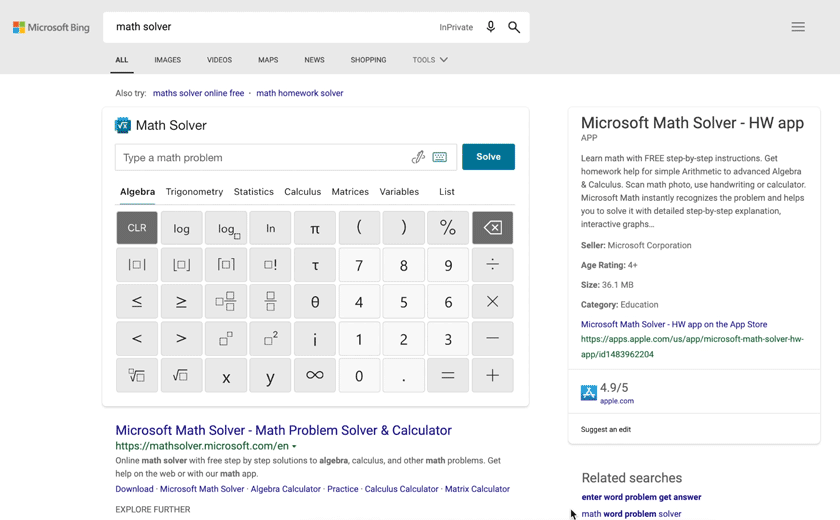 Math Solver in Bing.com
Math Solver in Bing.com
You can switch to handwriting input and instantly see the recognized math expression. There are eraser, undo, and clear buttons to make any corrections. For arithmetic problems, the answers are instantly displayed in the query box just like any calculator. On clicking solve, you navigate to mathsolver.microsoft.com site to get detailed step-by-step answers and other resources.
 Math Solver in Bing.com
Math Solver in Bing.com