Imagine. Create. Accomplish.
Microsoft 365 delivers cloud storage, advanced security, and Microsoft Copilot in your favorite apps—all in one plan.
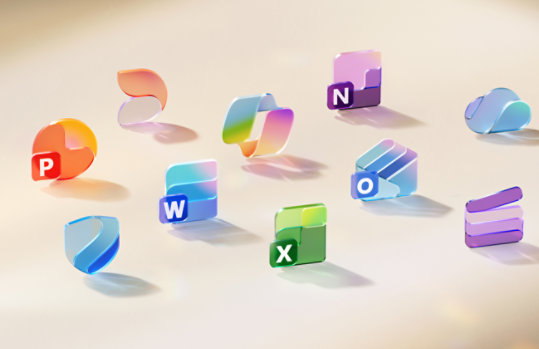
Set Guest Allow Block Domain Policy
Provides way to set, update and remove the allow and deny list of domains for guests in the organization.
Important! Selecting a language below will dynamically change the complete page content to that language.
Version:
1.0
Date Published:
7/15/2024
File Name:
Set-GuestAllowBlockDomainPolicy.ps1
File Size:
21.5 KB
Helps admin to update the AzureADPolicy for Allow/Block domain list for inviting external Users. Using this script IT Admin can set-up:- Allow list, guest users of this domain list can only be invited to O365 Groups.
- Block list, guest users of this domain list cannot be invited to O365 Groups.
Supported Operating Systems
Windows 10, Windows Server 2012 R2 Datacenter, Windows Server 2012 R2 Essentials , Windows Server 2012 R2 Preview, Windows Server 2012 R2 Standard , Windows Server 2012 Release Candidate, Windows Server 2012 Standard, Windows Server 2016
- Perform the following steps:
- Download this script and place it in a folder of your choice.
- Start Windows PowerShell version 2.0 or later.
- Connect to AzureAD. More details here
- Connect to SharePoint Online. More details here. This step is necessary if you do plan to import existing allow/block list from SharePoint Online.
- Execute Set-GuestAllowBlockDomainPolicy.ps1 with parameters that set, update, import, or remove the allow/block domain list.

Follow Microsoft