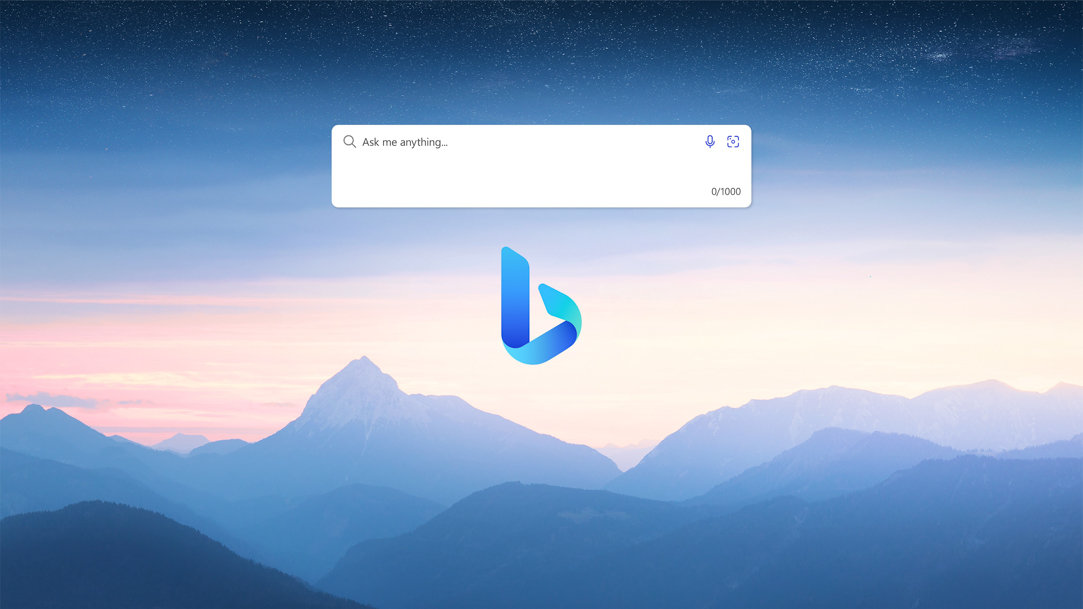
July 05, 2023
How to reverse image search in Microsoft Edge
You may be familiar with finding an image by entering in keywords and getting examples of what you’ve just typed, but what about reverse image search?
Here, you can upload a picture or an image’s URL and find out exactly where it appears online. It’s much trickier than a typical image search. A website or app has to analyze the pixels and metadata of an image and compare it against billions of images. Keywords and search terms are easy to index and store in databases, but the individual graphical elements that make up an image you see online are much harder to parse.
Fortunately, reserve image search is built right in to Microsoft Edge. You don’t even need to navigate away from the page you’re on to find your image. Learn how reverse image search can benefit you in your research and how to access it in Microsoft Edge.
Why use reverse image search?
Searching for versions of an image online is useful for finding higher-resolution versions of an existing image or locating where the original source comes from.
With a reverse image lookup, you can also find out who originally created the image and see metadata associated with a photo—such as the date it was originally taken, specific information on the camera and image settings used, and copyright information.
If you’re conducting research and need to use visual aids, finding the original creator of an image can also help you cite it as a source in your work. (For more on research, learn to easily create a bibliography and citations in Microsoft 365 apps.)
How to access reverse image search in Microsoft Edge
Using reverse image search in Microsoft Edge is simple. Follow these steps:
- Right-click on an image.
- In the menu, select Search in sidebar for image.
- The sidebar will open and provide reverse image search results on the right side of the window.
Thanks to the power and functionality of Microsoft Bing, additional versions of your image and related images will appear. Microsoft Edge will also detect any text in your image and allow you to copy it in case you want to search for detailed information within your image.
Accessing the latest in image searching technology is only the start of a more robust online experience. Try Microsoft Edge today to see how you can use these powerful tools to your advantage.
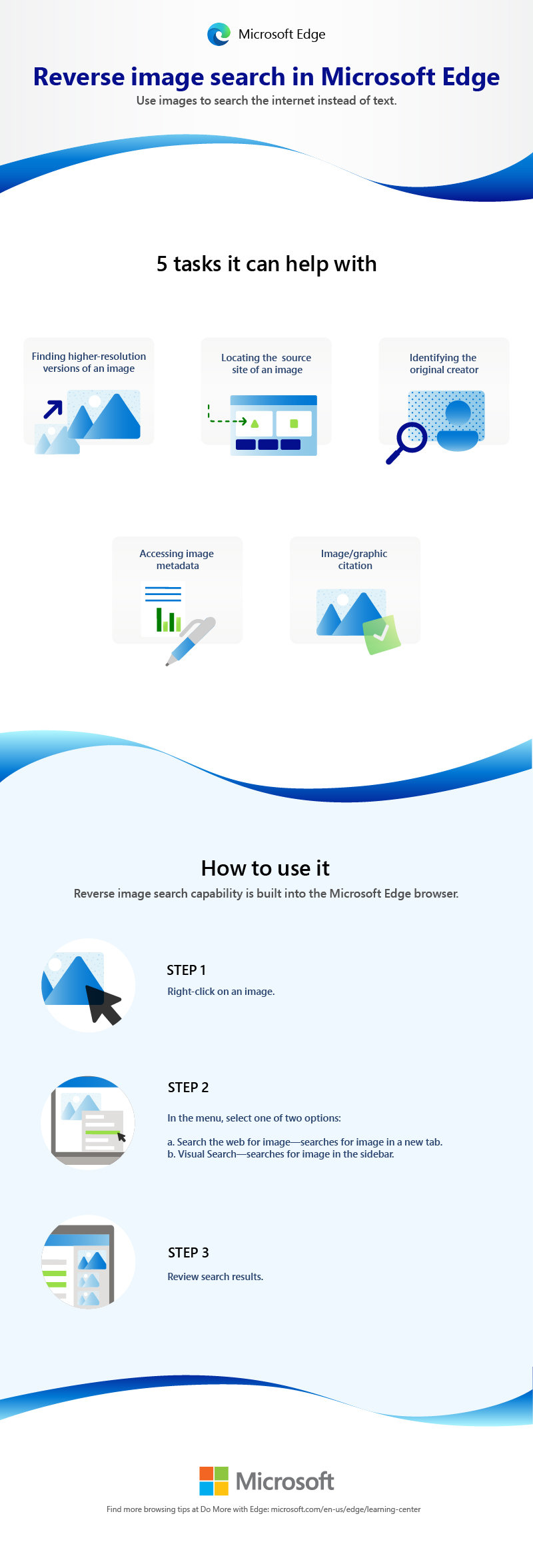
- Features and functionality subject to change.
- Articles are written specifically for the United States market; features, functionality, and availability may vary by region.
Products featured in this article

Microsoft Edge

Microsoft 365
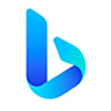
Microsoft Bing
Related topics

How to turn off browser notifications

What is cloud gaming?

