适合你所有工作方式的小型企业版软件
轻松与客户和员工沟通。从单一云优先平台安全地创建、共享和存储文件。
随时随地开会
开启与任何人的会议,通过虚拟背景、录制内容、脚本和 AI 支持的摘要来提升参与度。
与任何人聊天
与公司内外的人员一起完成工作。发送消息、使用表情符号做出反应、创建团队以及协调活动 — 所有这些都可以通过一个应用完成。
在一个位置完成工作
通过直接从 Teams 使用 Microsoft 365 应用版,实时协作处理文档并减少上下文切换。
保持安全和高效
主动降低风险,助力员工顺畅工作。所有聊天、通话、会议和文件中的敏感信息均经过加密,让你高枕无忧。
开会、聊天、通话和协作
使用小型企业版软件消除空间、地点和人员之间的障碍,使团队能够协同工作,而所有这些都在一个位置完成。
-
拉近与团队之间的距离
使用同框场景模式打造参与度更高的会议体验。专注面部表情、熟悉非语言提示,轻松查看是谁在讲话。
获取最佳视图
动态视图智能地排列会议元素以实现最佳视图。当有人加入或演示时,Teams 会自动调整布局。
协作处理屏幕上共享的内容
实时协作处理演示者在屏幕上共享的内容。会议中的任何人都可以添加文本、便笺、回应或数字墨迹。
轻松设置和举办网络研讨会
使用自定义注册页面展示你的品牌,并通过确认电子邮件使与会者了解最新动态。通过与会者报告衡量影响力。
取悦和吸引网络研讨会参与者
使用动态演示者视图、实时投票和实时回应功能,主持趣味十足的互动网络研讨会,规模可达 1,000 名与会者。
提供可读文本供所有人查看
在多媒体演示中提供隐藏式字幕,帮助促进各团队成员间的包容性。
返回标签页 -
立即连接
发送消息、进行视频通话或剪辑、自己记笔记以及进行屏幕共享。在聊天中自定义文本、标记人员并使用不同的应用。
让所有人保持步伐一致
共享文件、共同创作以及同步编辑内容。自动保存每个人所做的更改、通过 Microsoft Whiteboard 共同进行构思。
创建专注空间
为团队内的协作设置专用空间。实现沟通、协作,并管理对文件和笔记的访问。
返回标签页提供可读的实时自动辅助字幕
使用实时辅助字幕实时提供字幕,使数字媒体内容更便于访问。
-
推动全员参与
通过 Teams 会议室在现场和远程与会者之间架起桥梁,让每个人都能被看到、听到,并且完全参与其中。
-
拨打和接听电话
通过 Teams 电话获取所需的虚拟通话功能,保持高效、管理通话并实现可靠的连接。
将通话合并在一起
无论你是在与群组通话时想让其他人加入还是突然出现传入的呼叫,皆可以合并这些通话,实现一次性与所有人交谈。
在设备之间无缝地转接通话
通过终结点传输在不影响通话服务或质量的情况下转接通话,包括转接笔记本电脑或电话上的通话。
更轻松地进行多任务处理
通过启用语音的频道将呼叫队列连接到 Teams 中的频道,适用于 IT 支持人员或 HR 热线等场景。
阅读口述内容
通过实时听录打造更具包容性的会议,使与会者在聆听会议音频的同时能够实时跟进并查看对话内容。
返回标签页管理通话和会议质量
通过通话质量仪表板全网查看小型企业内的通话质量。
为你的小型企业寻找合适的 Teams 计划
有几种方法可以为你的小型企业获取 Teams。比较计划和定价,找到最适合你的小型企业版软件解决方案。
Microsoft Teams 基础版
Microsoft 365 商业基础版
Teams 基础版的所有功能,以及:
-
为多达 300 名用户提供身份和访问管理
-
仅限 Web 版和移动版 Word、Excel、PowerPoint、Outlook 和其他应用6
-
自定义企业电子邮件
-
聊天、通话、开会
-
每位用户 1 TB 的云存储空间
-
10 多个附加应用(包括 Microsoft Bookings、Planner 和 Forms)
Microsoft 365 商业标准版
商业基础版的所有功能,以及:
-
为多达 300 名用户提供身份和访问管理
-
桌面版、Web 版和移动版 Word、Excel、PowerPoint、Outlook 和其他应用6
-
自定义企业电子邮件
-
聊天、通话、开会和主持网络研讨会
-
每位用户 1 TB 的云存储空间
-
10 多个附加应用(包括 Microsoft Loop、Clipchamp、Bookings、Planner 和 Forms)
Microsoft 365 商业基础版(不含 Teams)
-
为多达 300 名用户提供身份和访问管理
-
仅限 Web 版和移动版 Word、Excel、PowerPoint、Outlook 和其他应用6
-
自定义企业电子邮件
-
Microsoft 365 E5(不含 Teams)
每位用户 1 TB 的云存储空间
-
.
10 多个附加应用(包括 Microsoft Bookings、Planner 和 Forms)
Microsoft 365 商业标准版(不含 Teams)
-
商业基础版的所有功能,以及:
-
为多达 300 名用户提供身份和访问管理
-
桌面版、Web 版和移动版 Word、Excel、PowerPoint、Outlook 和其他应用6
-
自定义企业电子邮件
-
每位用户 1 TB 的云存储空间
-
10 多个附加应用(包括 Microsoft Loop、Clipchamp、Bookings、Planner 和 Forms)
使用 Microsoft 365 跟进工作流
了解 Microsoft 365 和 Teams 如何与协作应用无缝协作,以帮助小型企业保持联系、受到保护和保持高效。

将 Copilot 添加至 Microsoft 计划。5
登录以将 Copilot 添加至现有的 Microsoft 365 商业版计划中。
如果你还不是客户,请购买 Microsoft 365 计划以开始使用。
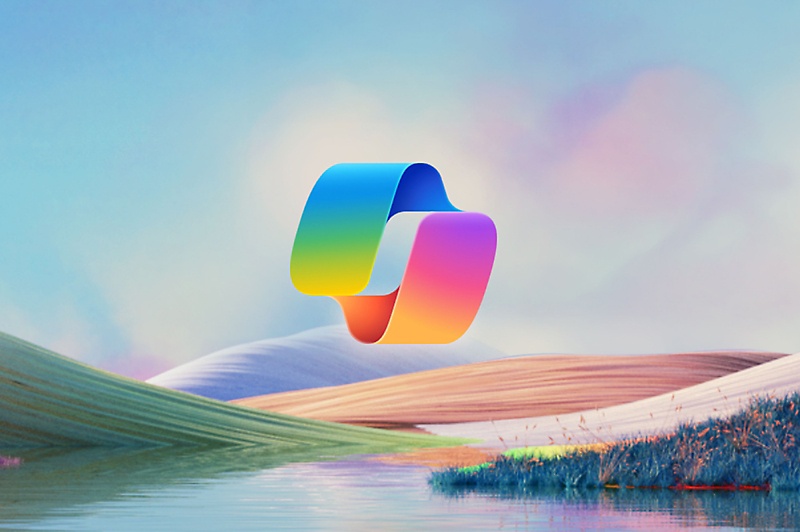
- [1] 仅在指定产品/服务中提供。
- [2] 付费订阅开始后,取消策略会根据你作为新客户的状态、产品和在 Microsoft 上的域选择而有所不同。 了解详细信息。可随时转到 Microsoft 365 管理中心取消 Microsoft 365 订阅。 取消订阅后,会删除所有相关数据。 详细了解 Microsoft 365 中的数据保留、删除和销毁。
- [3] 1 个月免费试用结束后,将向你收取适当的订阅费用。需要提供信用卡。可随时取消以避免后续产生费用。
- [4] 对于 Microsoft 帐户标识,实时辅助字幕提供英语版,对于 Microsoft Entra ID(以前称为 Azure Active Directory)标识,额外提供超过 30 种语言。 有关更多信息,请参阅 实时辅助字幕支持文章。
- [5] 智能 Microsoft 365 Copilot 副驾驶® 可能并未面向所有市场和语言提供。购买前,客户需要有符合条件的 企业版 或 商业版计划。
- [6] 移动应用的可用性因国家/地区而异。

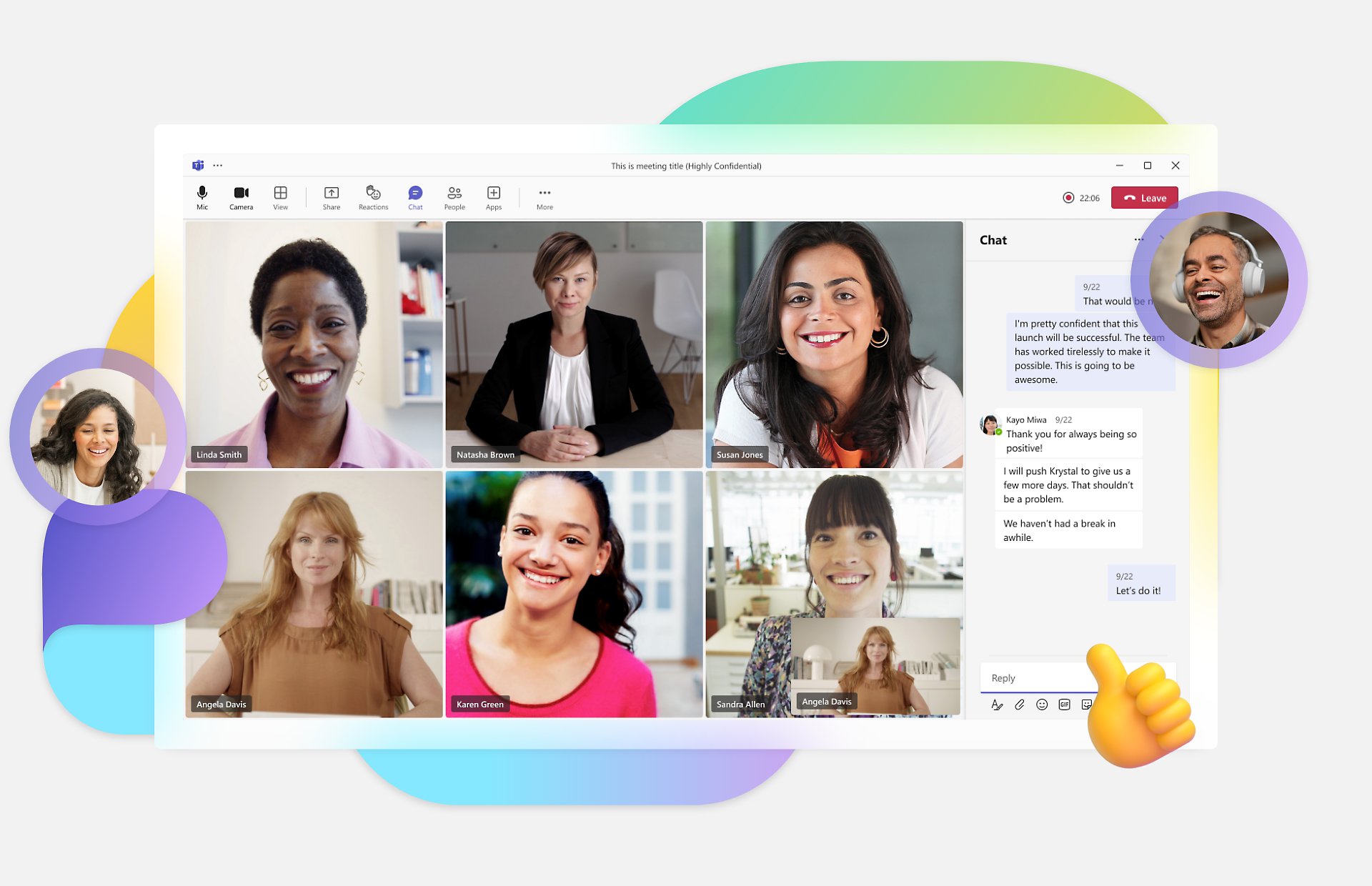

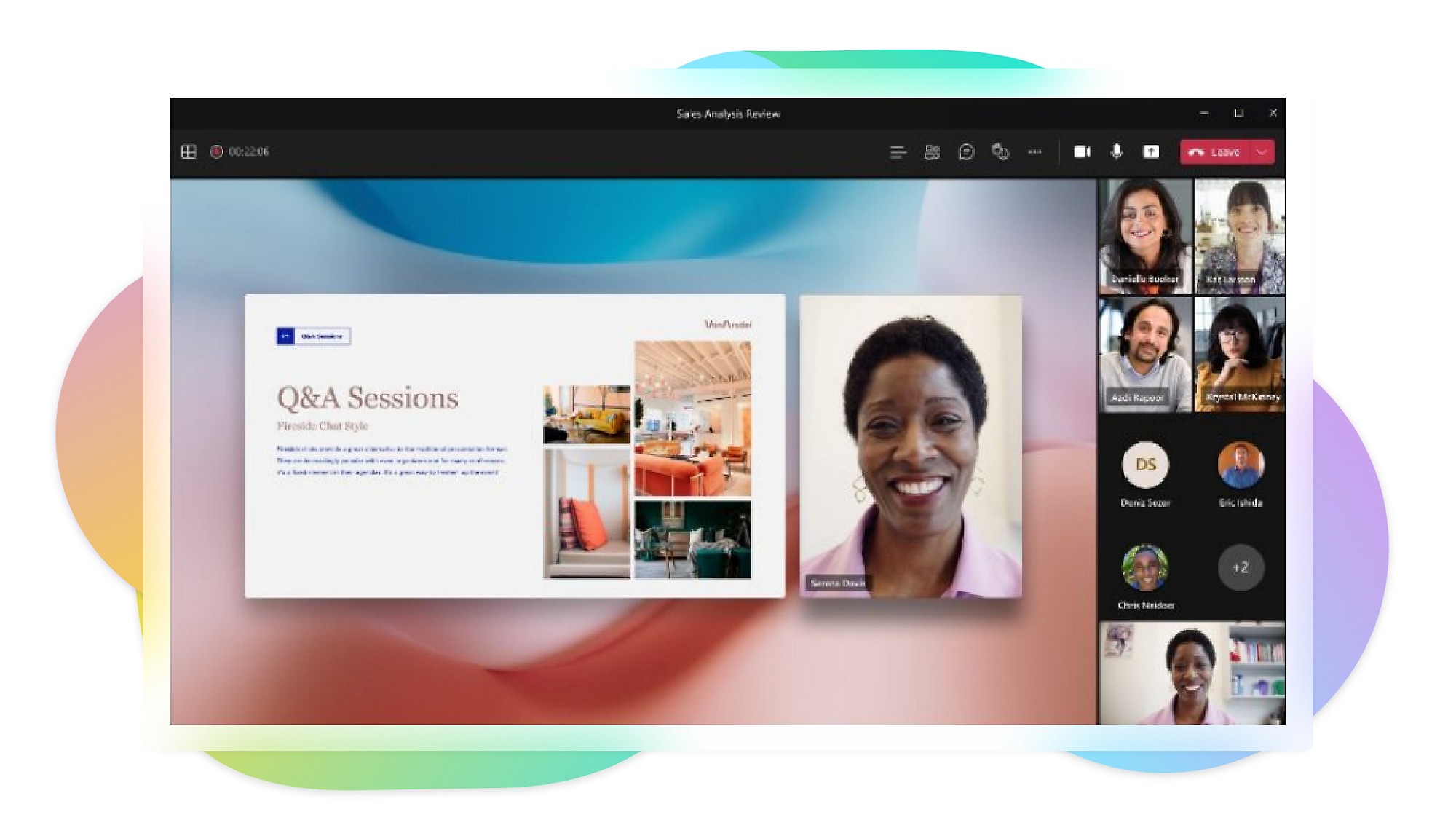
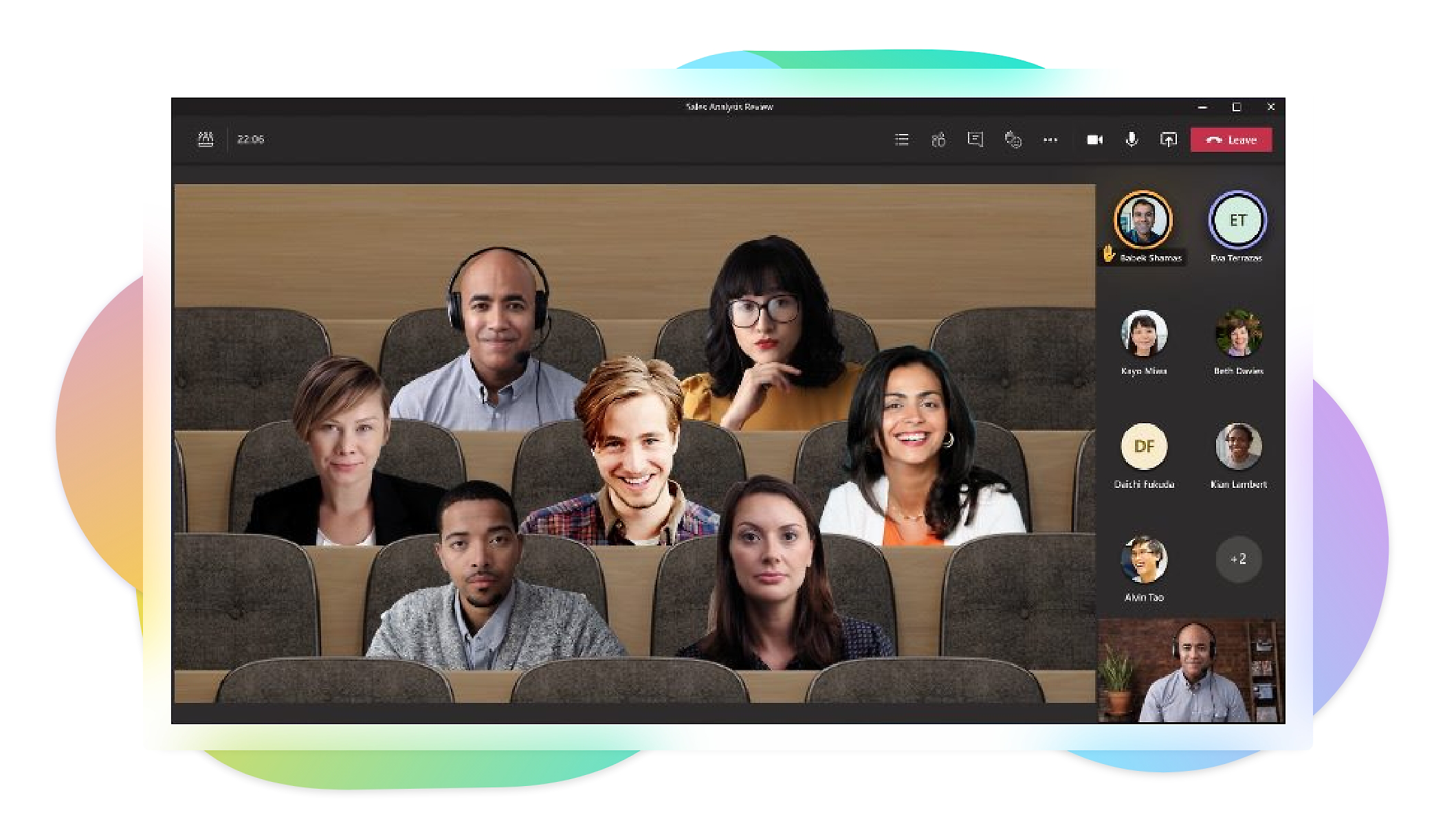

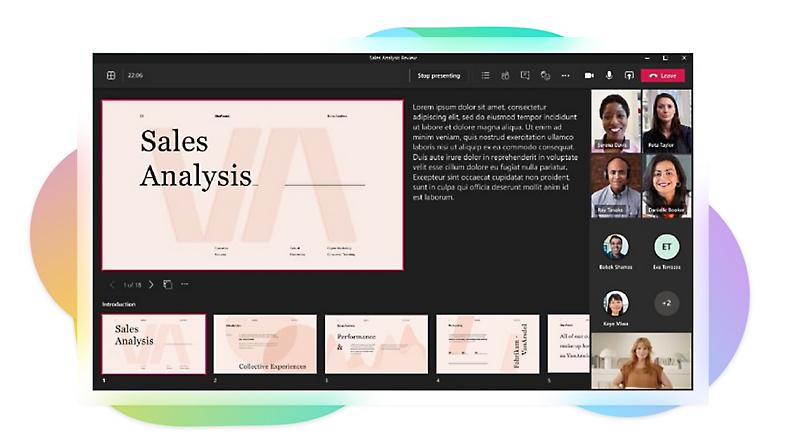
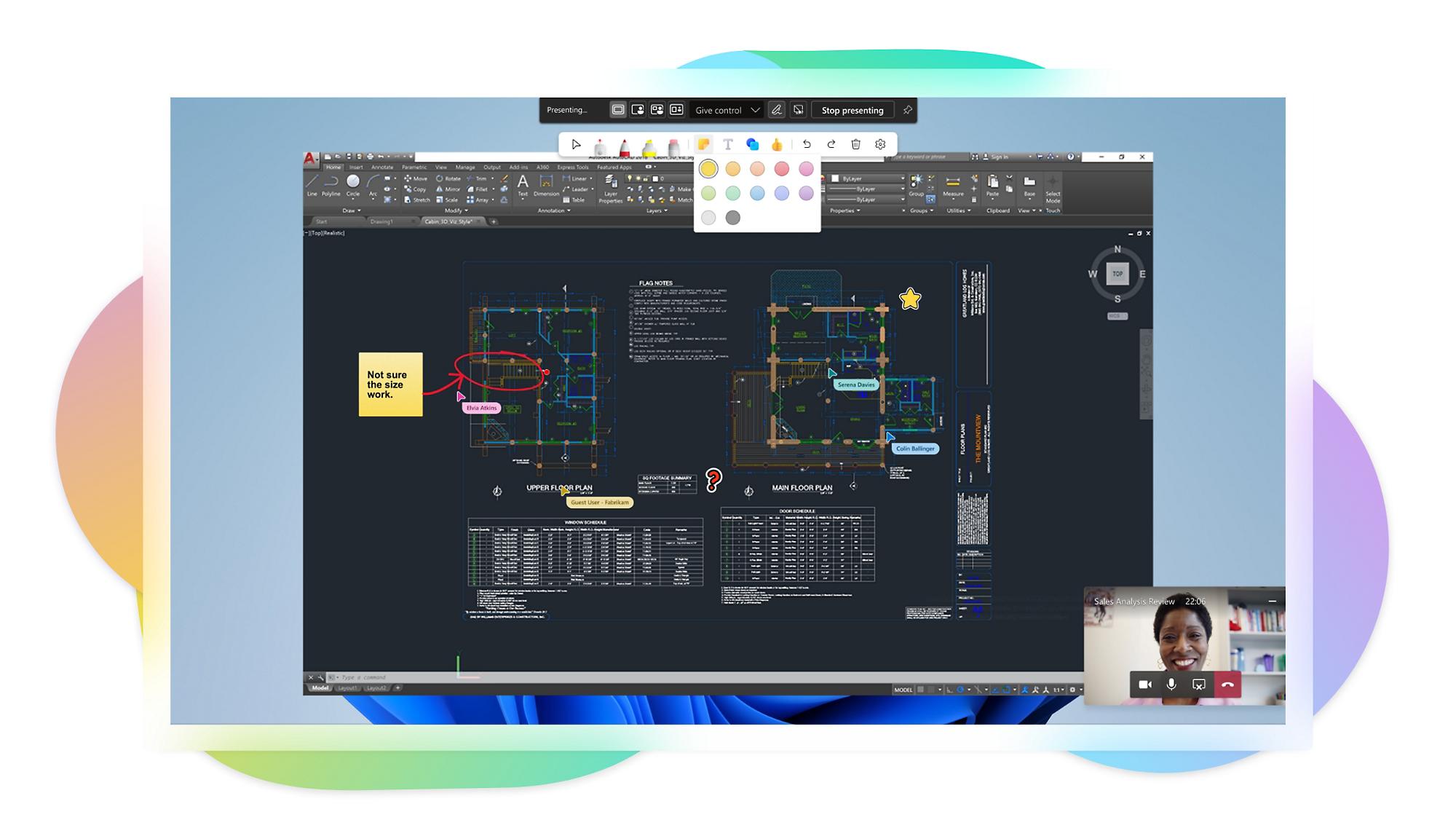
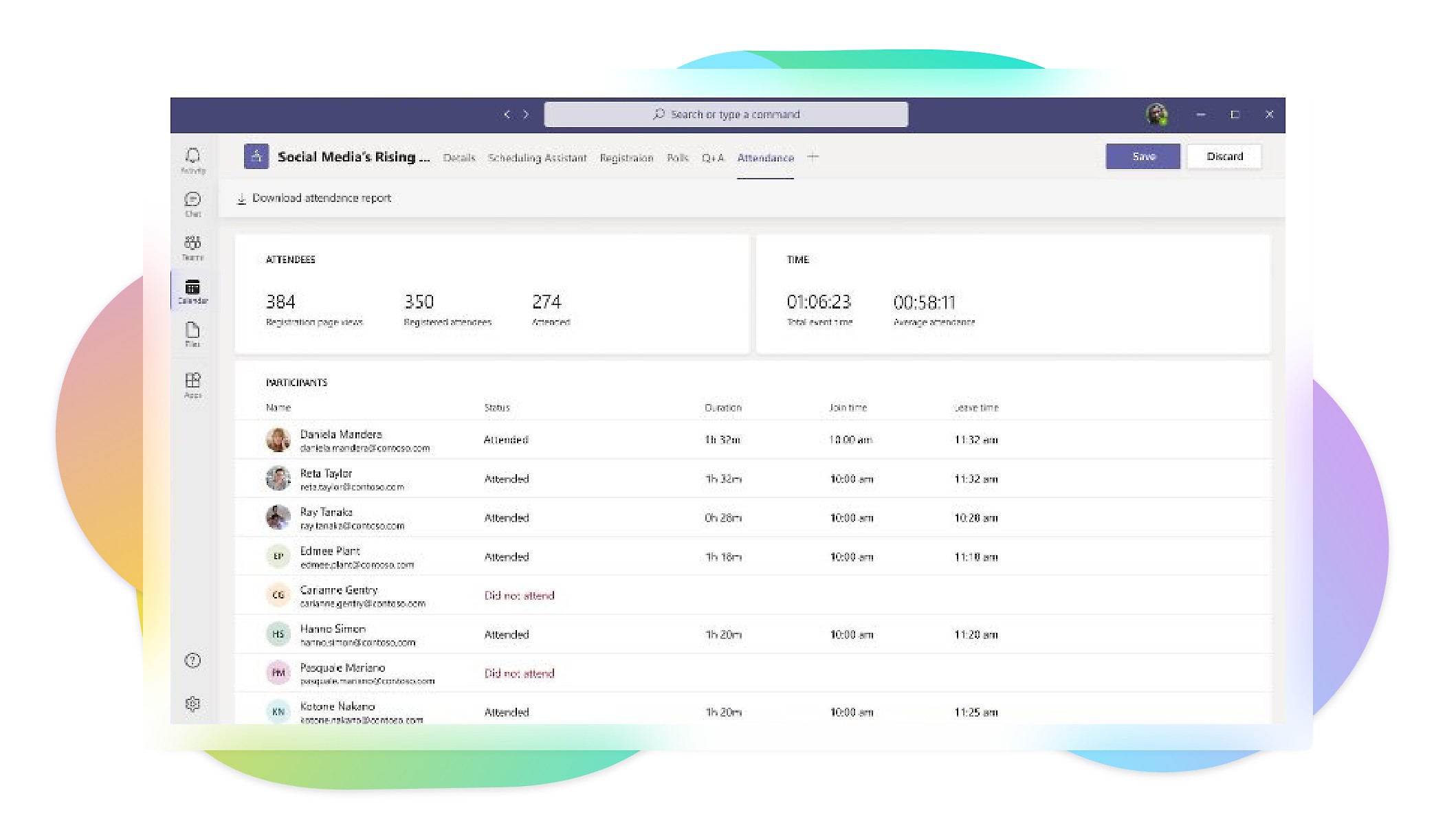
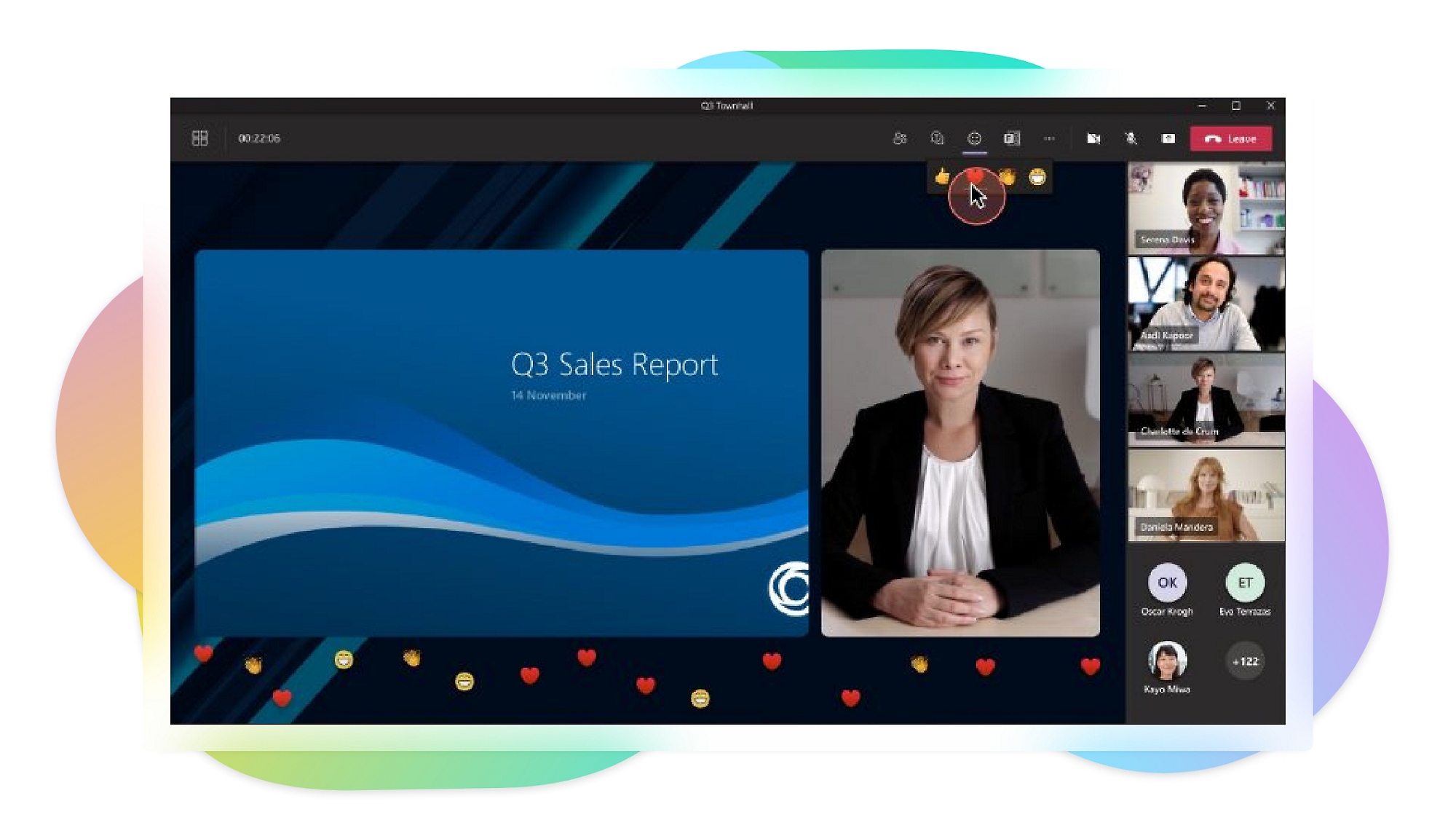


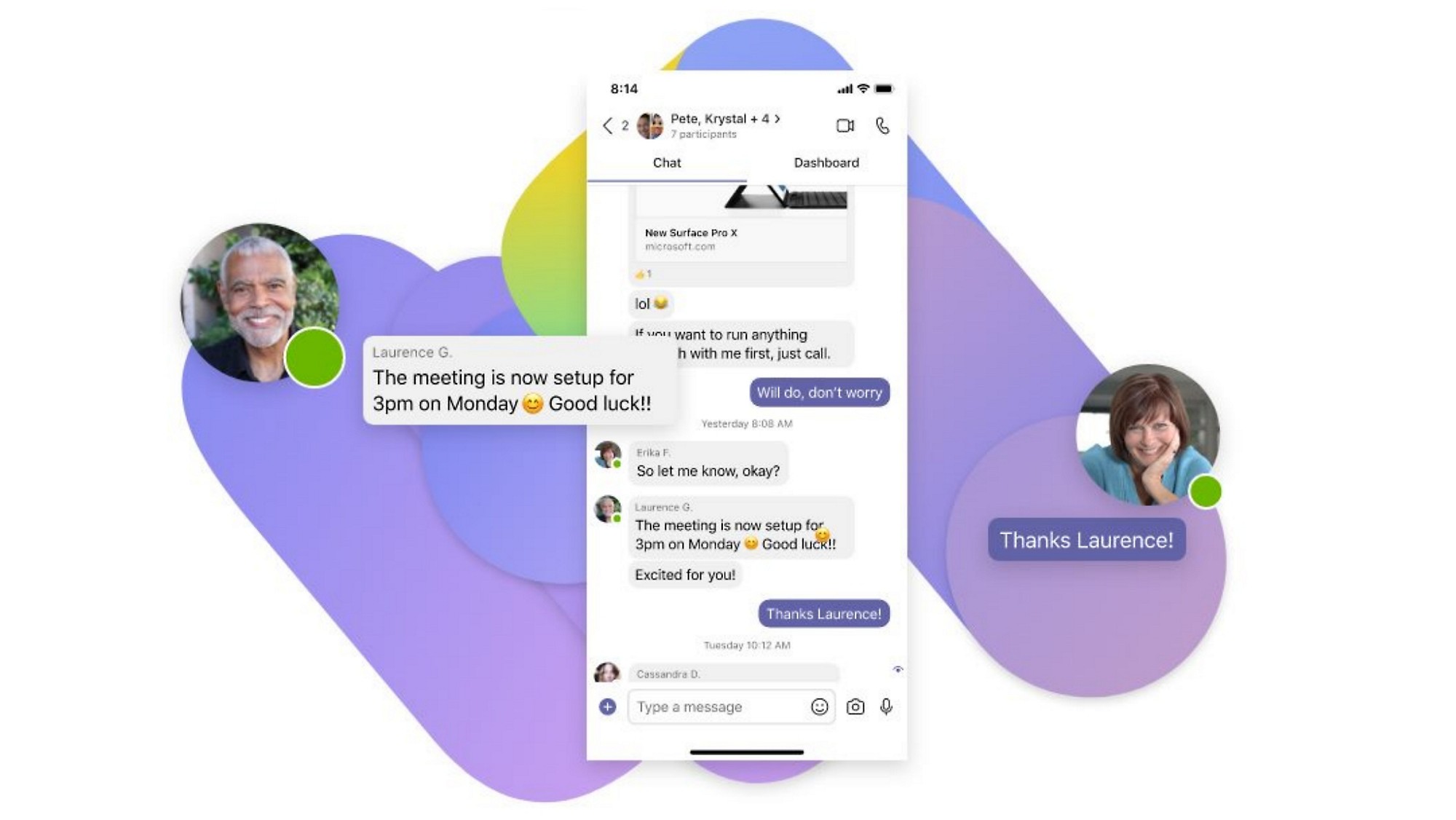
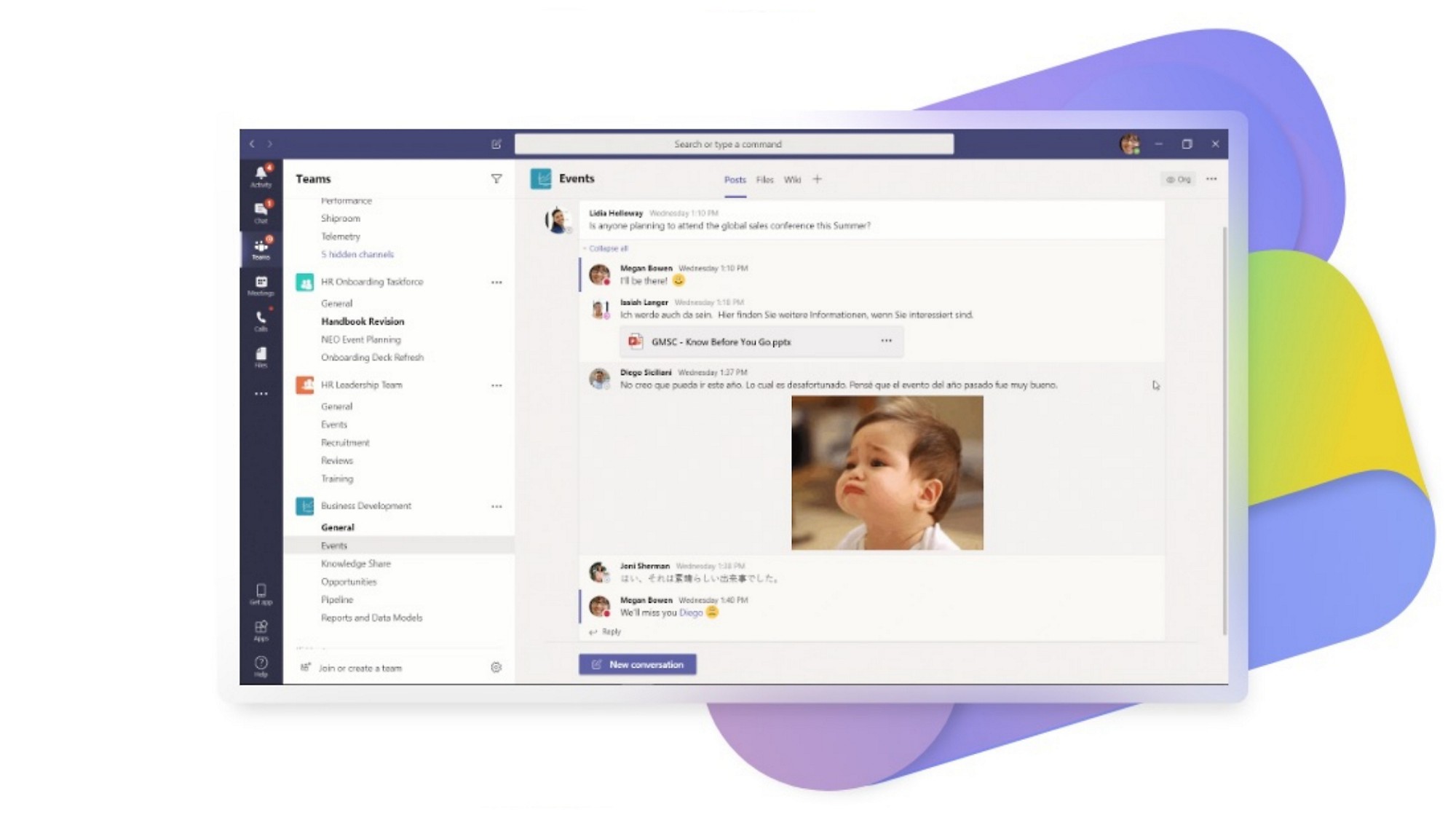
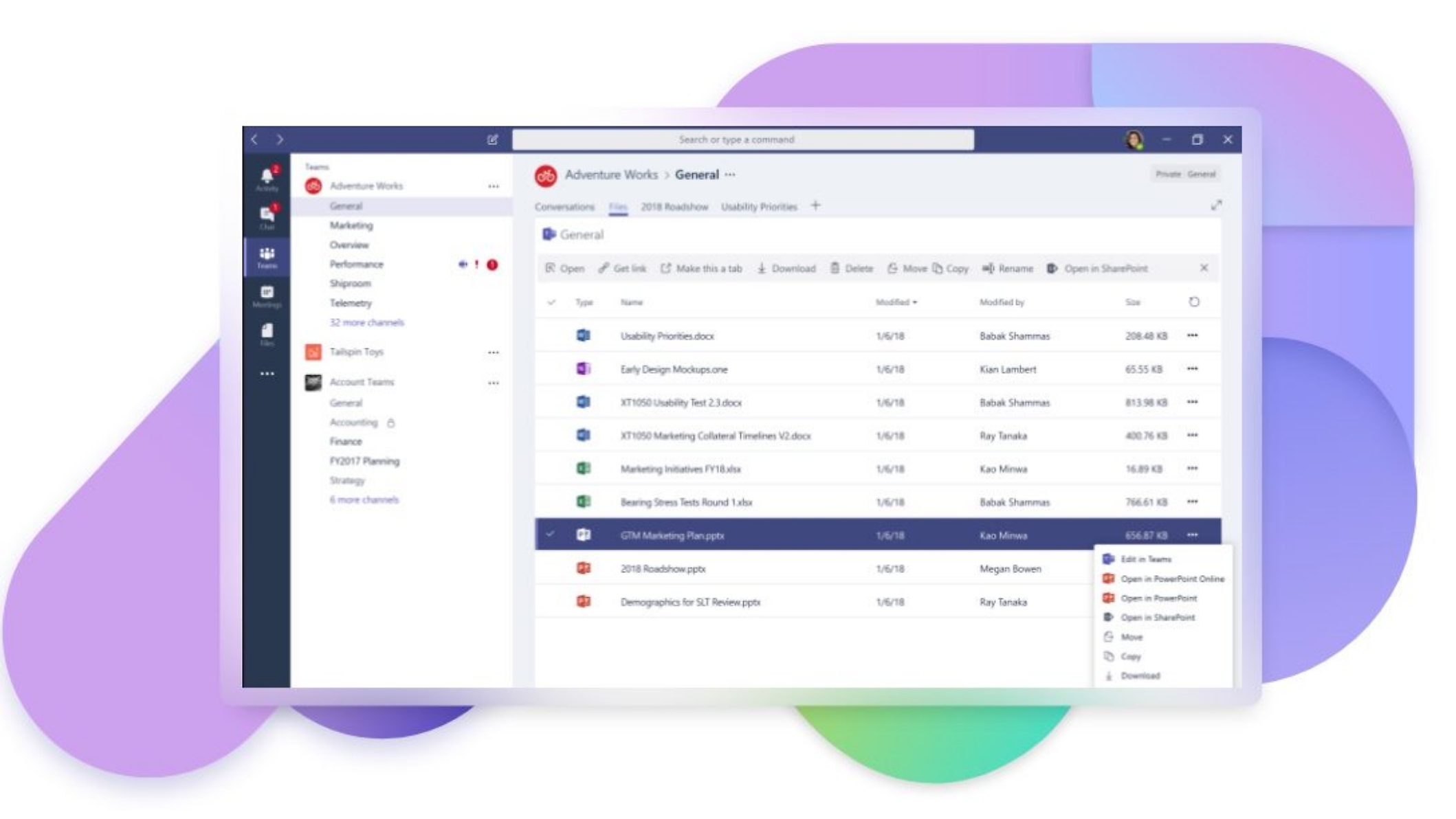


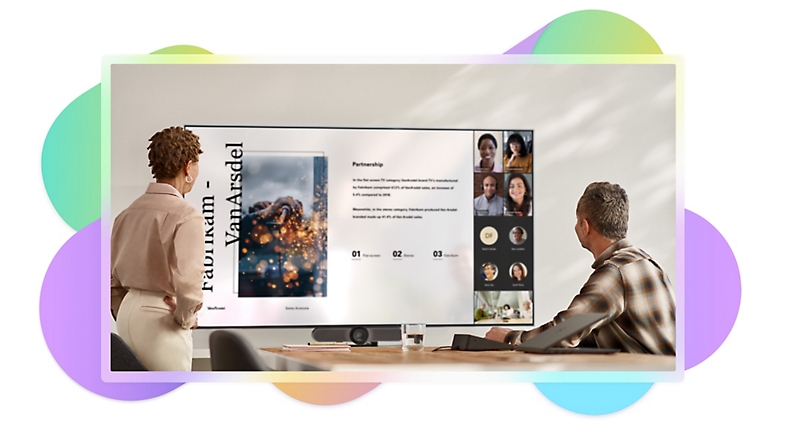

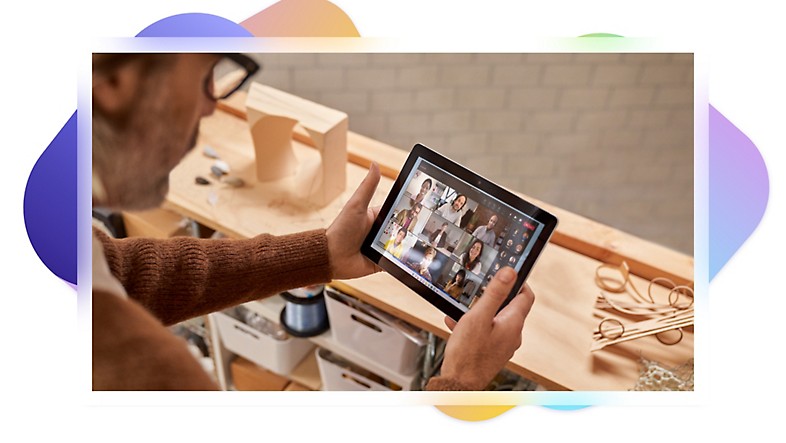
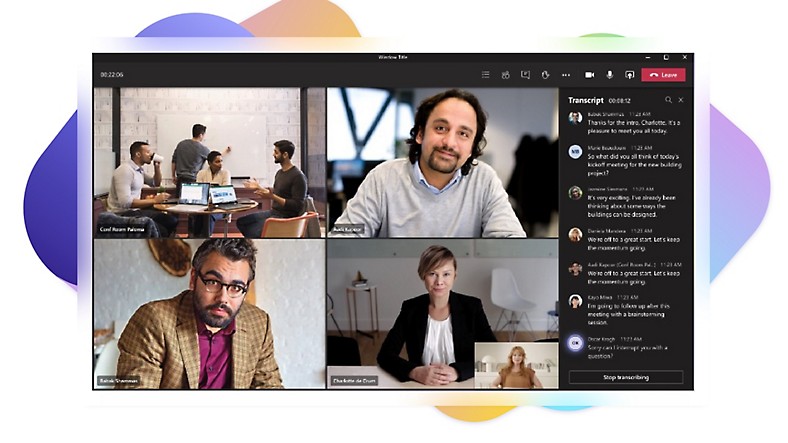
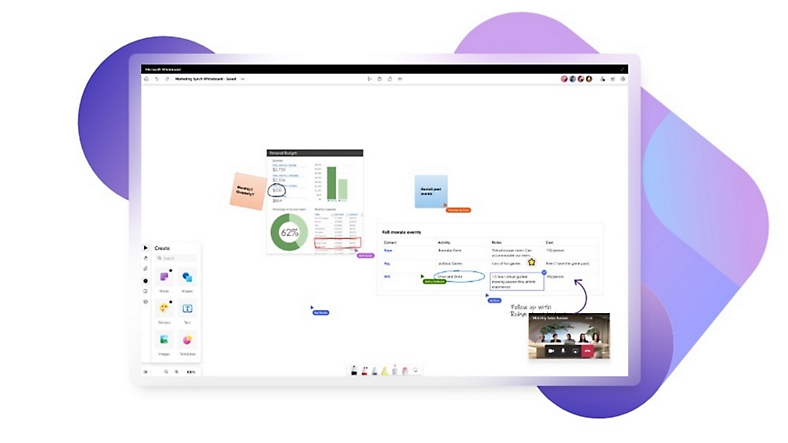
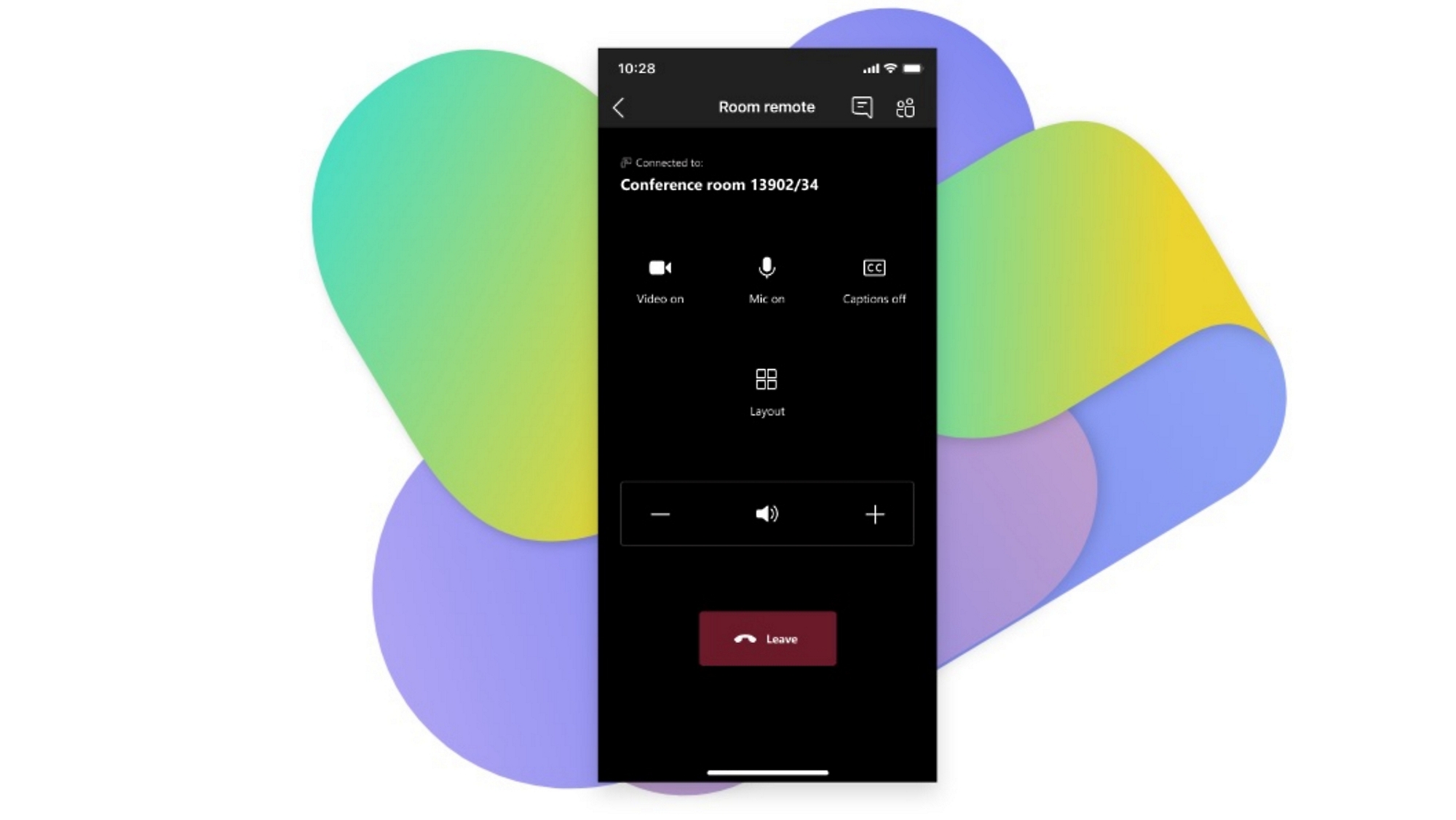
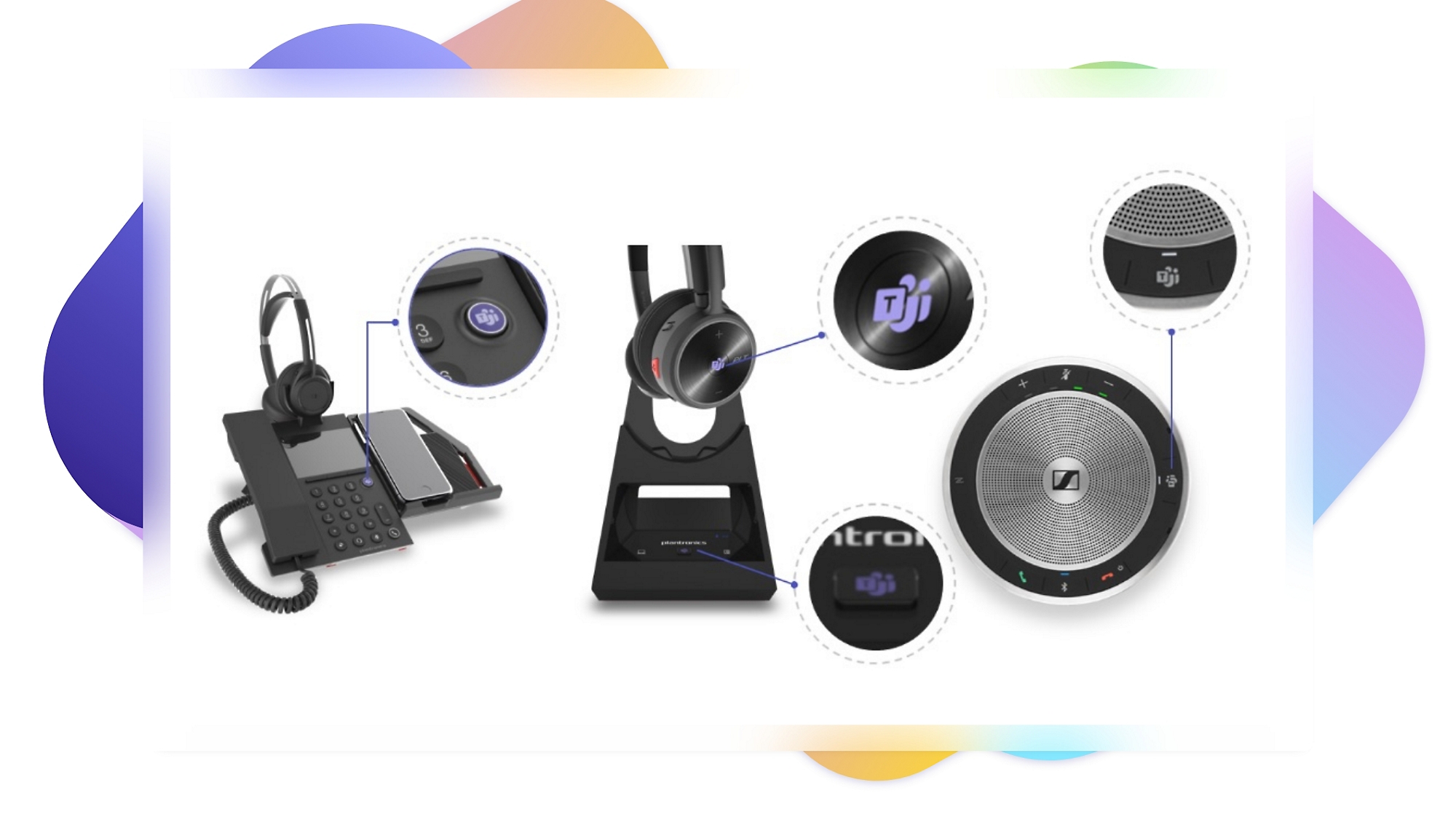
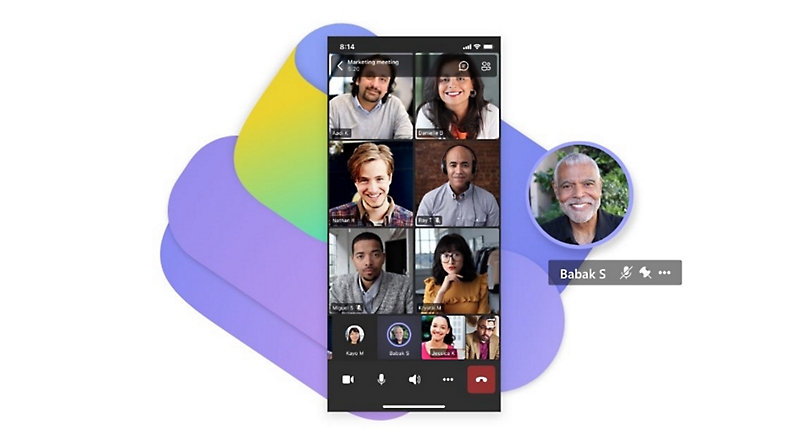
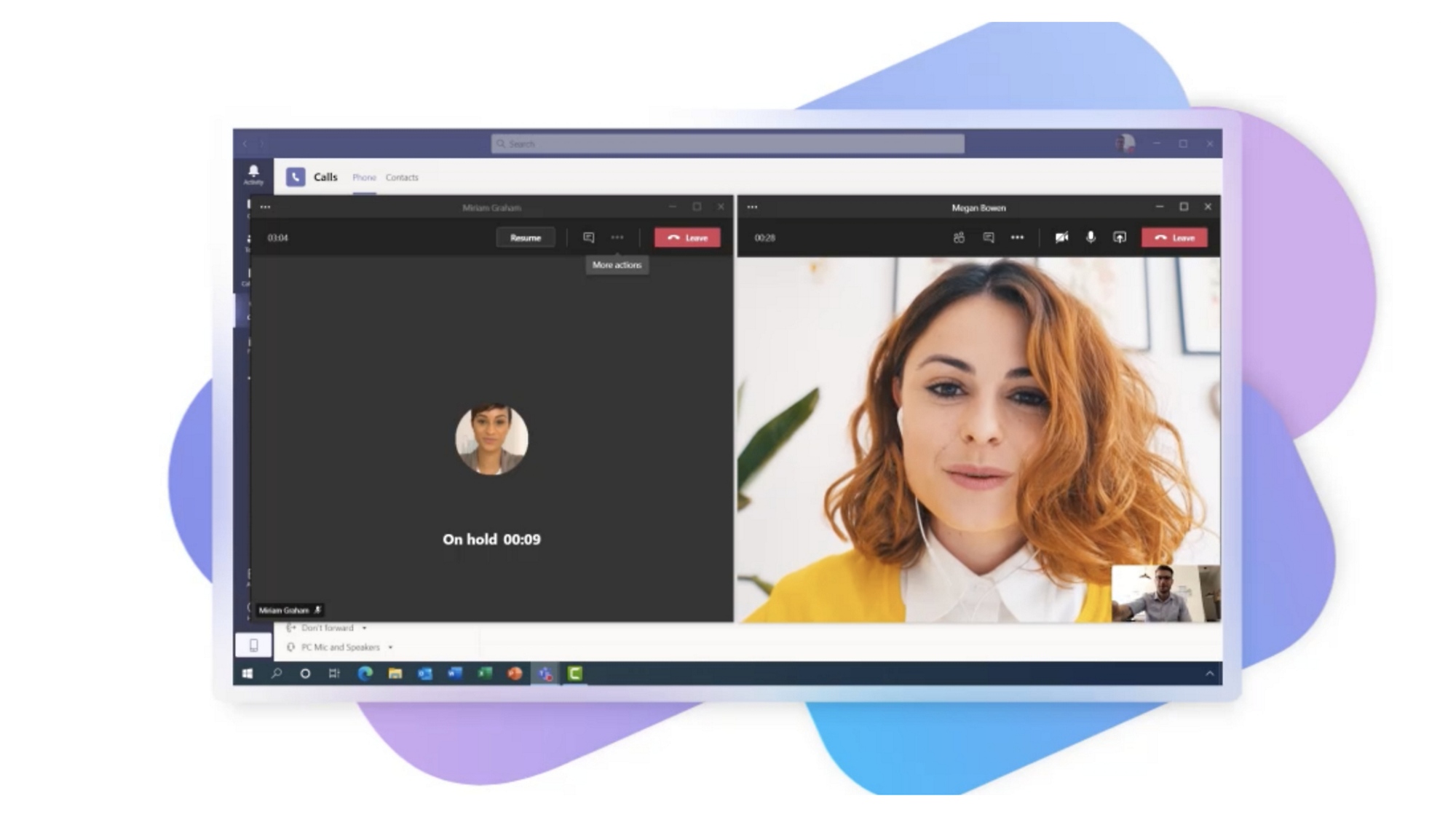
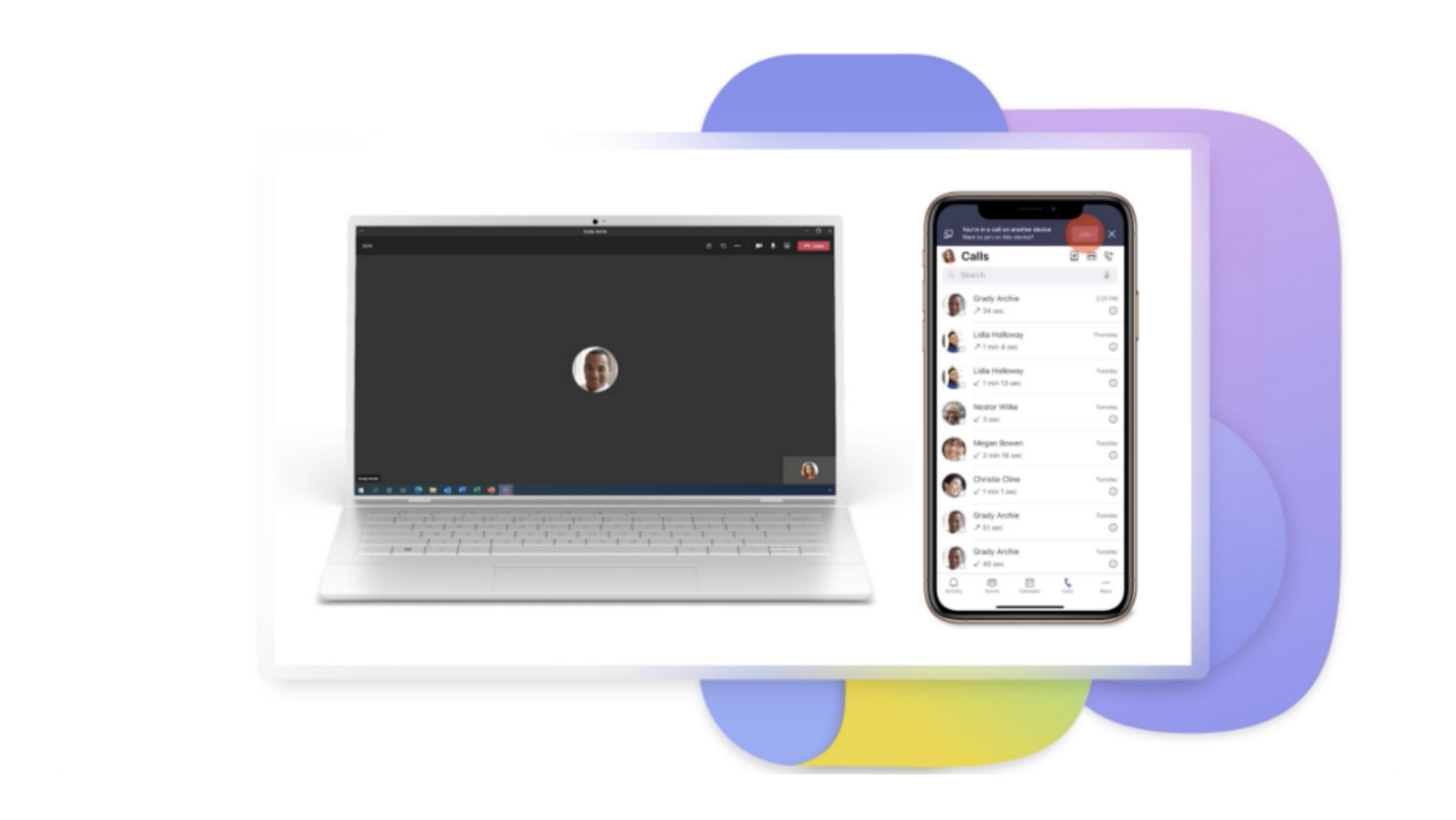




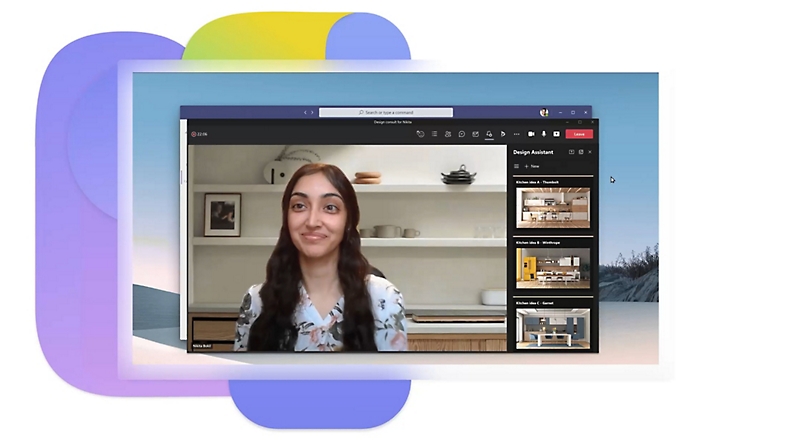
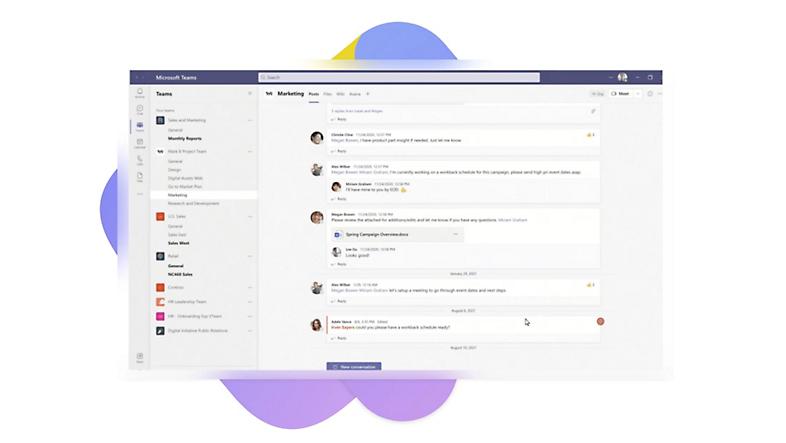
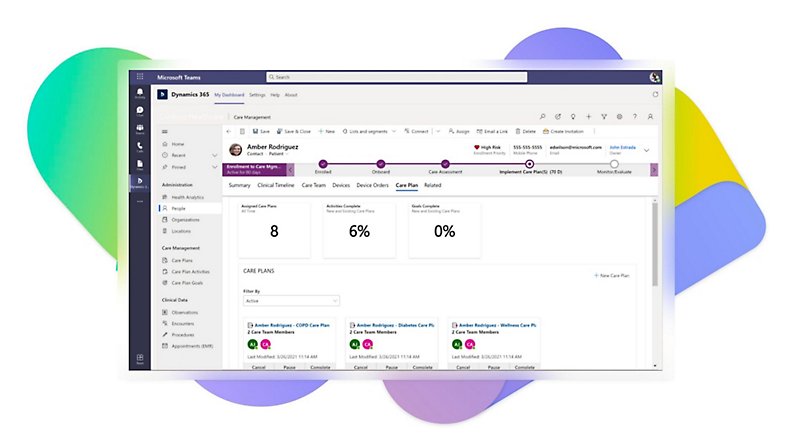

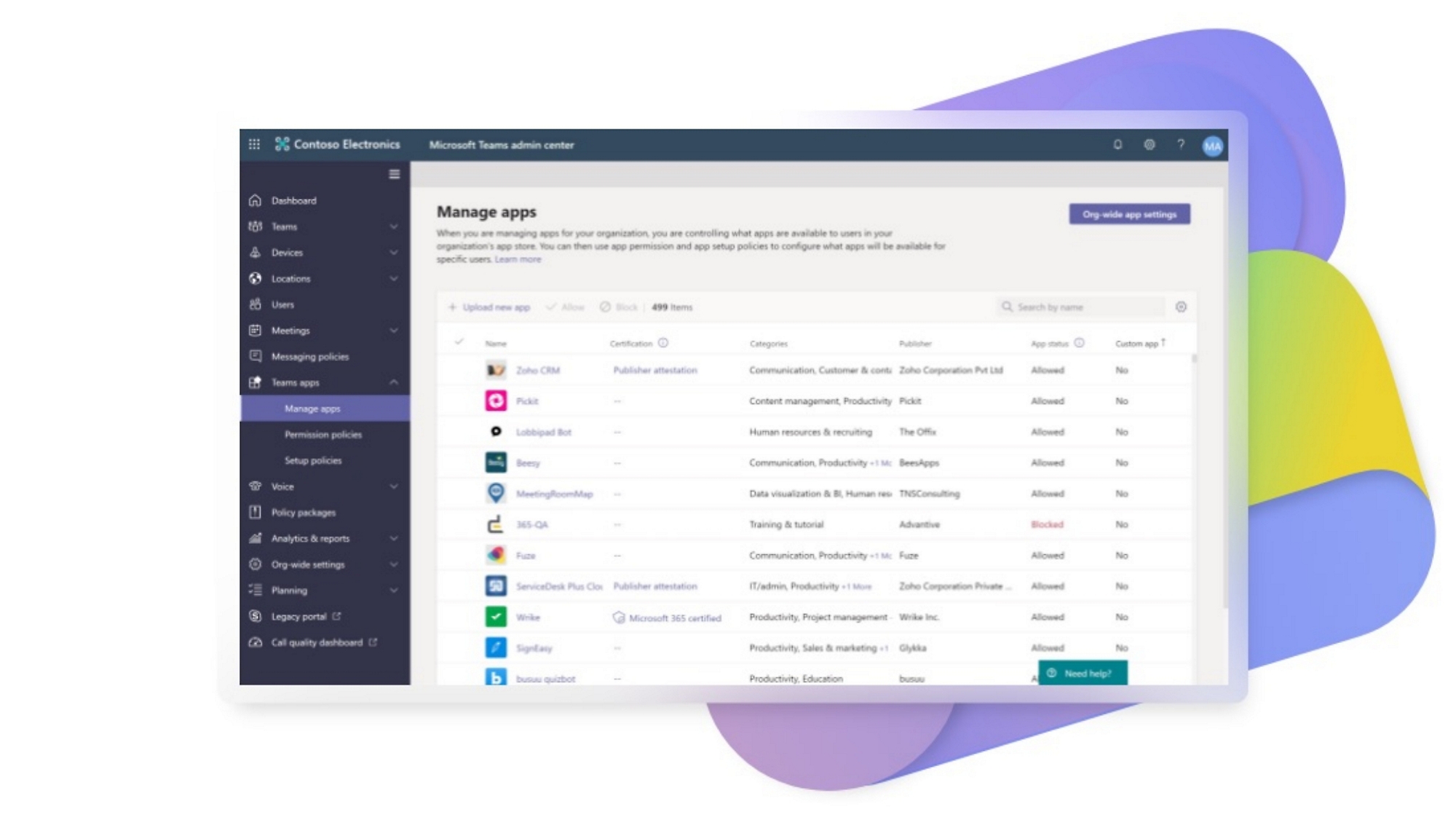

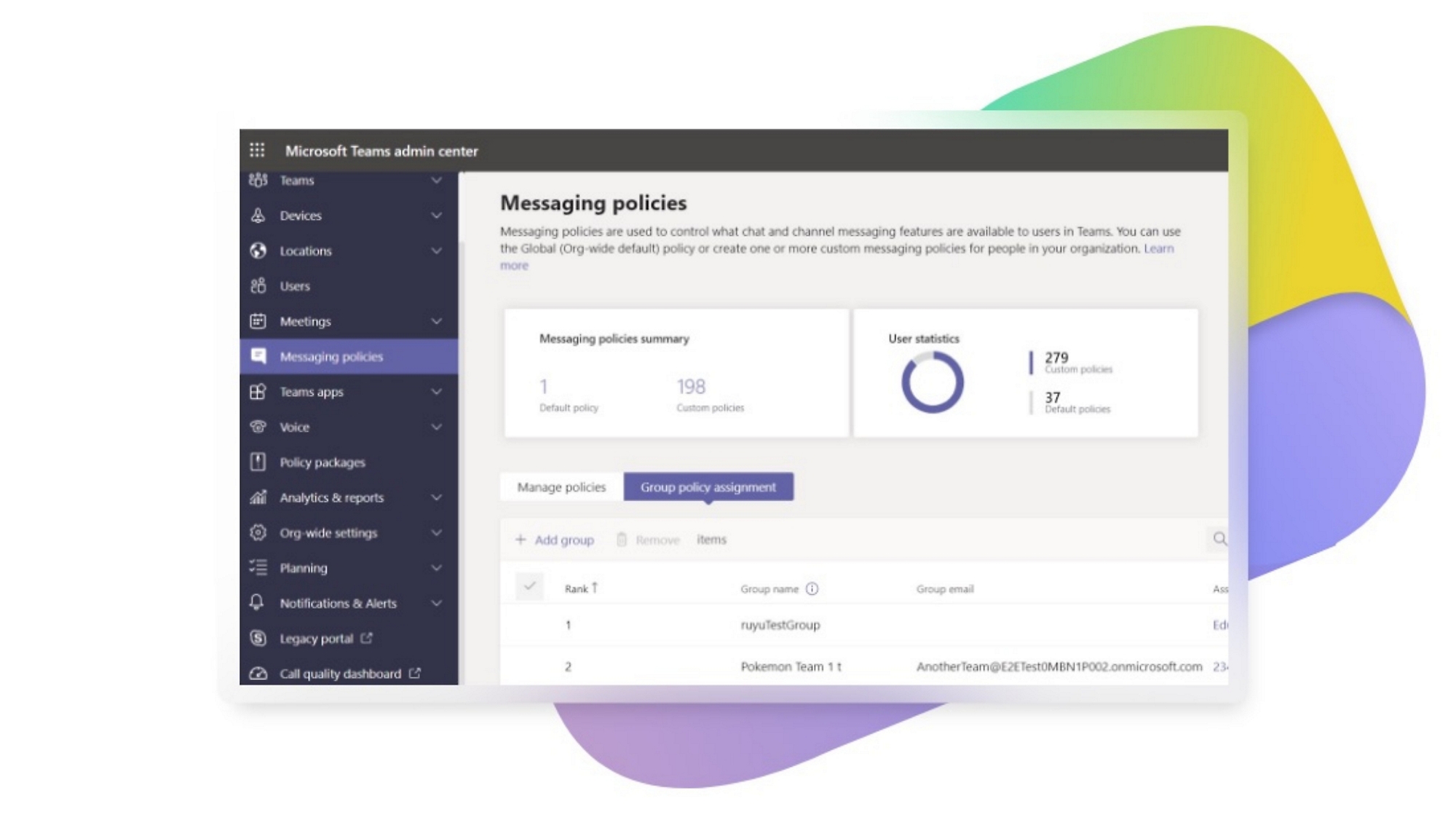

关注 Microsoft Teams