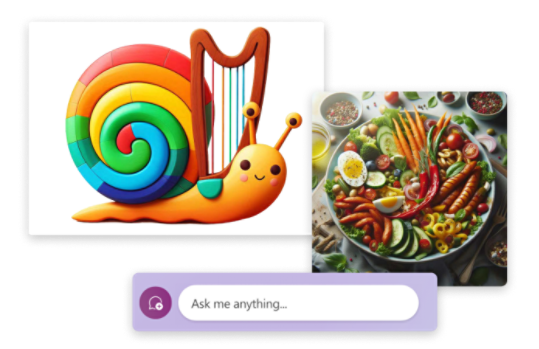AI Art Prompting Guide
Learn to write the best AI prompts for Designer, the free text-to-image AI built into Copilot. Turn your ideas into stunning visuals with this easy-to-use AI artwork generator.
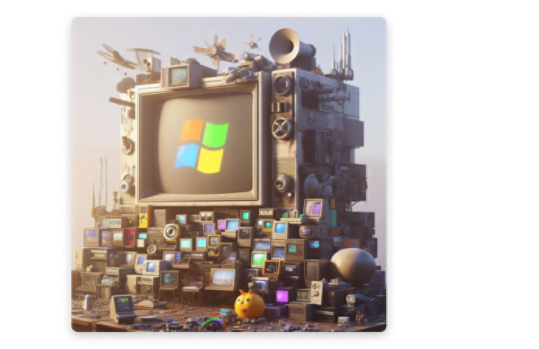
Everything you need to get started
Use this guide to explore key topics, with easy steps and tips for creating better prompts to get better images.
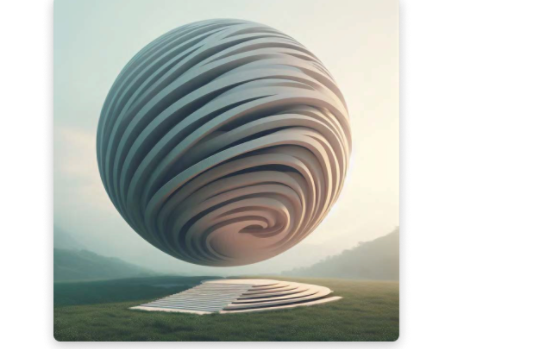
Image Prompting 101
Learn how to write a great AI image prompt using Designer in Copilot and how to structure and format them to generate pictures that align with your inner visions.
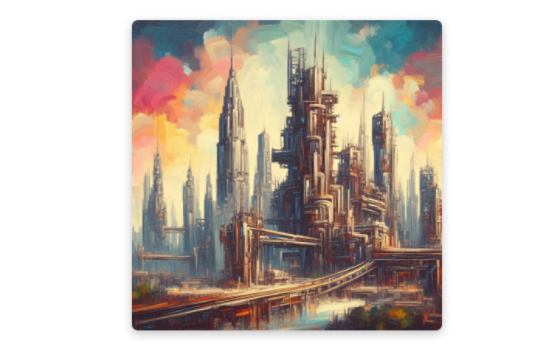
AI art genres & styles
From creating hyper-realistic photography to avant-garde oil paintings, learn about the different AI-generated art styles and genres you can achieve using an AI image generator like Designer in Copilot.
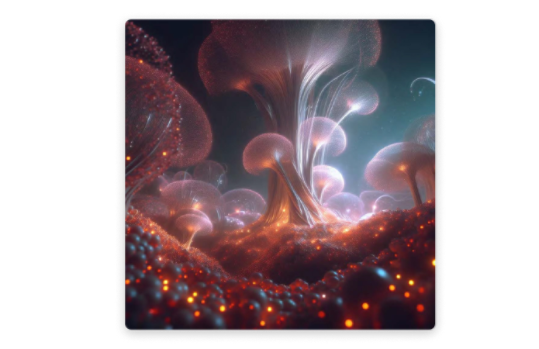
Modify and refine AI image prompts
So you’ve written a prompt and created an image. Now what? Maybe you want to improve image quality, change the color of the image, or remove an object from the picture. Whatever it is, you know you want to change or enhance your result. Here’s how you can do that by using Designer in Copilot.
Turning words into images
Designer in Copilot uses open AI models to produce original images from natural language descriptions. These models are a type of generative artificial intelligence that let you make personalized art just by asking for what you want.
For instance, Designer can illustrate “a cozy, cushioned armchair in the shape of an avocado,” or “a colorful cute snail made of a wooden harp,” or "a short giraffe wearing a green checkered suit.”
In this guide, we’ll show you how to write prompts for text-to-image models like Designer, a generative AI model built into Copilot.
To start creating your own beautiful art in seconds…