The new era of Copilot is here—and it’s everywhere you are. Copilot is making a major leap forward—it’s now available in more places, with more natural ways to help you think, plan, and create. Whether you're using Copilot on the web, through the Copilot mobile app, or within your favorite Microsoft 365 apps, Copilot is here to assist you. As an AI assistant designed to enhance productivity and streamline tasks across various platforms, Copilot is ready: you can quickly learn how to use Copilot to help wherever you are, whenever you need it. It’s no longer just an AI tool—it’s a partner that learns your rhythm, understands context, and helps you stay in flow across devices.
Where can you access Copilot?
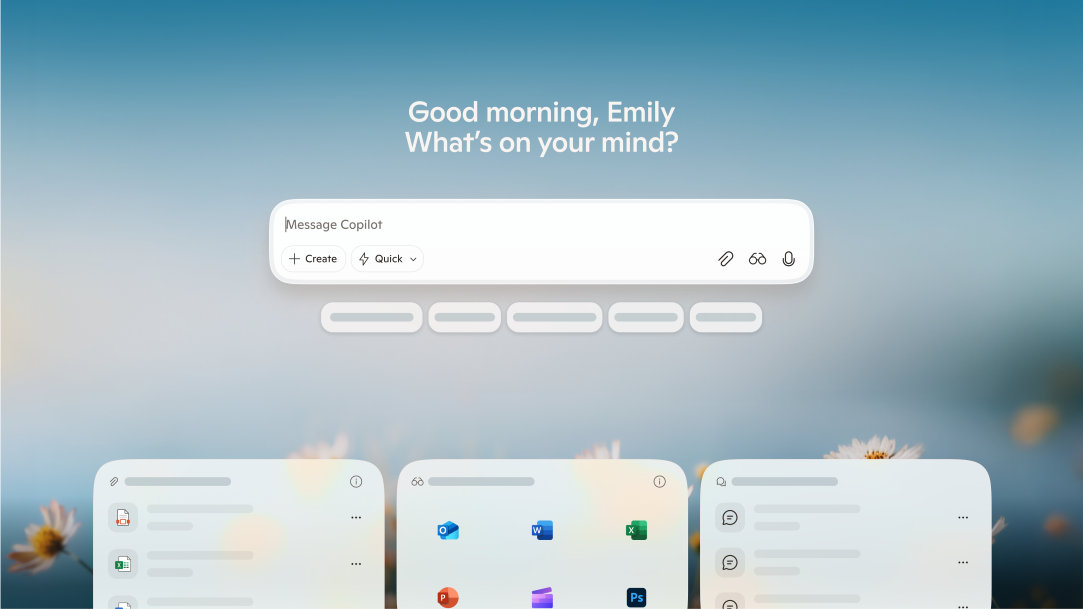
Copilot helps you spend more time with real humans doing the things you love. Let’s take a closer look.
Access Copilot in your browser
To access Copilot in a browser, navigate to the Copilot web app. You may need to sign in with your Microsoft account or another authorized account. Once logged in, you can start interacting with Copilot directly in your browser. Whether you're researching, writing, coding, or shopping on the web, Copilot can be your AI assistant.
Copilot in Microsoft Edge
Microsoft Edge is a dynamic, intelligent browser that anticipates, assists, and accelerates your experience online. Deeply integrated into the Microsoft Edge experience, Copilot in Microsoft Edge understands the content of your tabs, provides intelligent suggestions, and can even take action on your behalf.
To access Copilot in Edge, open a new tab and select the Copilot icon in the search bar or side bar. You may need to sign in with your Microsoft account or another authorized account.
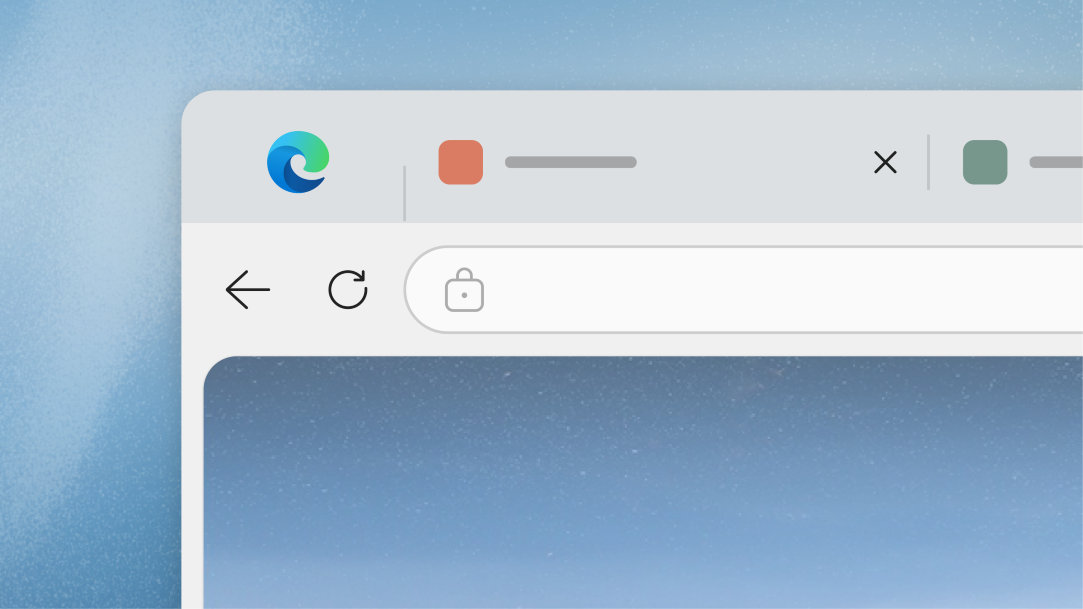
AI innovation with Copilot Mode in Edge
To enhance your browsing experience, you can activate Copilot Mode in Edge1. Copilot Mode in Edge anticipates your needs, assists in real time, and helps you move faster online. In this mode, Copilot becomes even more proactive, helping you navigate, compare, and create—all without leaving your browser.
Using a browser used to mean doing all the work yourself—typing, clicking, tab-hopping, and task-juggling. Now Copilot Mode in Edge brings you back right where you left off in past sessions, completes multi-step tasks for you, and provides richer insights using your past browsing history if you choose to enable it. All this is backed by Microsoft’s standards of security, privacy, and performance.
To get started with Copilot Mode in Edge:
- Open a new window in Edge.
- Sign in with your Microsoft account to unlock personalized features.
- To turn on Copilot Mode in Edge, open an Edge browser, visit aka.ms/copilot-mode, and select the toggle to turn on Copilot Mode in Edge.
Get an on-demand AI assistant with the Copilot mobile app
The Copilot mobile app is designed for users who prefer a dedicated application for their productivity needs. Available for both iOS and Android devices, the Copilot app offers a user-friendly interface that makes it easy to access all of Copilot's features on the go. With a fresh design and enhanced reliability, it’s more intuitive than ever.
Copilot now guides you smoothly through every interaction. And when you’re ready to explore further, citations make it easy to verify and expand the details. Whether you're drafting a report, setting reminders, or organizing your tasks, the Copilot app ensures you have the tools you need right at your fingertips.
What is Copilot on Windows 11?
For Windows 11 users, Copilot is by your side on your Windows device. You can access Copilot directly from your Windows 11 taskbar or with the Copilot key2 on your keyboard. Copilot on Windows 11 brings everything together to help you get things done. It remembers your flow, so you can revisit, refine, and keep building on what matters most.
Copilot on Windows 11 is your AI companion ready to help you think, plan, and get things done, right from your desktop.
A second set of eyes and ears
Copilot on Windows 11 lets you talk to your computer and gives you a second set of eyes that can see, analyze, and interact with what’s on your screen:
- “Hey Copilot...” Talk through ideas with Copilot on Windows 11. A feature of the Copilot desktop app in Windows 11, this powerful AI assistant understands natural speech and responds in kind. When you’re working, multitasking, or on-the-go, Copilot offers an easy-to-use and natural way to talk it out. And with support for 40+ languages, you can speak to Copilot in the language that works best for you. You’ll also get a text transcript of the conversation for easy reference.
- Copilot on Windows 11 brings the power of AI vision3 directly to your desktop to make everyday tasks smarter and more seamless. Copilot on Windows 11 can see what you see and responds in real time, analyzing content, guiding you, and answering questions to keep you flowing—whether you're browsing, working, or creating. You can even ask Copilot to “show me how”, and Copilot will highlight on the screen what to do next.
How to access Microsoft Copilot for Microsoft 365
Microsoft Copilot is built into Microsoft 365 apps5 like Word, Excel, PowerPoint, Outlook, and OneNote—bringing the power of AI directly into the tools you use every day. Whether you're writing a cover letter, creating a family budget, planning a vacation itinerary, or catching up on a busy inbox, Copilot on Microsoft 365 helps you get things done faster and with less effort.
Designed to support both productivity and creativity, Copilot offers intelligent suggestions, automates repetitive tasks, and helps you generate high-quality content with ease. With seamless integration across devices and platforms, Copilot ensures you have the support you need—whether you're managing your day, planning a project, or exploring new ideas.
Copilot is available with Microsoft 365 Personal, Family, and Premium subscriptions. Once subscribed, you’ll see Copilot features appear directly within your Microsoft 365 apps. For the most advanced Copilot experience, choose Microsoft 365 Premium and unlock the highest usage limits and exclusive AI features.
Copilot: your AI assistant for home and beyond
Using Copilot is intuitive and user-friendly. Once you’re signed in with your Microsoft account, you can start by typing a question or task into the Copilot chat box in apps like Word, Excel, PowerPoint, Outlook, or OneNote. Copilot will process your request and provide helpful suggestions, content, or actions to guide you through your task. Write that thank-you letter, organize your family’s schedule, and plan a holiday itinerary with Copilot by your side.
You can access Copilot in more ways than ever:
- Built into Windows 11
- Microsoft 365 apps on desktop, web, and mobile
- Web browsers, like Edge
- Social apps
Copilot is designed to be there wherever you are—on your PC, tablet, or phone—making it easy to get assistance with everyday tasks, big or small.
Experience everyday empowerment with Copilot
No matter where life takes you—at home, on the go, or anywhere in between—Copilot is ready to help. From creating a grocery list on your phone to drafting emails on your laptop, your AI companion is here to support you.
Copilot is available across the tools and platforms you already use—Microsoft 365 apps, your browser, and mobile devices. From Copilot Mode in Edge, voice input for hands-free help, and screen-aware assistance on Windows 11, Copilot adapts to your needs and works the way you do.
Ask quick questions. Seek help for complex projects. Copilot is your everyday partner in productivity and creativity. Visit Copilot today and explore all the ways you can access your AI companion.
DISCLAIMER: Features and functionality subject to change. Articles are written specifically for the United States market; features, functionality, and availability may vary by region.
- [1] Copilot Mode in Edge is available in all Copilot markets Supported regions and languages in Microsoft Copilot - Microsoft Support, exclusively on Edge for Windows and Mac.
- [2] Copilot key is available on many new Windows 11 PCs. Copilot key feature availability varies by market, see aka.ms/keysupport
- [3] Copilot Vision on Windows is currently available in the US only through the Copilot on Windows app.
- [4] Trademarks are the property of their respective owners. Feature availability and functionality may vary by device type, market, and browser version.
- [5] Microsoft 365 Personal, Family, or Premium subscribers can use Copilot in the web versions of Word, Excel, PowerPoint, and Outlook in more than 20 languages. Those who have a separate Microsoft 365 Personal or Family subscription get the added benefit of using Copilot in the more fully featured desktop apps. Copilot in Excel requires AutoSave to be enabled, meaning the file must be saved to OneDrive; it doesn't function with unsaved files. Copilot features in Outlook apply to accounts with @outlook.com, @hotmail.com, @live.com, or @msn.com email addresses and are available in Outlook.com, Outlook built into Windows, and Outlook on Mac.
Mentioned in this article

Talk to Copilot

Copilot app

Copilot for individuals

Copilot on Edge
You may also like

What is Copilot, and how can you use it?
Learn how you can use Copilot, your AI-companion.
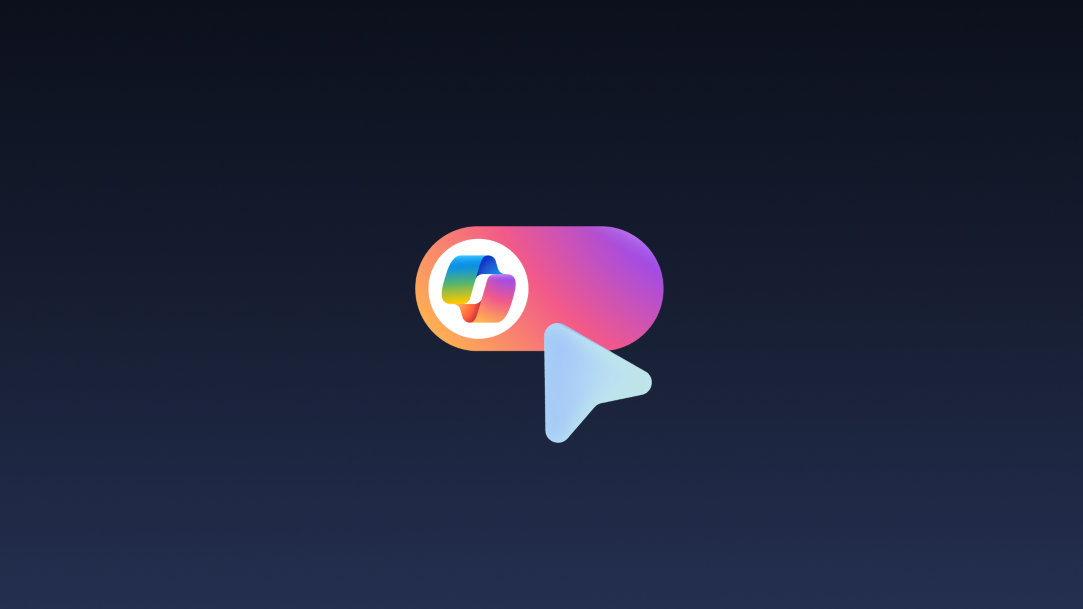
AI Browser: innovation with Copilot Mode in Edge
Explore a whole new way to pilot the web with an AI browser made for you.
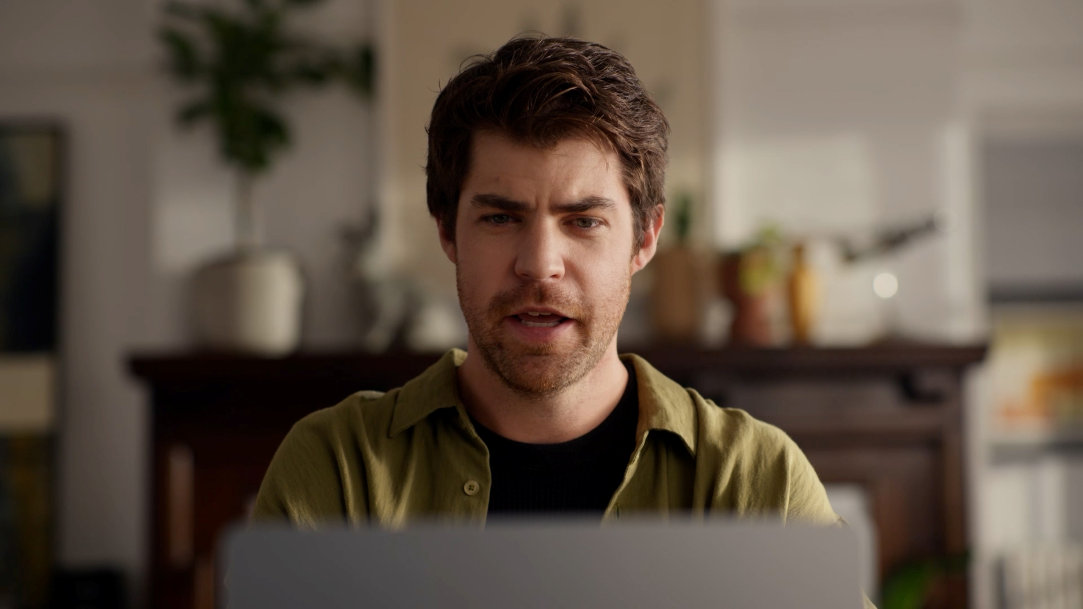
Copilot on Windows: Meet the computer you can talk to
Whatever you're working on or thinking through, Copilot on Windows 11 gives you an alternative to typing.

