Imagine. Create. Accomplish.
Microsoft 365 delivers cloud storage, advanced security, and Microsoft Copilot in your favorite apps—all in one plan.
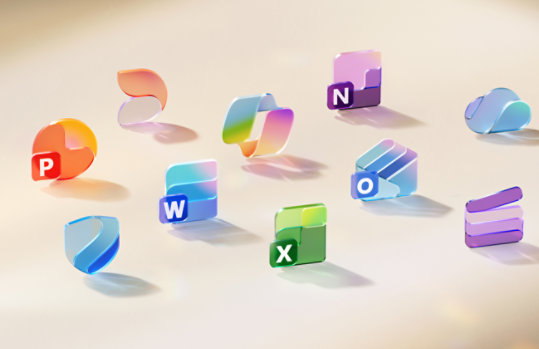
Unified Communications Managed API 4.0 Runtime
Unified Communications Managed API (UCMA) 4.0 is a managed-code platform that developers use to build applications that provide access to and control over Microsoft Enhanced Presence information, instant messaging, telephone and video calls, and audio/video conferencing.
Important! Selecting a language below will dynamically change the complete page content to that language.
Version:
8308.0
Date Published:
7/15/2024
File Name:
UcmaRuntimeSetup.exe
File Size:
240.1 MB
UCMA provides a flexible managed-code platform for unified communication and collaboration that allows developers to implement communication- and collaboration-enabled middle tier services which take advantage of the fact that you have made investment in Lync Server. It allows you to enable same/similar or better UC scenarios as we could do.
An administrator who is preparing to install a third-party UCMA-enabled application on a deployment computer must download and install UcmaRuntimeSetup.exe. Installing UCMA 4.0 Runtime provides all of the UCMA-related functionality needed by a UCMA-enabled application.Supported Operating Systems
Windows Server 2008 R2 SP1, Windows Server 2012
UCMA 4.0 Runtime Requirements
The following are the hardware and software requirements for installing UCMA 4.0 Runtime.- The target platform must be a 64-bit computer.
- Microsoft .NET Framework 4.5 or later service packs.
- Windows Server 2008 R2 SP1 and Windows 7 SP1: UcmaRuntimeSetup.exe requires Microsoft .NET Framework 4.5 to be installed before launching UCMARuntimeSetup.exe.
- Windows Server 2012 and Windows 8 comes with Microsoft .NET Framework 4.5.
- Antivirus software
- Antivirus software is not recommended for computers running Microsoft Lync Server 2010 or Microsoft Lync Server 2013. For optimal performance for a server that must run antivirus software, include all Communications Server/Lync Server computers in the antivirus software's exception list.
- Installing UCMA 4.0 Runtime and Microsoft Lync Server 2013 Components
-
Installing UCMA 4.0 Runtime
- Download UcmaRuntimeSetup.exe.
- Launch UcmaRuntimeSetup.exe and follow the screens to accept the End-User License Agreement (EULA). The setup wizard will install all the necessary components.
- Follow the instructions on the screen to complete the installation.
- o Microsoft VC ++ 11 Redistributable -x64 package
- Microsoft Unified Communications Managed API 4.0 Runtime is built on Microsoft .NET Framework 4.5 and Visual C++ 11 Redistributable Package (x64).
- Microsoft Server Speech Platform Runtime (x64) package
- Microsoft Server Speech Recognition Language - TELE (en-US)
- Microsoft Server Speech Text To Speech Voice (en-US, Helen)
- Microsoft Server Speech Platform VXML Runtime (x64)
- Microsoft Lync Server 2013, Bootstrapper Prerequisites Installer Package
- Copies Lync Server 2013 Core Components MSI (OCSCore.msi) and its prerequisites. OCSCore.msi enables running Communications Server -specific PowerShell cmdlets from the local computer. OCSCore.msi also enables the installation of the local Central Management Store replica, which is required by auto-provisioned UCMA applications.
- Confirm that Microsoft PowerShell 3.0 is installed on the deployment computer.
- Windows 8 and Windows Server 2012
- This operating system version comes with PowerShell 3.0
- Windows Server 2008 R2 SP1 and Windows 7 SP1
- Download Windows Management Framework 3.0 .
- Find OCSCore.msi by navigating to %Installation drive%\ProgramData\Microsoft\Lync Server\Deployment\cache\[Build version]\Setup\.
- Launch OCSCore.msi and use the default settings in the wizard.
- Navigate to Programs and Features in Control Panel.
- On the right-click menu for the Microsoft Unified Communications Managed API 4.0, Runtime entry, select Uninstall.
- A wizard titled "Unified Communications Managed API 4.0, Runtime Uninstallation" appears. Follow the instructions on the screen to complete uninstallation.
- On the right-click menu for the Lync Server 2013, Bootstrapper Prerequisites Installer Package entry, select Uninstall to remove the installer package.
You must have elevated permissions to install UCMA 4.0 Runtime.
-
To install UCMA 4.0 Runtime
Note: Additional steps are required to install Microsoft Lync Server 2013, Core Components (OCSCore.msi). These steps are described later in this topic.
UCMA 4.0 Runtime Components
UcmaRuntimeSetup.exe installs the following components.
Installing Microsoft Lync Server 2013 Components
OCSCore.msi must be installed either by using Bootstrapper Prerequisites Installer Package installed by UcmaRuntimeSetup.exe (recommended) or by installing the Admin Tools available on the Lync Server DVD.
-
To install Microsoft Lync Server 2013 Core Components
Note: By default, the ProgramData folder is hidden, so it might not appear in Windows Explorer.
Uninstalling UCMA 4.0 Runtime and Bootstrapper Prerequisites Installer
When a customer application is uninstalled, the application uninstall procedure must not automatically uninstall any of the required components (such as .NET Framework 4.5, Visual C++ 11 Redistributable Package, or UCMA 4.0 Runtime), because other applications might require them. An administrator who has ensured that there are no dependencies can follow the instructions in the following procedure to uninstall UCMA 4.0 Runtime.
-
To uninstall UCMA 4.0 Runtime and Bootstrapper Prerequisites Installer

Follow Microsoft