Imagine. Create. Accomplish.
Microsoft 365 delivers cloud storage, advanced security, and Microsoft Copilot in your favorite apps—all in one plan.
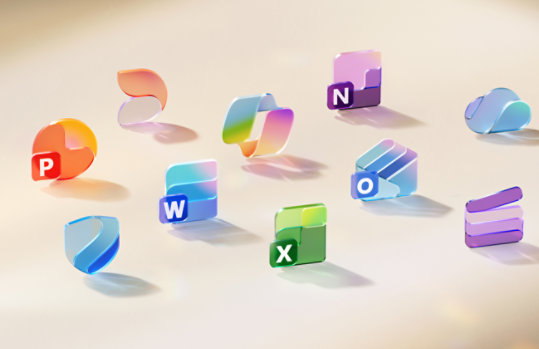
Visio 2013 SDK
The Microsoft Visio 2013 Software Development Kit (SDK) contains the latest documentation, samples, header files, libraries, and tools that you need to develop custom solutions for Visio 2013.
Important! Selecting a language below will dynamically change the complete page content to that language.
Version:
1.0
Date Published:
7/15/2024
File Name:
VisioSDK32bit.exe
VisioSDK64bit.exe
File Size:
12.9 MB
13.6 MB
The Visio 2013 SDK contains the following items to help you develop custom solutions for Visio 2013:
Code samples
• Code Samples Library—Provides a database of reusable Visio code samples.
• Flowchart sample application—Shows how to create a Component Object Model (COM) add-in that automates the creation of a flowchart drawing from an Excel spreadsheet.
• TreeView sample application—Shows how to create a hierarchical drawing and its accompanying tree view in Visio.
• Office Plan sample application—Shows how you can use the Visio 2013 Drawing Control to create an application that takes advantage of the drawing features of Visio 2013 in a Microsoft Windows Form.
• Sample Visual Studio 2012 project – Sample project that can be used a template for VSL applications.
• VSTO Add-in sample application—Shows how to create an add-in, based on Microsoft Office development tools in Microsoft Visual Studio 2012, that includes custom Visio content and is deployed by using ClickOnce installation.
Note: The Office development tools in Visual Studio were known as the Visual Studio Tools for Office (VSTO) in previous versions of Visual Studio.
Tools
• Persistent Events tool—Provides a user interface that lets you add persistent events in an active Visio document and modify existing persistent events.
• Event Monitor tool—Monitors and reports events that are raised by an instance of Visio, so you can debug a solution that handles events.
• Print ShapeSheet tool—Provides a user interface that enables you to print the contents of a ShapeSheet.
• Solution Publishing tool—Lets you add Visio-specific entries to the PublishComponent table of a Windows Installer (.msi) file for publishing custom Visio content.
Type libraries
The Visio SDK provides three type libraries that Visio 2013 exposes. In addition, it provides support files to help C++ developers automate Visio.
Documentation
The Visio SDK contains the Visio Automation Reference, Save as Web Reference, ShapeSheet Reference, Viewer Reference, and XML Schema Reference.Supported Operating Systems
Windows 7, Windows 8, Windows Server 2008 R2, Windows Server 2008 Service Pack 2, Windows Server 2012
This download works with the following program:
Microsoft Visio 2013- To install this download The Visio 2013 SDK is available in both 32-bit and 64-bit versions. Each contains a different version of the Persistent Events tool, the Event Monitor tool, and the Print ShapeSheet tool. To run the 32-bit versions of the tools, you must have 32-bit Visio 2013 installed on your computer. To run the 64-bit versions, you must have 64-bit Visio 2013 installed. To download the SDK, use the following instructions:
1.Download the file by clicking the Download button for the appropriate SDK version and saving the file to your hard disk.
2.Double-click the VisioSDK32bit.exe or VisioSDK64bit.exe program file on your hard disk to start the setup program.
3.Follow the instructions on the screen to complete the installation.
Instructions for use:
After installation, refer to the included documentation and tools for use of the SDK.
To remove this download
•To remove the download file, delete the VisioSDK32bit.exe or VisioSDK64bit.exe file from your hard disk
•To remove the installed files, use Control Panel to uninstall Microsoft Visio 2013 SDK.

Follow Microsoft