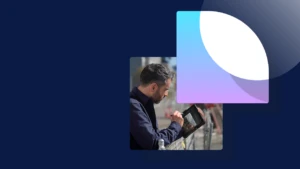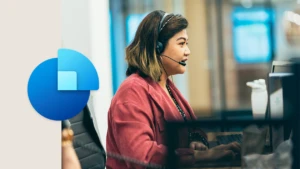It’s recommended that you use the installer on the product DVD to install the stored procedures. But if you are running more than one name instance of SQL server on the same machine that approach will not work. Then you need to do it manually:
1. Copy the xp_ndo.dll file to the location you want store it. The file can be found under “D:\SQLDatabase\PFiles\Microsoft Dynamics NAV\60\Database” on the product DVD.
2. Run the following SQL command to add the stored procedures.
USE master
EXEC sp_addextendedproc xp_ndo_enumusersids, ‘C:\[Location of file]\xp_ndo.dll’
GO
GRANT EXECUTE
ON [xp_ndo_enumusersids]
TO PUBLIC
GO
USE master
EXEC sp_addextendedproc xp_ndo_enumusergroups, ‘C:\ [Location of file]\xp_ndo.dll’
GO
GRANT EXECUTE
ON [xp_ndo_enumusergroups]
TO PUBLIC
GO