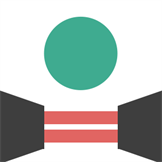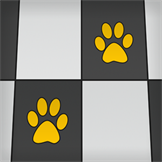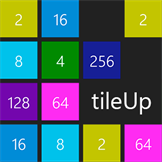Available on
Capabilities
Description
The Grid Games app contains four puzzle games built to be enjoyed by all players, regardless of how players work at their computer. For example, players who use the keyboard, touch, speech, magnification, or a screen reader. A short video showing the Sudoku game being played with a screen reader it as https://www.youtube.com/watch?v=QZKL023PbaE. Your feedback is always welcome on how the games can be made more usable. The app is also a resource for developers to help them consider the accessibility of their own apps. For more technical details on the game, please visit the article "Can Sudoku be accessible?" at https://www.linkedin.com/pulse/can-sudoku-accessible-guy-barker. The source code for the app is publicly available at https://github.com/gbarkerz/GridGames. The app is built using the .NET MAUI technology, and its source code shows a number of accessibility-related topics described at https://docs.microsoft.com/dotnet/maui/fundamentals/accessibility. When playing the games with the keyboard, use the Tab key to move keyboard focus into the grid of squares shown in the games, then the Arrow keys to move around the grid, and then the Space or Enter keys to click a square. In any of the games, press the F1 key to show this Help content, or the F5 key to restart a game. Press and release the Alt key to have any available access keys shown. For example, press Alt+S to have the game's Settings page shown. The latest puzzle game to be added to the app is a Sudoku game, and the game has been designed to be playable by gamers who use screen readers, and gamers who don't use screen readers. For details on how to play the game, visit the help content contained in the app. The Pairs Game is based on a traditional card matching game, where face-down cards are turned over in order to find pairs of cards. When the game is run, a 4-by-4 grid of blank squares appears, with each square representing a face-down card. When one of the cards is turned up, it reveals an image on the face-up card. When another card is turned up, an image is also shown on that second face-up card. If the two images are the same, then the cards are considered to be matched, and will not change again for the rest of the game. If the images do not match, then the cards are considered to be unmatched, and cards must be then turned back down. These steps are then repeated until all matching images have been found, and a "Congratulations" window appears. To have your own pictures shown in the Pairs game, along with custom accessible names and descriptions, please follow the steps described in the Pairs Settings page. The Squares Game is based on a square sliding puzzle, where squares in a grid of squares are rearranged by the player to form an ordered sequence of squares in the grid. When the game is run, a 4-by-4 grid of squares appears, with fifteen of those squares occupied with a movable element, and one square being empty. When a square is clicked, if it is adjacent to the empty square, the clicked square moves into the empty square. The space where the tapped square was then becomes the empty square. The aim is to arrange all the squares in a sorted order, leaving the empty square in the bottom right corner of the grid. Once all the squares are ordered, the game is won. To have your own picture shown in the Squares game, please follow the steps described in the Squares Settings page. The Leaf Sweeper Game is based on the traditional Minesweeper game, but the aim of this game is to sweep the leaves off a group of paving stones without disturbing two frogs resting under the leaves on two of the stones. When the game is run, a 4-by-4 grid of squares appears, with each square showing a leaf symbol. The squares represent a group of paving stones covered with leaves. First clear the leaves off one of the stones by clicking on the stone. When using a keyboard, move focus to the grid of squares and arrow around to move to the stone of interest, and then press Space or Enter to clear the leaves off the stone. When the leaves are cleared, the number of frogs in the stones adjacent to that stone will be shown on the stone. If no frogs are on adjacent stones, then the clicked stone shows nothing. In addition, all adjacent stones with no frogs will also be cleared until blocked by stones with one or more stones showing nearby frog counts. When you feel you know that a stone must have a frog resting beneath its leaves, mark it as "Query Frog" by showing the stones context menu and select "Change Query Frog state". To change the Query Frog state when using a screen reader, use the navigate the screen reader to a non-visual button on the stone, and click the button. Once all paving stones in the grid which don't have resting frogs on them have been cleared, you've won the game. If while playing the game you click on a stone which does have a resting frog on it, the game is lost. If the game is lost, both resting frogs will be revealed.
Features
Additional information
Published by
Herbi.orgRelease date
8/18/2022Approximate size
176.32 MBAge rating
For all agesCategory
Puzzle & triviaThis app can
Access all your files, peripheral devices, apps, programs and registryMicrosoft.storeFilter.core.notSupported_8wekyb3d8bbwe
Installation
Get this app while signed in to your Microsoft account and install on up to ten Windows 10 devices.Accessibility
The product developer believes this product meets accessibility requirements, making it easier for everyone to use.Language supported
English (United States)Publisher Info
Grid Games websiteGrid Games support
Additional terms
Grid Games privacy policyTerms of transaction
Seizure warnings
Photosensitive seizure warningReport this product
Report this product for illegal content