December updates for Microsoft PowerApps
The team has been busy the last month of 2018 shipping new features and fixes for you. You can view the weekly release information here https://aka.ms/PAWeeklyReleaseNotes . Check the release table, by region, to find out when these features and fixes will be available.
Custom controls in business process flows
Business process flows provide a guided way to get work done in the form of stages and steps. Stages tell you where you are in the process, while steps are action items that lead to a desired outcome. Steps are bound to fields in a Common Data Service for Apps (CDS) entity and until now, only allowed default visualizations for the field type (text boxes, dropdowns, numbers, and so on). With this release, business process flow steps support custom controls for rich visualizations in the form of sliders, radial knobs, the LinkedIn control, and more. This feature is available in the Unified Interface.
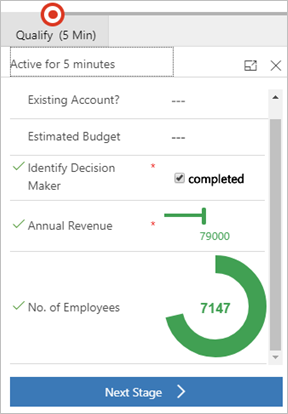
This feature increases the potential for intuitive and immersive process runtime experiences.
Streamlined authoring for business process flows
There are several improvements to the authoring experience of business process flows to bring them more in-line with the other experiences in the Microsoft Flow portal.
First, you no longer need to specifically opt an entity in to be usable from a business process flow. Since business process flows leverage a separate entity in the Common Data service to store the business process data, there is no longer a reason to limit business process flows to certain entities.
Second, the authoring experience now opens directly in the Microsoft Flow portal, instead of in a separate tab. Finally, the appearance of the business flow designer has been modernized to match the rest of the Flow experience.
Extend Dynamics 365 entity forms with embedded canvas apps
Canvas apps enable app makers to deliver a rich, pixel-perfect user experience via low-code customization capabilities. They also support connecting to more than 200 data sources including a range of cloud services (such as Office 365 and SharePoint) as well as on-premises data sources (via a gateway). Now app makers can bring these capabilities directly into their model-driven apps by embedding canvas apps in their model-driven forms.
App makers can embed canvas apps in their model-driven forms just like they add custom controls. Model-driven forms can also pass data context of the current record, a related record, or a set of related records to an embedded canvas app. This functionality empowers app makers to create rich, contextual sections, grids, and other components, as well as visualizations that display data from Common Data Service for Apps and a wide array of external data sources.
This feature will be available on Unified Interface only. The preview release will enable browser-based, read-only support for the embedded canvas apps. A future release will enable support for mobile devices and edit support for the embedded canvas apps.
New model-driven form designer
Customizers can do more with their entity form authoring using our new form designer, available as a preview in this release. The new form designer provides a WYSIWYG authoring experience, helping to boost productivity by enabling customizers to directly see what their form will look like to end users. The form designer also provides full support for keyboard accessibility to meet customizers’ needs and preferences.
Build model-driven apps of higher quality with Solution checker
Solution checker promotes higher-quality model-driven apps by helping app makers follow best practices when they customize and extend the PowerApps platform. By running the checker, app makers can answer questions such as these:
- What areas of my PowerApps implementation pose a performance or reliability risk?
- Am I using the PowerApps extensibility architecture and provided APIs appropriately?
- What APIs will be deprecated in the next major release of PowerApps?
App makers can access an actionable scorecard that lists top solution issues. For each issue identified, the scorecard points to specific occurrences within the code or customizations where improvements may be required. Most importantly, app makers can discover how to implement these improvements by following detailed guidance.
Solution checker is currently available in North America, but we plan to roll the feature to all regions in the next couple of weeks and make it publicly available for everyone! You can find additional information on how to run a solution check on the PowerApps blog post or solution checker feature documentation.
Model-driven view designer enhancements
An improved view designer within PowerApps will allow app customizers to see a live preview as they apply advanced filtering and sorting logic. Additionally, we are adding simplified sorting and sorting via the column headers like SharePoint and Excel to make it faster to get the view you want.
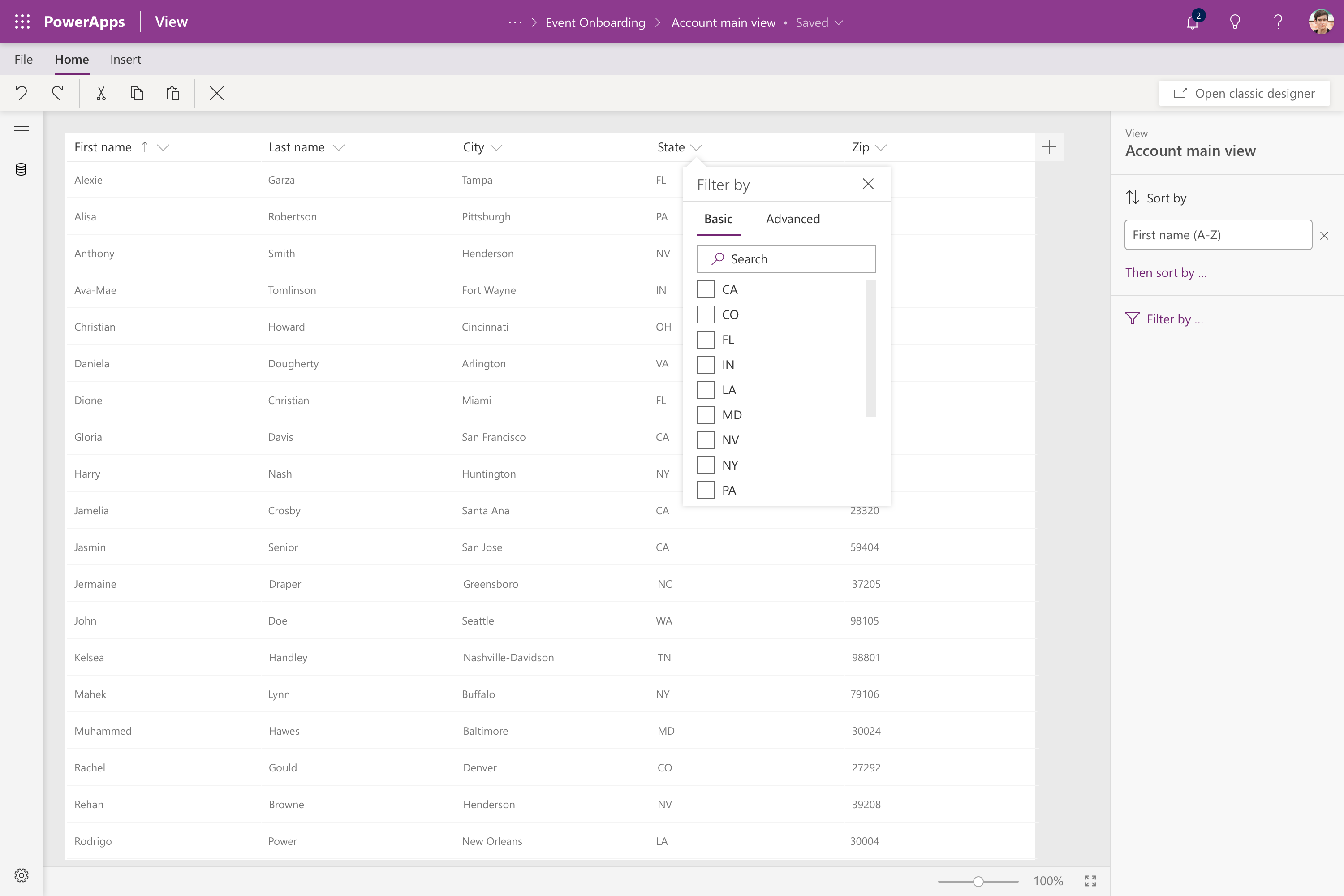
Fixes and improvements:
- Lists: List column headers – List column header are visible when scrolling.
- Lists: Command bar – Command bars are visible when scrolling.
- Modern Solution Explorer: Add sub-component experience – When adding an entity to a solution via Add existing, an option to select sub-components is now available.
- Modern Solution Explorer: “Load the next items” issue in IE11 – When selecting the default solution loading more items does not work in IE11
- Modern Solution Explorer: Patch solution – Patch solution is now a modern experience.
- Modern Solution Explorer: Apply upgrade – Apply upgrade is now a modern experience.
- Modern Solution Explorer: Export translations – Export translations is now a modern experience.
- Modern Solution Explorer: Clone solution – Clone solution is now a modern experience.
- Modern Solution Explorer: Import translations – Import translations is now a modern experience.
- Sharing: Tool tip – We now display both email and user name when hovering over a user.
- Sharing: Adding a user – With same email address that is already shared shows “xxx wasn’t found” in suggestions
- Published App can’t access native capabilities (Location, Microphone, Camera) – The app gets loaded but the state doesn’t get updated with the user consent to use the capabilities. Hence the published app is not able to access native capabilities.
- ‘Printing’ (Ctrl+P) on WebPlayer prints the app off the page to the right in Edge – When an app is displayed in Internet Explorer/Edge it was possible to use Ctrl+P to print but after release of (3.18105.16) it pushes the App off the sheet of the paper and you now have to minimize the zoom to 50% to be able to view the details of the app.
- Image: An image taken in portrait mode in mobile app is rotated. – Within Accounts entity, open one of the account instances, and go to timeline. If you enter a note with a portrait mode photo, the photo appears rotated when opened on the mobile app.
- Comments: Comments in particular places are removed on format – Loss of (non-functional, but valuable) data in comments in formulas when you format.
- Data: Table list from data sources should be sorted alphabetically – The title of this item is self explanatory.
- Function: Launch function works on web player but not on mobile – The following works on webplayer, but not mobile: Launch(“https://web.powerapps.com/apps/XXX/”, “MyUserId”, “MyUserId”) Specifically, the user gets stuck trying to open the app with the first function, or shows an error, due to the trailing slash.
- Form Viewer: Snap to column doesn’t update in data panel when changed from properties panel – Snap to columns in form viewer is broken because the snap to columns feature is showing up in both the data panel and the properties panel when it should only appear in one place.
- “Select data source” is truncated but should show ellipsis in properties panel – Insert a Gallery or a Form to an app, and observe “Select data source” in properties panel. “Select data source” is truncated in properties panel after adding Gallery or Form.
- CDS preview: Display names not shown for data table connected to a 1:N relationship – There is a mix of display names and non-display names for fields. Non-display names such as sample_comments are not added automatically when the table is created.
- CDS Preview: Combo box does not show Option sets if the “Allow searching” property is on – If you use the experimental CDS connector, the value of Option sets don’t show up if the “Allow Searching” property is set to true.
- iOS: Gallery contents are not navigable with VoiceOver when Selectable=true – VoiceOver in iOS does not allow navigating into children.
- Barcode scanner: The DisplayMode property of the barcode scanner should show on the properties panel – If you insert barcode scanner under media menu, you would observe that the DisplayMode property is not shown on the properties panel.
- Chart control: Chart control doesn’t respond to mouse events in certain environments – Create a blank app, drop a default Pie Chart on canvas and preview it. Note that Pie Chart responds to touch, but not to mouse.
- SharePoint: Tool tip is missing for recent sites when adding SharePoint data – Select a SharePoint connection in the connection list of Data Sources. In the “Recent sites” list, hover on any site to observe that the tool tip is missing, and the user cannot read the full address of the site.



