Error Notification Navigation in the Unified Interface
With the October 2019 preview release of the Unified Interface for model-driven apps in PowerApps you can now navigate directly to an error from the notification bar at the top of a form. The previous release for the Unified Interface we improved the notifications to include better iconography and added capabilities to navigate from a link or a button but you could not easily go from the error to the field on a form. It was difficult to find and quickly fix an issue, especially if the error occurred in the header behind the chevron or on a different tab on the form.
With the latest changes, you can now quickly fix issues by simply clicking on the error in the notification bar at the top of the form. This support multiple errors and will set focus to the field across multiple tabs on a form.
- When an error occurs the notification bar will be displayed at the top of the form.
- An error is indicated by a red circle with a line through it in the form notification bar at the top of the page.
- Select the notification bar and click on the error. It will take you to the field on the form where the error occurred.
- After fixing the error, the notification will go away. If there are multiple errors, you can click on the next error which will set focus to the appropriate field. Once all errors are corrected the navigation bar will close if there are no other form notifications in the bar.
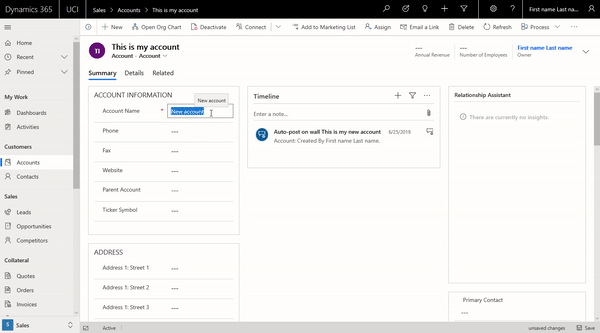
We hope with these changes will make it easier for users to quickly find and fix issues or errors when working with records in a model-driven PowerApp in the Unified Interface and we look forward to hearing your feedback.
You can comment on this post or on the PowerApps Community.




