Extend the power of WYSIWYG form authoring to quick create and quick view forms
The new form designer now supports authoring quick create and quick view forms. All the beneficial features of the new form designer such as WYSIWYG preview, enhanced fields pane, quick-access property pane, tree view and more now extend to quick create and quick view form authoring to help enable a rich and productive experience.
When authoring quick create and quick view forms using the classic form designer, makers ran into various issues impacting their productivity. The biggest one was the form preview and how different it was from the way the form appeared to end-users. Searching and filtering fields in the fields list was also not possible. Making changes to properties meant working with modal dialogs and multiple clicks.
The new form designer puts the WYSIWYG form preview up front and center, enabling makers to see exactly how the form will appear to end-users at all times. The enhanced field pane has built-in capabilities to search and sort, helping makers quickly find the fields that they are looking for. The property pane is always available, allowing makers to quickly change properties and see them reflected in the form preview.
Here’s an example of a quick create form as it appears to end-users.
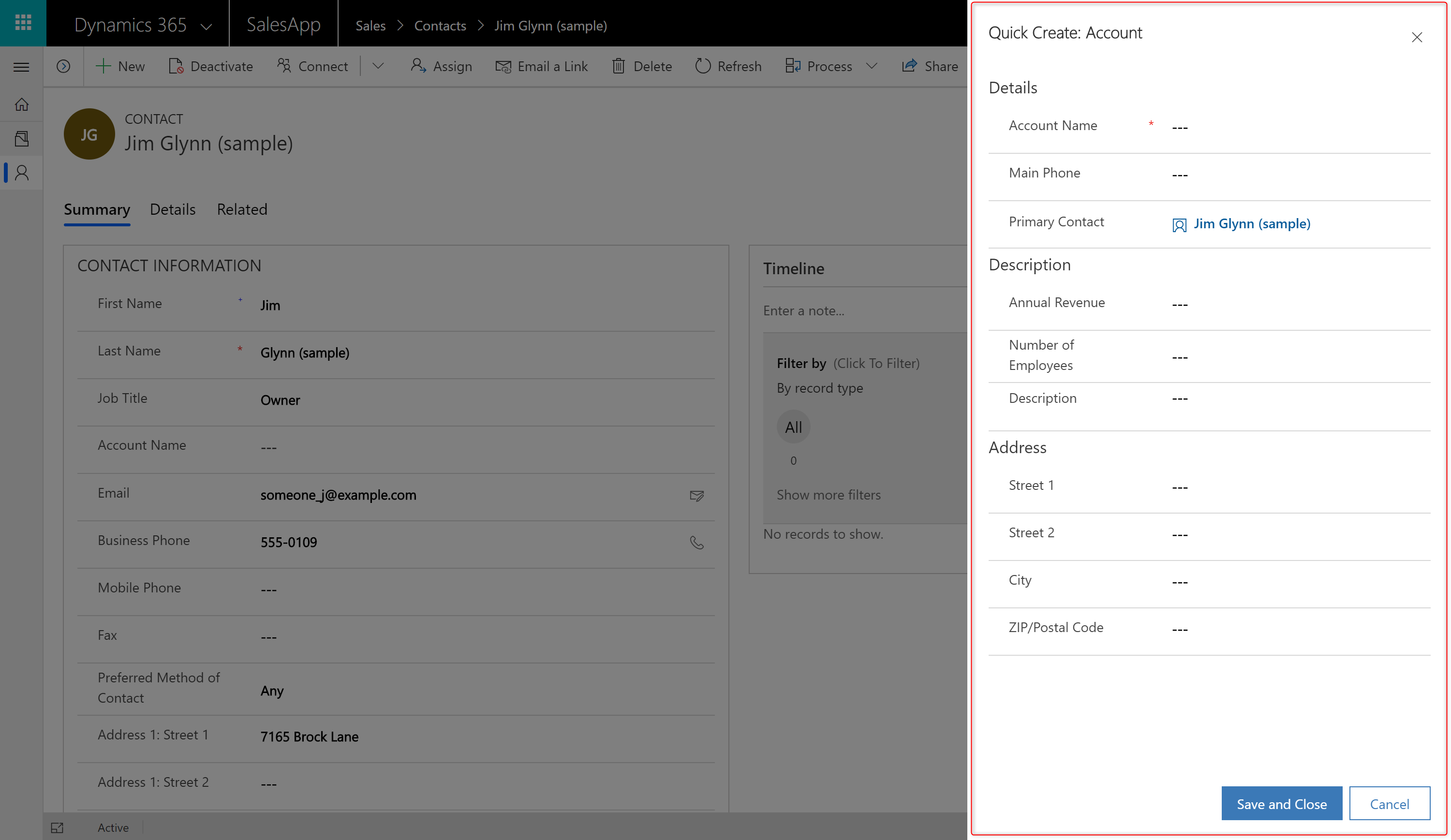
When authoring the same quick create form using the classic form designer, the preview looks very different from what the end-users see.
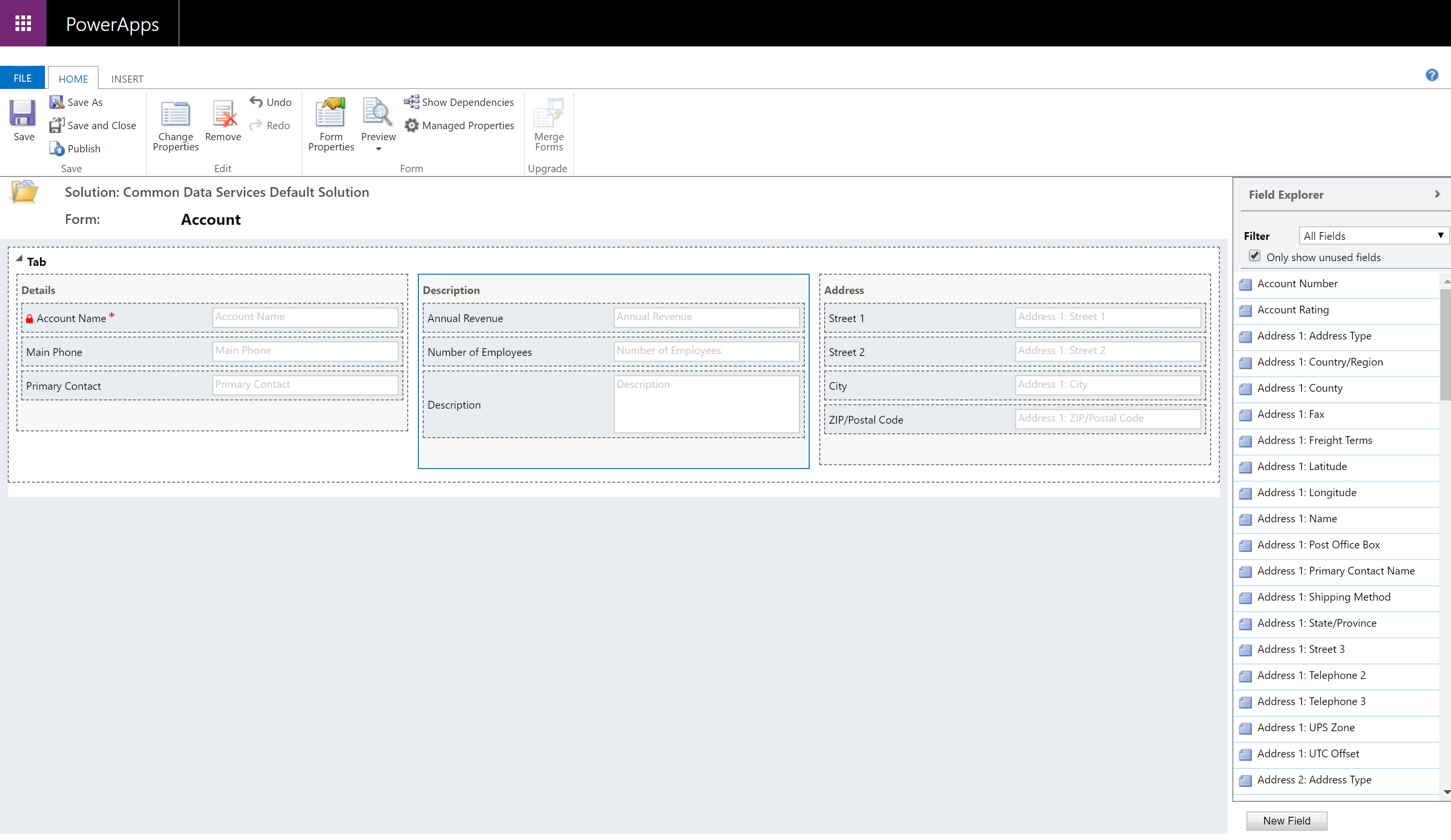
When authoring the same quick create form using the new form designer, the preview is exactly how it appears to end-users.
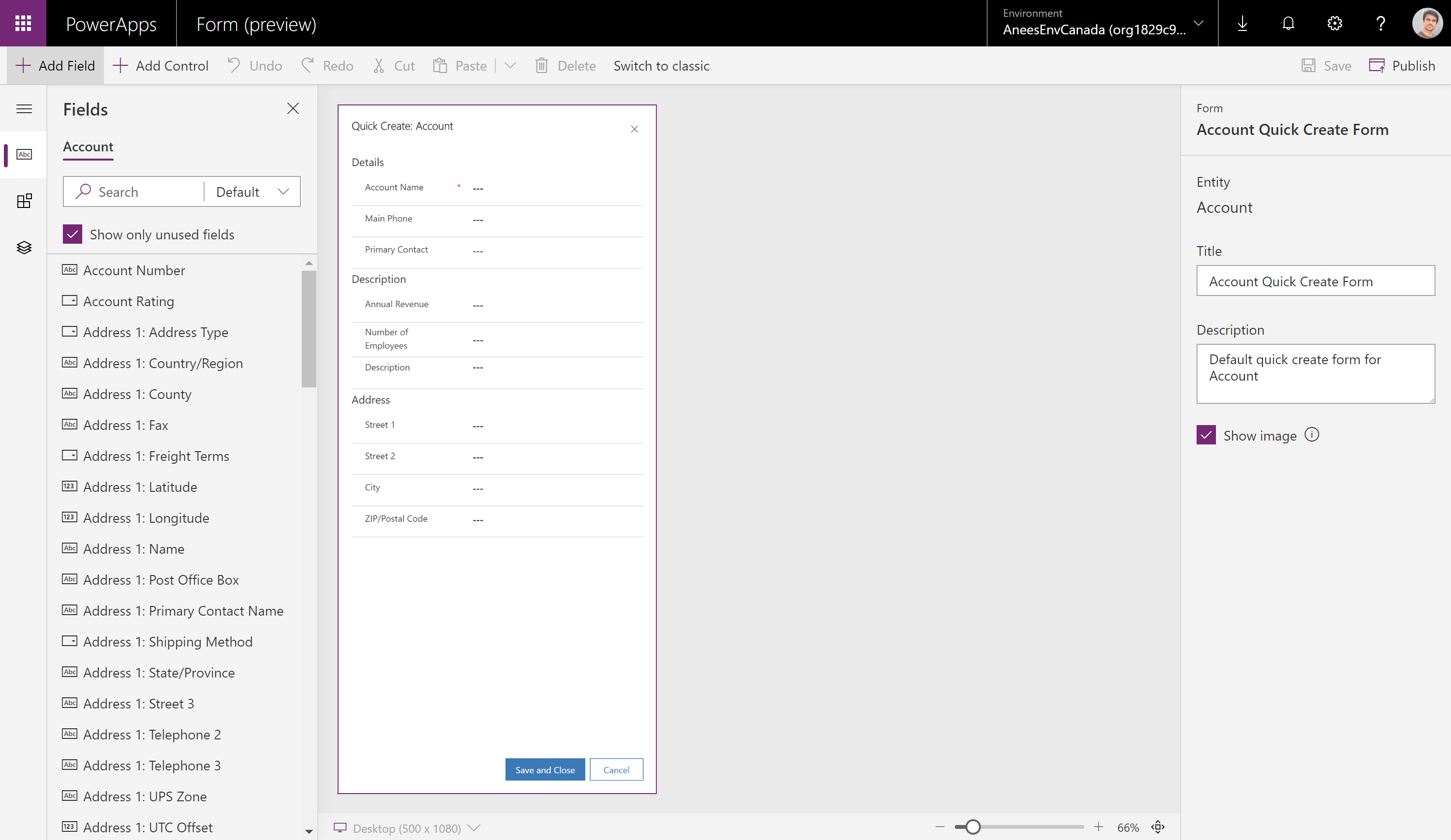
Similarly, here’s an example of a quick view form (displayed within a main form) as it appears to end-users.
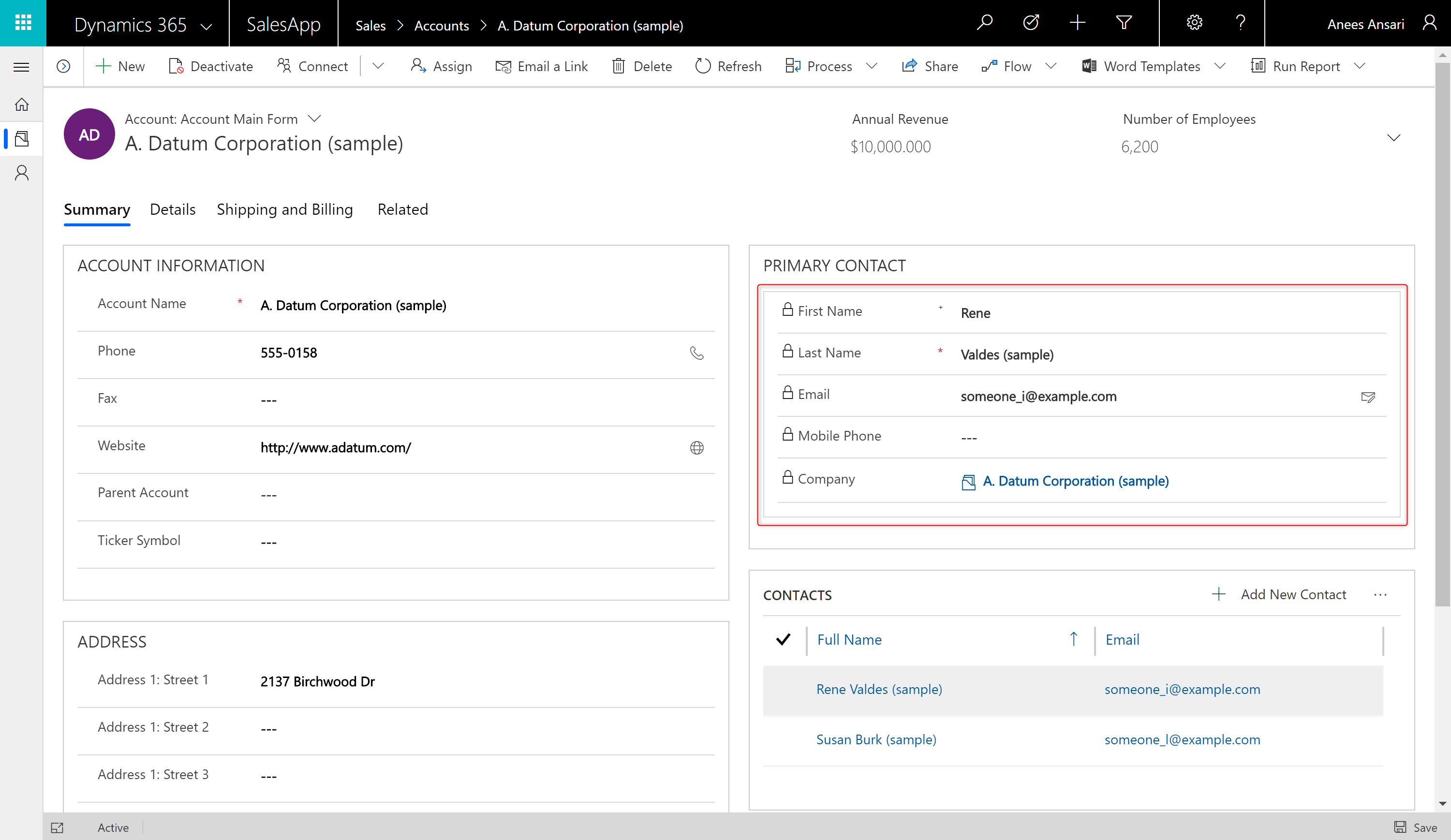
When authoring the same quick view form using the classic form designer, the preview is better when compared to the one for the quick create form but still different from what the end-users see.
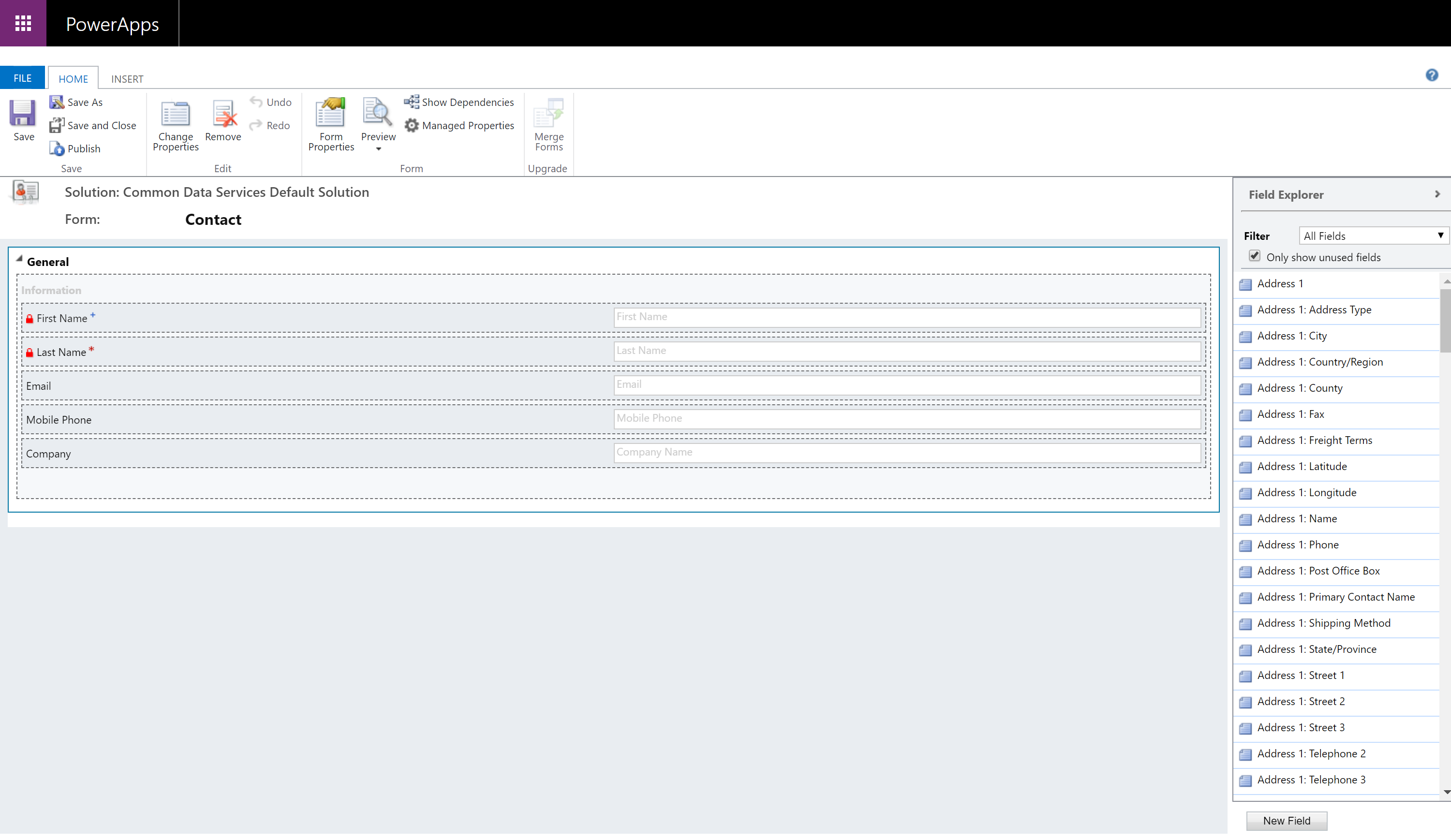
When authoring the same quick view form using the new form designer, the preview is the same as what the end-users will see.
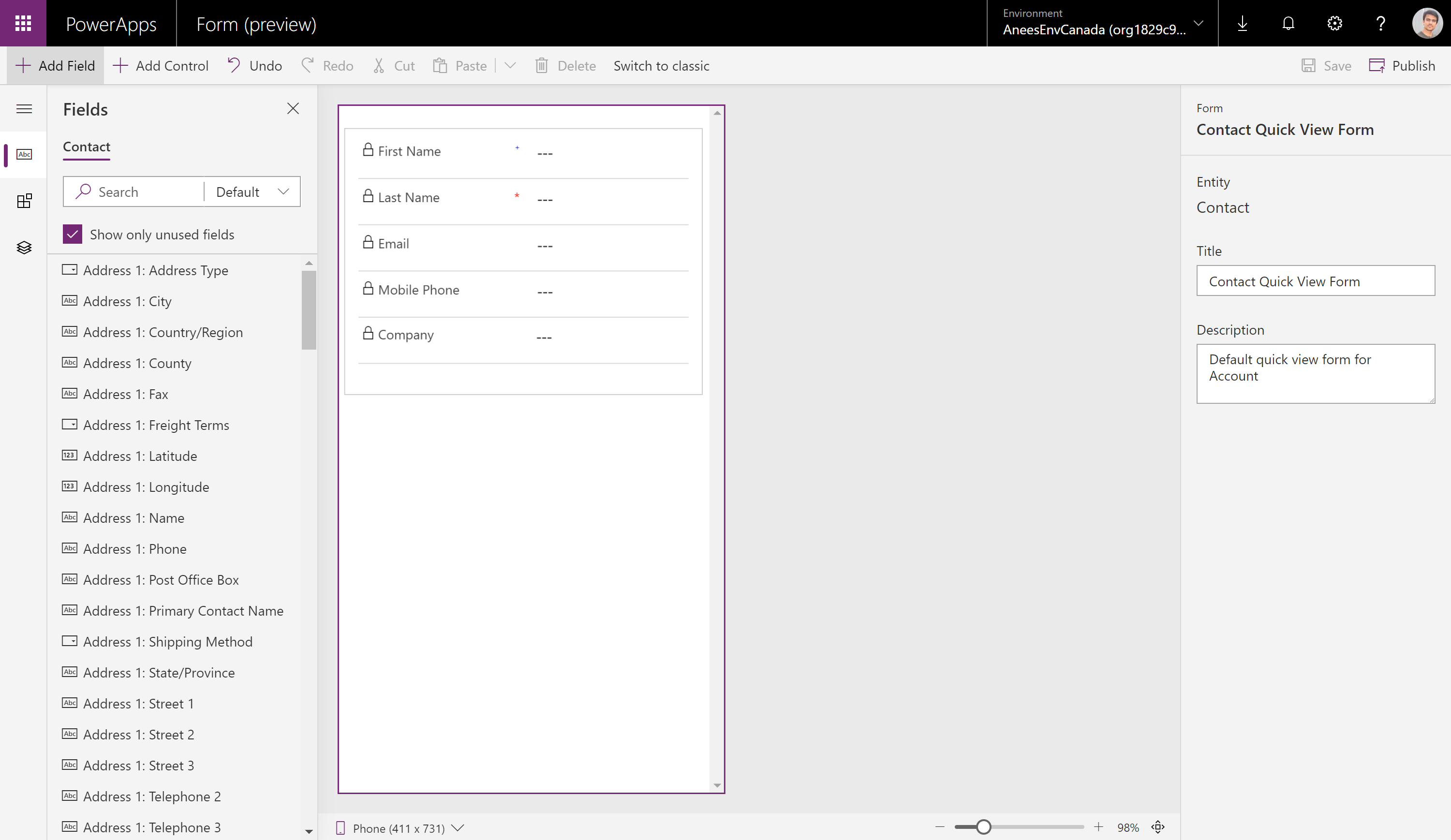
In addition to all the benefits mentioned earlier the new form designer also offers many other features that help makers.
- Properties that are not applicable, no long clutter the user interface, and are hidden.
- The single save and publish button helps reduce clicks for one of the most common actions makers perform.
- The tree view helps makers quickly see the visual hierarchy of controls on the form and select a control.
- The form factor switcher helps makers quickly preview the responsive behavior of the form.
- The zoom slider and auto-fit functionality help makers quickly zoom in and out to closely inspect specific areas on the form.
To get started creating or editing quick create and quick view forms, please refer to our documentation: Create or edit forms using the form designer.
With support for authoring quick create and quick view forms, the new form designer continues to help improve the authoring experience for makers. Start using the new form designer today and let us know how to make it even better!
