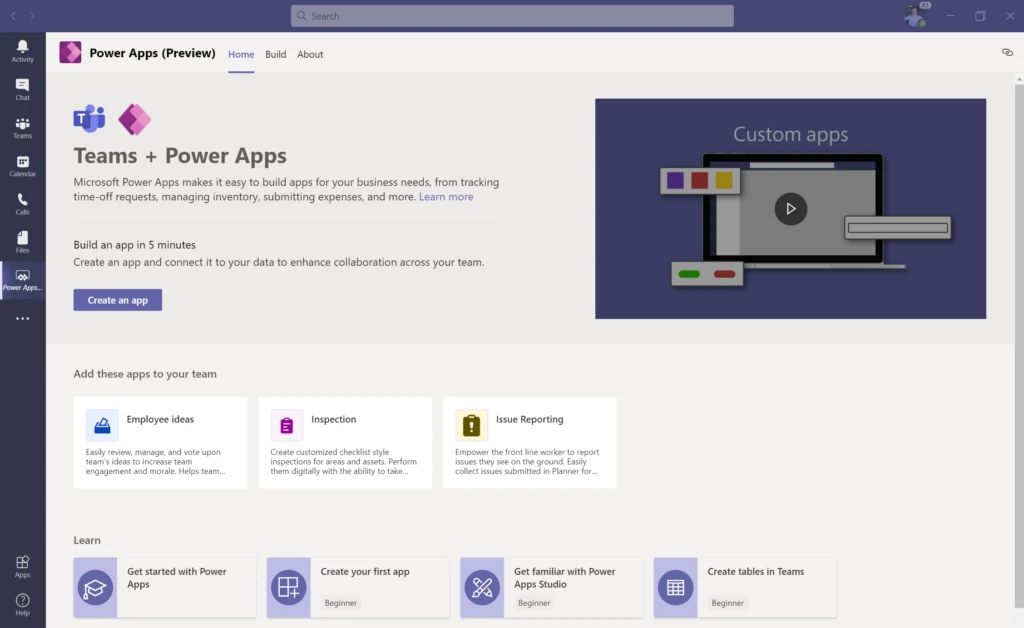
Now in preview: customize Teams with built-in Power Platform capabilities
The public preview of embedded Power Platform capabilities in Microsoft Teams is now open.
Starting today, Teams customers can make and use custom tabs, personal apps, chat bots, and more using a powerful onboard data platform and approachable low-code tools from the Power Platform.

As the world continues to adapt to the reality of remote work, tailoring the digital workplace to meet the needs of rapidly transforming businesses has never been more important. That’s why we are including these capabilities at no additional cost for millions of Teams users:
- A powerful data platform, more approachable than ever. CDS Dataverse is backed by the Common Data Service, the same sophisticated backend that powers Dynamics 365 and standalone Power Apps. Teams users now have built-in access to the essential capabilities of that platform complete with a brand-new, approachable table authoring experience inspired by Microsoft Excel.
- Low-code apps optimized for Teams. The Power Apps studio is now streamlined and integrated right into Teams, making it easy to create apps over CDS Dataverse tables and hundreds of other data sources. The apps you build are designed for Teams channel tabs and personal apps with fresh controls built on the Microsoft Fluent framework. And it’s not just apps, now you can build low-code chat bots with Power Virtual Agents in Teams as well as automate business processes using Power Automate.
- “No cliffs” extensibility for developers. Power Platform brings app building within reach for millions of new makers who don’t have a coding background — but the platform also helps professional developers deliver faster and collaborate more effectively with other makers. Today we’re announcing the ability for customers to easily access APIs managed in Azure via low-code Power Platform solutions in Teams.
- Seamless discovery and distribution. Build an app within a team using CDS Dataverse, and make it available to Owners, Members, and Guests of that team in just a few clicks, just like you would with shared files or tasks in a team. You’ll also be able to package full solutions and publish them to the Teams App Store, which users can easily discover in a dedicated “Built by your colleagues” section and install into new teams of their own.
- Governance and trust built in. Power Platform is the same platform that powers mission-critical Dynamics 365 business applications with sophisticated security and access control needs. The platform comes with governance controls and monitoring visibility that IT organizations need to responsibly scale low-code development. Learn more about administering Dataverse environments in Teams specifically, and check out our newly-published extensive guidance for IT organizations who are organizing for low code.
Ready to get started? Let’s build an app!
Here’s a 3-step quick start guide for building your first app inside Teams. Check out links to more docs and pointers for how to get started with the rest of Power Platform in Teams after the break.
Step 1 – Get Power Apps in Teams
The first thing you’ll need to do is install the Power Apps studio in Teams. Just navigate to the Teams App Store , or select “…” in your left rail and search for Power Apps. This is also a great time to pin Power Apps so you can get back easily later.
Now you’re ready to build. One great way to start is by installing one of our pre-built, just-for-Teams apps which can be easily extended to fit your needs:

You can also quickly and easily build your own app from scratch, which is the path we’ll follow for this quick-start guide. Select Create an app at the top of the Power Apps home screen to get going.
You’ll start by choosing which team will host the app. If this is the first time anyone is building an app for that team, we’ll set up a fresh CDS Dataverse environment that will be dedicated to the Owners, Members, and Guests of the team. This will make app and data sharing easy, though it will also take a minute to provision the first time you do it. Once your environment is ready to go, the Power Apps studio will load and you’ll be off to the races.
Here’s a quick animation of installing Power Apps and starting up your first new app:
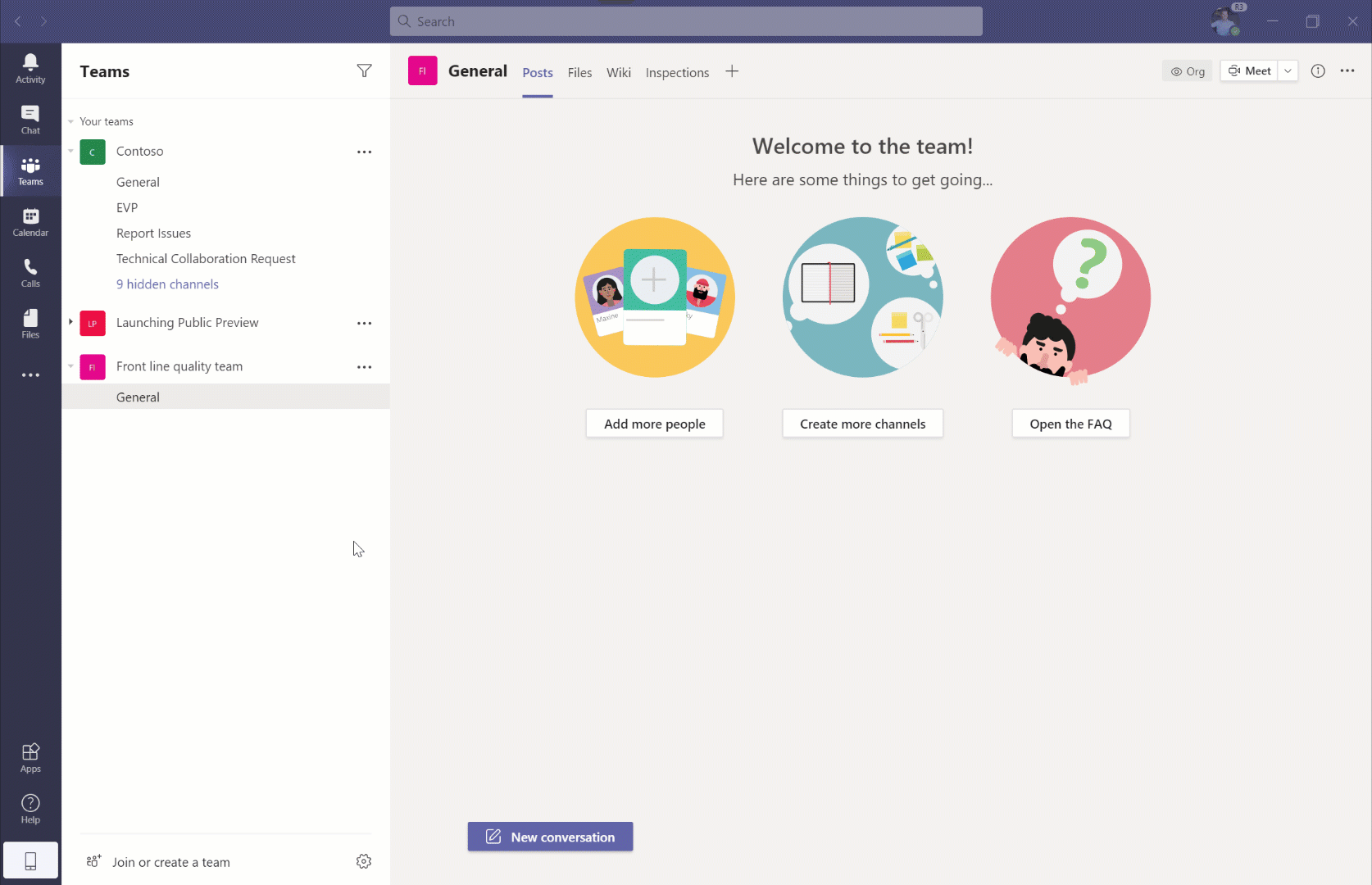
Step 2 – Create your first table
Power Apps can create pixel-perfect, custom views that are backed by hundreds of data sources, from Excel spreadsheets to advanced business systems. But what if you’re starting fresh and don’t already have a data source in mind?
With the new CDS Dataverse, now you can easily create tables in a powerful database without leaving Teams, and those tables make building the rest of your app a breeze. You can build solutions with confidence knowing that you can easily upgrade for additional capacity or the advanced capabilities in the Common Data Service if the need arises.
To build your first table, just select Create table on the left hand side of Power Apps. Add columns with specific types — text, numbers, dates, etc. — which will help with app building later. You can even create choice columns with a predefined list of options, and lookups that establish relationships to other tables. For example, you can use multiple tables to track Tasks associated with an Inspection which is in turn related to an Area and covered by a Team. As you’re designing your tables and columns, you can also start filling in rows of data in real time, just like you would in Excel.
Here’s a quick animation of the table building process in action:

When you’re happy with your table, you can just close the table editor. You’ll always be able to get back to it quickly to keep making adjustments.
Step 3 – Customize and publish your app
When you’ve created your first table, the Power Apps template will now automatically light up with that table’s structure and data. You’ll see a list of all the items in a gallery on the left hand side of your app, and a form for viewing, editing, and creating specific items in the main part of the screen.
From here on out, the world is your oyster. Use Power Apps to completely customize the user experience, add additional data sources, and create new screens and workflows.
But you don’t need to get too fancy for your first app; it’s already ready to use. You can preview the app inside the Power Apps studio, make some adjustments to the fields that show up in the form and gallery, and when you’re ready, Publish to Teams so others in your team can use it as well.
Here’s a quick animation showing how to make some of those basic adjustments to the app, publish it, and then find it running as a custom tab inside your team:

Now it’s your turn!
This 3-step quick start barely scratches the surface of what’s possible with Power Platform in Teams. The next step? Decide what solution to build for your team. If you need some inspiration, check out what some of our customers — including the Red Cross, Telstra, and Capitol Records — are already achieving with Power Apps in Teams.
Taking it further
Today marks the beginning of the public preview of many new capabilities for rapidly customizing Teams with the low-code Power Platform. We’ll ship regular updates over the course of the preview as we expand what’s possible and respond to your feedback.
Here are some go-to resources as you go deeper with Power Apps in Teams:
- Chime in at the Power Apps Community to connect with other makers let us know what you think
- Check out the great documentation for building Power Apps in Teams
- Read in-depth docs on Dataverse’s capabilities
- Learn more about administering Dataverse environments in Teams
And once you’ve got the hang of apps, try your hand at the rest of the Power Platform in Teams, including building a low-code chat bot with Power Virtual Agents embedded in Teams or automating a business process using Power Automate.
The entire platform is ready for remote work!




