Office 365 Integration features in Common Data Service
Common Data Service provides rich and deep integration capabilities with Microsoft Office 365. These integration features in Power Platform provide the productivity boost for the digital transformation journey. The features that are hallmark of this integration with Office 365 are listed below:
• SharePoint Integration
• Document Templates
• Reports
• Server-side sync & Exchange Integration
SharePoint Integration
SharePoint integration with Common Data Service makes the richer document management and collaboration features available to citizen developers with just a few clicks. It empowers app users to manage common document types, such as Word, Excel, PowerPoint, OneNote, and create folders to save and manage those documents that are seamlessly stored in SharePoint from within Common Data Service apps.
Let us take an example of Contoso, a firm that provides legal consultation to large corporates. Each of these large corporate customers would be stored as Accounts within the Common Data Service. As Contoso adds new customers, they sign a contract with each of these customers. The contract document captures the terms of service, contractual obligations, and other conditions as needed. These documents can now be authored and stored securely and seamlessly from within Common Data Service.
A few clicks are required here to configure SharePoint connection, so that you can customize the location of site etc. before wiring it up with Common Data Service. You will need to create a SharePoint Team site which will act as the repository for documents, set up permissions and then configure the Common Data Service for document management by enabling server-based SharePoint integration. Step by Step instructions are provided here. Once server-based SharePoint integration is enabled you will need to enable the entities you want to make available for document management integration. More information: Enable document management on entities
Note: Once server-based SharePoint integration is enabled you can also enable integration with OneNote and OneDrive. More information: Set up OneNote integration and Enable OneDrive for Business (online)
For the scenario with Contoso, we will just focus on enabling document management for Account entity, which is used to store the customer information.
To enable this, you would launch the Document Management Settings wizard as shown in the picture below, from settings–> Document Management. See Settings for help with this navigation.
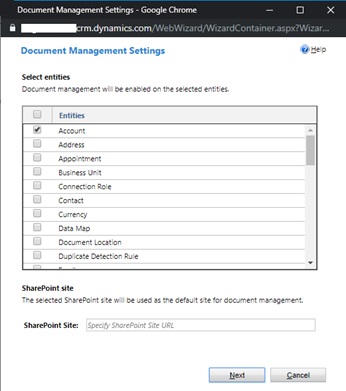
Document Management Settings Wizard
Specify the SharePoint site URL and continue with the wizard. Next screen, it would ask for confirmation on the folder structure and finally the screen confirming the successful creation of document library for the entity (Account).
You are now all set to start using the document management capabilities of Common Data Service. Navigate to any app where Accounts can be viewed, and you will see the option to upload or view previously uploaded documents.
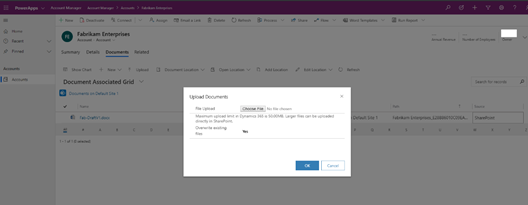
Document Management for Accounts
If you observe in the grid, you will see the option to directly navigate to the SharePoint location, in case you wish to upload larger documents, or use advanced document collaboration features through SharePoint.
Document Templates
A large portion of contract agreement might be repetitive and here is where you wish you could have a template that dynamically picks up the corresponding account related information. Common Data Service enables you to use document templates, right from your accounts view, as shown here.
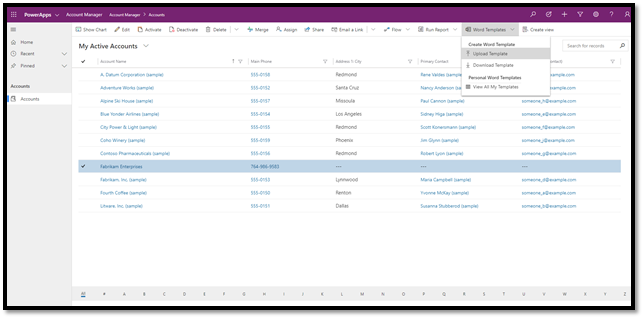
Document Templates in Common Data Service
If you need more information, read more details about how you can configure a word template in this article.
Note: Common Data Service also supports other templates like Excel, Article and Email templates.
See these articles for more information.
Templates Overview
Reports
Common Data Service allows you to create reports out of the box. In the Contoso scenario, we discussed above, you could build reports like, VIP accounts based on certain criteria, for e.g. say accounts with more than $1M annual revenue.
On your Reports app, click new report and fill in the metadata before launching the “Report Wizard” button on this page. In case you do not have a reports app, you can create a new one or modify the sitemap of any app to add the “Report” entity, as per your business requirements.
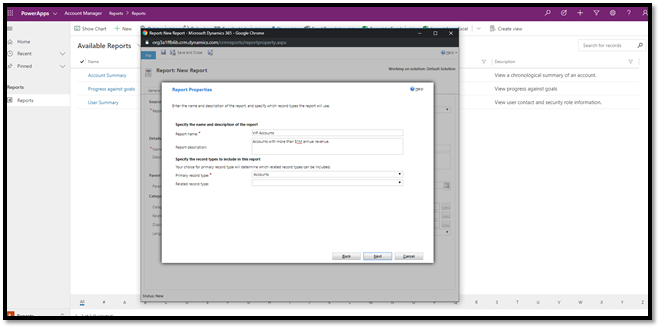
Reports Wizard in Common Data Service
Click through the wizard and here you will see the option to choose the entity – Accounts and the reporting or filtering criteria i.e. for the Contoso scenario it will be customers with annual revenue greater than $1M. More details on working with reports is provided here.
Server-side sync and Exchange Integration
While working with apps dealing with customer communication, scheduling, and other collaboration activities, you will realize the power of server-side sync and Exchange integration that Common Data Service provides as out of box feature. Once exchange integration is setup, Contoso will be able to synchronize appointments, tasks, and contacts etc. across different customers.
The configuration steps required to wire up Exchange integration is documented here.
Once the server-side sync is configured, you are all set to sync emails, appointments and tasks. For example, I received an email in my inbox, see snapshot of outlook web access (OWA) as shown
Tracking Emails to sync into Common Data Service
To keep a track of this email, I categorized this email as “Tracked to Dynamics 365” so that I can sync it as an activity within Common Data Service. Additionally, I decided to create a task in outlook, and an appointment as well to block some time.
Tracking Tasks to sync into Common Data Service
All the 3 activities, Email, Task and Appointment were categorized as “Tracked to Dynamics 365” so that it would sync into Common Data Service.
Now, on the Common Data Service side, I created a model- driven app, with just the Activities entity in the sitemap to facilitate the view.
Once the app is published, I could see all the three activities that were categorized in outlook.

Outlook Email, Task and Appointments synchronized into Common Data Service
Additionally, you could also use App for Outlook, the model-driven app to extend Common Data Service experiences to Outlook. Please see this blog for more details.
To summarize, all these office integration features (SharePoint Integration, Document Templates, Reports, Server-side sync & Exchange Integration) are part of Common Data Service and available for you to leverage, with Power Apps license.



