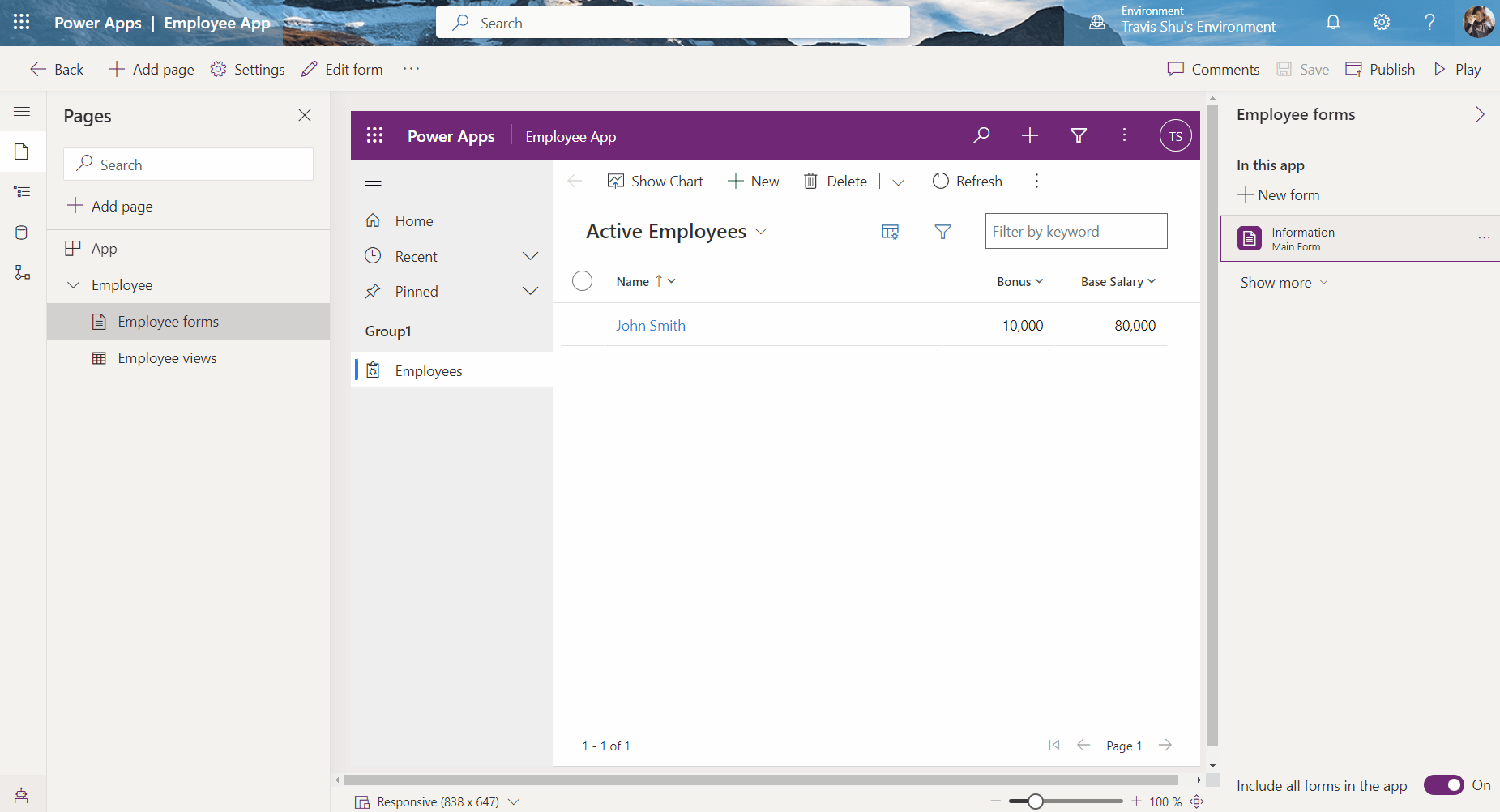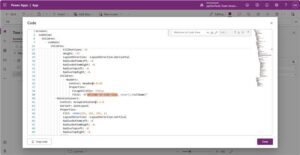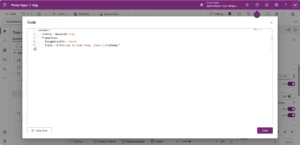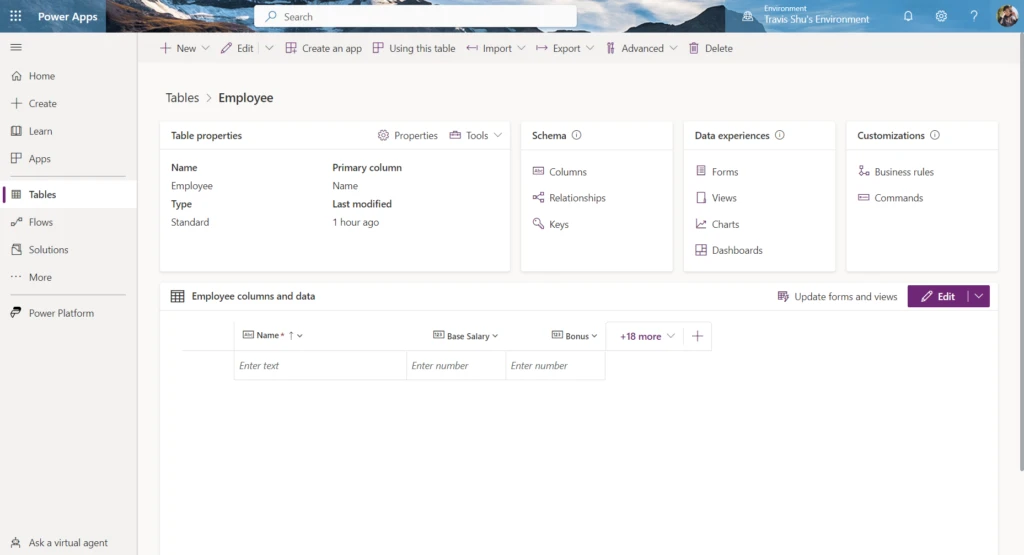
Update forms and views more conveniently with table designer
We are pleased to announce the public preview of Update forms and views feature in table designer. With this new experience, makers can now add columns to their forms and views on the fly, instead of navigating away from their table to update their forms and views manually. This also means when working with table in the modern app designer, makers can see the forms and views in their apps updated in real time once they finish working on their tables.
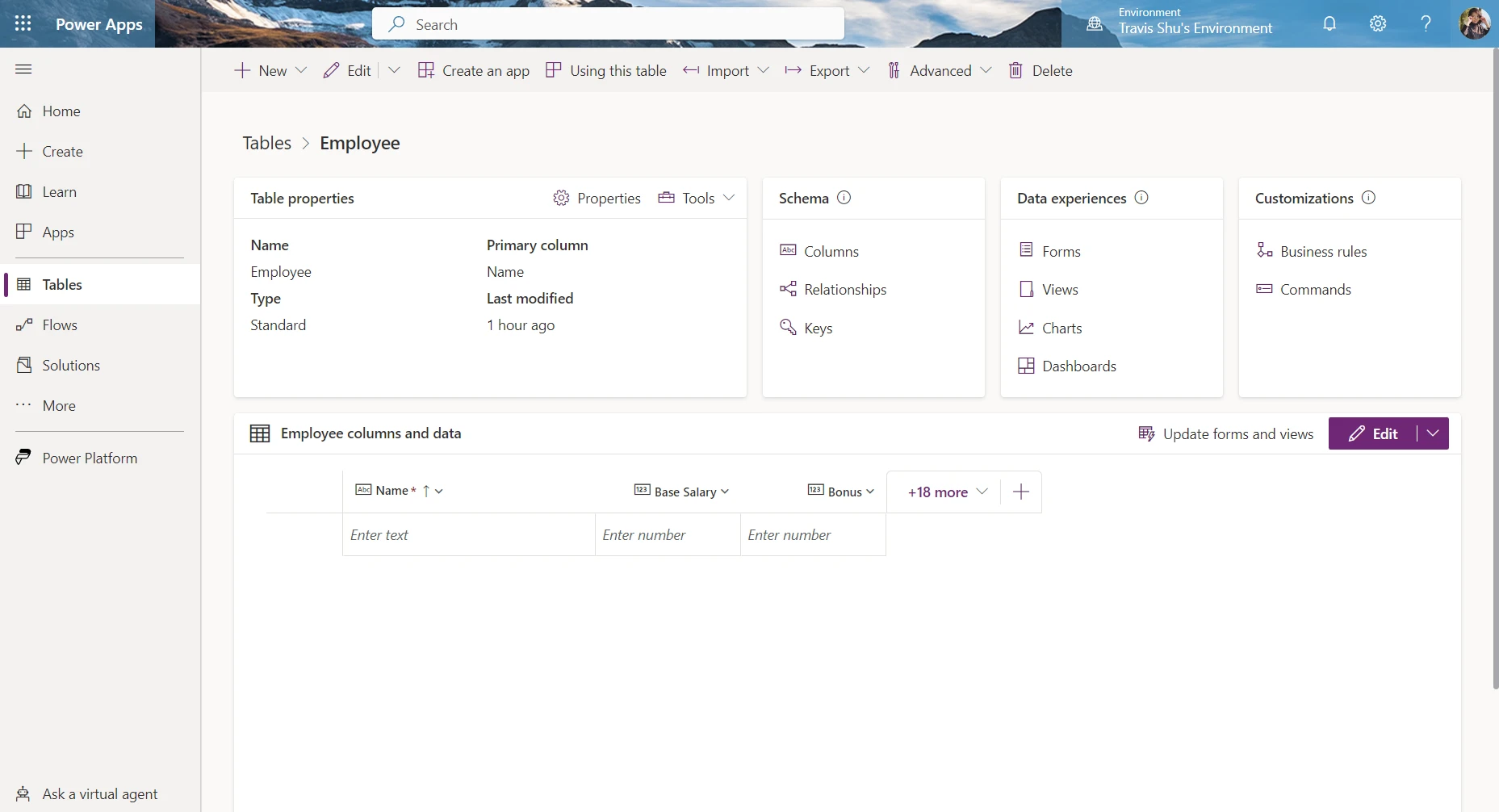
Working in table hub and table designer
The Update forms and views feature is now available in both table hub and table designer.
To add columns to your forms and views, simply start with adding new or existing columns to the table layout. Each time when a new or existing column is added, a red dot will show up next to the Update forms and views option to remind you there’re columns to be updated in your forms and views.
Once you’re done with the update, select Update forms and views to configure what forms and views should be updated. By default, all main forms as well as public, advanced find, associated, and quick find views from this table are selected for the update. You can also review and edit what columns to be added to your forms and views in the Add these columns dropdown.
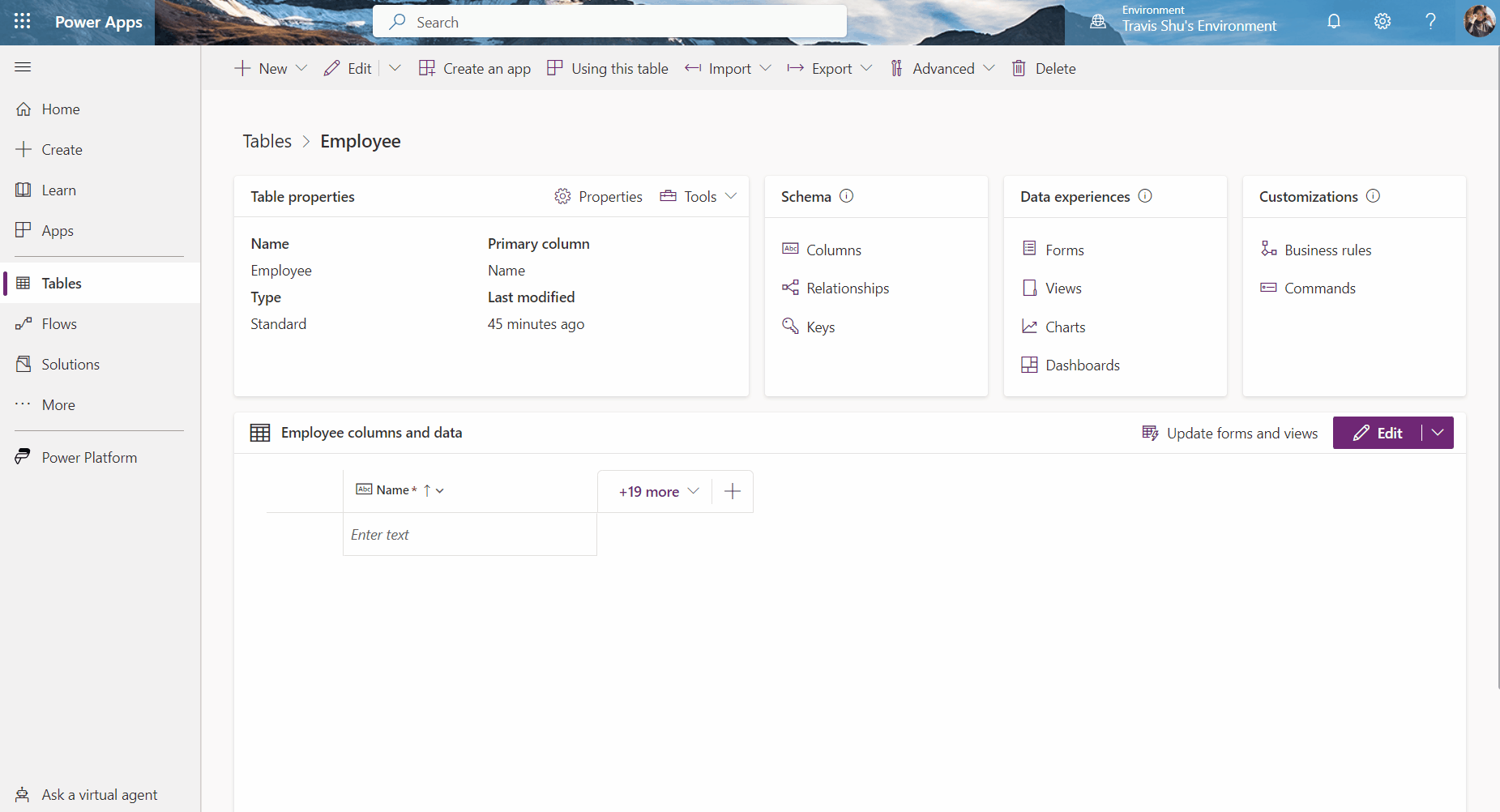
After selecting Update in the flyout, selected columns will be added to the first section of the first tab of selected forms:
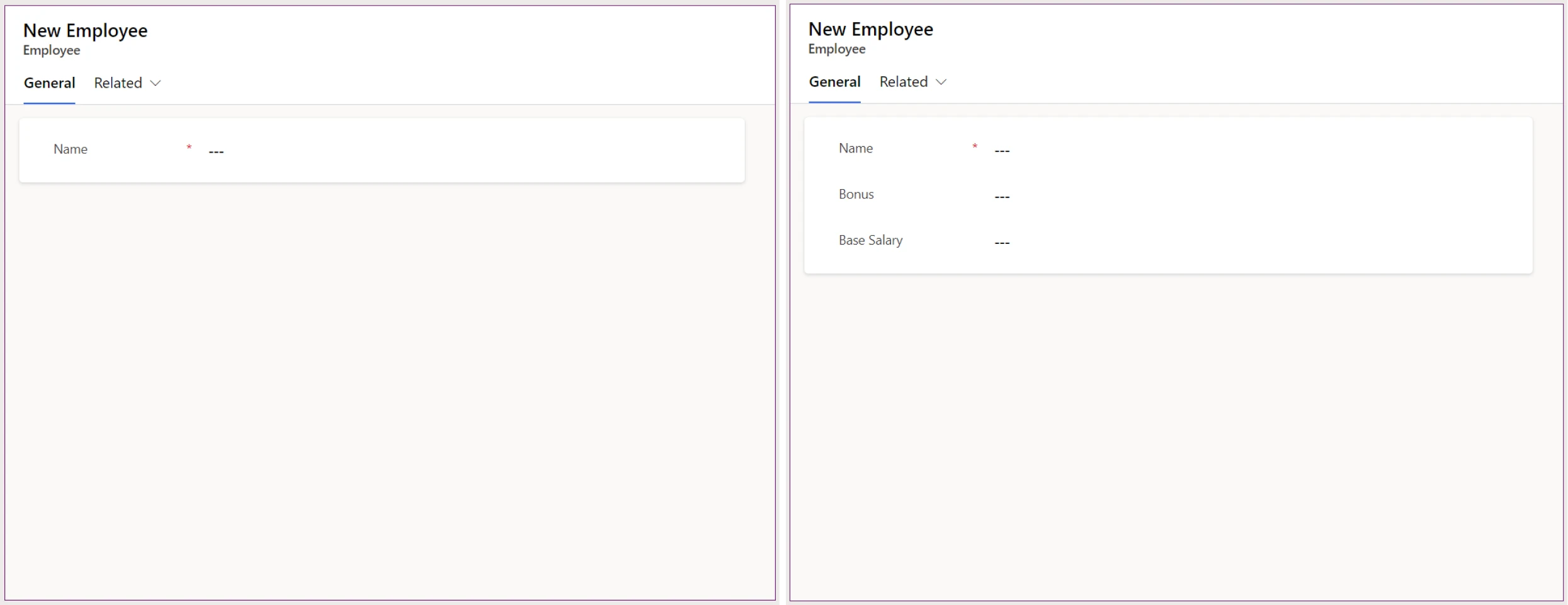
And selected columns will also be added to the end of selected views:
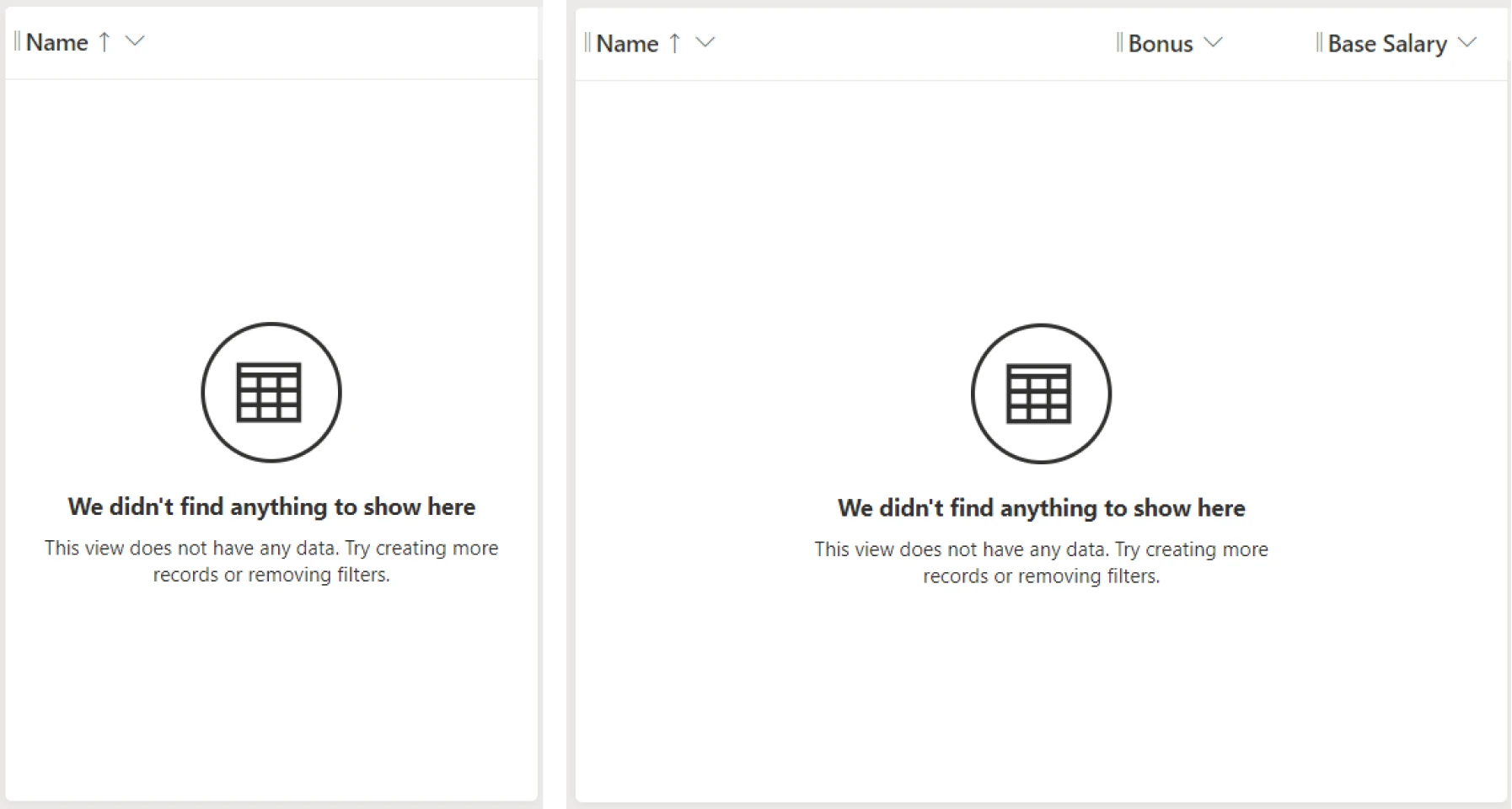
Working in the modern app designer
You can also use the Update forms and views feature when working with tables in the modern app designer. Besides all the capabilities mentioned above in table hub and table designer, there’s one additional feature that allows you to directly update your forms and views as you close the inline table designer. Then, as soon as you select Publish to publish your forms and views, you will be able to see the latest changes reflected in your modern app right away! ?