Browse the history of your approvals and other updates
Approvals history
The modern approvals experience in Microsoft Flow is a great way to get started with more structured approval processes inside your business. Rather then sending an email to someone and hoping they respond, you can closely track the approval requests you’ve sent out. This consolidated Approval center gives you a way to see your Received requests, your Sent requests, and starting now, your full approval History.

When you select the History tab, you’ll see a list of all of the Approvals that you have sent others, or, that your co-workers have sent you. There are filter controls to search by title, or only a certain direction of requests. When you select one of rows, you’ll be given more details about that approval, such as the comments that were included in the approval response, and the exact time it was requested. Now, you have a full record of everything happened with the approval requests that you’ve sent in your organization.
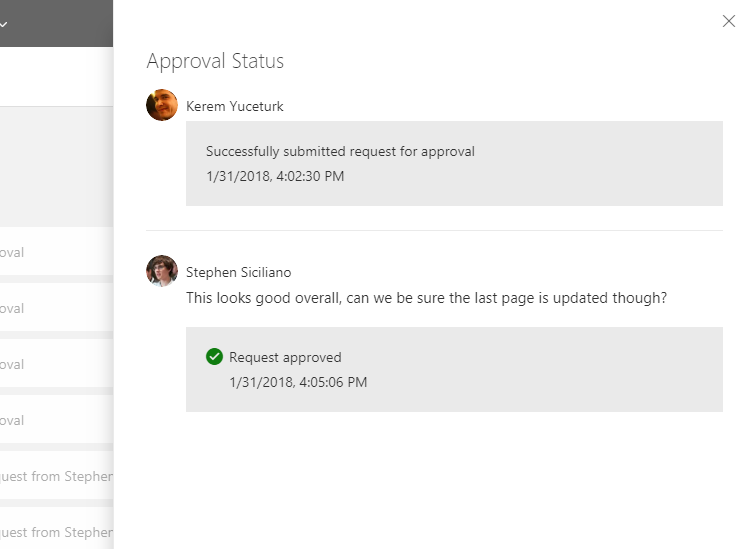
Four new connectors
This month we added several new connectors, including two new Excel Online connectors that have improved performance and capabilities over the previous Excel connector:
- Excel Online (Business) – work with Excel files in drives supported by Microsoft Graph – OneDrive for Business, SharePoint Sites drives, SharePoint Teams drives, Office 365 Groups drives.
- Excel Online (OneDrive) – work with Excel files stored in OneDrive. This connection provider only supports personal (MSA) accounts.
- Azure SQL Data Warehouse – Microsoft Azure SQL Data Warehouse is a relational database management system developed by Microsoft. Connect to Azure SQL Data Warehouse to view your data.
- Pitney Bowes Tax Calculator – Pitney Bowes Tax Calculator allows anyone to determine local tax jurisdictions & tax rates in the United States based on address inputs or location coordinates.
Expression tooltips
Inside of a flow action, there are helpful tokens that represent placeholders that will be replaced with dynamic content when your flow runs. However, sometimes different placeholders can share the same label, but point to different data. To make it possible to know the details of each token, we have added tooltips to the tokens that show not only the exact action that the data comes from, but also the name of the property.
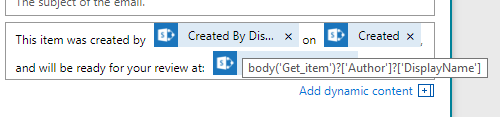
This feature is also helpful for tokens that represent expressions. The UI only has enough room to show the outermost expression, so if you use several expressions at once, the tooltip makes it easy to see the exact contents without clicking on it and opening it in the full expression editor.
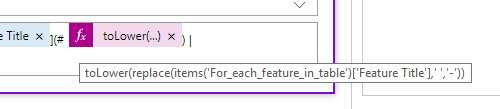
Control concurrency and retries
By default, Microsoft Flow is a highly scalable cloud service, which means it will process many different trigger events in parallel. However, sometimes you may want to reduce the rate that Flow processes events — or even ensure that you have only one process running at a time. You can do that by enabling Concurrency Control in the Settings menu for your triggers. Enabling this setting will cap the number of in progress runs – you can choose that amount with the slider.
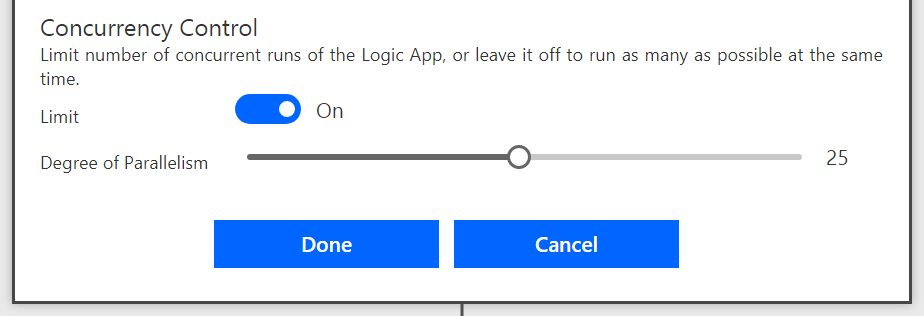
Note that enabling concurrency control requires you to disable Split on. If you flow has already started used Split on, you will need to rebuild the actions that use the output of the trigger to be inside of an Apply to each.
A second improvement is the ability to set exponential retry policies. A simple linear retry policy would retry the action based on a fixed interval – for example every 20 seconds. However, an exponential retry policy will add additional time between each retry. This is often preferred over a linear retry policy because it reduces the number of calls that are made, but still allows you to have a retries last over a long period of time.
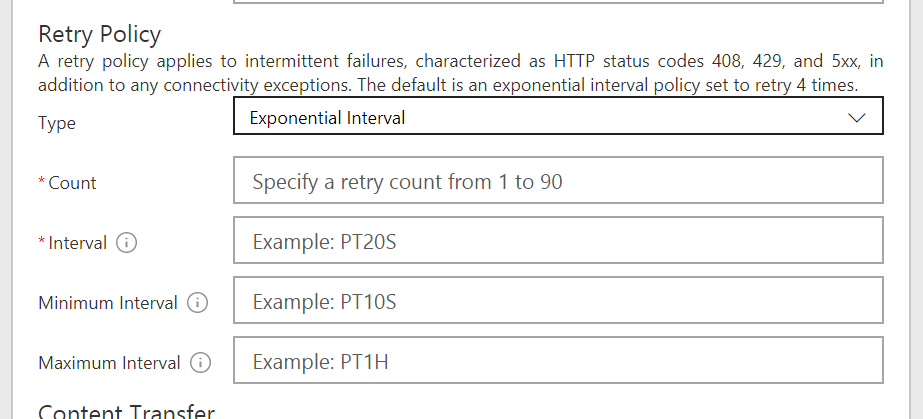
To set up an exponential retry policy, go to the Settings of your trigger or action, and in the Retry Policy section choose Exponential Interval for the type. There you can define how many times the action will retry, and how much to increase the interval each attempt.
Accessibility
Microsoft is committed to accessibility, and we release accessibility conformance statements that describe how the accessibility features of Microsoft products help meet US Section 508 standards, EN 301549, and WCAG 2.0. These conformance documents were recently published for Microsoft Flow – and they describe exactly how we meet these standards. Read more at this site.


