Get more done with Excel and Power Automate!
Excel is one of the world’s most beloved data tools, used by hundreds of millions of people around the world in every industry, for work and life. Excel continues to deliver innovation across collaboration, fundamentals, ease of use, extensibility, and automation. Now you can more easily automate tasks and run processes efficiently anytime, anywhere.
Excel’s new Automate tab allows you to tackle your automation needs quickly using Power Automate. Within this tab, you can now build Office Scripts and enhance their capabilities using Power Automate.
Office Scripts in Excel allows you to automate your Excel tasks by recording and replaying your actions on different workbooks and worksheets. Use Office Scripts to combine multiple workbooks into a single workbook, control when calculations happen within your workbook, and so much more! For example, you can connect your Office Script with one of Power Automate’s 900+ connectors like Outlook to send daily emails summarizing changes made to your workbook. The automation possibilities are endless, and the experience even includes common templates to get you started quickly! Get started by using a sample script or start from scratch from inside of the Automate tab.
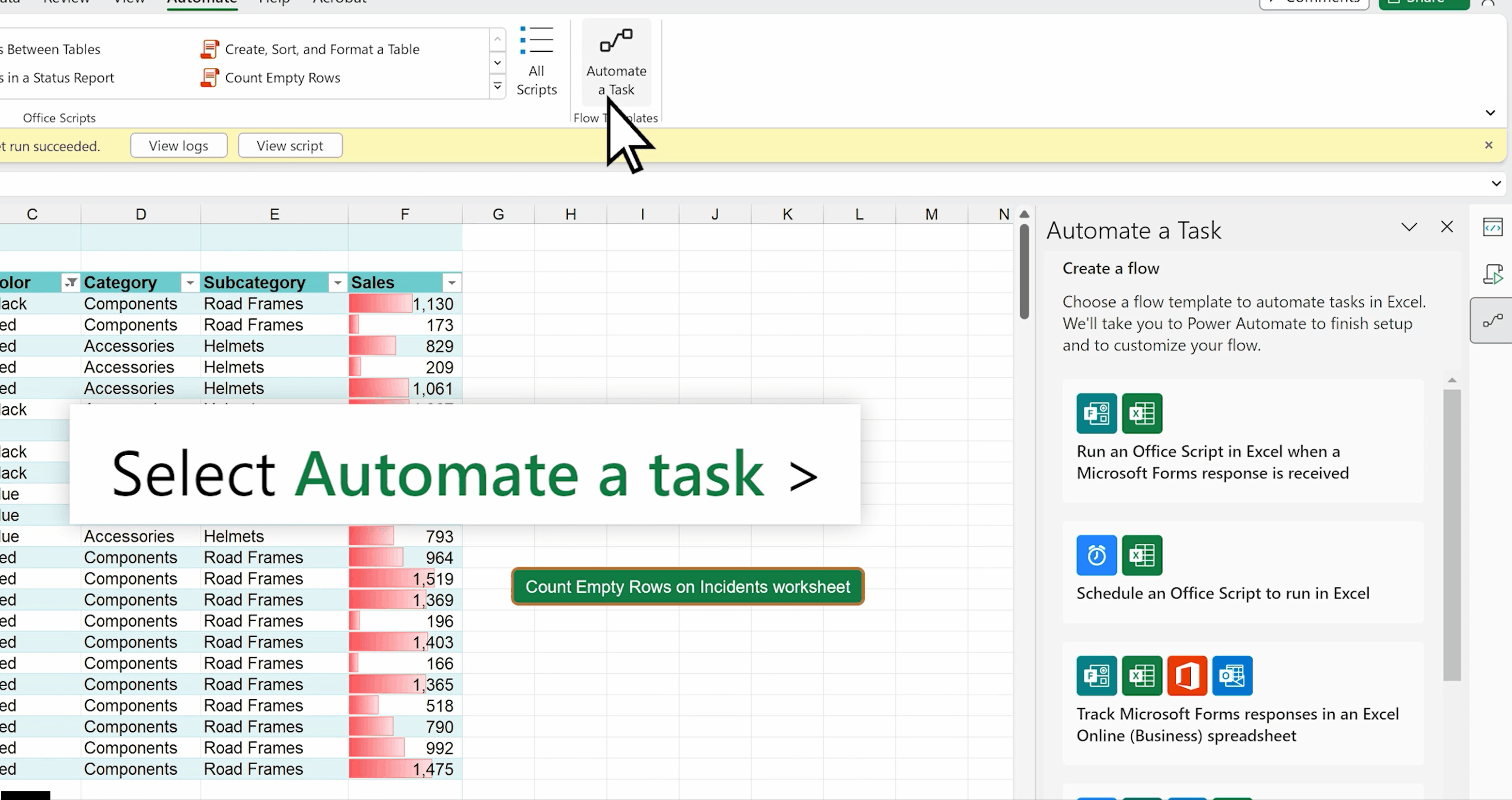
Once you have built your Office Script, navigate to the “Automate a Task” button under the Automate tab and select from one of our many Power Automate x Office Script pre-built templates like Schedule an Office Script to run in Excel.

The Automate tab is now available for Office 365 E3 and Office 365 E5 licensed users in Excel for Windows and Mac. Previously, this tab was only available in Excel on the web.
Note: The “Automate a Task” button is built in to Excel, and is different from the Flow add-in. We look forward to expanding this experience based on your feedback!
Learn more:
Want to get started with streamlining repetitive tasks? Check out our documentation below:
• Get started building your first Office Script
• Learn how to call scripts from a manual Power Automate flow
• Explore how to get started with Power Automate
Share your feedback
We’d love to hear your feedback as you try out this feature! Give us feedback through the Feedback button located in the Help tab and including the phrase “Office Scripts” or “Power Automate”.
Happy Automating!


