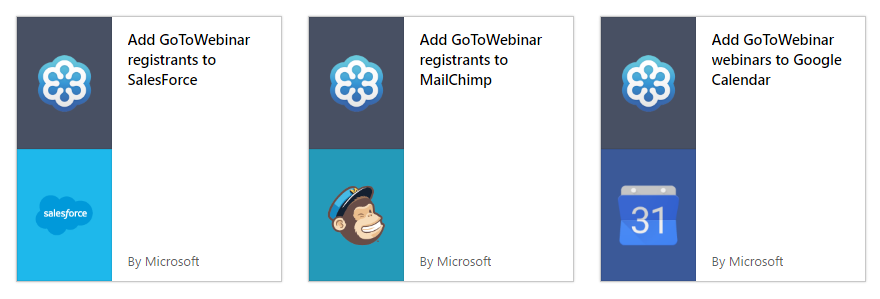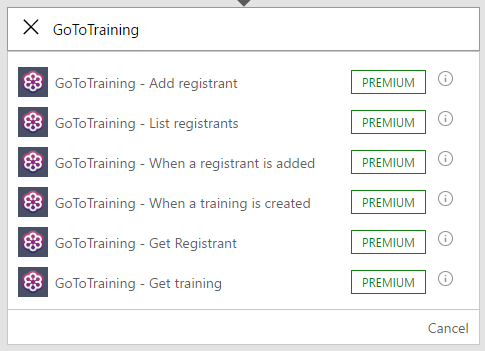Resubmit or cancel your flow runs and GoToWebinar and GoToTraining support
Get more control over your flows
You now have more control over your flow runs with Cancel and Resubmit.
Resubmit
Occasionally, the flows you’ve authored may fail. For example, you may have a flow that adds an item in Salesforce from Google Sheets, but it fails because you ran out of API calls with your Salesforce account, or, your password expired. You now can re-run the flow with the exact same data. This is called Resubmit.
To resubmit a flow that has failed, you first need to navigate to the exact failure in the Flow portal. There are two ways you can do this:
- Click on the Notification bell icon in the top of the portal and select the flow that failed:
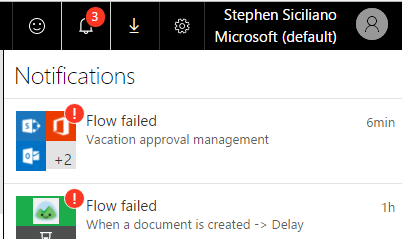
- Or, you can navigate to the flow in your My flows list, select the (i) icon at the right of your flow, and then click the specific run that failed.
On this page you should identify exactly why the flow failed and try to fix that underlying issue. If it is due to a connection failing, you can sign in to that connection again. If it’s because of a misconfigured parameter, then update that action.
Once you feel you have correct the issue, on the failed flow run select the Resubmit button in the command bar:
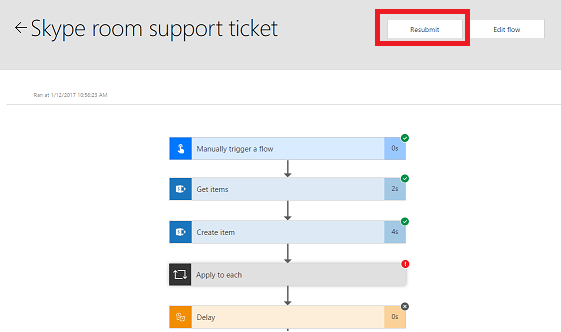
This will immediately re-run the flow with the exact same data that originally started it. This does mean that if the reason your flow failed is the incoming data was incorrect, your flow will still fail. Resubmit is useful only for errors in the actions of the flow that you fix, such as by repairing a connection or by updating the flow definition (such as filling in a missing parameter).
Note that trigger failures are automatically retried – so if the first step failed because of a broken connection, for example, it will automatically run again, and you will not see a resubmit button for that flow.
Cancelling flow runs
Next, while you’re authoring a flow you can test it inline in the flow designer. However, sometimes you want to cancel your test, for example, if you’re authoring an approval flow and you don’t actually want to perform the approval. While testing, you can now Cancel the run and return to editing:
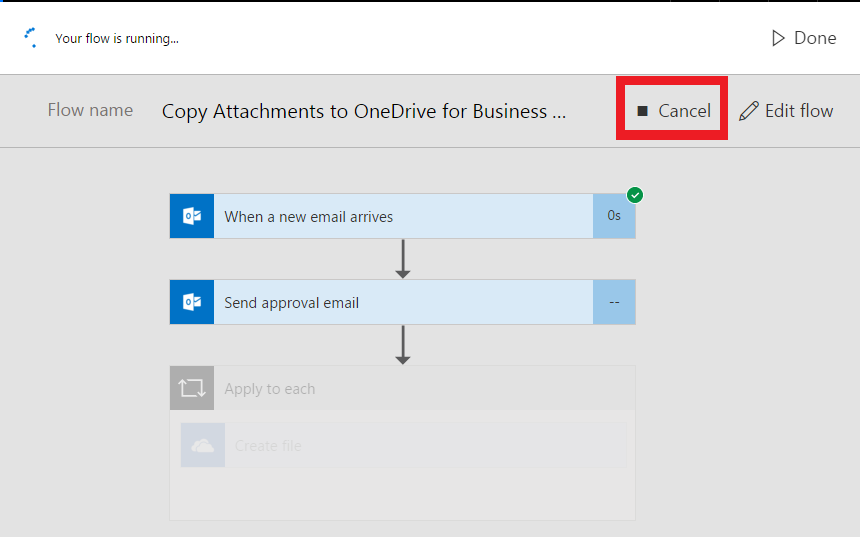
Cancelling a flow run will prevent any future actions in that run from executing (although actions which have already happened, such as sending an email, may have completed).
GoToTraining and GoToWebinar support
Microsoft Flow previously had GoToMeeting support, and today we are announcing GoToTraining and GoToWebinar support as well. Citrix GoToWebinar and GoToTraining enable you to manage stable and high-performance online webinar and training environments. With GoToWebinar inside Microsoft Flow you can set up flows that add registrants to other services, such as Salesforce, Dynamics or Mailchimp. Likewise, you can create events for new webinars that are created. Check out a few of our templates for GoToWebinar.
Second, with GoToTraining, you can accomplish many of the same scenarios but with your trainings – including Adding registrants, and handling new registrants and trainings.
Share templates from your phone
If you come across a flow template that you find really interested and want to share it with your colleagues or friends, you can now do that with a tap inside the Flow mobile app. Whenever you are looking at a template there is a new share button at the top-right of the screen:
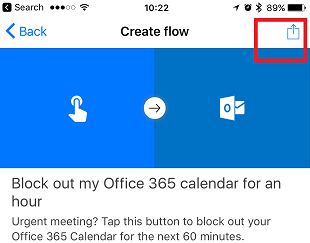
Finally, we also wanted to make it easier to get the Flow mobile app when you are on the website so we’ve added a new Downloads menu to the top of the website.