Simplified experience to configure a list in the design studio
We are happy to announce the release of new features that will simplify and improve your experience configuring lists in Power Pages.
Create filters on a list component from the Pages workspace in design studio. Use the Add filter option on the list toolbar to add different types of filters like text, checkbox, dropdown and more.

Configure additional list actions like download contents of a list from the design studio.
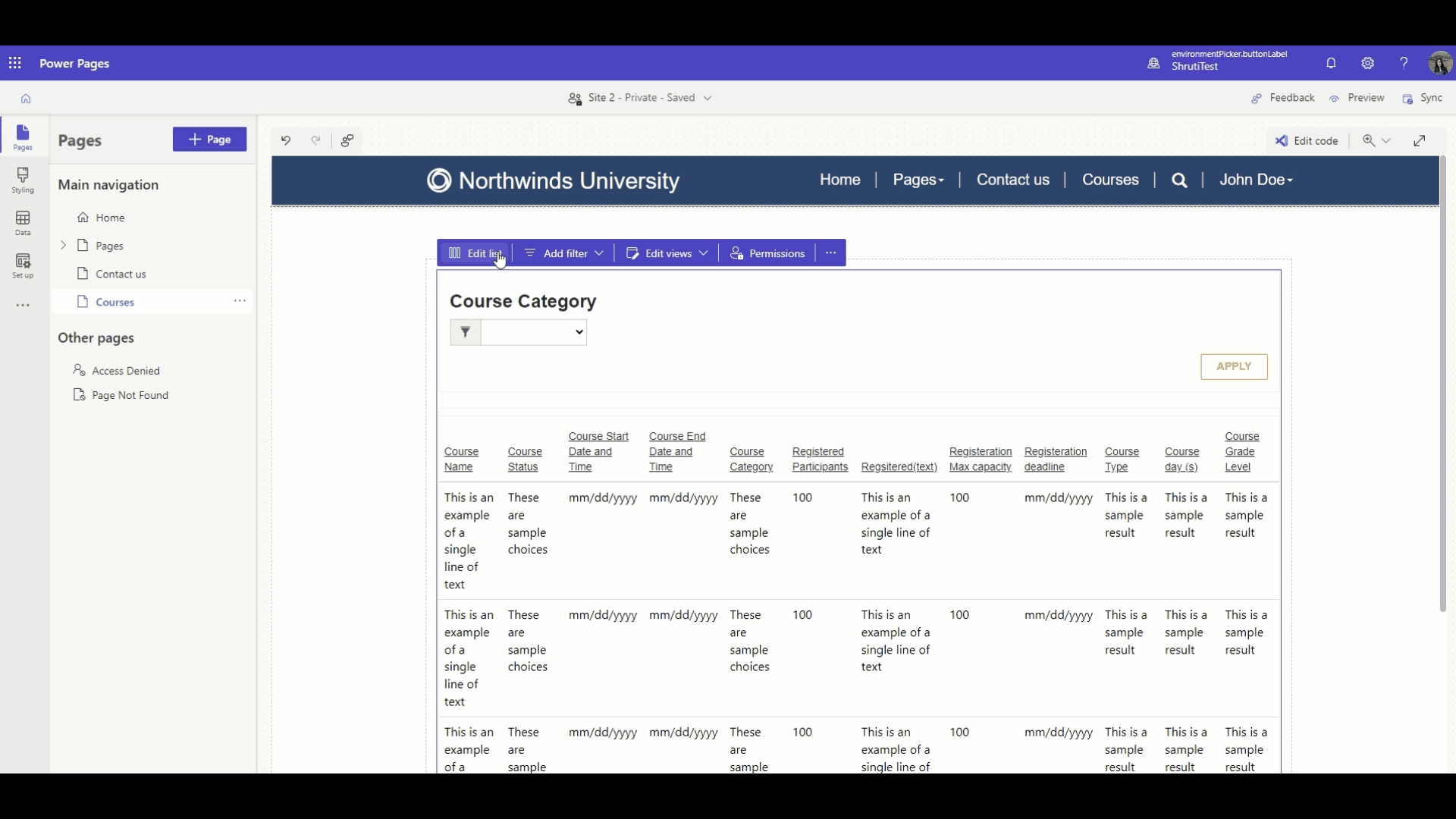
To learn more, check out “Add list filters” and “Add a list” in Power Pages documentation.
Try out the experience in make.powerpages.microsoft.com! We look forward to hearing from you!
