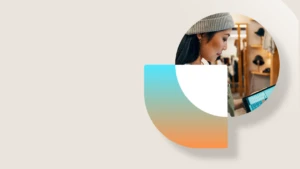Partner Requirements for using Cloud Powered Support in new Microsoft Dynamics AX LCS Projects
The following steps are required for partners to be able to use the Cloud Powered Support tool to submit cases to Microsoft from a project linked to the new version of Microsoft Dynamics AX. There still are requirements for having a valid support plan in order to use the tool, but the following steps are necessary for the Cloud Powered Support tool to be able to recognize what level of support you should be receiving.
Existing partners that already work with our Dynamics AX 2012 solution will need to create a second contact for themselves in PartnerSource Business Center. They will then need to link that second contact to their Work/School account so that they have one contact linked to a Live ID (used for Dynamics AX 2012 projects) and one to a Work/School account (used for new Dynamics AX projects). To create this second contact and link it to their Organizational account have them do the following:
Login to PartnerSource and go into the PartnerSource Business Center
- Have your PartnerSource Admin create a second contact and the only required field is to pick a valid email address – this email address can be their normal business email address and does not need to match the Work/School account they are linking to.
- Choose the Send Invite Email button in the Relationship with Microsoft section
- The partner should receive an email with a link in it – they should copy that link but NOT click on it immediately.
- They should close all internet browsers and then choose to open Internet Explorer or Edge using InPrivate browsing or Google Chrome using Incognito mode.
- They then should paste the link into their InPrivate browser and when they get to the screen shown below, they should choose Organizational Account
- Then, when they get to the login window, they should login with their work/school type of account.
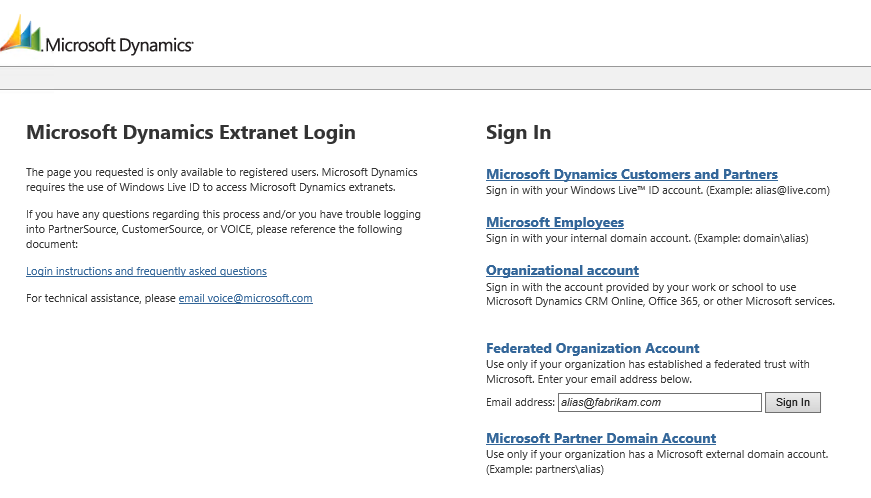
Once they have done this, it may take a day or two for the information in LCS to be updated with the new updates.
The error message that is received if this setup is not done properly is “Cannot find support account” and “Your LCS account is not correctly associated with a Microsoft Support Plan. Please contact your Microsoft Account Manager to investigate.”