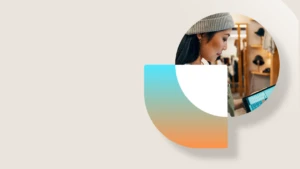When a user add cues to AX 2012 role center then other users cannot see those cues
Scenario:
A custom cue has been created and you want to add this cue in addition to some standard cues to a specific role center so that all users of the role center can see the cues.
When user A (e.g. an Administrator) adds the Cues web part to a role center page and add cues to the web part, user B logging in to the same role center can see the web part but can’t see the cues.
When user B try to add the custom cue to the Cues web part, then the custom cue is not found in the cues list.
So why does this happen?
If you add cues one by one to the Cues web part then the cues will be saved per user in the AX tables (SysCueGroup, SysCuePersonalization, SysCueGroupMembership), so only the user who added the cues can see the cues.
The cues are based on queries/tables so it will be the permission granted for the queries/tables in AX that decides if you can see the cues or not. So what cues a user has access to will be based on the assigned roles and what permission these roles have for the query/tables the cue is based on. This means that the roles assigned to user B does not have permission to view the custom cue and the data in it. The user can only see/add cues he/she have permissions for.
How you can achieve the goal described in the scenario above:
Add your cue to a Cue Group in AOT > Parts > Cue Groups.
Add a Cue webpart to a web page in shared mode (Site Actions > Edit Page) and click on Edit webpart (arrow in upper right corner of the webpart). In edit webpart specify a Cue Group Name and click Ok to save and close.
When other users log in to the same role center, they will see the cues they have permissions to in that group.
You can use the standard cue groups and if the users of a role center need to see cues from several groups then you need to add one Cue webpart for each cue group.
Or you can create your own cue groups, e.g. one group for each role center and in each of the cue groups add the needed cues and then use these groups in the cue webpart.

Edit web part:

Result on role center:

Some additional information:
The difference between editing the shared and personal web page is:
If you use Site Actions > Edit Page – then you edit the shared web page.
If you use “Account menu” > Personalize this Page – then you edit the personal page.
Some documentation about cues in AX 2012 on MSDN/TechNet:
Manage cues (Enterprise Portal)
Manage Cues on Role Center pages