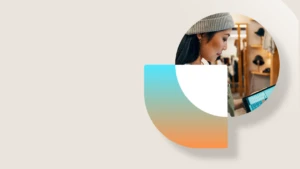Create apps with PowerApps and Dynamics NAV
Some of you have tried to build apps using PowerApps and the connector for Dynamics NAV. For some, it turned out to be more difficult than expected, and you’ve asked for some guidance from Microsoft. Well, here we go: The Dynamics NAV connector requires ODataV4, and that means Dynamics NAV 2017 or Dynamics NAV 2018. But it’s not that straightforward.
The connector
It exists, allright, but only in preview. However, you can use it to connect to your Dynamics NAV data through a PowerApps canvas app. So why haven’t we talked about it in the docs for Dynamics NAV? After all, we do mention PowerApps in the context of Dynamics 365 Business Central, and you all know that those two brands are actually the same code base, so what’s going on?
We haven’t promoted the Dynamics NAV connector because the current connector hinges on technology that doesn’t work well with the amounts of data that an average customer has. We hope to deliver an updated version, as we wrote in an announcement for using Microsoft Flow earlier this year (it’s technically the same connector). Until then, we recommend caution in the objects that you expose as ODataV4 web services and use in PowerApps.
Get it to work anyway
Yes, you can build an app in PowerApps that connects to Dynamics NAV 2017 or Dynamics NAV 2018. But it requires special circumstances, and, as stated above, you might want to be careful about using the Customer List or similar pages with many lines.
To add Dynamics NAV as a data source in PowerApps
- Make sure you have a Dynamics NAV deployment that work with Office 365 Single Sign-On. That can mean using Azure Active Directory, for example.
- Expose the objects you need as ODataV4 web services
- Think small, as in the User Tasks page rather than the Customer Ledger Entries page
- Make sure that the OData V4 endpoint port is exposed through the firewall. The default port is 7047, but it is configurable. This is a general requirement to use web services outside of the internal network.
- Get an account for PowerApps. Optionally, get a free trial
- Read the steps that are described for Business Central, – but don’t follow them just yet!
- Instead, make sure that your web services are ready to consume, and test that you can get to them through the firewall.
- If you’re in a multitenant environment, you must the configure the URL in step 6 in the procedure for how to connect to Business Central to have the tenant in the host name and not in the query parameter, as described here.
- Now you’re ready to go – follow the steps as described for Business Central, but in step 6 use the right URL.
- If multitenant, it’s this format: http://mytenant.myservice.com:7048/DynamicsNAV/ODataV4/Company(‘CRONUS-International-Ltd.’)
- If not multitenant, it’s this format: http://myserver:7048/DynamicsNAV110/ODataV4/Company(”CRONUS-International-Ltd.’)
- Make sure you specify the right names and port, of course.
At the end, you should be able to connect.
But what about the other versions of Dynamics NAV?
Sorry, we haven’t tested if the connector can be persuaded to use web services other than ODataV4. If you have Dynamics NAV 2016 or older, you don’t have ODataV4, and so you probably can’t use PowerApps. But again, maybe you can, but from our point of view the scenario is not supported.
Service announcement
This is just FYI – our blog is targeted by a couple of spam generators these days, and that means that some of your comments might be caught by the spam filter. Due to the volume of incoming spam comments, we can’t easily find your perfectly legitimate comments. So if your comment doesn’t show up, it’s not because we’re neglecting you.