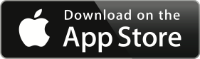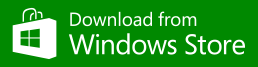Writing a welcome mail to users of Microsoft Dynamics NAV for tablets
To use Microsoft Dynamics NAV on their tablet, users must first install and then later connect the app to a Microsoft Dynamics NAV installation. Discovering that the app is available in an app store, however, and getting started with the app can be hard.
So to help them get started, we will create an email to send to users of Microsoft Dynamics NAV with instructions on how to install the right app, on the right device, and how to connect to the right server, tenant, and company. All of it in a simple format so everyone can succeed.
Prerequisites
First, we need to gather some information from the current Microsoft Dynamics NAV installation. In this setup, there are three web server instances in three different languages.
| What to collect | Collected value | Notes |
| Web server host name | mynavwebserver.mycompany.com | The server is configured with https. |
| Web server instance name, Danish | da | Language = da |
| Web server instance name, German | de | Language = de |
| Web server instance name, English | en | Language = en |
| Tenant name | default | This is not a multi-tenant setup. |
| Company name | My company |
Construct the template
Let’s start by creating the template for the email. Open your favorite HTML mail editor and create a new email with the following content:
Subject: Getting started with Microsoft Dynamics NAV on your tablet.
Body:
Dear Microsoft Dynamics NAV User,
To use Microsoft Dynamics NAV, open this email on your tablet and perform the following three easy steps:
1. Install the Dynamics NAV app:
Google Play is a trademark of Google Inc.
Apple and the Apple logo are trademarks of Apple Inc., registered in the U.S. and other countries. App Store is a service mark of Apple Inc.
Please note that due to technical limitations, this blog post cannot apply hyperlinks to the graphics for the three stores. In your email, we recommend that you make the graphics clickable to give your customers an easy way to get to the app. You can see the links to each store in an earlier blog post.
2. Open the app in your language:
Åbn på dansk
Auf Deutsch öffnen
Open in English
3. Enter your username and password.
You are now ready to use Microsoft Dynamics NAV on your device.
Best regards,
[your signature]
Links to install the app
Each of the store icons has to link to the right app in each store. Do this by finding the app in each store and copying the link to the store icon in the mail.
Windows Store
The Windows Store can be accessed from your browser by visiting http://apps.microsoft.com/windows.
From here you can search for the app. The link to copy is the address of the app details page.
Example, OneNote app: http://apps.microsoft.com/windows/en-us/app/f022389f-f3a6-417e-ad23-704fbdf57117.
App Store
The iOS App Store can be accessed from your browser by visiting https://itunes.apple.com.
From here you can search for the app. The link to copy is the address of the app details page.
Example, Microsoft Office Mobile for iOS: https://itunes.apple.com/us/app/microsoft-office-mobile/id541164041.
Google Play
The Google Play store can be accessed from your browser by visiting https://play.google.com/store.
From here you can search for the app. The link to copy is the address of the app details page.
Example, Microsoft Office Mobile for Android: https://play.google.com/store/apps/details?id=com.microsoft.office.officehub.
Links to open the app
The Microsoft Dynamics NAV app registers the protocol scheme ms-dynamicsnav on your device and this can be used to activate the app on the device.
Each of the links to open the app can be constructed as follows: ms-dynamicsnav://<Server>[:<Port>]/<Instance>[?company=<Company>&tenant=<Tenant>]
Replace each part with the relevant value collected earlier for each Microsoft Dynamics NAV Web server instance. The port, company, and tenant parameters are optional; if not provided, as we do here in this example, the default port (443), company, and tenant for that instance will be selected.
This means that our document contains the following links:
Åbn på dansk
ms-dynamicsnav://mynavwebserver.mycompany.com/da?Company=My%20Company
Auf Deutsch öffnen
ms-dynamicsnav://mynavwebserver.mycompany.com/de?Company=My%20Company
Open in English
ms-dynamicsnav://mynavwebserver.mycompany.com/en?Company=My%20Company
Note that some email clients, especially browser-based clients, will disable or block URLs which do not use well-known protocols. If you are unsure which email client your users typically use to read mail, you should consider adding a note to the welcome mail so that users are instructed to activate the app and can then easily copy the service URL from the mail and paste it into the app to get connected. For example, for the English web server instance, you would provide the link https://mynavwebserver.mycompany.com/en
Finish the email
We started by creating the template for the email. Open your favorite HTML mail editor and edit the mail so that it looks like this:
Subject: Get started with Microsoft Dynamics NAV on your device.
Body:
Dear Microsoft Dynamics NAV User,
To use Microsoft Dynamics NAV, open this email on your tablet and perform the following three easy steps:
1. Install the Microsoft Dynamics NAV app:
Google Play is a trademark of Google Inc.
Apple and the Apple logo are trademarks of Apple Inc., registered in the U.S. and other countries. App Store is a service mark of Apple Inc.
2. Open the app in your language:
Åbn på dansk.
Auf Deutsch öffnen.
Open in English.
3. Enter your username and password.
You are now ready to use Microsoft Dynamics NAV on your device.
Best regards,
[your signature]