Self-Enabling Install of the Unified Interface Versions of Field & Project Service
As announced earlier this year, the non-UCI versions of Field Service and Project Service Automation are going end of life.
As of July 29th 2019, Microsoft has empowered administrators to enable their existing environments that currently have Field Service (FS) version 7.x and Project Service Automation (PSA) v2.x to upgrade to FS v8.x and PSA v3.x. Where administrators previously had to contact Support, this self-serve process enables the installation of our latest versions of FS and PSA, which have been created to take advantage of the Unified Interface. With the process detailed below, the org can be enabled for the Unified interface applications of Field and Project Service Automation by using the PowerShell cmdlets for the Online Management API. However, administrators that do not wish to use the method outlined below can continue to reach out to Microsoft Support to request that this change be made.
The flights for Dynamics 365 for Field Service can be enabled on your tenant using the Online Management API for Customer Engagement.
Pre-requisite:
To use the Online Management API, you must have one of the following admin roles assigned to you in your Office 365 tenant:
-
- Global administrator
- Service administrator
Steps:
- Start a PowerShell session
- Enter the following cmdlet
install-module Microsoft.Xrm.OnlineManagementAPI -Scope CurrentUser -force
- Establish your credentials and connection
$user = “spencerl@ContosoXYZ.onmicrosoft.com”
$password = “********”
$cred = New-Object System.Management.Automation.PSCredential ($user, (ConvertTo-SecureString $password –ASPlainText –Force))
$namurl = “https://admin.services.crm.dynamics.com”

- Get the OrganizationID/InstanceID of your Organization
Log into your Dynamics 365 organization, go to Settings -> Customizations -> Developer Resources and Copy the ID from the Instance Reference Information section
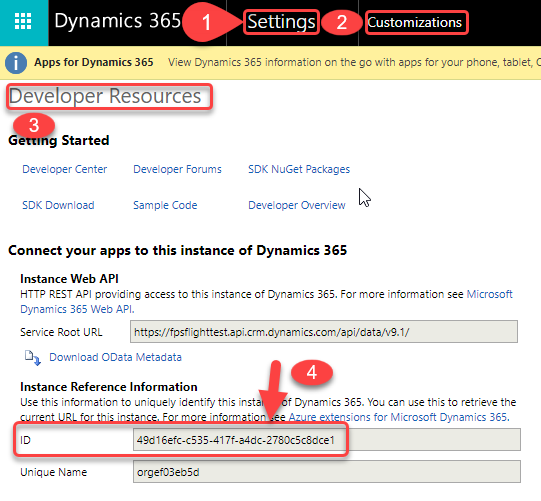
To enable the Unified Interface applications of FS (v8.x) and PSA (v3.x) on your instance which still has FS (v7.x) and/or PSA(v2.x), opt-out of the FPS WebClient Flight (ID:4ab1654b-c6b4-4c80-9d16-e7c31429ef55). The Remove-CrmFlightAudience cmdlet removes the instance as an audience to a particular flight. Run the below command to opt-out the Web client flight:
Remove-CrmFlightAudience -ApiUrl $namurl -FlightId “4ab1654b-c6b4-4c80-9d16-e7c31429ef55” -InstanceId “49d16efc-c535-417f-a4dc-2780c5c8dce1” -Credential $cred

Once the above command is run successfully, you will be able to see the Unified Interface applications of Field Service and Project Service Automation available for upgrade in the Dynamics 365 Administration Center.

Note: If you have difficulty following this self-serve process, administrators can still reach out to Microsoft Support to raise a support request to enable them on your environments.
Vinay Nalam, Jason Cohen.
Dynamics 365 Engineering




