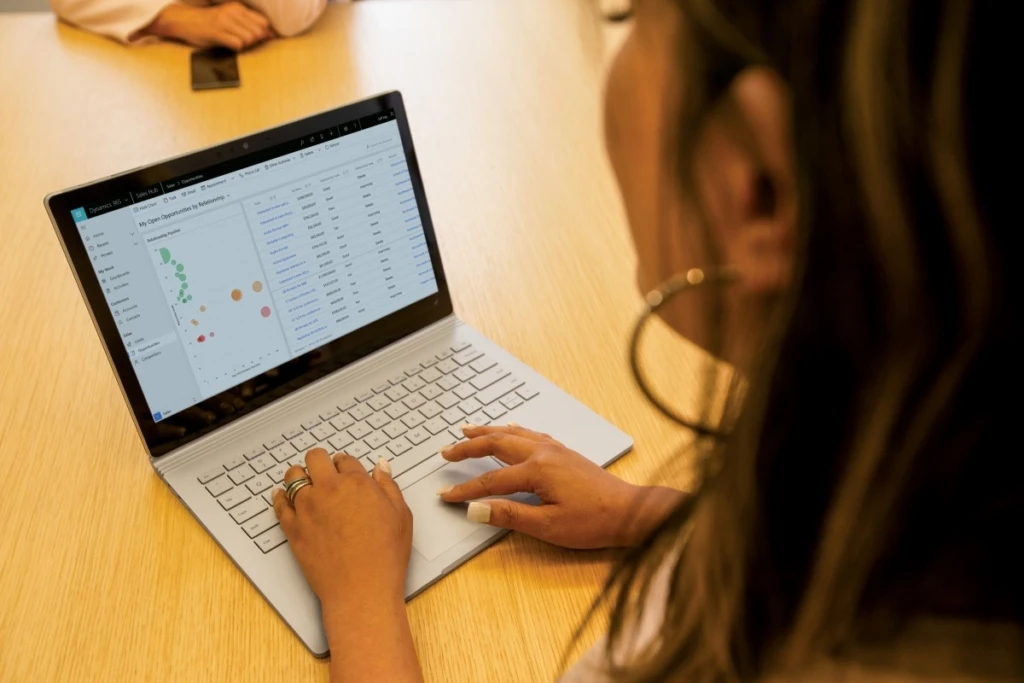
Route leads with dynamic assignment rules
Lead routing—the process of distributing incoming leads among sales reps—can be simple or complex. If you have sophisticated requirements for making those lead assignments, review these tips for using the standard seller information and dynamic matching to streamline rule configuration in the Sales Premium for Dynamics 365 Sales.
A simple approach to lead routing is to make a list of all your sales reps, and then assign each new lead to the next seller in sequence (round robin) or based on availability (load balancing). This can be achieved by using the assignment rule shown in the following screenshot. This configuration will assign all the leads that are part of the segment Leads from web to sellers in a round-robin way.
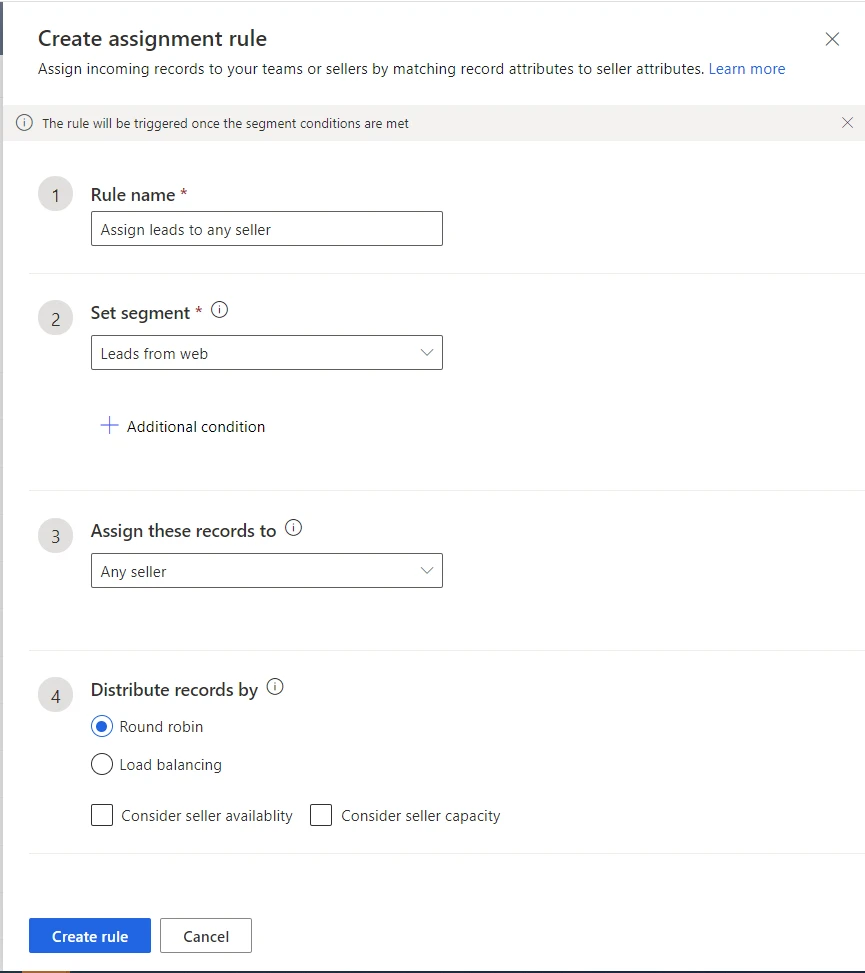
More sophisticated requirements can also be configured by using the lead assignment rules. The rules can identify the most appropriate seller based on the fields of incoming leads. Seller availability and capacity can also be considered in the rule. The following two options are available to select sellers:
- Use existing fields from seller records in Dynamics 365.
- Use seller attributes defined for assignment rules. More information: Manage seller attributes
Using the first option to manage lead distribution is simpler in terms of onboarding and management because it uses the seller information that already exists in Dynamics 365. The following example shows a rule to assign leads to sellers who are based out of Seattle:
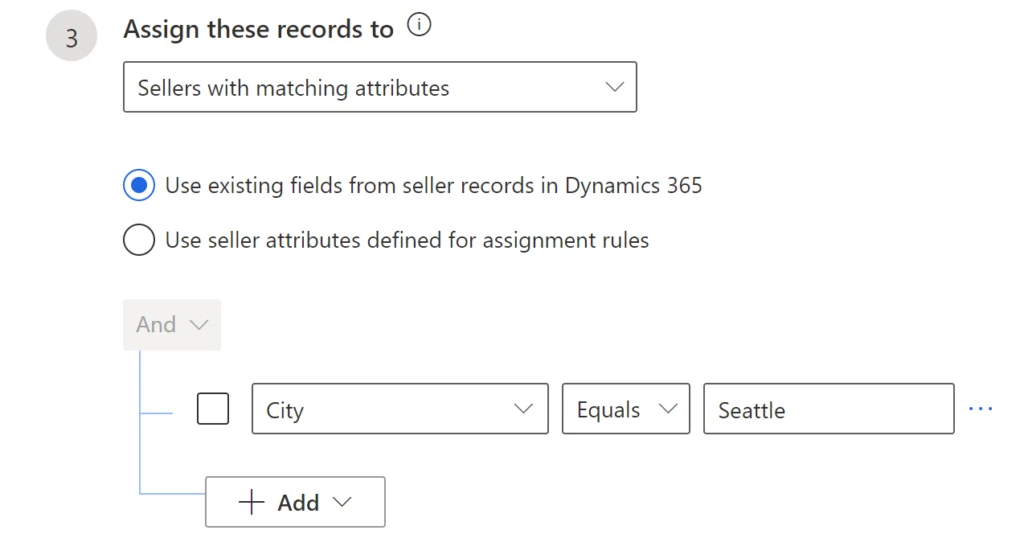
Dynamic matching eliminates manual rule setting
Dynamic matching reduces the effort of having to write and maintain multiple static rules for each permutation and combination of values. Suppose we want to distribute leads based on country. For example, we can have leads from the United States assigned to any seller focused on US clients and leads from India assigned to any seller focused on India.
If we try to create static rules for each assignment by country, we’d need as many rules as countries. If the organization is serving 150 countries, we might need to create 150 static rules. If we wanted to use more attributes, such as Zip Code and currency, the rule count would multiply exponentially. A simpler approach is to use the dynamic match capability. In the scenario described above, where leads are assigned to sellers based on country, we can have a single rule as follows:
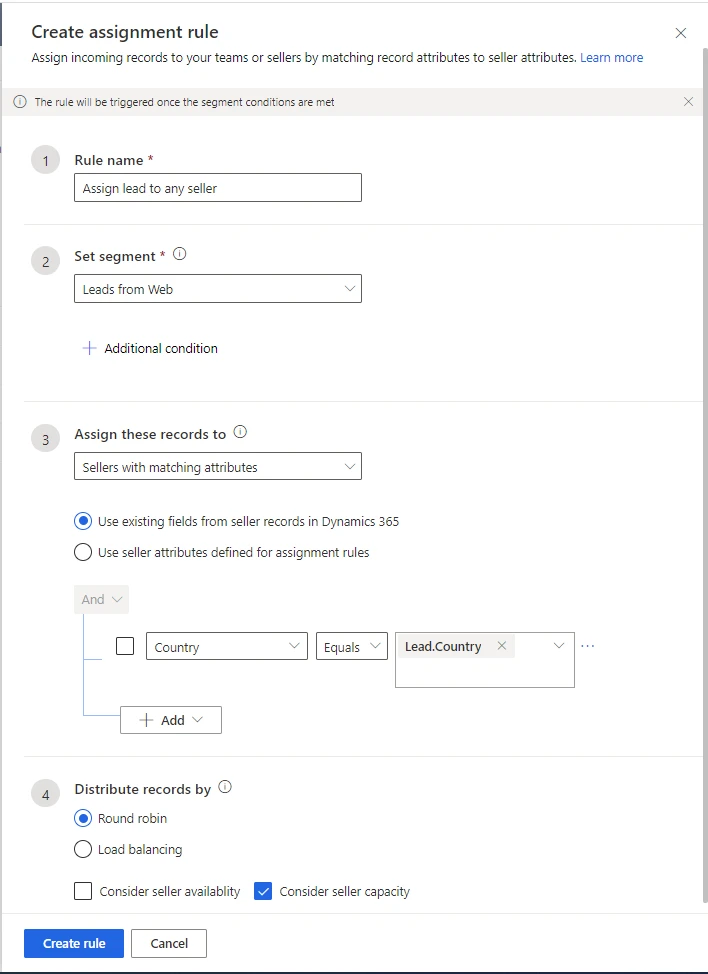
Here, the rule will check the country of the lead (Lead.Country) and match it with seller’s country. When there is an exact match, the lead is assigned to the appropriate seller.
Note: Country as used here is a global option set defined for both lead and system user entities. You could instead use the look up mechanism to find a match. In this way, you can use any string type of field (a single line of text). However, the string type of lead field will need a logical name on the right side as shown in the screenshot below:
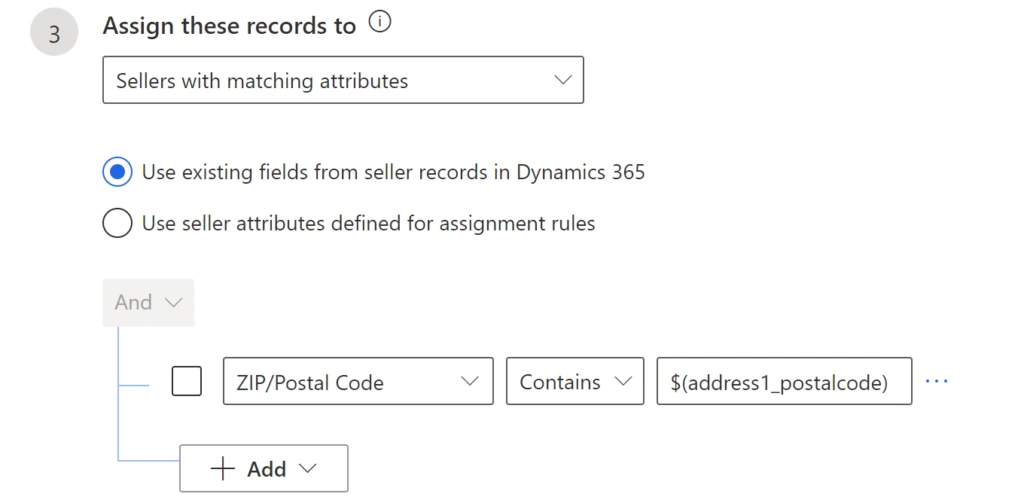
ZIP/Postal Code as selected for the first field, on the left side, refers to a system user field that needs to match with the lead field called address_1_postalcode, which is the logical name for the field ZIP/Postal Code in Lead.
Bulk import of user fields for lead assignment
Once the admin identifies the relevant lead and user fields for lead assignment, the challenge can be to populate the user fields that will be used in lead routing. This can be done by the sales manager using a CSV file. The file is reviewed, and then imported in bulk as shown in How to import data.
Rule management
Here’s a scenario in which an organization would like to route leads based on a few parameters: country (option set), Zip Code (string), and currency (look up). If all the three parameters match with seller, lead should be routed to that seller, otherwise it should try to match the country only. In this scenario, we can have two assignment rules in the following evaluation order (rules get evaluated in the order specified):
- The first rule matches on all three parameters (country, Zip Code, and currency).
- The second rule matches based on country.
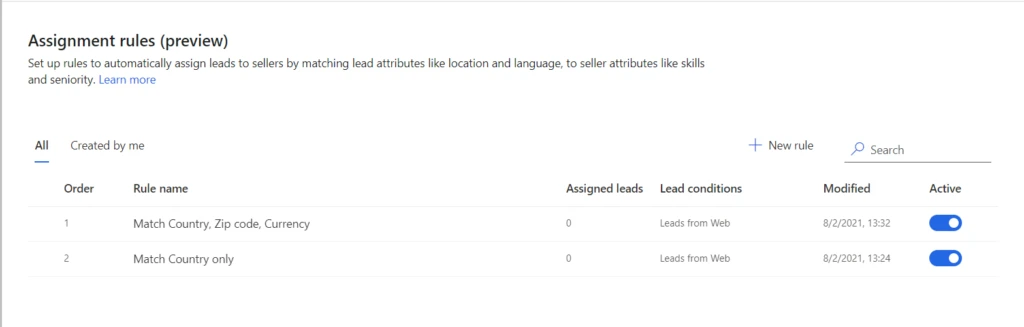
Configuration for the rule to match country, Zip Code, and currency:
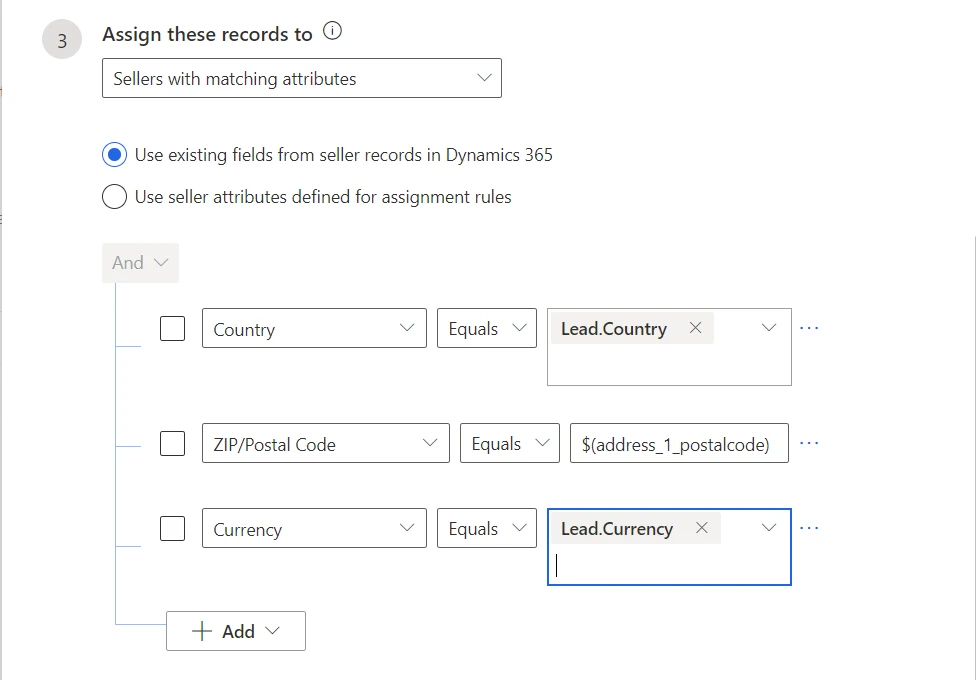
Configuration for the rule that finds a match only based on country:
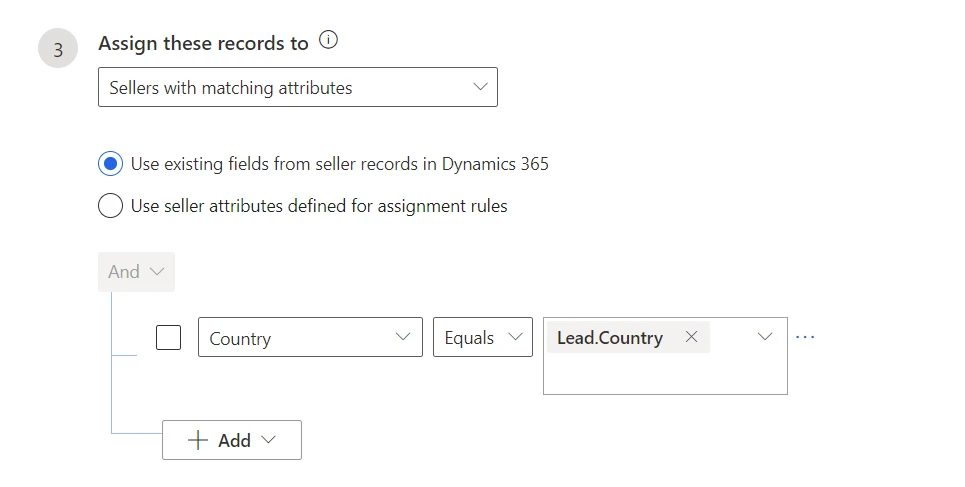
Note that these scenarios simply depend on the user information that is entered into the system whenever a new seller is added. The new seller can begin to get leads right away, as long as all the routing-relevant fields are populated as part of onboarding.
Next steps
For more information on how to manage assignment rules for lead routing, review the documentation.




