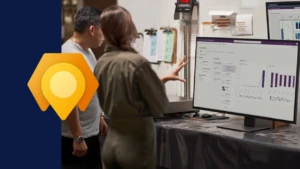Capture customer signatures with the new Signature control in Dynamics 365 Field Service Mobile
Getting customer signoff on a completed Work Order is a key job to be done for any service technician. Earlier this year, Dynamics 365 Field Service released a new and improved signature control to capture customer signatures on mobile devices. It supports drawing a signature on the screen as well as typing a name in lieu of a drawn signature. This enhancement was a key customer request, and also helps the scenario to be more accessible for our users.
How it works
Technicians in the field can open the form that has been configured to capture the customer signature on the Field Service mobile app and hand over the device to the customer.
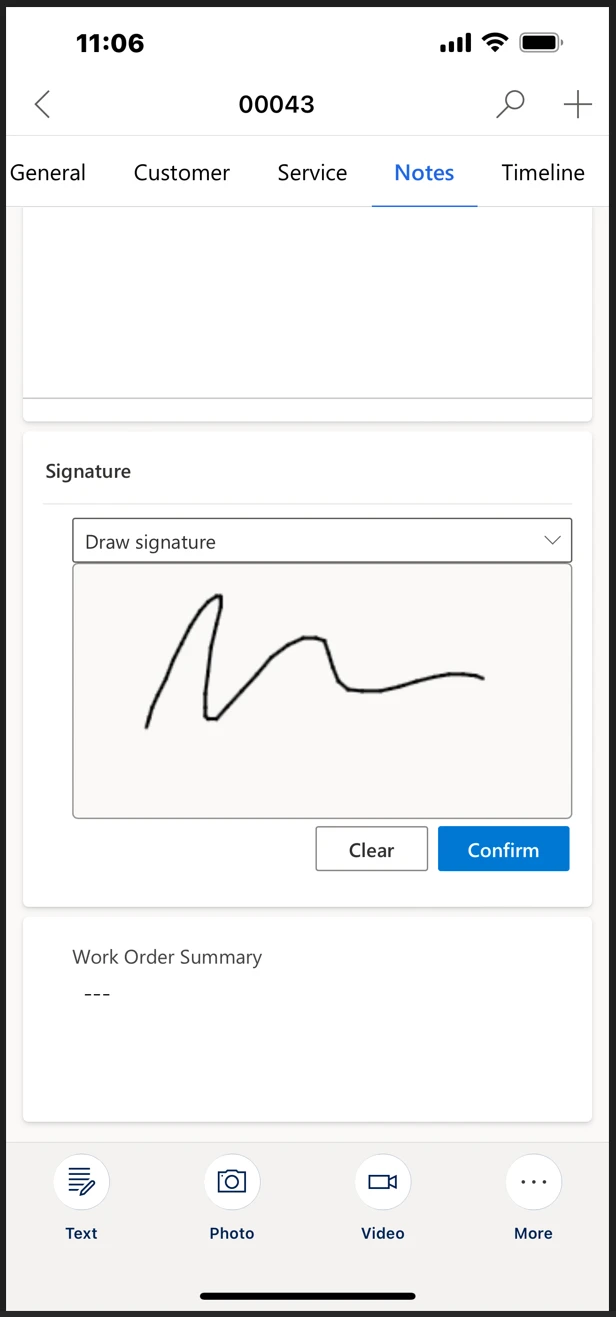
Drawing the signature on the screen
Technicians will then be able to choose how they want to enter the signature, either drawing it on the screen with their finger or stylus pen, or by typing it on the keyboard.
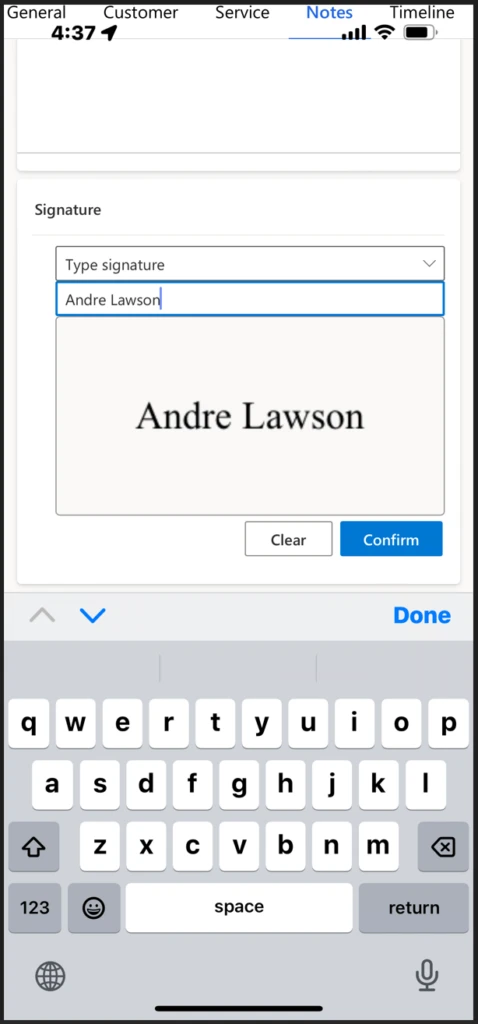
Typing the signature using keyboard
How to configure a form to add the control
If you use default forms provided by Microsoft, the existing signature controls have already been updated, and there’s no action needed to configure it.
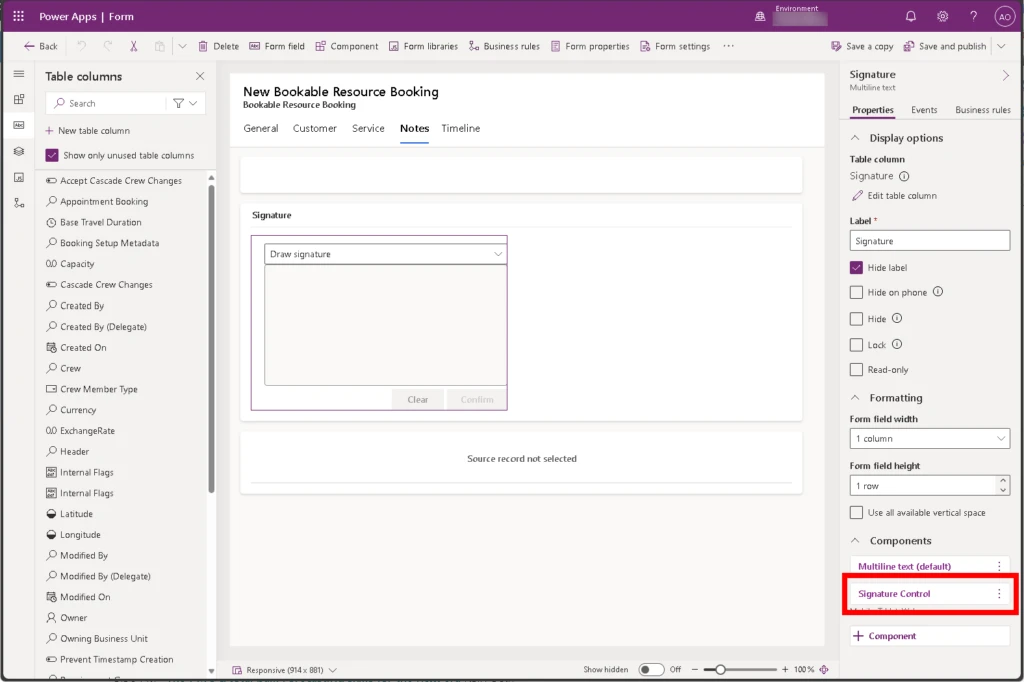
For example, the Booking and Work Order Form in the Bookable Resource Booking entity, contains the Signature field in the Notes tab. By opening this form in Power Apps, you find the associated component Signature Control
Add the signature control to a custom form
Follow these steps to add the new control to a custom form.
- Edit a custom form and add the Signature field (or your custom Multiline text field where you store the customer signature) on your form. Optionally, hide the label, so the control can use all the available space on screen.
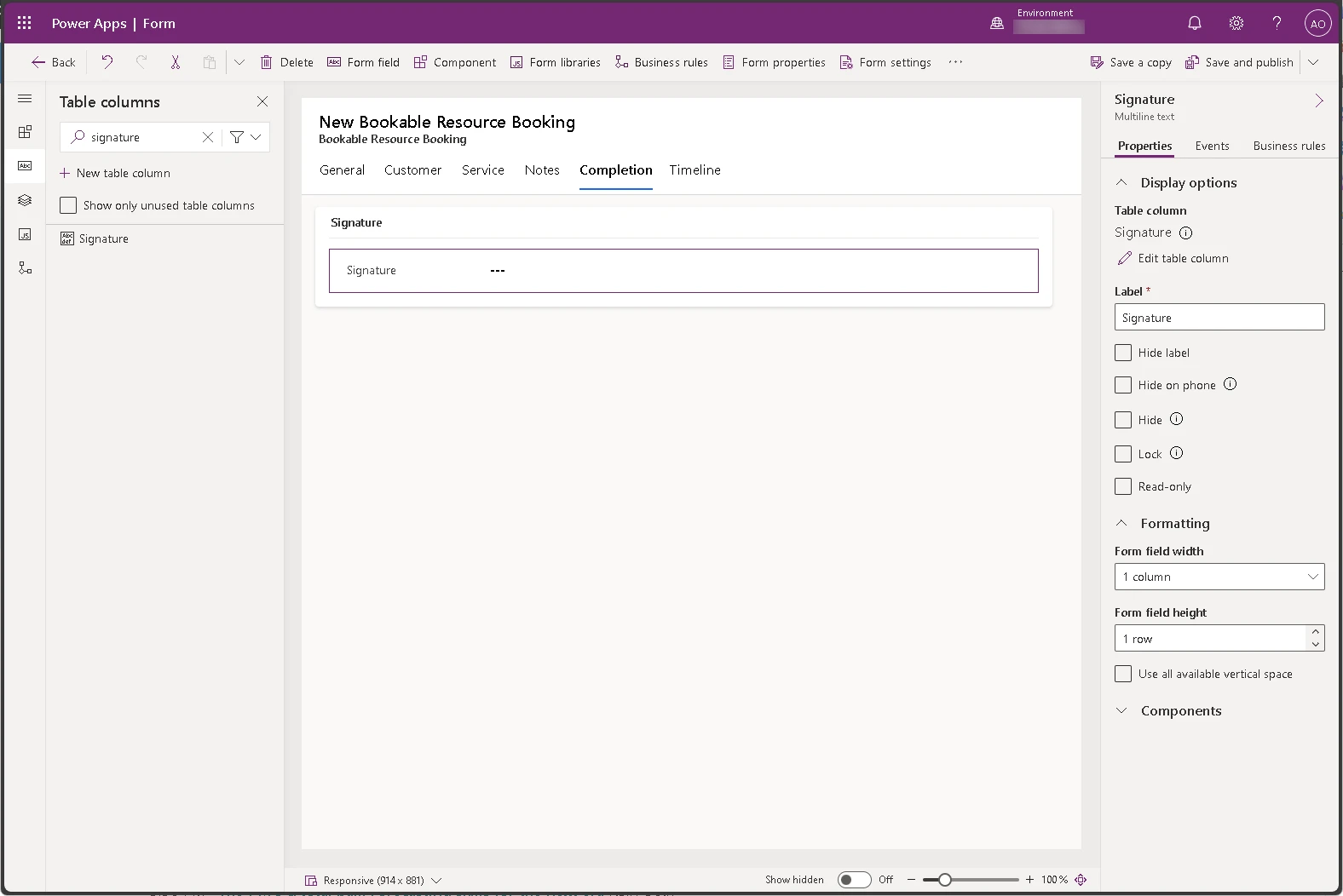
- Expand the Components section at the bottom of the field detail pane and add the Signature Control component.
- If the Signature Control is not in the list, select Get more components.
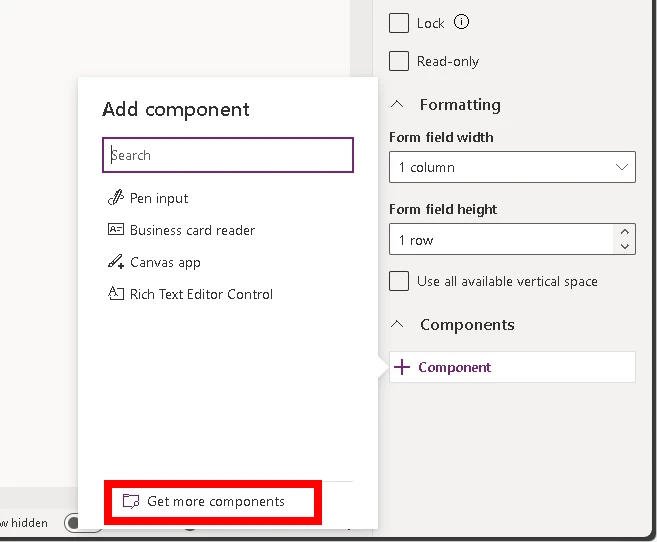
Note: The new Signature Control replaces the Pen input control.
- Select the Signature Control in the list of controls to add it.
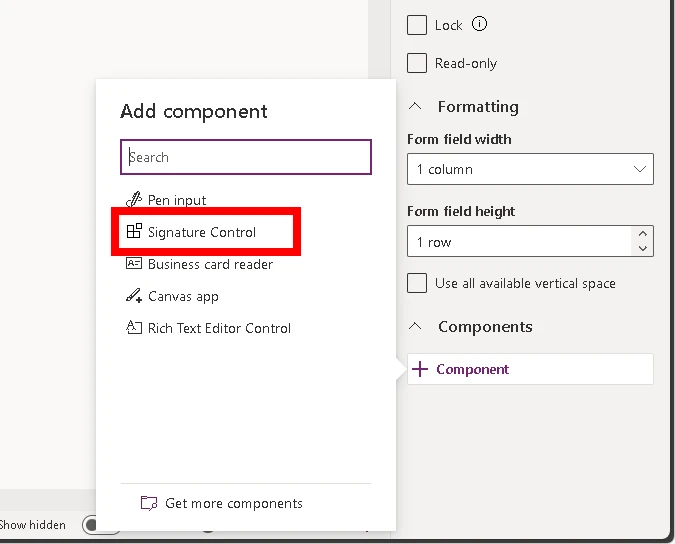
- Save and Publish your form to make it available to your technicians.
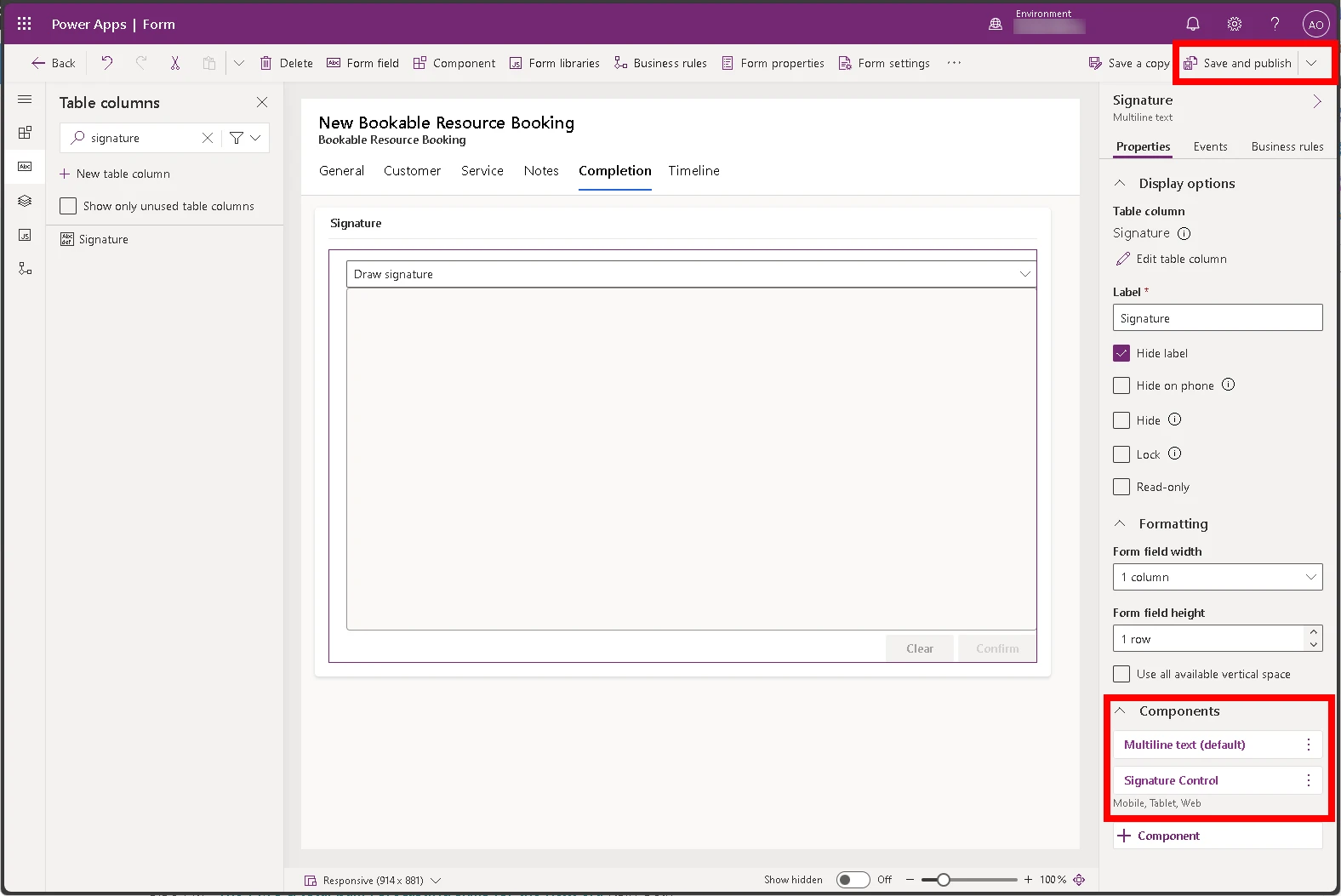
We hope that these new enhancements in Field Service mobile will make your work even more productive. We would love to hear your feedback and suggestions on how to improve the product. Please feel free to leave comments in the Dynamics 365 Community Forum or suggest features in the Ideas portal.