Best practices for refreshing a Microsoft Dynamics CRM test environment
Today’s guest blogger is CRM MVP Joel Lindstrom, a Solutions Consultant for CustomerEffective.
For high availability Microsoft Dynamics CRM deployments, it is recommended that you have additional environments for test, Dev, and QA, so you can manage changes to your configuration without impacting users. This is also a good idea for disaster recovery, so if the production environment fails you can roll over to one of the other environments.
To have a valid test environment, you need to closely approximate your production Microsoft Dynamics CRM environment, with current configuration and data. So what is the process to “refresh” the data and configuration in your test environment to match the production environment.
Refresh a Microsoft Dynamics CRM test environment to match the production environment:
- Deactivate the test Microsoft Dynamics CRM organization using Microsoft Dynamics CRM Deployment Manager. On the test Microsoft Dynamics CRM server, open Deployment Manager by going to Start–>All Programs–>Microsoft Dynamics CRM–>Deployment Manager. Open the Organizations folder, select your Microsoft Dynamics CRM test organization, and then click Disable from the right side menu. Note that you must be a deployment admin to perform this step.
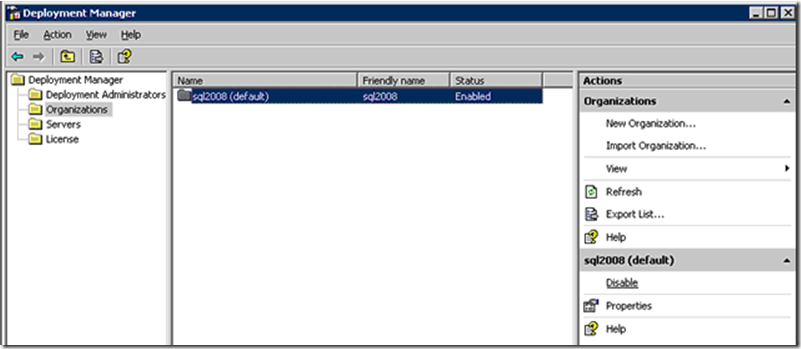
- Delete the test Microsoft Dynamics CRM organization in Deployment Manager. After you have disabled the organization, you will be able to delete it.
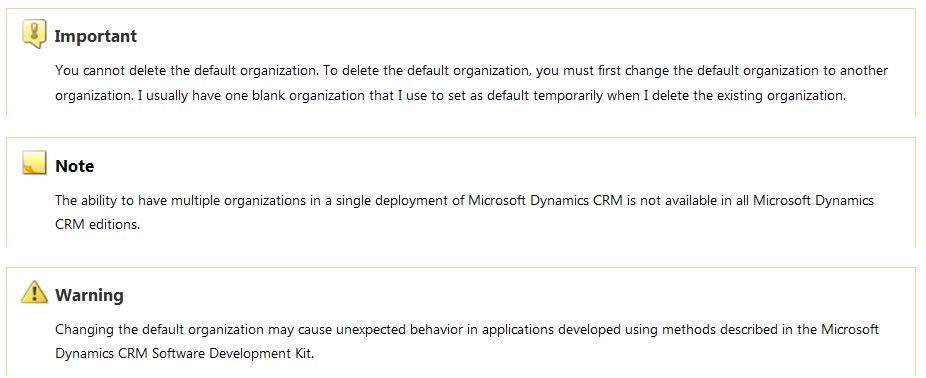
- Drop the test MSCRM database in SQL Server Management Studio on the test SQL Server environment.
- Restore the backup of the production MSCRM database to the test SQL Server environment.
- Import the organization to the test environment using Microsoft Dynamics CRM Deployment Manager. In Deployment Manager, click Import Organization, and follow the wizard to point it to the restored MSCRM database.
Thanks to Matt Parks and Ross Lotharius for their input. Ross notes that if you add users to the test environment that you imported, these users may get duplicated in the test configuration database and cause problems with these users logging in to the test environment. The recommendation is to either avoid adding users in the test environment (add them first to production before you import the organization into test) or restore both the MSCRM and configuration databases in step 4. Restoring the configuration database will work, as long as there are no other Microsoft Dynamics CRM organizations in the test environment.




