NAV 2009 Tips and Tricks: Search for pages, reports and views from the Role Center
You can find any page, report, or Departments view in your installation by using the Search box to the right of the Address box. In this way you reduce the amount of time you spend searching.
When you start typing characters in the Search box, a drop-down list shows page and report names containing the character(s) you type. The drop-down list changes as you type more characters, and you can select the correct page or report from the list when it is displayed. The second column in the drop-down list shows the navigation paths to the found pages and reports. You can select the path in the second column to navigate to the Departments page where the page or report exists.
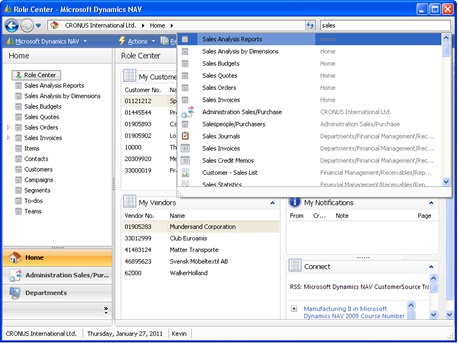
Here are the detailed steps for searching for pages, reports, and Departments views from the Role Center.
1. In the Search field in the top right corner, type “sales”.
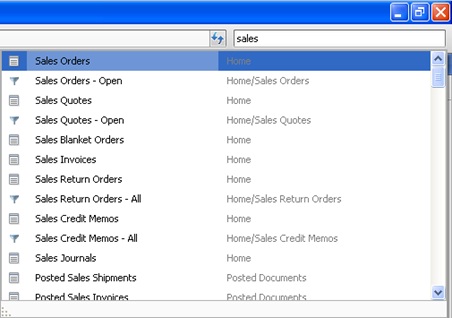
The drop-down list changes as you type more characters, and you can select the correct page or report from the list when it is displayed.
2. Continue typing with “invoices”.
The second column in the drop-down list shows the navigation paths to the found pages and reports and you can select the path to navigate to the Departments page where the page or report exists.
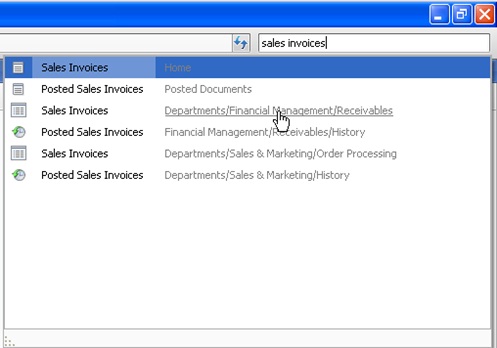
3. Select either the page or report in the first column of the search results or the path in the second column of the search results.




