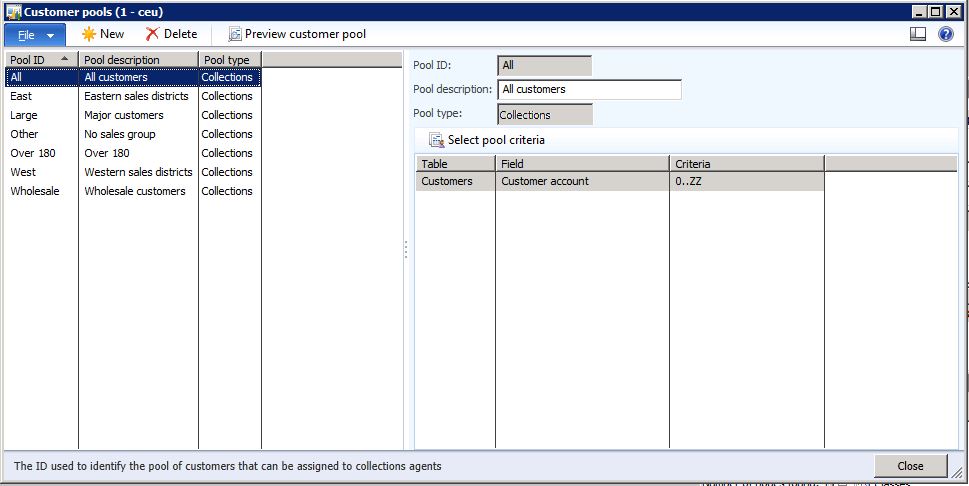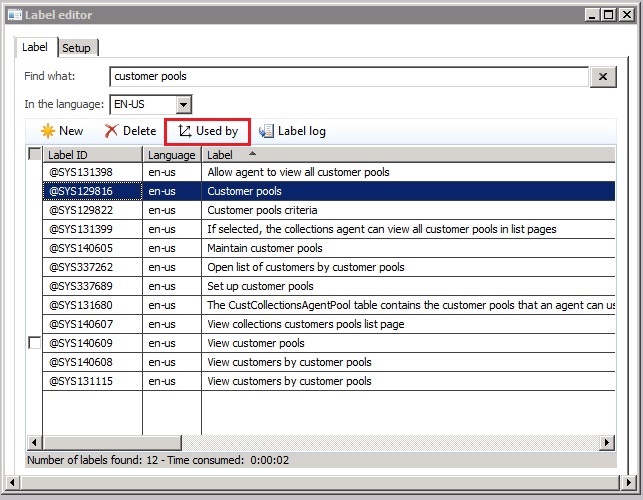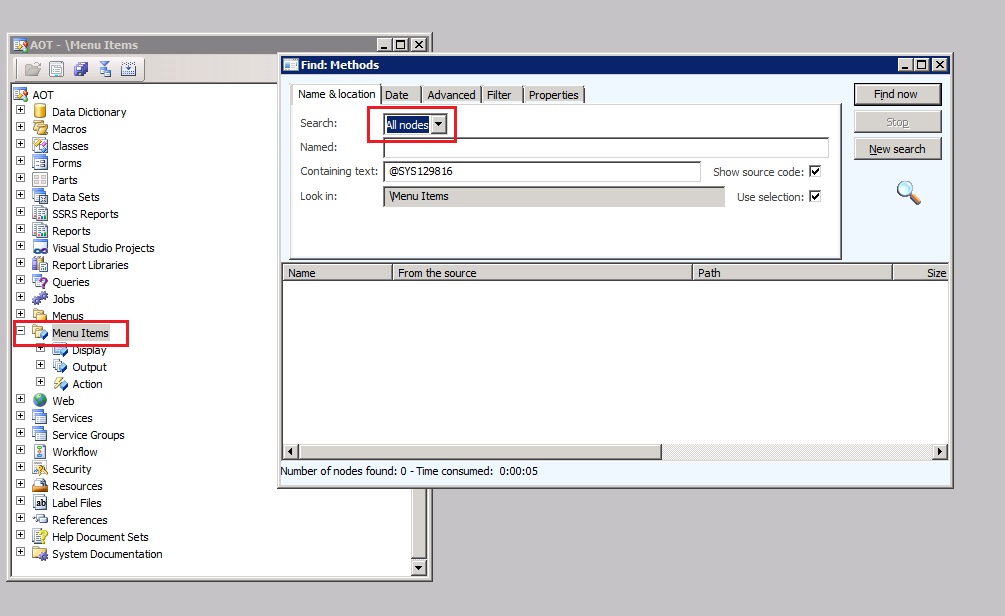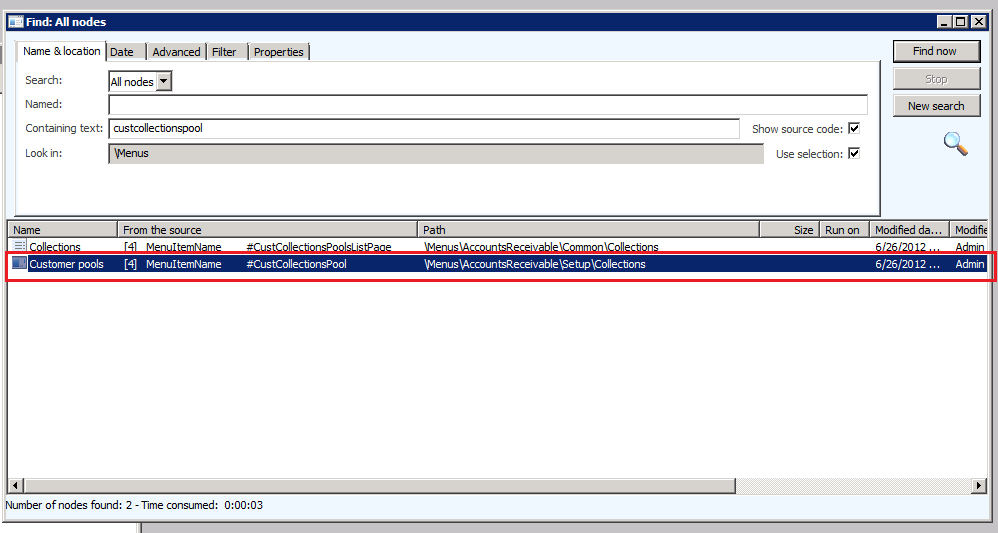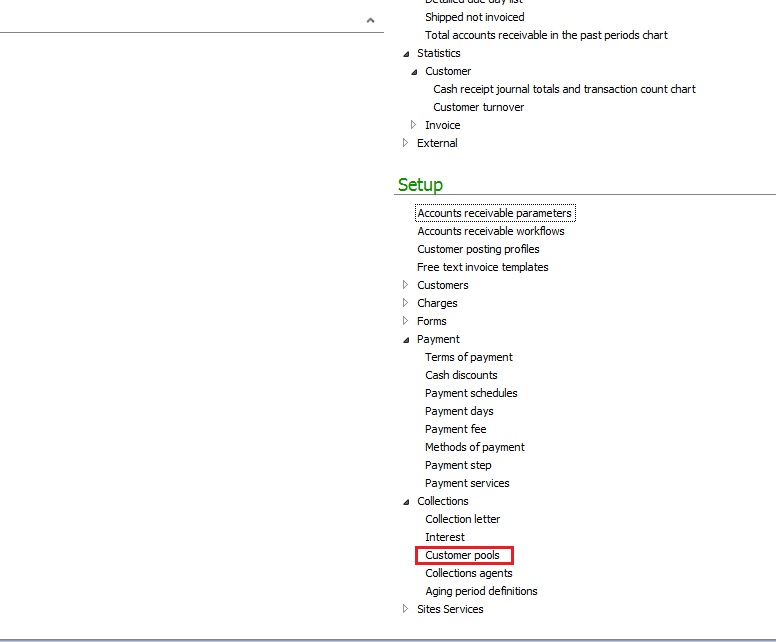Using labels to find features in AX
A common scenario when doing support for AX is that you do not have access to the same information or environment as the support requestor so you can not replicate the issue. Often, you might for example only receive a screenshot of a screen or the name of a feature node that you do not immediately recognize or know how navigate too. Here is a tip on what you can do in these situations to get more information.
Example
Imagine you are contacted to provide some assistance on the form ‘Customer Pools’, however you do not immediately know or remember the location of this screen
To find the location of the ‘Customers pools’ screen you can follow these steps
1. Press Ctrl + D to enter the AOT(Development environment)
2. In the AOT go to Tools\Label\Label editor and in the label editor write the name of the form as it appears on the screenshot and do a search
3. Note how it finds the label @SYS129816 Customer pools
4. Now do a search in your menu items AOT node for this labelID and remember to mark ‘All nodes’ as we need to search on properties also. To start the find screen, rightclick on the menuitems node and select ‘Find’
5. Note how the search returns a menuitem called ‘CustCollectionPool’ and this is located under Menus\AccountsReceivable\Setup\Collections
6. I can now go back to the application to this location in Accounts Receivable and navigate to the location of the ‘Customer Pools’ form
Note the same technique is also useful to find for example error messages in the application. Just take a note of the error message, find the label in the label editor and search through the AOT for the labelID to find the location in the code where the error message is produced from