Serial Number Tracking for Service and Warranty in Microsoft Dynamics AX R3
Serial Number Tracking for Service and Warranty in Microsoft Dynamics AX R3
In Microsoft Dynamics AX 2012 R3 we added new serial number capabilities. The intention was to help companies who are struggling to manage serialized products in inventory, when they really just want to capture serial numbers for service and warranty purposes when items are sold. For many companies this is the only reason to track serial numbers, but because serial numbers are stored as an inventory dimension, companies were forced to manage them at the individual product level in warehousing and inventory processes. This required an extra task of registering serial numbers, and added performance overhead to the system. The new capabilities added in Microsoft Dynamics AX 2012 R3 allow a serial number to be tracked, but defers the actual registration until the product is sold.
Setup
Configuring a product to use this new feature is a straightforward process. The serial number tracking feature is configured for the tracking dimension group setup. You can create a tracking dimension group by clicking Inventory management -> Product information management -> Tracking dimension groups. You can create a new tracking dimension group and select the “Active in sales process” check box for Serial number. The following image shows an example of this configuration.
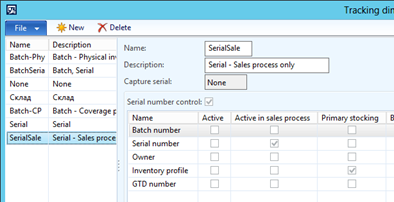
Note that when this is option selected, the Capture serial option defaults to None and cannot be modified. This might seem a little confusing, but it is the correct behavior. The Capture serial box is only applicable for advanced warehousing scenarios. We also set the Serial number control as checked, because this is required for the new serial number functionality.
Because this functionality is enabled by creating a new tracking dimension group, products that were already serial number tracked will continue to work as they did previously, assuming that the tracking dimension group remains the same. You can enable some products with the new serial number tracking feature and some with the existing functionality by simply using different tracking dimension groups.
Benefits to Inventory
After an item is configured to use the new serial number configuration, you can have on-hand quantities of products without having to specify individual serial numbers. In the On hand form below, you can see a large quantity of Item T0006 in warehouse 11. Item T0006 is a serial number controlled item, but I do not have to record each individual serial number located in Warehouse 11.
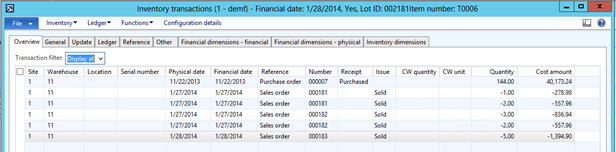
Sales Orders
Often we find that our customers only need to track serial numbers when a product is sold. A consumer may have warranty issues or just want to return the product; in both cases it is important to understand exactly what product they are trying to return.
The enhanced serial number functionality allows a serial number to be registered for products when they are picked or packed to fulfill a sales order, or when the sales order is invoiced. The item must be configured as described above. After a sales order is created, in the Packing slip form you can register serial numbers by clicking the Lines tab and clicking the Update line -> Register serial numbers.
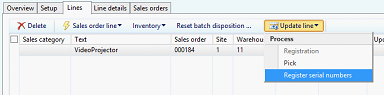
The Serial numbers form is displayed, where you can register serial numbers, as shown in the following image.
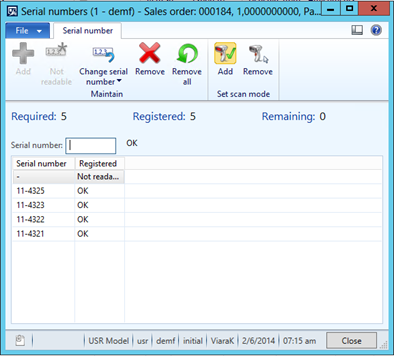
This form is new for Microsoft Dynamics 2012 R3, and has been designed to work with a barcode scanner so that you can quickly assign serial numbers with outgoing products. Of course, if you do not have a scanner the form also allows you to manually enter the data. The form validates the number of serial numbers required, and you can create a “not readable” entry in cases where a serial number cannot be read.
After these steps have been completed and the sales order is sent to the customer, you can view the shipped serial numbers on the printed packing slip. You can also view the serial numbers by clicking Update line -> Register serial numbers from the forms for posting packing slips and invoices.
Item Tracing
It’s important to keep customers happy by supporting warranty and service scenarios. To this end, the new serial number feature allows you to use serial numbers during the return process.
For example, suppose a customer reports a defective item but does not have their invoice. They have only the serial number on the product. In this case, you can use the tracing functionality in Microsoft Dynamics AX to retrieve the order history for the product. The item tracing functionality works with the new serial number features described above.
Click Inventory management > Inquiries > Tracing > Item tracing. In the Item tracing form, enter the Item number and the Serial number.
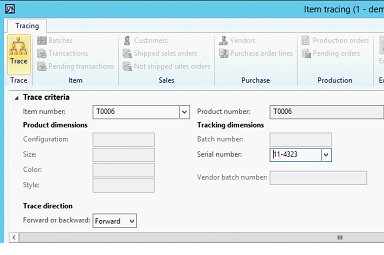
Click Trace. The Trace result pane will show the sales orders that contain items with this serial number, as shown in the image below.
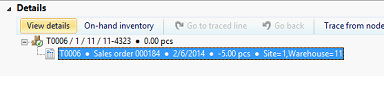
All of the functionality for tracing works for serial numbers, such as the ability to navigate to the specific details page – in this case the sales order page.
Product Returns
Returning a product from a customer is done in much the same way as before. When a return order is created and the new serial number configuration is enabled, you will need to register the serial numbers for the items that are being returned when you generate the packing slip.
In the Packing slip posting form, on the Lines tab, click Update line -> Register serial numbers.
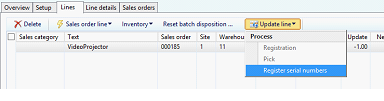
The Serial numbers form is displayed, where you can scan or enter the barcode for the incoming item. These are validated against the serial numbers that were registered on the original invoice.
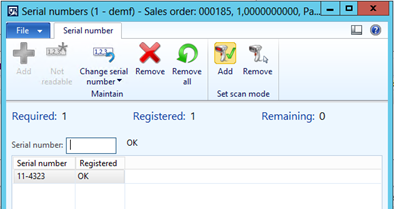
Conclusion
The Inventory team is constantly working to improve the experience for our customers. With the release of Microsoft Dynamics 2012 R3, we made an important step in improving serial number tracking and registration. We look forward to your feedback about this feature, and suggestions for how we can make Dynamics AX even better.




