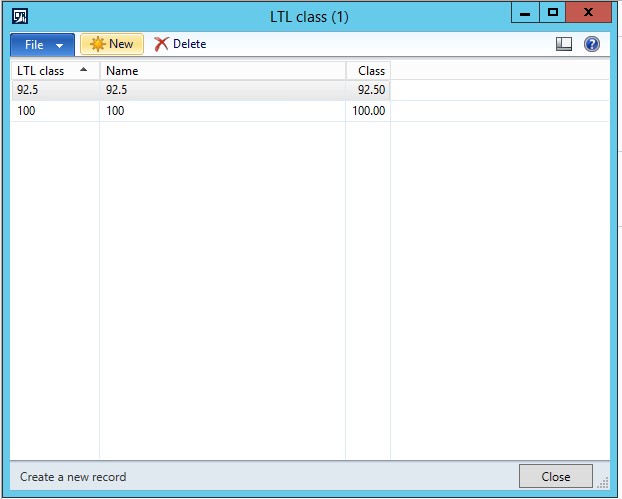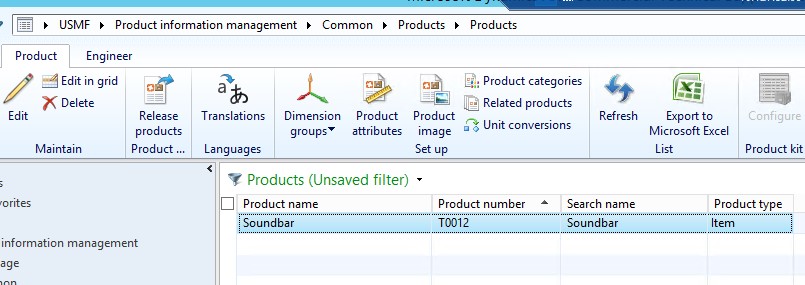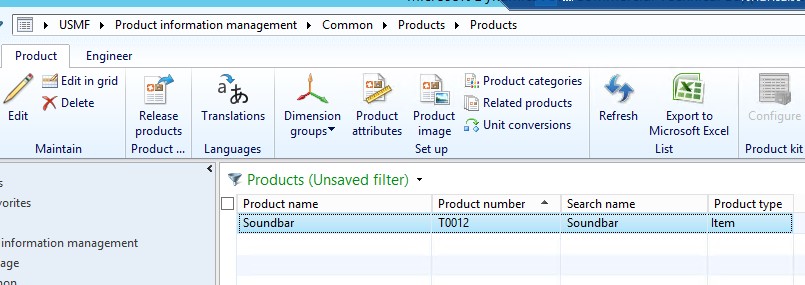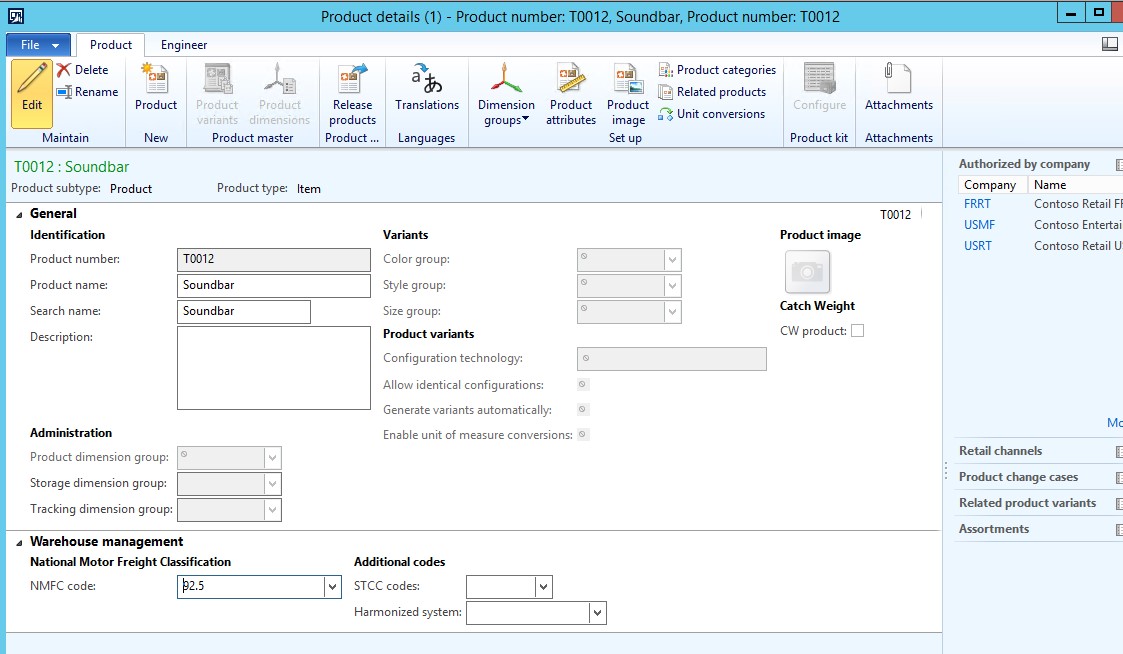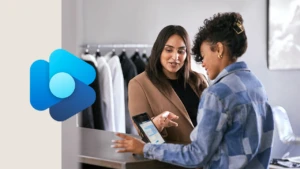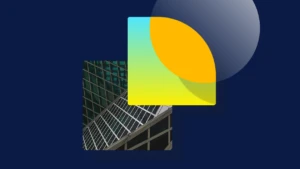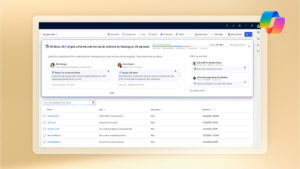How to assign an LTL Freight class code to an item using Nation Motor Freight Classification (NMFC) codes
This blog posts assumes a working knowledge
of the Transportation management (TMS) module in Microsoft Dynamics AX 2012 R3
In Transportation management module of AX 2012 R3 there
exist freight engines. These engines are used to calculate costs for
freight loads. Some of the engines make use of LTL Freight class codes in their
calculation. In this blog you will learn how to associate an LTL code with an
NMFC code and associate an NMFC code to an item. The end result will be an
automatic association of an item to an LTL code.
Steps
1)
In the Transportation management module create
your LTL class code.
a. Transportation management | Setup | General LTL class
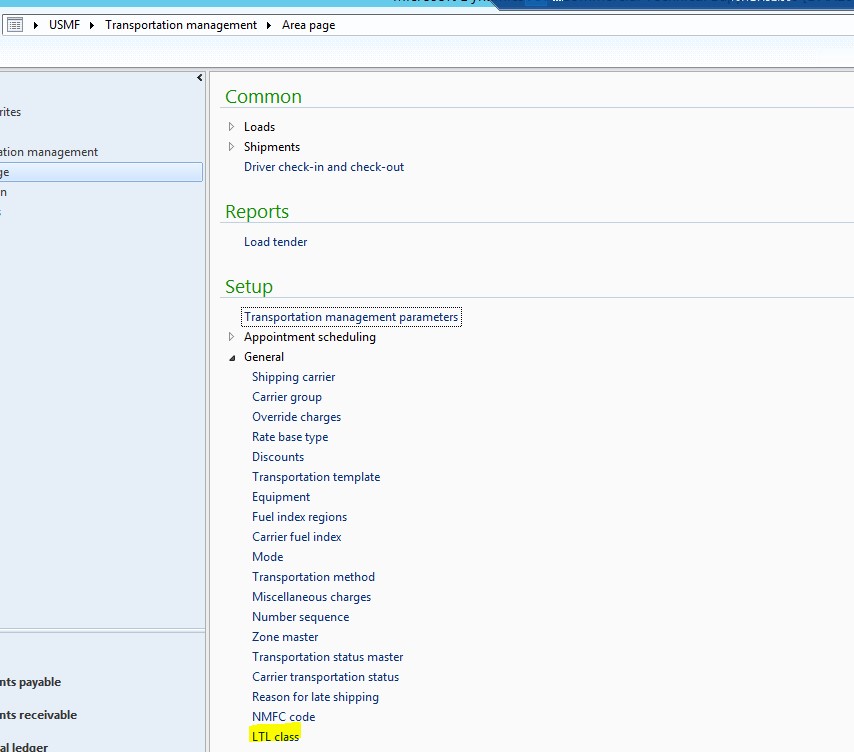
b. In the LTL class form click New
i.
LTL class = 92.5
ii.
Name = 92.5
iii.
Class = 92.5
iv.
Close the LTL class form
2)
In the Transportation management module create
an NMFC code and associate the LTL class code to it
a. Transportation management | Setup | General |
NMFC codes
b. In the NMFC code form click new
i.
NMFC code = 92.5
ii.
Name = Electronics
iii.
LTL class = 92.5
iv.
BOL handling type = Unit
v.
Close the form
3)
Finally the NMFC code must be associated to a
product. It is important to note that because NMFC code associations are
consistent that the relationship is setup in the “Product details” form and not
the “Released product details” form. The controls to assign an NMFC code to a
product in the “Released product details” form are disabled.
a. Product information management | Common |
Products | Products
i.
Select any product and click Product | Maintain
| Edit on the panel
ii.
In the Product details from on the Warehouse
management fast tab set the NMFC code = 92.5
iii.
Save the form
iv.
Now anytime that item is rated the LTL code
should automatically populate.