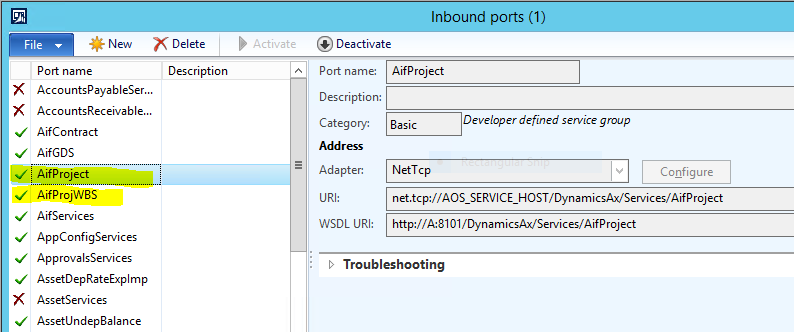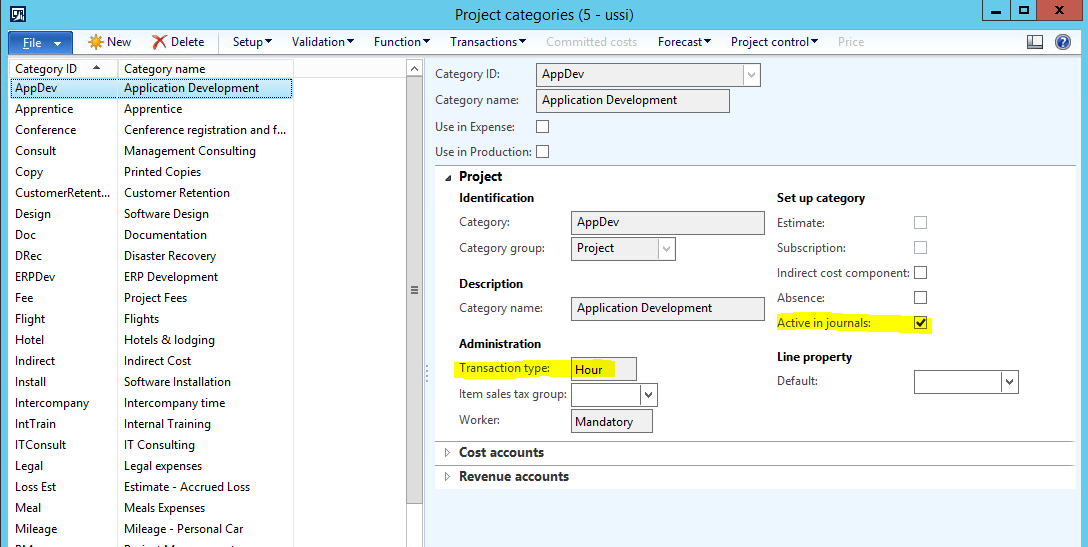How to install and set up integration with MS Project in AX 2012 R3 successfully the first time
Before you begin
Integration with MS Project is done as an Office add-in for Dynamics AX 2012.
When you install Office add-ins for Dynamics AX 2012 it will only install the add-ins for the Office products that are installed on the client. If you did not have MS Project installed the first time you installed the AX Office add-ins, then you have to uninstall the Office add-ins using the AX 2012 setup. Then install MS Project and reinstall the Office add-ins using AX 2012 setup.
Important
There is released a binary/kernel hotfix (KB 3000048) for Dynamics AX 2012 R3 that fixes a problem with date format causing the sync to fail if you use other regional settings/date format than US format (selecting non US format in Control panel/Region).
The hotfix (KB 3000048) can be downloaded from LCS:
https://fix.lcs.dynamics.com/Issue/Resolved/61276?kb=3000048&bugId=1734382&qc=6599315e2669bca422ce1e83ead57375
The AX kernel version for KB 3000048 is 6.3.164.3179 so if you are running with a kernel with higher build number, then you already have the fix.
Note:
When you install the AX Office add-ins then be sure that the KB 3000048 kernel or kernel hotfix with higher build number is slipstreamed with the AX Setup files.
https://technet.microsoft.com/en-us/library/hh378076.aspx
Installation
When you are ready to install, then this is a god guide to follow when installing MS Project integration:
http://blogs.msdn.com/b/axsa/archive/2014/05/14/project-integration-in-microsoft-dynamics-ax-2012-r3.aspx
Setup after installation
Check that the services for project integration, AifProject and AifProjWBS, is deployed and Activated.
System administration > Services and Application Integration Framework > Inbound ports
If not activated, then Activate them by select the port and click Activate button.
If not deployed, then open AOT (developer workspace) in AX client.
Go to AOT > Service Groups > AifProject > right click and Deploy Service.
Go to AOT > Service Groups > AifProjWBS > right click and Deploy Service.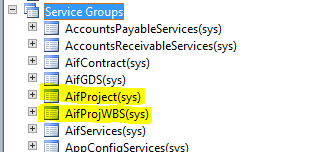
AX client configuration
The MS Project integration is designed to use the default client and Business Connector configuration and there is no option to specify a configuration file, so you can only connect to one AOS/AX system at the time.
If you need to connect to another AX environment (e.g. if you have a prod and test system), then you need to open AX client configuration utility (from Administrative tools).
For both configuration targets – AX client and Business connector:
Select the configuration for the other AX system and click Apply.
Note: You can have only one AX client and one MS Project instance open at the same time.
Set up parameters for Microsoft Project integration
Go to Project management and accounting > Setup > Project management and accounting parameters > General
Specify where to save the project files.
If you select “Local or network folder”:
Do not use _ (underscore) in the folder path/name.
Example: Do not use \\server\Project_Files – use \\server\Project Files or \\server\ProjectFiles
Use a network folder (UNC path) in multi user environment. Local is only for single machine test environment.
It is also possible to select to store the project files in SharePoint Collaboration workspace.
You can store Microsoft Project files in Microsoft SharePoint only if the associated collaboration workspace is using a project site template or team site template. You can change those settings in the Collaboration workspace settings form.
Be sure that all project users have access to the folder/workspace where the project files are stored.
Project categories
In order to be able to select Project categories in MS Project then the Project Category (Project management and accounting > Setup > Categories > Project categories) must be set up as Transaction type = Hour and Active in journals = enabled.
All Project categories specified on WBS lines must have this setup.
Some links to documentation and info:
TechNet doc:
https://technet.microsoft.com/en-us/library/dn528663.aspx
Project Management whitepapers:
http://blogs.msdn.com/b/axsupport/archive/2014/06/02/ax-content-microsoft-dynamics-ax-2012-r3-white-papers-for-microsoft-project.aspx
Project Management demo on YouTube:
https://www.youtube.com/watch?v=XZrILEvTRBQ&feature=youtu.be