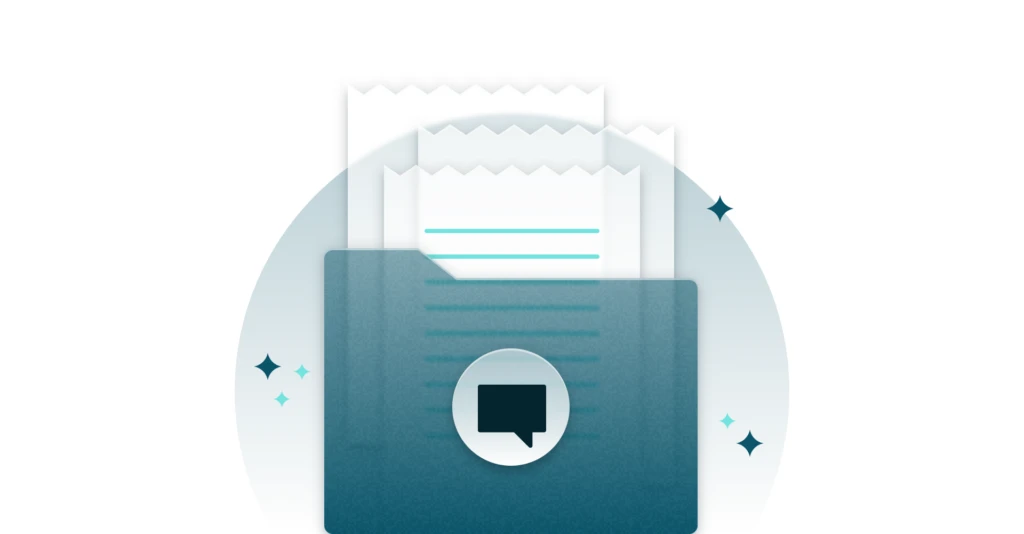We’re thrilled to announce a new capability that enables you to view and export your Power Virtual Agents conversation transcripts from the Power Apps portal.
Today you can analyze session information by downloading the past 30 days sessions from the Power Virtual Agents portal. However, customers want to view and export their bot’s conversation transcripts (a.k.a., sessions) beyond 30 days.
With this feature, you will be able to do the following from the Power Apps portal:
- View bot’s conversation transcripts
- Export bot’s conversation transcripts
- Manage how long to keep the transcripts
View bot’s conversation transcripts
Go to https://www.powerapps.com and sign in with your credentials.

Choose your bot’s environment using the environment picker (top right).
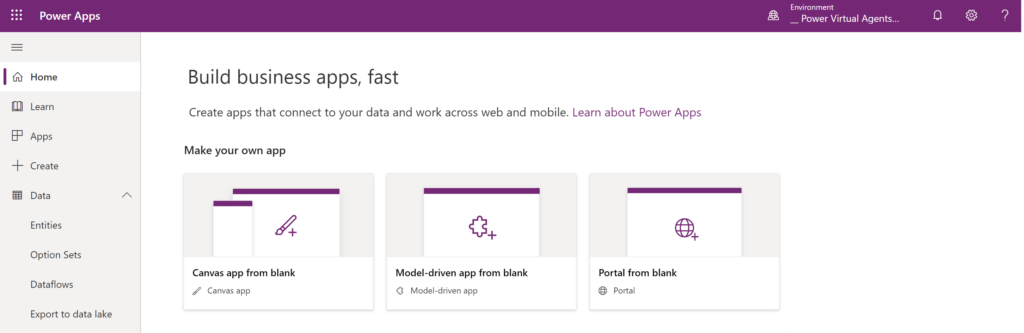
In the side navigation pane, expand the Data node and select Entities. On the top right, expand Default and select All.
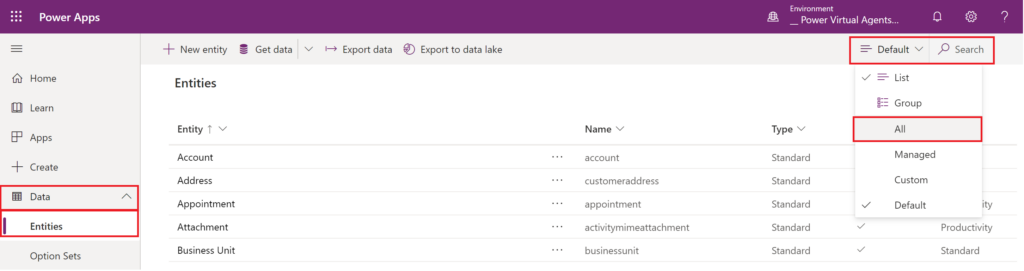
Type Conversation in the Search textbox on the top right. Select ConversationTranscript under Entities.

Select Data tab. Expand Active conversation transcripts on top right and select All fields.

View the bot’s conversation transcripts.

Export bot’s conversation transcripts
Go to https://www.powerapps.com and sign in with your credentials. After signing in, you are redirected to the Power Apps portal. Choose your bot’s environment using the environment picker (top right).

In the side navigation pane, expand the Data node. Select Entities and select Export data.

On the Export data screen, select ConversationTranscript from the entity list. Select Export data at the top. Your data will take a couple of minutes to be compiled for export.

Select Download exported data to download the content.
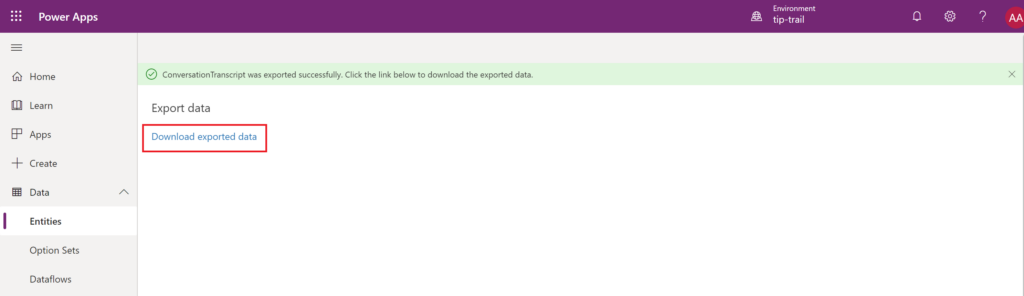
Manage how long to keep bot’s conversation transcripts
By default, a pre-configured bulk delete job will remove all conversation transcripts older than a month. To retain the transcripts for longer, you need to disable the existing system job and create a new job.
In the https://www.powerapps.com, click on the Settings cog (top-right menu) and click on Advanced settings.

After clicking on Advanced settings, you are redirected to the Dynamics 365 portal.

On the Settings menu, select Data Management.

On the Data Management screen, select Bulk Record Deletion.

On the Bulk Record Deletion screen, expand the View dropdown and select Recurring Bulk Deletion System Jobs.

Select the pre-configured bulk delete job called Bulk Delete Conversation Transcript Records Older Than 1 Month.

In the More Actions dropdown, click on Cancel to disable future bulk deletion using this job.

Create a new bulk record delete job by clicking on New and enter the following data.
- Set ConversationStartTime as Older Than X Months to 12. This will keep the transcripts for 12 months.
- Set SchemaType as Equals to powervirtualagents.

Enter a Name and change the Run this job after every to 1 day.

The bulk delete job is created to delete your bot’s conversation transcripts older than 12 months.

We’d love to hear your feedback. Please visit our community forum at https://aka.ms/PowerVirtualAgentsForum and share your feedback.
And submit your idea requests at https://aka.ms/PowerVirtualAgentsIdeas.
Thanks!