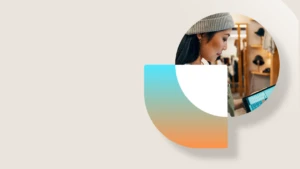The new light-weight CRM App for Outlook
What is it?
With no installation, no configuration, and no additional log-in steps, you can now quickly track your important customer emails directly within Outlook, whether on your PC or Mac running the desktop version of Outlook, or on the go through Outlook Web Access on your laptop or phone (Windows, Android, or iOS). You can even see relevant information from Dynamics CRM Online about the person who sent you the email, or pop open the full form directly from within our new CRM App for Outlook.
What’s the difference between the new CRM App for Outlook and the existing CRM for Outlook Add-in?
The new CRM App for Outlook is a light-weight app directed to accomplish a few specific tasks like tracking and converting emails as well as reviewing a few details about the specific contacts and leads from the email. Alternatively, the CRM for Outlook add-in is a full client for Dynamics CRM that allows you to have complete access to all of Dynamics CRM’s functionality, including dashboards and full grids, and even allows you to work offline.
For more information, see Comparing the Dynamics CRM App for Outlook with Dynamics CRM for Outlook.
How do I get the new CRM App for Outlook?
Note: The CRM App for Outlook is rolling out over the next few weeks to CRM Online organizations independently following the CRM 2016 release. If you don’t see the below options, your organization hasn’t yet received the feature. This app requires Microsoft Dynamics CRM 2016 Online and Exchange Online.
Dynamics CRM Online users can easily add the app to their Outlook directly from within Dynamics CRM Online. Simply click on the gear icon and choose Apps for Dynamics CRM. Then choose Add app to Outlook under the CRM App for Outlook heading. The app will show up in the user’s Outlook interface when reading or composing emails anywhere they use Outlook.
Dynamics CRM Online administrators also have the ability to push the app to user’s Outlook interfaces through the newly added CRM App for Outlook settings page. To do this, simply navigate to Settings > CRM App for Outlook and click on the Add App for All Eligible Users button. Optionally, you can select individual users from the grid to add the app on an individual level. Use the auto-add feature to ensure all newly added eligible users automatically get the app added to their Outlook.
Keep in mind that for both cases, in order for users to be eligible to get the app, they will need to have their Exchange mailbox configured with Server-Side Synchronization for incoming emails as well as have the Use CRM App for Outlook user role privilege.
I’ve been using the preview version of the app, do I need to do anything?
Yes. With the release of Dynamics CRM 2016, the preview program for the CRM App for Outlook will end. Thank you for all of your valuable feedback. Once your CRM Online organization is upgraded to Dynamics CRM 2016, the older app that was available during the preview period will no longer connect to your Dynamics CRM service, and will be removed from the Office Store. You will need to manually remove the app and then follow the instructions listed above to get the new, fully-supported app.
To remove an app from Outlook, simply open Outlook Desktop and choose Manage Add-ins from the File menu, or from Outlook Web Access, choose the settings gear icon, then Manage add-ins. From there, choose Dynamics CRM and then choose the uninstall button to remove the app.
Where can I find more information?
CRM App for Outlook User’s Guide
Deploy CRM App for Outlook (lightweight app)
Set up server-side synchronization of email, appointments, contacts, and tasks
Add users, licenses, and security roles