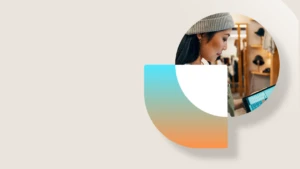Collaborate across your organization with Office 365 Groups
Office 365 Groups are a shared workspace for email, conversations, files, and events where group members can collectively get stuff done.
You can use groups to collaborate with people across your company, even if they don’t have access to Microsoft Dynamics CRM Online. For example, you can create a group for your sales team and invite other Office 365 users to join the group, and then share documents, conversations, meeting notes, and OneNote information related to specific accounts or opportunities.
How to get the new Office 365 Groups integration
The Office 365 Groups feature is available for all Microsoft Dynamics CRM Online organizations through Office 365. The feature is delivered as a solution that an administrator can install onto their Dynamics CRM Online service through the CRM Online Administration Center. Learn how to deploy the Office 365 Groups solution.
Can I upgrade the Office 365 Groups Preview solution?
Thank you for participating in the Office 365 Groups Preview. Your feedback was valuable in directing the full release. You may upgrade your Office 365 Groups Preview solution to the version available at the time of this writing (v2.0.0.2) but any existing groups you’ve created will no longer be connected to your existing Dynamics CRM records. You will have to recreate any groups and migrate any data manually. If you require these connections to be maintained, please wait to upgrade until Feb 2016. We are actively working on our next update which will contain full upgrade support from the Preview version of the solution. To upgrade the solution, follow the same steps as you would to initially install the solution except the ‘Install’ button will now read as ‘Update’.
Known upgrade issue
In rare cases you may receive the following error we attempting to create or view an Office 365 Group immediately after upgrade:
“Process action associated with this process is not activated”
In this case, the processes that are required by the solution were disabled during the upgrade. You can easily re-enable them through the Customization page. To do so, navigate to Settings, then choose Customizations. Then choose Customize the System. Under Components, choose Processes. Ensure the following actions are Activated:
-
Check Duplicate Group Name
-
Create Collaboration
-
Delete Document
-
Post Conversation
-
Publish Conversations
-
Refresh
-
Refresh Conversations
-
Refresh Documents
-
Refresh Meetings
-
Refresh Members
-
Retrieve Office Groups Collaboration
-
Retrieve Office Groups Conversations
-
Retrieve Office Groups Documents
-
Retrieve Office Groups Header
-
Retrieve Office Groups Meetings
-
Retrieve Office Groups Members
-
Retrieve Office Groups Setting